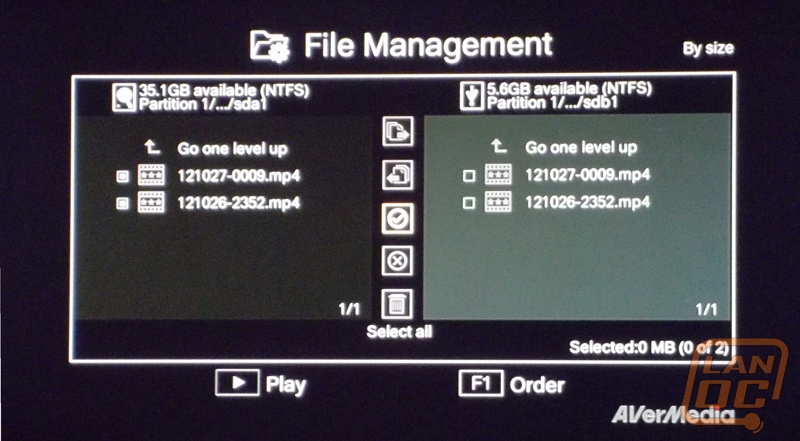Performance
Once the device is completely set up, the process of recording and getting screenshots is relatively easy. One minor hurdle I had right away was getting used to the new resolution. I am used to playing through HDMI and while the video quality isn’t much of a difference in component video on the PS3, there is definitely a noticeable difference in the “crispness” of the game.

This issue was easily moved past however, as I began playing I was pulled right into the story as am almost any time I play a game, and I quickly forgot about the difference in video quality.
The device supports two different recording modes. The first is standard mode and what that means is that you are able to use the device and all it’s fixin’s. Full menu and functions are available as well as certain overlay features such as time remaining and time recorded. The second mode is Real Time Mode and it allows for recording and screenshots, but that is it. No menu or overlay options are available. This is so that the player is able to focus on their game without other distractions.
Both video recording and screenshots are very easy to accomplish. For videos you can either hit the recording button on the front of the device or the remote to start recording, and again to stop recording, and for screenshots you hit the camera button the remote only for a quick snapshot. One really cool feature of the Game Capture HD is the instant playback. After I have recorded a video or taken a screenshot I can instantly go back and view them, while my game is paused underneath the overlay. This is only able to be done in Standard Mode obviously, but is very helpful as you will know right away if the video or picture is usable. The video playback was awesome on both the device and on PC. The videos were all very smooth, and the only time I noticed any hiccups or glitches were when the console itself glitches or hiccupped while I was playing the game.
Another interesting feature is the ability to take screenshots from the playback of your videos. This is especially helpful for me, because I never know when I am going to do something that would make for a good screenshot, and I certainly lack the coordination to both continue playing my game and pick up the remote to hit the camera button to snap a picture.

The device also has the nifty feature of auto detecting the resolution of whatever you are playing and recording or taking screenshots in that resolution. This allowed for me to play a PS3 game and record a video or take screenshots and then switch to a 480p regular DVD without so much as a setting change. This is especially nifty because I was thinking it would not support DVDs at all, but it did let me take snapshots from the movie I was watching. I didn’t test recording for obvious reasons, but it does seem feasible.

Files are also very easy to manage after they have saved onto the storage device. The Game Capture HD has a built in file management system and it allows for easy transfer between the stored Sata drive and any USB drive you may attach to the system. The firmware also allows for users to easily switch up which device they want to record onto. If I wanted to save some snapshots or videos directly onto my USB drive to save myself a few minutes in the transferring process, this option is just a few quick menu clicks away.