It’s funny how I remember specifically my first experiences with a full Gigabit network. Around the time we started our LAN events, I upgraded our home network to gigabit. But it really was when after a few events that we finally had our whole event network running in that I finally got to experience the transfer speeds and at the time saturating it required more than one hard drive in raid and it was a huge improvement over 100 Megabit. But gigabit has been around now for a long time and in that time storage speeds have gone insane in comparison. For comparison, gigabit is 125 MB/s, and even a 5400 RPM hard drive today will do 147 MB/s. If you are just running your PC and the internet this is perfectly fine because your internet is still the limitation. But if you are transferring files over your network, especially to multiple PCs a 1G or gigabit network is a slowdown and with Intel now including 2.5G network cards in their Z490 chipset faster network speeds are a possibility for more and more people. Today I’m checking out the EnGenius ECS2512FP which supports 2.5G with POE as well as has the potential to run SFP+ transceivers for 10G as well. This combination makes it perfect for feeding our ECW230 WiFi 6 AP and could be a perfect backbone switch with 2.5G to servers and 10G to other switches for a LAN or business.
Product Name: EnGenius ECS2512FP Switch
Review Sample Provided by: EnGenius
Written by: Wes Compton
Amazon Affiliate Link: HERE
|
Specifications |
|
|
Port Standards |
802.3 10Base-T Ethernet 802.3u 100Base-TX Ethernet 802.3ab 1000Base-T Ethernet 802.3bz 2500Base-T Ethernet 802.3x Full-Duplex Flow Control |
|
Network Ports |
8 10/100/1000/2500 Mbps Ports + 4x SFP+ Ports |
|
Switching Capacity |
120Gbps |
|
SDRAM |
512MB |
|
Flash Memory |
128MB |
|
PoE++ Capable Ports |
1-8 (802.3 af/at/bt) |
|
Total PoE Budget |
240W |
|
Power Source |
100 ~ 240VAC, 50-60Hz |
|
LED Indicators |
Power LED Fault LED PoE Max LED LAN Mode LED PoE Mode LED |
|
Ports |
Link/Activity/Speed (per Ethernet port) Link/Activity/Speed (per SFP slot) |
|
L3 Features |
|
|
Multiple IP Interface |
20 IPv6 address |
|
ARP Table |
Max. 192 ARP entries |
|
Static ARP |
Static 192 ARP entries |
|
IPv4 Static Route |
Max. 63 entries |
|
IPv6 Static Route |
Max. 21 entries |
|
L2 Features |
|
|
MAC Address Table |
16K |
|
Jumbo Frame |
9K |
|
Multicast Group |
Max 256 groups |
|
MLD Snooping |
MLD Snooping: v1 |
|
QoS-Number of Priority Queues Supported |
Queue 8 |
|
Trust Mode |
Cos/802.1p DSCP CoS/802.1p-DSCP |
|
Scheduling Mechanism |
Strict / WRR/ Strict + WRR |
|
Bandwidth Control |
Port-based bandwidth control (Ingress/Egress) |
|
Port Security |
Max. 256 Entries |
|
Access Control List (ACL) |
MAC Based ACL IPv4/IPv6 Based ACL ACL Binding Time base ACL |
|
Web Graphical User Interface(GUI) |
HTTP IPv4 / IPv6 HTTPS IPv4 / IPv6 |
|
SSL Certificate |
Certificate/Key Import |
|
SNMP |
SNMP v1/v2c/v3 Support |
|
RMON |
RMON 1,2,3,9 |
|
System Time |
Time Setting/Daylight saving |
|
Common L2 Features |
802.1d Spanning tree Loopback Detection Multicast Filtering IGMP Multicast Forwarding IGMP Snooping MLD Multicast Forwarding 802.1Q VLAN tagging 802.3x flow control 802.3ad Link Aggregation IPv4 DHCP Relay IPv4 DHCP Snooping IPv4 DHCP Snooping Source MAC Address Check-up ARP Inspection ARP Packet Validation (additional validation checks) Voice VLAN Port-based VLAN Protocol-Based VLAN CoS Mapping 802. 1X Radius Authentication Protocol IPv4 Settings IPv6 Settings IEEE 802. 3az Energy Efficient Ethernet (EEE) Command Line Interface (CLI) SSH Server Telnet Server TFTP Client Configuration Upgrade/Backup Simple Network Time Protocol (SNTP) SYSLOG 802.1d Spanning tree |
|
Environmental & Physical |
|
|
Temperature Range |
Operating: 32°F to 122°F (0°C to 50°C) |
|
Humidity (Non-Condensing) |
Operating: 5% - 95% |
|
Package Contents |
1x Cloud Managed Multi-Gig PoE++ Switch 1x Quick Installation Guide 1x Power Cord 1x RJ45 Console Cable 1x Rack Mount Kit |
|
ECS2512FP Device |
Weight: 5.7 lbs (2.6 kg) Width: 9.05” (230 mm) Length: 12.99” (330 mm) Height: 1.73” (44 mm) |
|
Warranty |
2 years |
|
Certifications |
CE FCC IC |
Photos and Features
So much like the EnGenius ECW230 Access Point that I took a look at earlier this year, the ECS2512FP is without question focused on an enterprise application. So it isn’t a surprise that the box it came in wasn’t decked out in artwork like it would be for a retail store. It is a standard brown box with the EnGenius Business Solutions across the top. They did add a cloud enabled sticker as well which lets you know it supports their cloud just like the ECW230. Then on the front edge, they have a white sticker that covers all of the information. It has the model number in the corner then a breakdown of what it is which is an 8 port multiple gigabit layer 2 PoE++ switch that also has 4 SFP+ slots as well. They break that down a little more in the list below that where they even include the total wattage for the PoE and a list of everything you will find in the box. There is a line about the layer 2 features that looks like it might have been a placeholder, but beyond that, they touch on everything you would need to know.


Inside the switch comes wrapped up in plastic with heavy-duty foam on each of the ends helping hold it away from any of the outside of the box and to take some impact. There is also a box up at the top tucked in to hold all of the accessories.

The ECS2512FP comes with a quick installation guide, normally I would say that you might be in over your head if you need an installation guide for a switch. But they specifically go through what app to run, how to set things up, and the IP, username, and password for getting into the full interface which is all important.
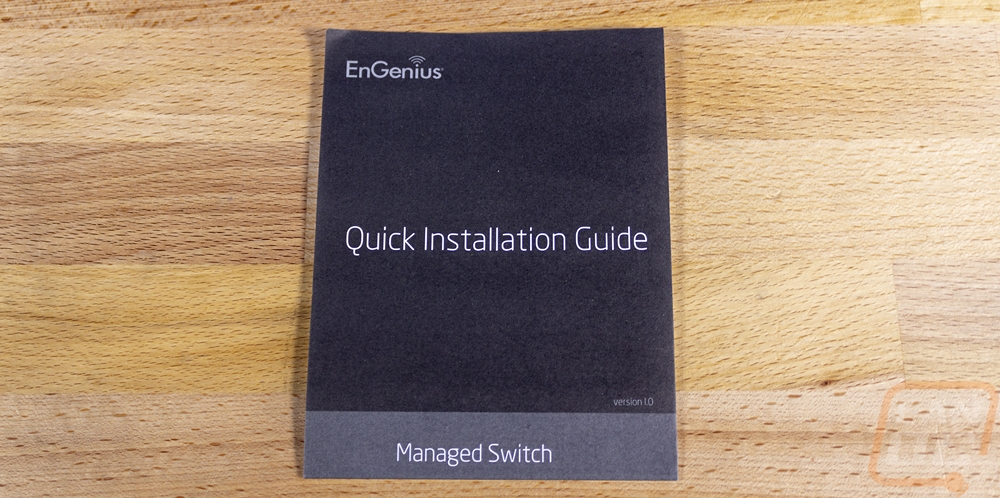
For accessories, you get a few different things starting with the two rack mount ears which you won’t want to lose. There is a bag of screws to go with those. If you plan on using it on a table or shelf there is also a bag with four circle rubber feet. The power cord is your traditional PC power cable which means the power supply is built into the switch. The ECS1008P that I previously took a look at used an external power brick. The one thing that stands out in all of these is the one older looking beige cable. It isn’t old however, it is a serial to rj45 cable for if you need to Telnet/SSH in to the ECS2512FP. I would prefer the switch going with a USB port like our now older Dell does for its console connection, just so I don’t have to remember what switch this cable is for in a few years or if I need it and have to figure it out. On the plus side, it has to be better than an APC UPS which seems to use a different pinout of the same looking cable for multiple devices.

So, there isn’t THAT much going on with the exterior of a switch but I’m going to try to not miss anything. The front of the ECS2512FP has nearly everything going on the front. Starting over on the far left, it has a dedicated ethernet port specifically for the included console cable. Above that is the EnGenius branding and the model name just to the right of that in an easy to read bold font. That is important, because in a business environment you may be trying to figure out which switch you have been remotely managing. Below the model information, they have a few warning LEDs which are all labeled. One lets you know it is powered up, then the fault and PoE Max are both warning lights for issues (a wiring fault and the power over ethernet reaching the 230-watt max or lower if you have set it lower). The LAN Mode and PoE Mode LEDs are related to the LED Mode button. Holding the button switches between showing the ethernet connection speed using the LEDs above each plug or having it show which ports are using PoE. Then there is a hard reset button in a pinhole for if you need to do a complete wipe and start over.




The middle is as they say, where the action happens. The ECS2512FP has 8 ethernet jacks, all with proper social distancing in between ports. They are numbered up above them with that bright yellow stripe then down at the bottom below them they let you know that all of these can run at 100 Mbps, 1Gbps, and 2.5Gbps. Each port has two status LEDs. The right LED on each lets you know that the link is active and blinks with network activity and stays green. The LED on the left changed between orange and green to let you know what speed that specific device is connected at. Switching to PoE mode for the LED switches that to use the green LED to let you know only which ports are using PoE. So in person, you can double check to find your PoE ports. Then down at the end, there are four SFP+ slots. These support 1Gbps and 10Gbps transfer speeds and can work with different transceivers like fiber transceivers for going switch to switch or RJ45 Copper transceivers to expand the number of jocks on the switch which means you can potentially add four 10Gbps ports as well. Each has a pair of LED indicators above the slot along with numbers that continue from the first 8. These LEDs show just link speed and activity as PoE isn’t supported for these.
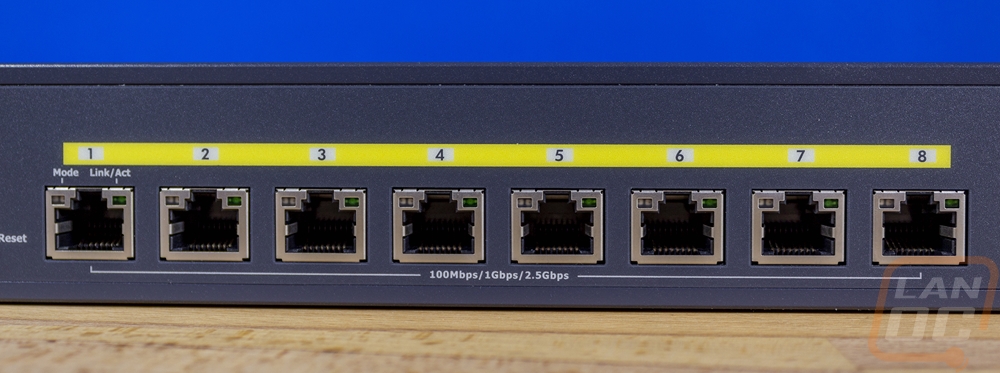

For ventilation, the ECS2512FP has a side airflow configuration. On the right side of the switch, it has a honeycomb layout of holes. Then over on the left, it has two matching fans for intake fans. It then blows the air across to the other side to keep things, especially the PSU inside, cool. The fans are 40mm which is standard for a 1u rack-mounted switch. The size at least, not all have two fans. You can also see the four screw holes near the front on both sides for the included rack-mount ears.



The back of the switch doesn’t have much going on. All of the airflow is on the sides. This leaves just the power plug for back here.

The top of the ECS2512FP doesn’t have anything and isn’t pictured. But the bottom does have two things going on. For starters you can see the four circles etched into the casing to let you know where to put the four included feet for anyone who doesn’t want to rack mount the ECS2512FP. Then in the center, you have the model sticker which has the normal certification logos as well as model information. There is also the switches MAC address and serial number in written and barcode form. Then there is also a QR code used for setting things up with the cloud app. For management simplicity, I would prefer to see a service tag or similar like Dell uses that hides this information on a tag on the front of the switch but can be pulled out when the switch is rack-mounted. Reaching this information will be impossible once installed other than through the web interface.

Software
A big portion of products like a managed switch comes down to the software side of things. Most performance comes down to things like the amount of bandwidth the switch has, port speeds, and for POE switches total power available. But software simplicity and the number of features are what sets a lot of things apart. I’ll be the first to admit that my average level of expertise when it comes to network hardware ends just before you get into a full layer 2 managed switch. I can handle what they used to call a web-managed switch which isn’t a dumb switch but doesn’t dive too much into VLANs so using the ECS2512FP has been a learning experience for me and will continue to be as I work in integrating it into my own office network. But what is interesting to me is in a way EnGenius has that sort of experience in mind. Unlike my other layer 2 switches, the ECS2512FP was much simpler to setup due to supporting EnGenius Cloud which is something I had already used in the past with their access point.
This made setup easy because I already had the EnGenius Cloud app setup. So I just needed to add the ECS2512FP into the mix. This meant going to add device and then the app pops up with the camera for you to scan the QR code on the bottom of the switch. They let you register it and from there it is up and running and good to go.
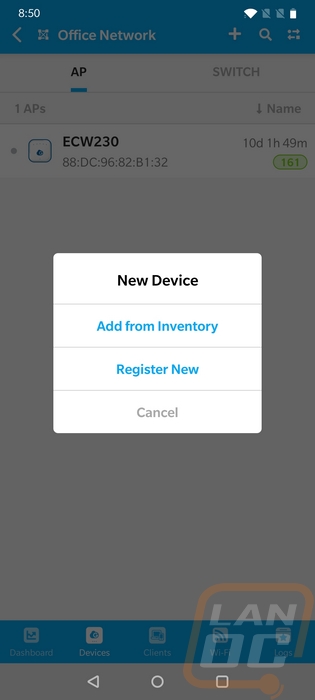
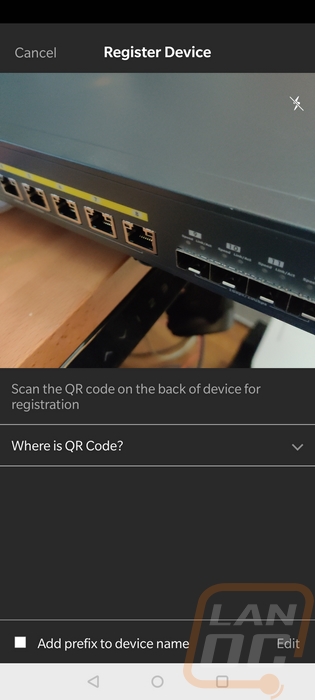
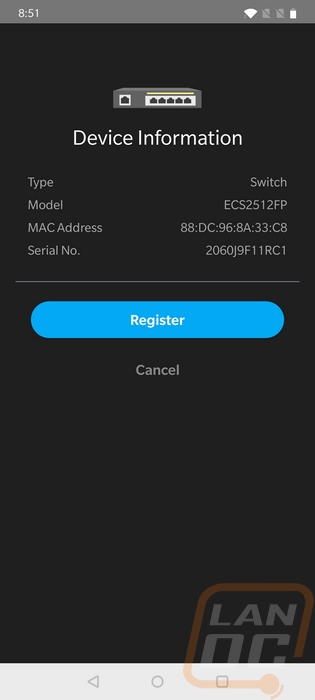
You can see all of your cloud supported switches and APs on the network tab which also lists out information like total runtime which if you have a lot of devices you can unplug one for a second and spot it on the list. The app can also give you a notification when devices go down as well, right to your phone for quick management.
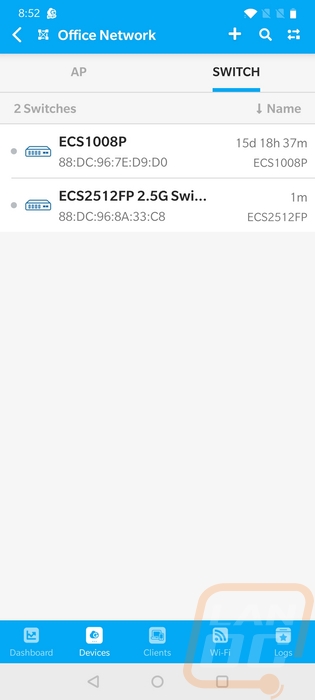
The cloud app does let you get into port settings and VLAN configuration on a basic level. You can also see on the detail page all of the active ports as well as their current status. POE is graphed out showing you your total budget as well.
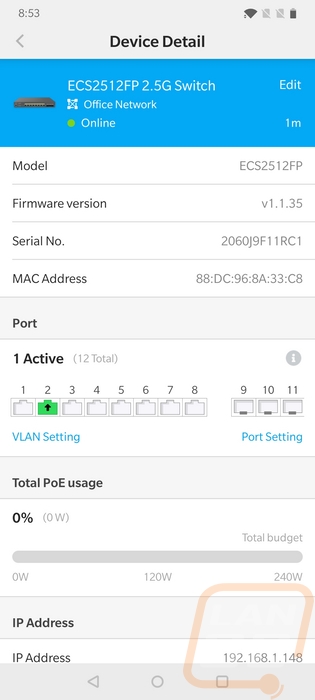
In addition to the cloud app, you can also log into the cloud web interface. This is what I used for a lot of my overall network management. Especially with this giving, you access to client lists for your access points. The landing page offers client and access point information graphed out. You can also see how many devices you have on your network.
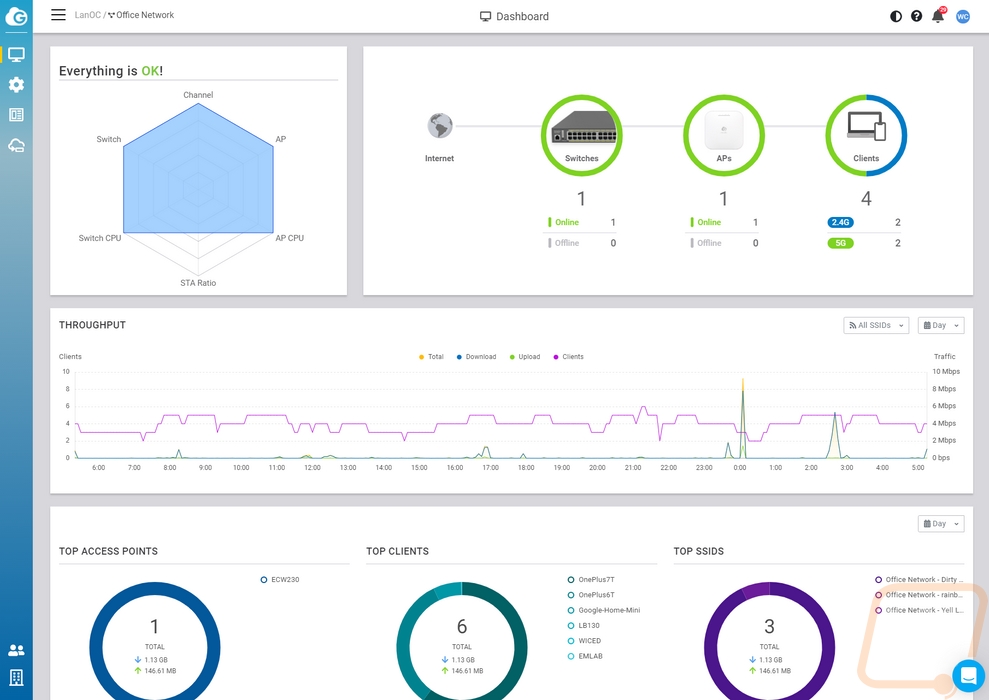
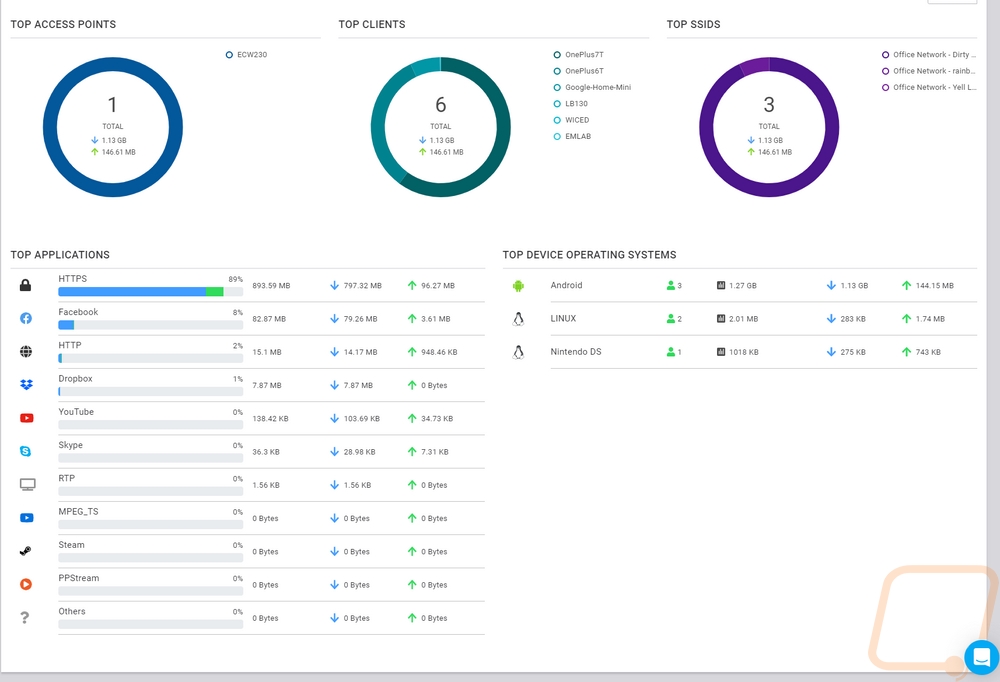
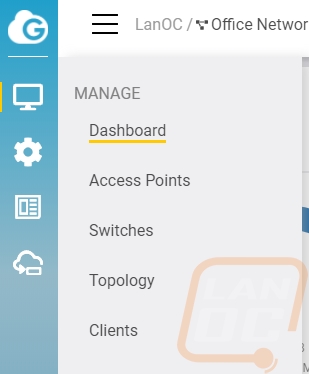
When you get into your device lists you can see a lot of the information that the phone app gives like port status in a basic layout. Opening up the switch page has most of that repeated on the summary page along with adding graphs for CPU and memory use which is nice. You can also setup a static IP here as well.
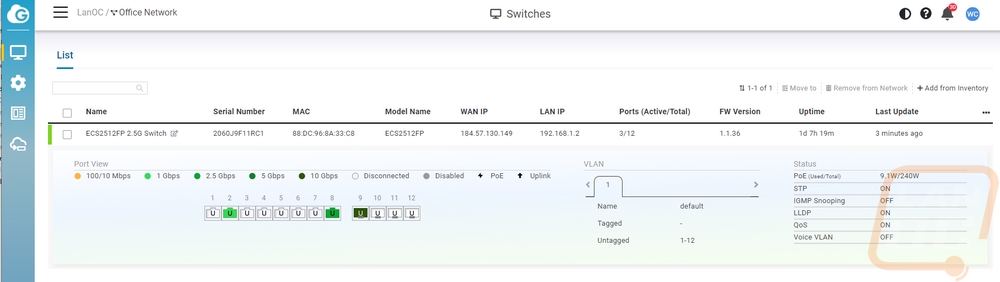
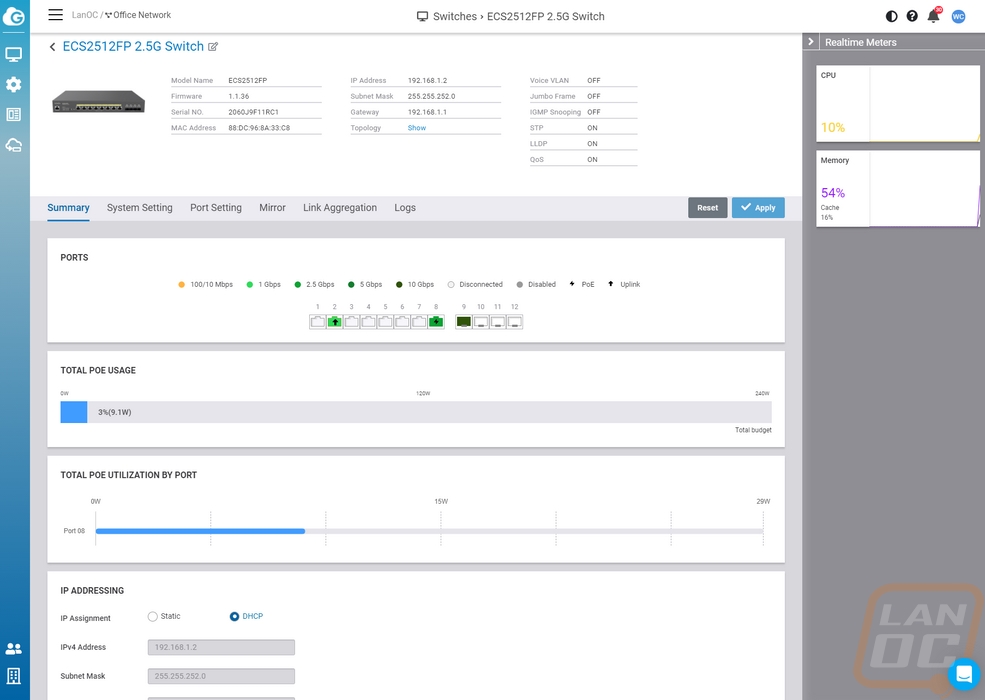
The cloud web interface does open up more options as well. There are network-wide settings and then per device, you can change some of them independently. This includes turning on QoS, jumbo frames, and VLANs for voice. This is also where you can turn on the local GUI which is the local interface for the switch.
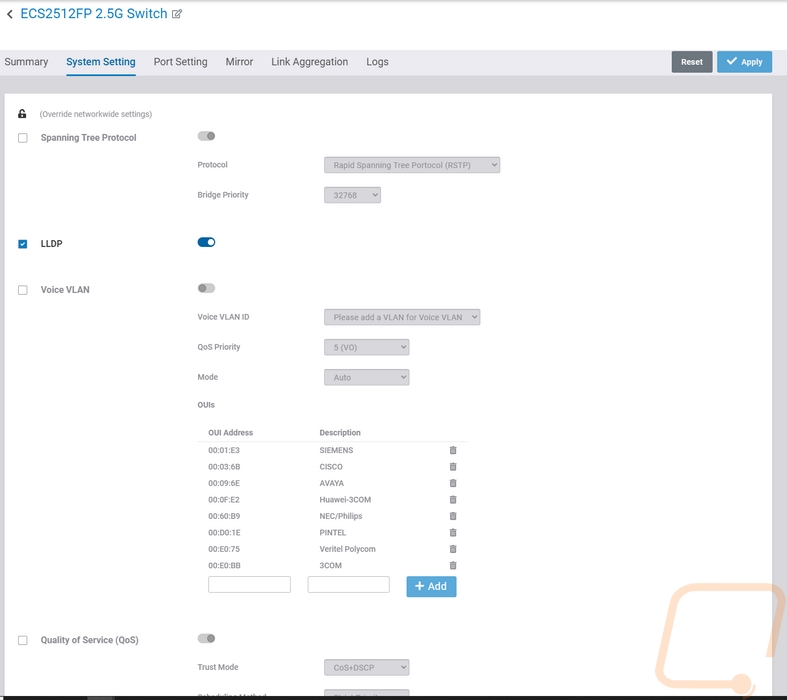
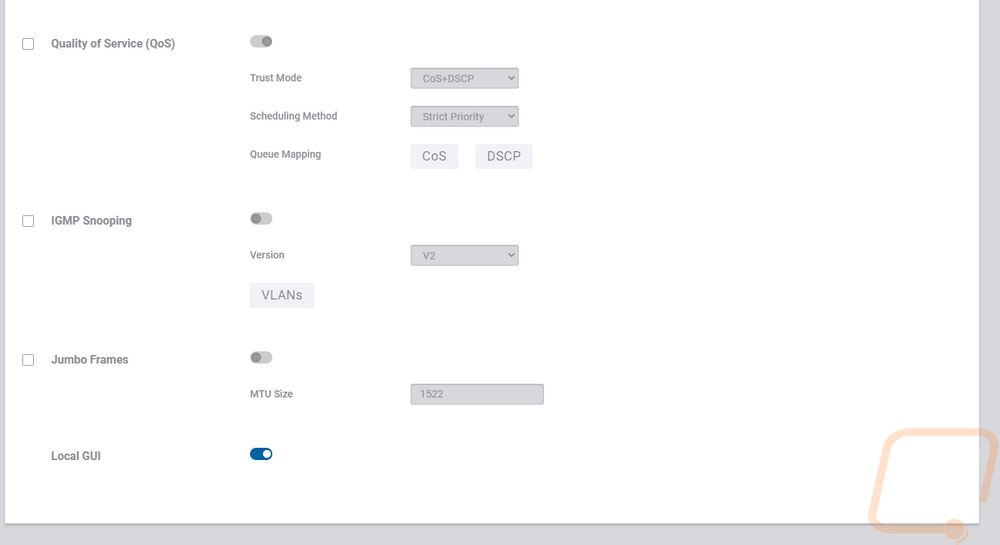
You can dive into port settings which includes forcing VLAN, labeling ports, forcing speeds, and even setting PoE priority. You can also isolate a single port from the rest of the network if needed and change QoS priority. Everything that even an inexperienced person like me might need to change.
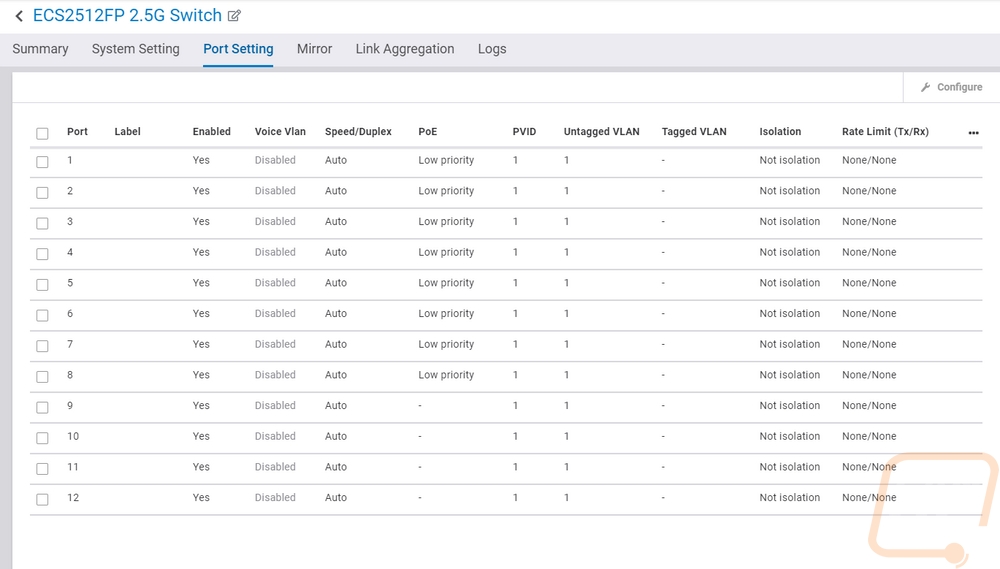
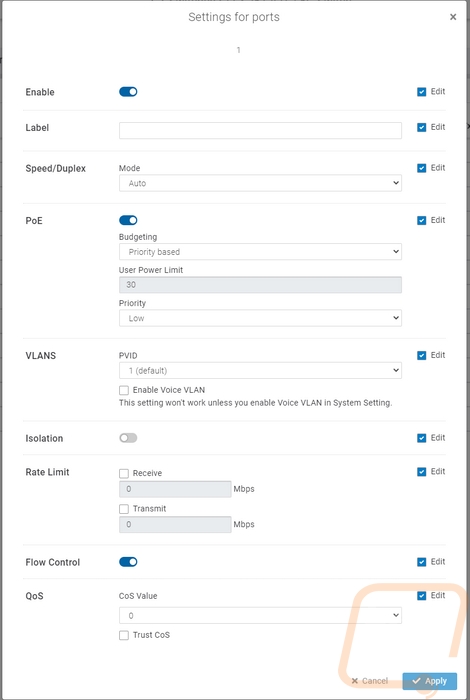
You can also see the device logs for reboots, to see information on devices who join the network, and any other errors or issues that come up.
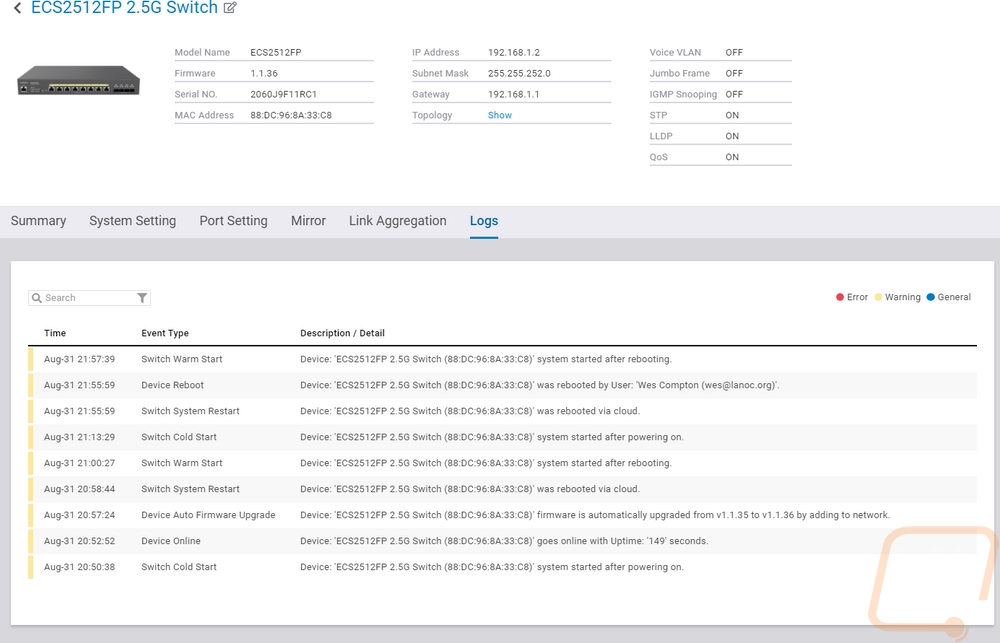
Now you would think the app and the cloud web interface would be all of the software. But the ECS2512FP does also have its web interface and this is where they have all of the advanced features. Like I said before, some of this is beyond my current knowledge, but rather than try to pack everything into here with pictures I did a basic video going through all of the options. I like that EnGenius kept this layout simple and to the point. You start with the summary and then can get into your IP settings, static routes, HDCP, and POE right in the system tab. Port settings and even the information on SFP modules are all in this area. They then split off all of the layer 2 functionality into its own section. This starts with simple stuff like link aggregation and mirroring for redundancies. They split off all of the VLAN functionality into its own section. The management tab mostly just has user and system information, but you can also get into SNMP which lets devices talk to each other. QoS settings are on their own and even let you go port by port for full bandwidth control if needed. Then all of the security options are in the security tab. Monitoring has basic things like port statistics and logs as well as RMON for remote access to network information. Then for the last tab, they packed in a few diagnostic tools on the diagnostic tab for things like a ping test, traceroute tests, and doing cable tests. Beyond that up in the top right corner, you can do quick reboots and backup and upgrades for both install partitions (redundant in case of an issue).
Performance
Performance testing for the ECS2512FP isn’t especially complicated. But before jumping into it there were a few things I wanted to dig into on the specifications. Namely the switching capacity, something that isn’t easily tested without a lot of VMs and network cards. But is important to the overall performance of the switch. In other words, it doesn’t matter how well the switch performs with a few devices hooked up if it can get overloaded when you put it to the test. The ECS2512FP has a switching capacity of 120 Gbps. Doing a little napkin math we have 8 2.5 Gbps ports which are full-duplex so that is 8x2.5=20 times 2 for 40Gbps. Then we have four SFP+ ports that are capable of 10 Gbps as well. Those need 40 or 80 with full duplex which totals up to 120 so the ECS2512FP has the switching capacity to handle all of the ports including the SFP+ ports all full-duplex speeds.
With that in mind, I wanted to test out the SFP+ ports and I ended up a little worried here. I wanted to get transceivers for 10G over copper RJ45, not the fiber transceivers. When shopping around all of the options had different models depending on the brand of switch and none included EnGenius on that list, so I had to wing it and guess. So of course I bought the cheapest possible option on Amazon which was THIS SFP+ to RJ45 Copper Module from ADOP for Cisco, Ubiquiti, Netgear, Supermicro, Qnap, Broadcom, Linksys, and Avago for $39.99 shipped. Thankfully when it came in, it worked right out of the box. Which is good because the other models were twice the price.

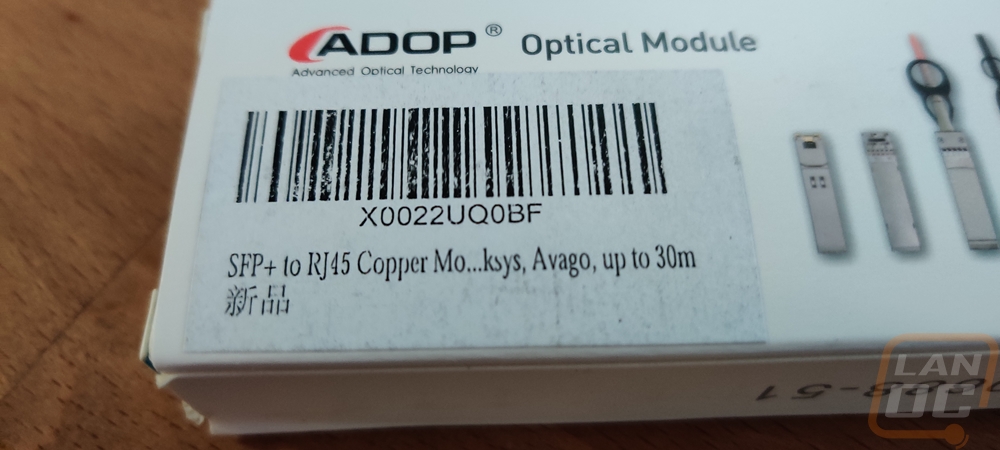
The SFP+ module slides in easily and as you can see below it lights up with a dual-LED layout just like the normal ports to show traffic and the connection speed.


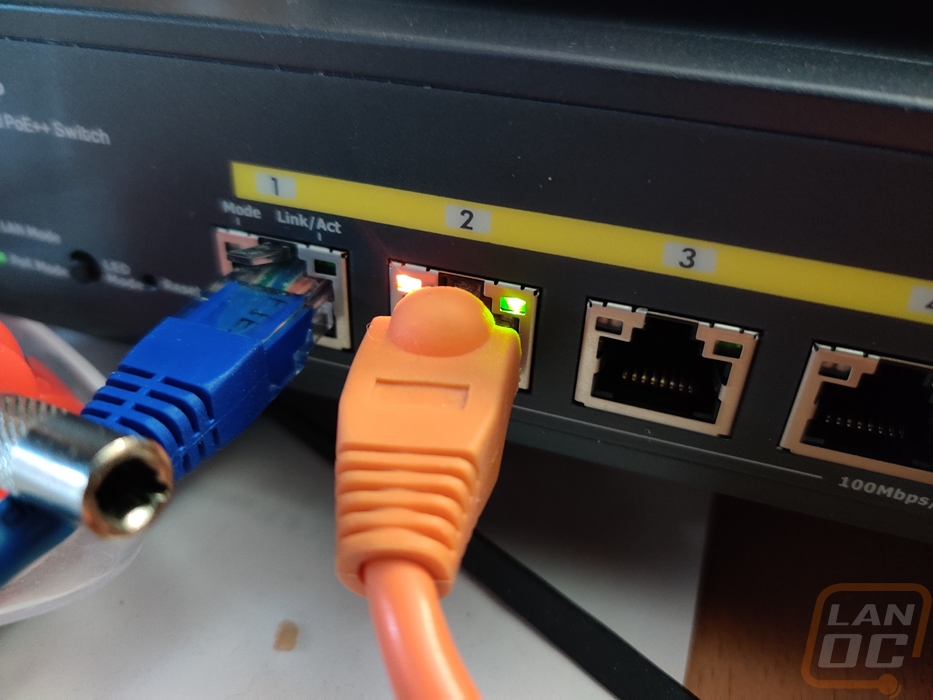
Back to the actual testing, for this, I went with Passmark’s Performance Test which has a built-in network test. You set up the software on two devices, in this case, two different PCs plugged into the ECS2512FP. For testing, both PCs have 10G network cards. One runs as a server and the other transfers files to and from the server and it records an average speed. I ran this test multiple times and did it when hooked up to the standard 2.5G ports as well as using two of the SFP+ modules to go 10G to 10G. As you can see below both were just a hair under which is what you would expect on an average, not peak test.
|
Passmark Performance Test 9 – Network Test |
Average Speed |
|
2.5G Port performance |
2372 Mbits/Sec |
|
SFP+ port with 10G RJ45 Copper transceiver |
9490 Mbits/Sec |
I also put the POE to work with our ECW230 access point, I should note that the POE is only going to work on the 8 traditional ports, not the extra SFP+ ports. The ECW230 really only pulled 8.9 watts over POE. The ECS2512FP supports up to 240 watts used which is 30 watts per port leaving lots of extra room there. The IEEE 802.3a standard or PoE+ which is supported here limits devices to 25.5 watts so the 240 watts in total is more than enough for this switch.
Overall and Final Verdict
The move from Gigabit to faster interfaces has already happened in a lot of big datacenters, but when it comes to smaller businesses and especially homes it isn’t as prolific. That isn’t to say that you can’t benefit from the upgrade. Like I mentioned earlier, 1G networks may not be a limitation for most internet service just yet but it is coming. More importantly, if you are moving files around internally, even just a single hard drive can max out that connection, let alone if you are running an SSD or an M.2 NVMe SSD. Portable SSDs are gaining in popularity because of the speeds they can offer but for a lot of situations that requires too much moving drives around, not to mention you lose a lot of data security where on network you can automate at least some redundancy.
The ECS2512FP is an interesting option because this specific model isn’t offering a wall of ports. So it isn’t exactly what you would be looking for to change over a full office or in my case a house with a LOT of wiring. But it does look like a great network backbone option in those situations. You can tie in with other switches at 10G with the built-in SFP+ ports and then connect to your NAS and servers at 2.5G. Or if it is a small office, connect the server at 10G and each end-user has a 2.5G connection. Here soon you could even run edge switches powered by PoE at 2.5G for more of a hub and spoke network layout. But right now most of those options are only 1G.
Either way, the ECS2512FP or the 12/24/and 48 port variations allow people to dip their toes into faster network speeds with 2.5G as well as have 10G options over fiber or copper with SFP+. Which ironically is one of the only downsides I ran into with the switch as well. 2.5G is only recently making it to consumer hardware and 10G is even rarer. So if you are looking to upgrade transfer speeds to the end-user you may need to also plan on upgrading NICs as well. But the ECS2512FP has everything else covered, including PoE+ on all of the ports and a lot of overhead for power. I was also impressed once again with how EnGenius has made setup quick and easy with their app, on the go accessible with the cloud, but still allows full control with the local GUI as well.
Now being an enterprise switch and given the 2.5G, PoE, and SFP+ the price of the ECS2512FP isn’t exactly cheap. Really, pricing for all switches is always a little surprising. This 8 port option will run you around $647 which isn’t overpriced when compared with other Layer 2 switches with similar features. In fact, if you were to compare it with the DMS-1100-10TS from D-Link or the TEG-30102WS from TP-Link, which both have half the SFP+ ports and aren’t PoE at all at a similar price point the ECS2512FP starts to look more like a value.


Live Pricing: HERE




