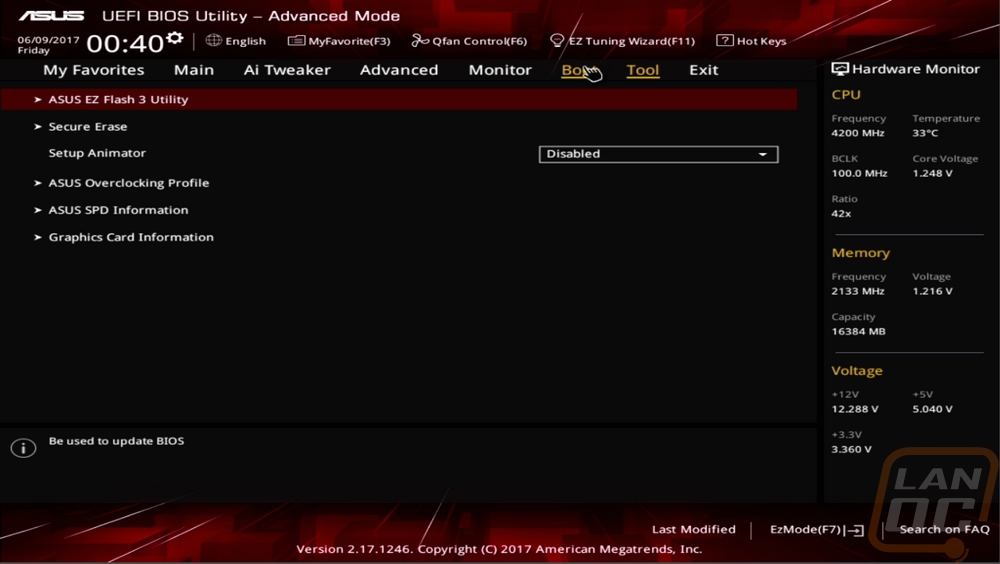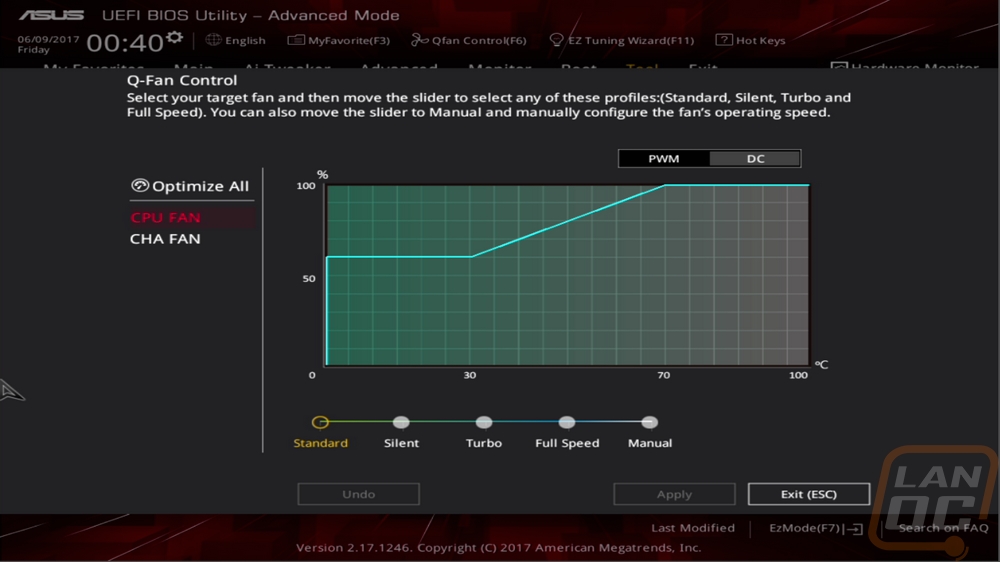BIOS
For the BIOS I finally get to show off our new capture card rather than the terrible BIOS photos I have been using over the years that in addition to being bad, I also have to spend way to much time editing to even get to the level they were. So to celebrate that here is a shot of the boot screen on the Z270I.
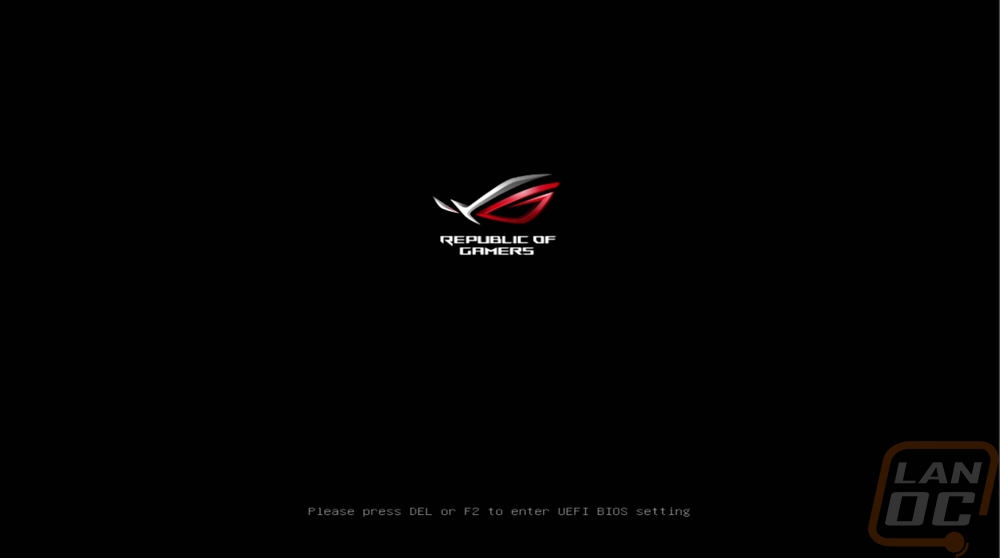
Moving into the actual BIOS I was happy to find that Asus takes up into their EZ Mode BIOS first. For some reason, a lot of boards have this feature but then don’t even take you to it out of the box, how is anyone who doesn’t know there way around going to find the mode made for them. Anyhow You have the red and black ROG theme going on. You get a quick way to drag and drop boot drives over on the right (even though I didn’t have a book drive installed when redoing our photos). You can turn on XMP Rapid Storage, and get into your fan profiles. Beyond that everything else just tells you about your setup like the information on your BIOS revision, CPU and memory information, and temperatures and fan speeds.
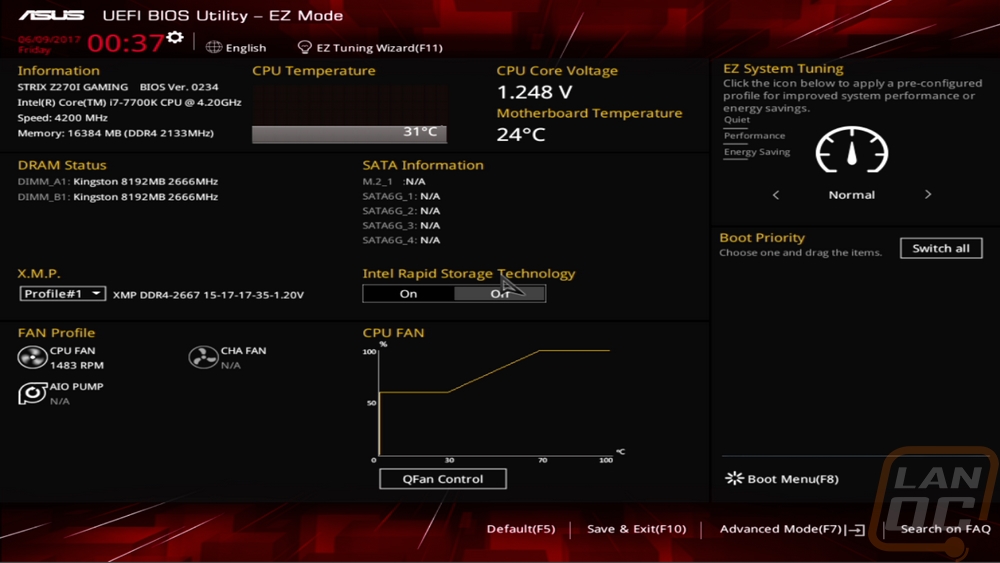
Getting into the advanced BIOS basically gets you CPU, Memory, and Voltage information over on the right on every page. The main page has more CPU, Memory, and BIOS information as well as the ability to change your language.
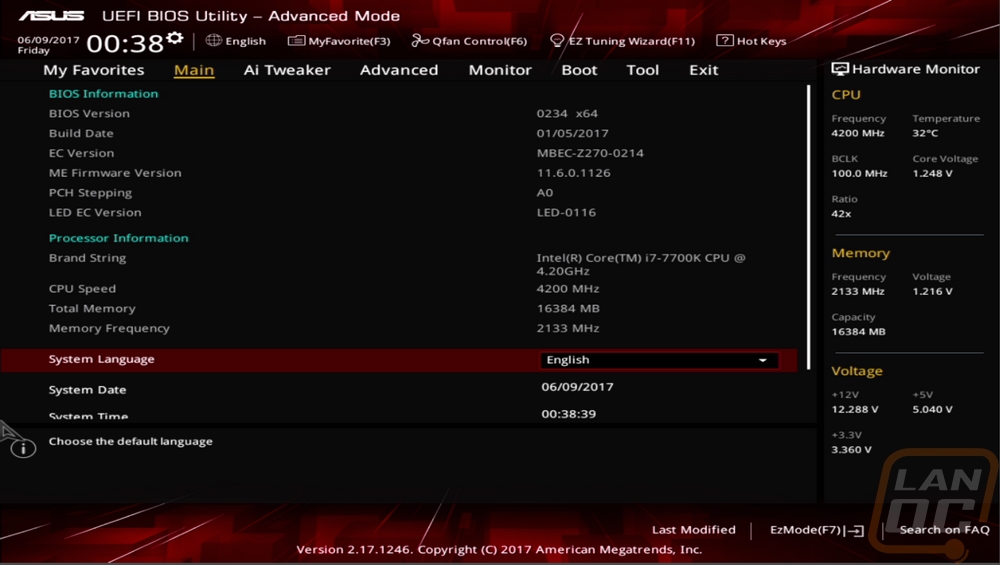
The Ai Tweaker page is basically where you will find any and all overclocking options from voltage settings farther down the page, clockspeed settings, multipliers, and memory overclocking settings as well. Basically one stop shopping for all overclocking.
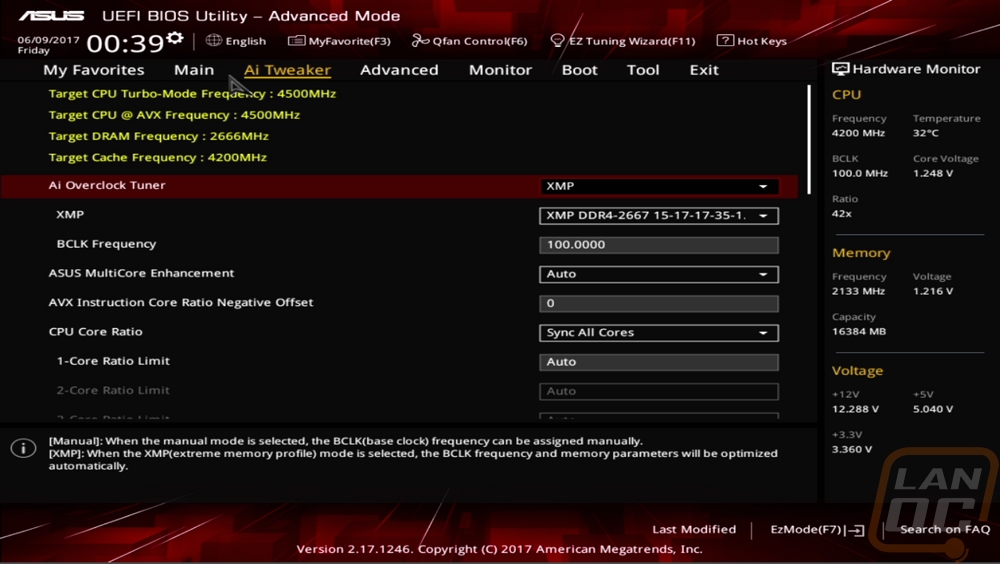
The Advanced tab has a whole list of additional pages you can get into. They basically cover USB settings, onboard device configurations, and other platform specific pages. In other words, every option that isn’t related to overclocking, especially anything run by the chipset.
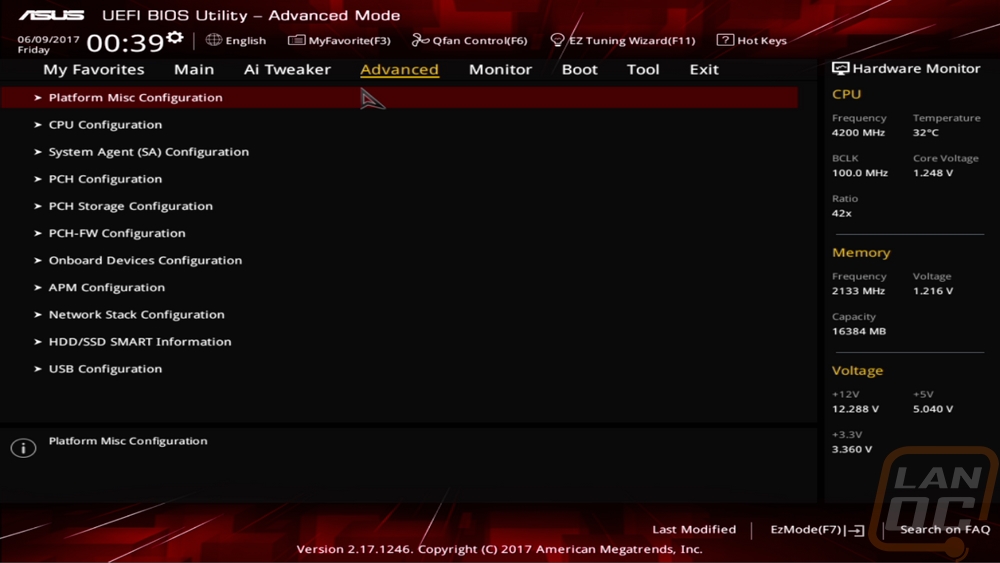
The Monitor tab basically lists off every reading your board is picking up. You can flip through and see all of your temperatures, voltages, and fan speeds here.
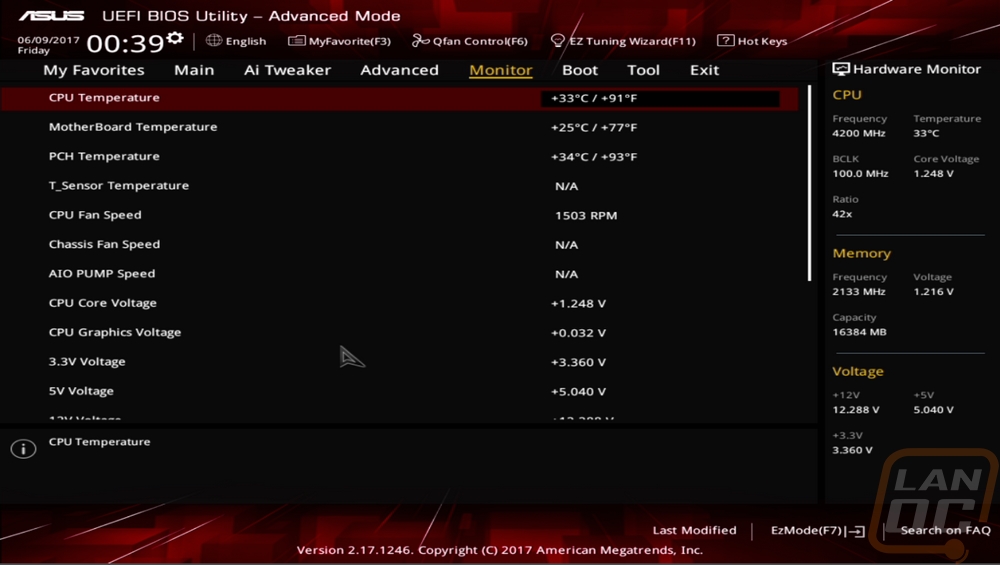
The Boot tab is where you need to get at any booting specific settings, especially boot priorities and you can also just go here to one time override and boot from any other drive.
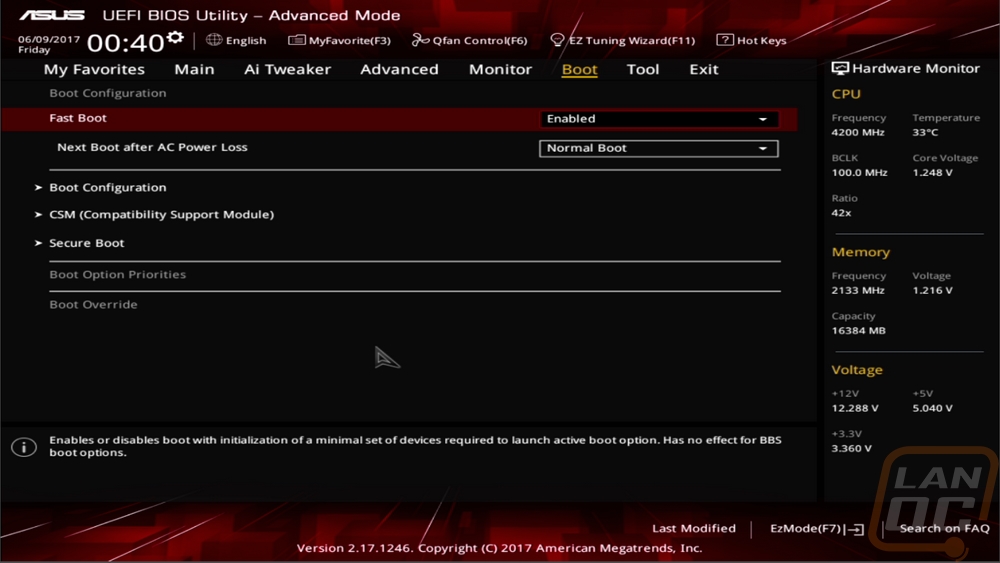
The last tab basically has all of Asus’s other tools. You have BIOS updating with EZ Flash 3. Secure Erase securely erases hard drives and SSDs. You can save multiple overclocking profiles here, this is nice for having a stable version and something you are testing or just having profiles depending on winter and summer if your PC gets warmer in the summer. Then up on the top edge of any page, you can also get into the EZ Tuning Wizard where it will do a mild overclock for you. Or you can also open up Qfan Control. AI included a photo below, basically, you can change and tune fan profiles for any fans connected to your PC. You can do the same thing with the windows based software, but this way you don’t have to even have the software installed if you want.