Beyond the exciting new CPU and the nice wooden box that came with our Ryzen review kit, down in the bottom I found an awesome looking motherboard to test with. AMD and MSI had slipped us an X370 XPower Gaming Titanium along with the rest of the kit. While I’ve taken a look at a lot of MSIs boards, I haven’t had the chance to check out any of their Titanium boards and it is an area where I think MSI has really been showing some creativity, so I’m excited to take a closer look at the new board and find out if the Titanium has the features to back up its good looks.
Product Name: MSI X370 XPower Gaming Titanium
Review Sample Provided by: MSI
Written by: Wes
Pictures by: Wes
Amazon Link: HERE
|
Specifications |
|
|
CPU |
Supports AMD® RYZEN series processors and 7th Gen A-series/ Athlon™ processors for Socket AM4 |
|
Chipset |
AMD® X370 Chipset |
|
Main Memory |
4 x DDR4 memory slots, support up to 64GB Supports DDR4 1866/ 2133/ 2400/ 2667(OC)/ 2933(OC)/ 3200(OC)+ Mhz * Dual channel memory architecture |
|
Slots |
2 x PCIe 3.0 x16 slots (PCIE_2, PCIE_4) - RYZEN series processors support x16/x0, x8/x8 mode - 7th Gen A-series/ Athlon™ processors support x8/x0 mode 1 x PCIe 2.0 x16 slot (PCIE_6, supports x4 mode) 3 x PCIe 2.0 x1 slots |
|
Onboard Graphics |
1 x HDMI™ 2.0 port, supports a maximum resolution of 4096x2160@60Hz*> 1 x DisplayPort, supports a maximum resolution of 4096x2160@60Hz*> |
|
Multi-GPU |
RYZEN series processor - Supports 2-Way NVIDIA® SLI™ Technology - Supports 3-Way AMD® CrossFire™ Technology 7th Gen A-series/ Athlon™ processor - Supports 2-Way AMD® CrossFire™ Technology |
|
Storage |
AMD® X370 Chipset 6 x SATA 6Gb/s ports* 2 x M.2 ports (Key M) - M2_1 slot supports PCIe 3.0 x4 (RYZEN series processor) or PCIe 3.0 x2 (7th Gen A-series/ Athlon™ processors) and SATA 6Gb/s 2242/ 2260 /2280/ 22110 storage devices - M2_2 slot supports PCIe 2.0 x4 and SATA 6Gb/s 2242/ 2260 /2280 storage devices • 1 x U.2 port - Supports PCIe 3.0 x4 (RYZEN series processor) or PCIe 3.0 x2 (7th Gen A-series/ Athlon™ processors) NVMe storage |
|
RAID |
AMD® X370 Chipset Supports RAID 0, RAID 1 and RAID 10 for SATA storage devices |
|
USB |
ASMedia® ASM2142 Chipset |
|
Audio |
Realtek® ALC1220 Codec - 7.1-Channel High Definition Audio - Supports S/PDIF output |
|
LAN |
1 x Intel® I211AT Gigabit LAN controller |
|
Internal I/O Connectors |
- 1 x 24-pin ATX 12V power connector - 1 x 8-pin ATX 12V power connector - 1 x 4-pin ATX 12V power connector - 1 x 6-pin ATX 12V power connector - 6 x SATA 6Gb/s connectors - 2 x USB 2.0 connectors (support additional 4 USB 2.0 ports) - 2 x USB 3.1 Gen1 connectors (support additional 4 USB 3.1 Gen1 ports) - 1 x USB 3.1 Gen2 connector (supports additional 1 USB 3.1 Gen2 Type C port) - 1 x 4-pin CPU fan connector - 1 x 4-pin water-pump-fan connector - 4 x 4-pin system fan connectors - 1 x RGB LED connector - 1 x Digit Debug Code LED - 1 x 2-pin Slow mode connector - 1 x TPM module connector - 1 x Front panel audio connector - 2 x System panel connectors - 1 x Chassis Intrusion connector |
|
Back Panel I/O Ports |
- 1 x PS/2 keyboard/ mouse combo port - 1 x Clear CMOS button - 3 x USB 2.0 Type-A ports - 1 x DisplayPort - 1 x HDMI™ 2.0 port - 1 x LAN (RJ45) port - 4 x USB 3.1 Gen1 Type-A ports - 1 x USB 3.1 Gen2 Type-A port - 1 x USB 3.1 Gen2 Type-C port - 5 x OFC audio jacks - 1 x Optical S/PDIF OUT connector |
|
Dimension |
12 in. x 9.6 in. (30.5 cm x 24.4 cm) ATX Form Factor |
|
Mounting |
9 mounting holes |
Packaging
So on top of the entire board being Titanium, they also did the same with the box as well. It has a metallic silver finish all over. The front has a photo of the board, something I wish a lot more companies would do, then MSIs branding up in the top corner. The model name is on the front as well and then down at the bottom they have the Ryzen logo along with the AM4 X370 branding. The back of the box has another photo of the motherboard, only smaller this time. On it they have put numbers on some of the boards features and next to the photo is a list of the names of each of those features. MSI doesn’t try to explain any of the features like a lot of packaging, they use the space for a full specification listing and a drawing of the rear I/O panel with labels to show exactly what you are getting inside of the box.


Our box had been gone through before being shipped so I don’t know if it was missing anything but it did have an accessories box. Inside for documentation was a user manual. There was also a driver/software disk and white SATA labels. They included a nice metal MSI gaming case badge as well. The included SATA cables are a bright silver with a metal finish as well. I’m used to black being the best option here but these do go well with the board. Then the rear I/O panel is black with white labels. A few of the ports have been highlighted in white though like the USB 3.1 ports and the HDMI.

Board Layout and Photos
Welp, that’s a completely different looking board. MSI didn’t just add silver covers and call it a day. The X370 Titanium has a silver PCB topped with black and silver on all of the accessories. The full length I/O cover that runs all the way down to cover the audio chipset is also silver but more importantly it actually had me wondering if it was metal when I first saw it. Its not, but the design isn’t over the top and looks like it would be a metal cover. Now the CPU socket on our sample came with our Noctua cooler brackets pre-installed, but it does normally have the same standard AMD hold downs that you would expect though the metal brackets from Noctua do go with the look more. What is interesting to me though was the CPU power and the PCIe power connections being silver to match but the rest are all black.

For cooling the X370 Titanium has three heatsinks, one chipset heatsink and two for the power phases around the CPU. Of the power phase heatsinks, the one on the left is the main heatsink and the other is connected via a heatpipe and much smaller. Both are black and have an actual heatsink design with lots of surface area. There are then just silver accents added to the top of each of them but no branding. The chipset heatsink is thin and sits in between the PCI slots and the SATA ports. It is also black but the silver accent on top is much larger and it has an MSI logo and an MSI Gaming Dragon on it in black.


Starting up in the top left corner, the I/O cover and the two heatsinks dominate this space but there are a few other things going on. For starters, for CPU power the X370 Titanium has an 8-pin CPU power along with an additional 4-pin. Also around the CPU socket are three fan headers. There is one up top and then two down at the bottom of the photo on the left and the right.

On the top right, the main feature are the four DDR4 DIMMs. They are black plastic but each has a metal shield as well. There is another 4 pin PWM header, this time for a pump or fan so it is tied to your CPU and then next to it, they have the motherboard code LED readout. There is yet another PWM header next to that and you can’t really see them but there are a few LED lights just above the 24 pin Motherboard power. Also in that area, I did spot a small SMD that is twisted and installed wrong, so if we end up having issues with this board I wouldn’t be surprised is that is the problem. Last but not least, under the 24-pin power is a USB 3.1 Gen 1 header. SO you get a bump in speeds but not the full gen 2 10BGps.

Moving down to the bottom right there is a lot going on here. Over on the right edge, there is a new U.2 port for drives like Intel’s 750 Series, it is basically an external M.2 port and below it, there are 6 right angled SATA ports. There is also a right angled USB 3.0 header for people who prefer that for wire management, giving you the option to have a total of 4 front panel USB 3.0 ports. The bottom edge has two USB 2.0 headers and a new style USB 3.1 header. There is a small button for a BIOS flashback and then there are larger buttons for power and reset. Then the red button is actually the new overclock tool where you can flip through different settings.

On the left side of the bottom edge, we can better see the two USB 2.0 headers I mentioned before. There is also a header to hook up RGB lighting next to them and then another PWM Fan header. I’m really digging that MSI didn’t skip on fan headers, or anything really. For PCIe power, there is an addition power connection down here. They went with a 6-pin PCI plug and it is silver to match the board. Last but not least, over on the left is the front panel audio header.

Up in the PCIe slot area, the X370 has three x16 length slots, two x1 length slots, and two M.2 slots. The top two PCIe slots are PCIe 3.0 and they have metal shielding that helps protect from interference and also help hold the heavy video cards without damaging the slot. If you are running just one card you get a full x16 to the top slot but when running two it drops down to x8 per slot. Then the bottom x16 slot actually runs in x4 mode. The top M.2 slot is a 2242/ 2260 /2280/ 22110 length slot and it runs at PCIe 3.0 x4. The bottom M.2 slot is slower, running at PCIe 2.0 x4. The top slot also comes with what MSI calls M.2 Shield, it looks good but there has been some testing showing that shields like this can actually hurt heat so it’s up to you if you want to use it.


If you thought the top of the X370 Titanium was bright, you should see the bottom. Without the CPU socket, the ram dims, and a few heatsinks bringing a little black into the mix the back of the board is VERY silver. This view also helps give me a look at how the get that color as well. The board is actually a white PCB then they use that as a base for the silver finish. You can see around the PCIe and RAM DIMMs that they couldn’t paint those areas. The bottom also has all of the federal certification logos and logos for the SLI support and even one from SteelSeries for some reason. We can see that all three of the heatsinks are all attached from the bottom with screws as well.

The rear I/O panel has a mix of connections going on. Over on the right, it has the standard 5 plug + optical layout and they have made sure each plug has a gold connection. The red colored plug runs through the headphone amp so make sure to use that if you are hooking up headphones. Beyond that, for future display connections, you get a full-sized DisplayPort and an HDMI. There is a tiny button to reset your CMOS without pulling your PC apart and over on the left, there is a PS2 port along with two USB 2.0 ports for your peripheral connections. There is also a vertical USB 2.0 next to the CMOS button that you can use to update your BIOS. I was a little surprised to see all red ports on the rear I/O, MSI actually went with four USB 3.1 Gen 1 ports over putting in USB 3.0 blue ports. Then the fifth port on the right is a USB 3.1 Gen 2 along with the type-c port as well. It’s a little confusing, but basically, the right ports are faster. Last but not least, for the network card they went with an Intel I211AT Gigabit NIC. Overall it’s a great mix, especially with the higher speed USB ports though I wouldn’t be upset if there had been a few more USB, even if they were USB 2.0 or the now old USB 3.0.

UEFI
The UEFI for the Titanium is the same layout and look of all of MSI’s Gaming Series boards. I kind of expected a reskin to match the silver theme, but this look still works. When you first open it up you do end up in the advanced mode. The main page has the different pages on the left and right with some board information up top including CPU and RAM speeds, voltage, and temperatures. You can also drag and drop the boot order up top. The layout is mouse focused but using the mouse still felt off, it wasn’t even just a DPI issue, the UEFI still doesn’t seem to like the gaming mice I use with our test benches.
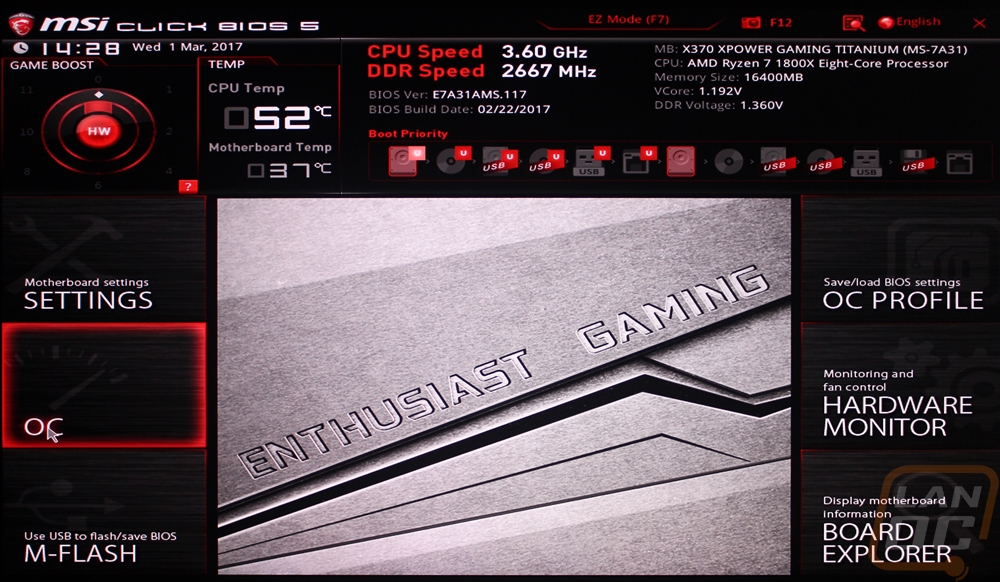
All of the options are in one of two areas, the settings tab and the OC tab. This is a simple way to break everything up. All of the everyday settings and options are in the settings tab and then when you get into the overclock tab you can dive into the overclock options. Speaking of, unlike the BA350, the X370 Titanium has anything you might ask for in options for overclocking settings.
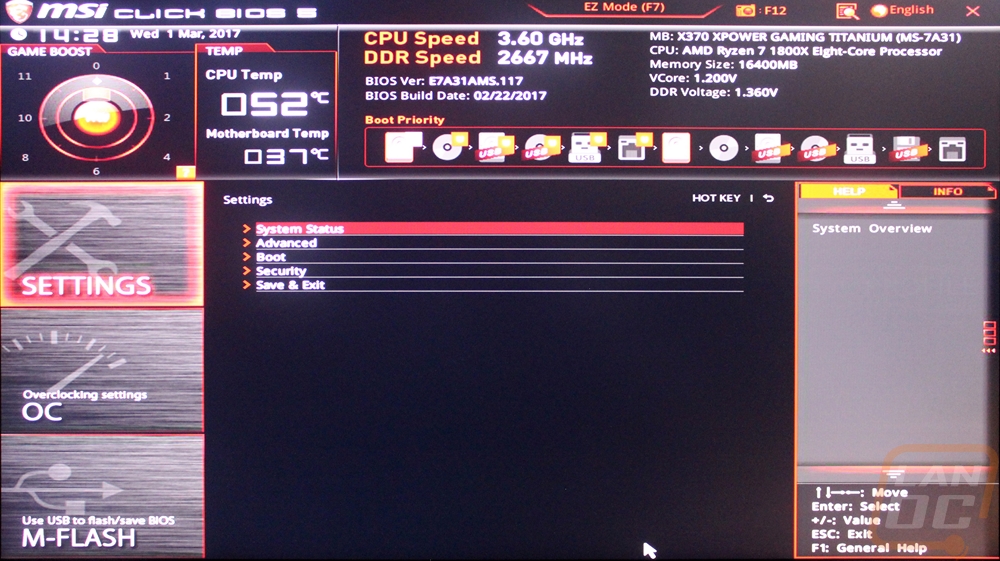
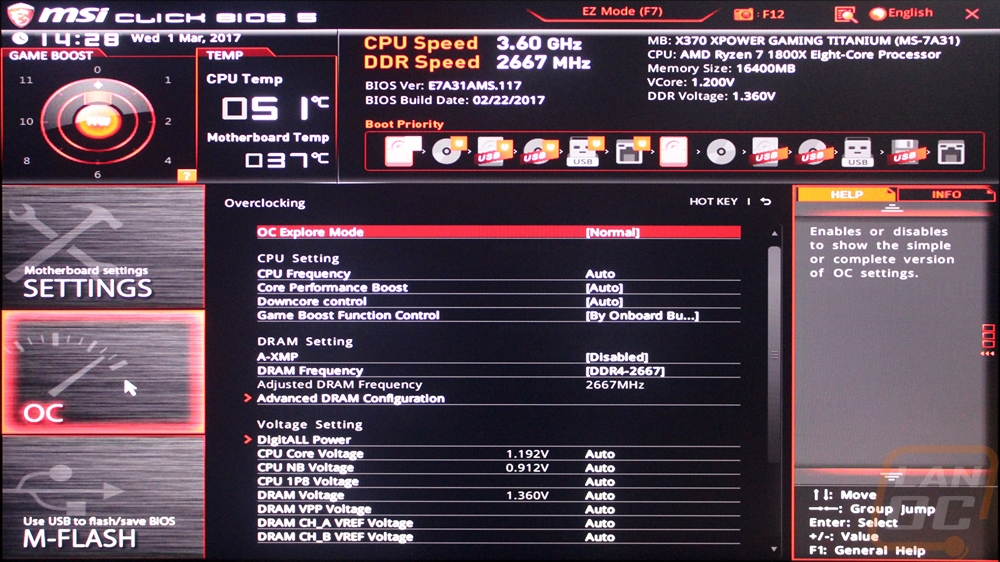
The UEFI also has an EZ Mode, for whatever reason I didn’t land on it from the start like I should, but it is a good option to have. This has the same top layout as the advanced mode only there are fewer options and most are just on and off switches.
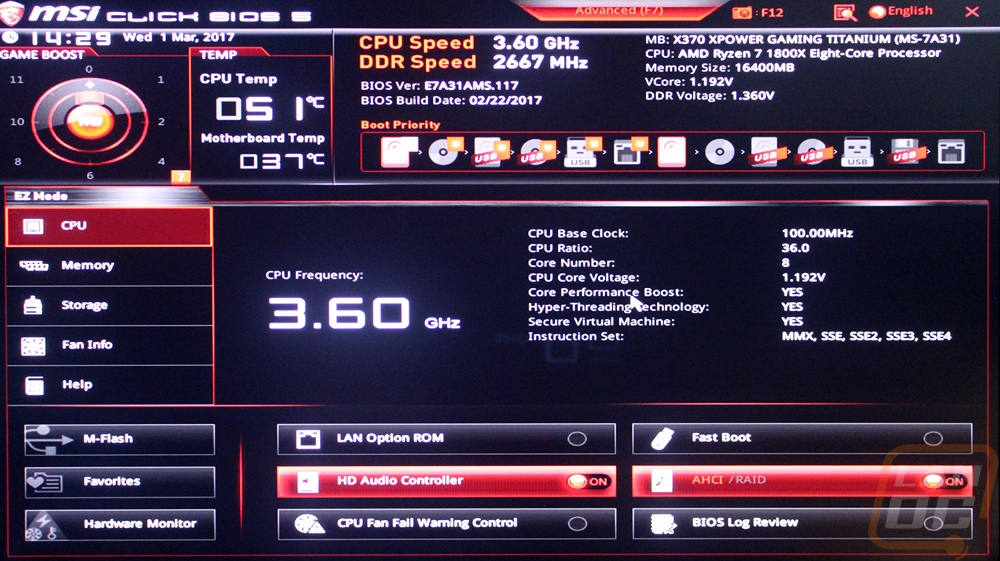
Test Rig and Procedures
|
Intel Z270 Test System |
||
|
CPU |
AMD Ryzen R7 1800X |
|
|
Cooling |
Noctua NH-U12S for cooling Noctua NT-H1 Thermal Paste |
|
|
Memory |
Corsair Vengeance LPX DDR4 2x8 16GB 3000MHz |
|
|
Storage |
Kingston HyperX 240GB SSD |
|
|
Video Card |
AMD RX480 |
|
|
Power Supply |
Thermaltake 850w |
|
|
Case |
Microcool Banchetto 101 Test bench |
|
|
OS |
Windows 10 Pro 64-bit |
|
|
Motherboard Testing |
|
|
Passmark Performance Test 9.0 |
Overall PCMark score |
|
PCMark 8 |
We use the Home Accelerated benchmark and track the overall score |
|
3DMark |
We run the 2013 Fire Strike test on the performance setting |
|
In Game Tests |
|
|
Deus Ex: Mankind Divided |
In game benchmark, ultra setting, 1080p |
|
Hitman 2016 |
Fullscreen with V-Sync turned off Detail, Texture Quality, Shadow Maps, and Shadow Resolution all set to their highest settings. Tested at 1080p in DX12 |
|
Subsystem Testing |
|
|
Passmark |
Passmark Advanced network test |
Performance
As I’ve mentioned many times before, performance testing is mostly jst a formality. There aren’t performance differences between similar motherboards at stock speeds. Its really all about features, overclocking, and software. That said I do un each board through a series of tests to make sure there are no irregularities and to see if the board does any auto overclocking. I also have our AB350 Gaming 3 results in here as well, but they aren’t a direct comparison as that board wouldn’t let me set the memory clock speeds to match the 2666 MHz that I tested the MSI with. Anyhow, ignoring the higher numbers due to the memory overclock on the AB350, the MSI Titanium performed as expected when paired with the RX480. The 1800X and the RX480 aren’t really the perfect match, but I wanted to stick with AMD for testing this time around. Now in network testing, the MSI really did blow the AB350 out of the water, the Intel I211AT performed much better than the Realtek NIC in that board, showing that a quality network card does make a big difference.
|
3DMark |
|||
|
Motherboard |
Overall Score |
Graphics Score |
Physics Score |
|
Gigabyte AB350 Gaming 3 |
11125 |
12608 |
19034 |
|
MSI X370 XPower Gaming Titanium |
11034 |
12515 |
18469 |
|
PCMark 8 Home Accelerated Score |
|||
|
Gigabyte AB350 Gaming 3 |
4350 |
||
|
MSI X370 XPower Gaming Titanium |
4309 |
||
|
Passmark PerformanceTest 9.0 Overall Score |
|||
|
Gigabyte AB350 Gaming 3 |
5037.3 |
||
|
MSI X370 XPower Gaming Titanium |
5049.7 |
||
|
Deus Ex: Mankind Divided Average FPS |
|||
|
Gigabyte AB350 Gaming 3 |
44.2 |
||
|
MSI X370 XPower Gaming Titanium |
44.0 |
||
|
Hitman 2016 Average FPS |
|||
|
Gigabyte AB350 Gaming 3 |
82.41 |
||
|
MSI X370 XPower Gaming Titanium |
79.32 |
||
|
Average Network Speed |
|||
|
Gigabyte AB350 Gaming 3 |
700.1 |
||
|
MSI X370 XPower Gaming Titanium |
916.8 |
||
Overall and Final Verdict
The biggest and most obvious thing about the X370 Gaming Titanium is silver and black theme that even includes the silver PCB. I was extremely impressed with the lengths that MSI went to stick with the look and it was well worth it. I’m normally all about the blacked out look but this is one of the best looking boards I’ve ever tested. That said, once I started looking past the theme and the simple and good looking heatsinks and I/O shield I was only more and more impressed with the board. MSI didn’t hold anything back and it's really refreshing to see that on an AMD board especially. The Titanium is packed full of fan headers, with them all being 4-pin PWM, and you aren’t going to have any trouble finding a USB header. On top of the two USB 2.0 headers, you get two USB 3.0 style headers with one actually running at 3.1 speeds, then you also get a new style USB 3.1 header for future cases. The same goes for the other future looking tech, the board has two M.2 ports and even a U.2 even though I think that might not have much life in it.
Just about everyone has PCIe shielding these days and it does help a lot with the extra weight of today's video cards hanging from the slot but MSI went beyond that as well. All of the memory slots are also shielded and one of the M.2 slots has a big shield as well. I’ve heard the M.2 might not help cooling, but one thing is for sure, your SSD is going to be shielded from EMI and damage.
My list of requests and complaints was much shorter. The only issue I had with the board in testing was the weird way my mouse worked in the UEFI. Beyond that, I would love to see MSI slip in a few more USB connections on the back of the board, even if they are a little slower. That said they did end up going with all USB 3.1 ports for the connections you do get but I don’t need that for my mouse and keyboard, I just need enough to be able to hook everything up.
In the end, the MSI X370 XPower Gaming Titanium is an impressive board, both in features and looks. So much so that for the past week I’ve been trying to justify just about any reason to use it in a build. It’s just too good looking to leave on the shelf for testing later. Now shopping for the X370 Titanium does put a big dent in your wallet, at just under $300 this is the most expensive AM4 board you can pick up currently, but if you want to celebrate AMDs new launch with a crazy build this would be the first component I would be picking up.


Live Pricing: HERE




