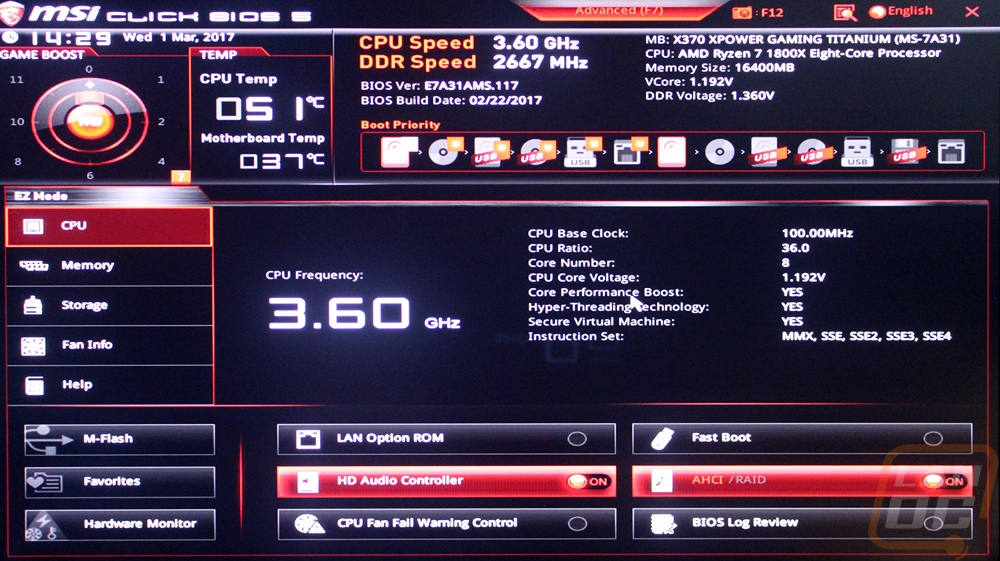UEFI
The UEFI for the Titanium is the same layout and look of all of MSI’s Gaming Series boards. I kind of expected a reskin to match the silver theme, but this look still works. When you first open it up you do end up in the advanced mode. The main page has the different pages on the left and right with some board information up top including CPU and RAM speeds, voltage, and temperatures. You can also drag and drop the boot order up top. The layout is mouse focused but using the mouse still felt off, it wasn’t even just a DPI issue, the UEFI still doesn’t seem to like the gaming mice I use with our test benches.
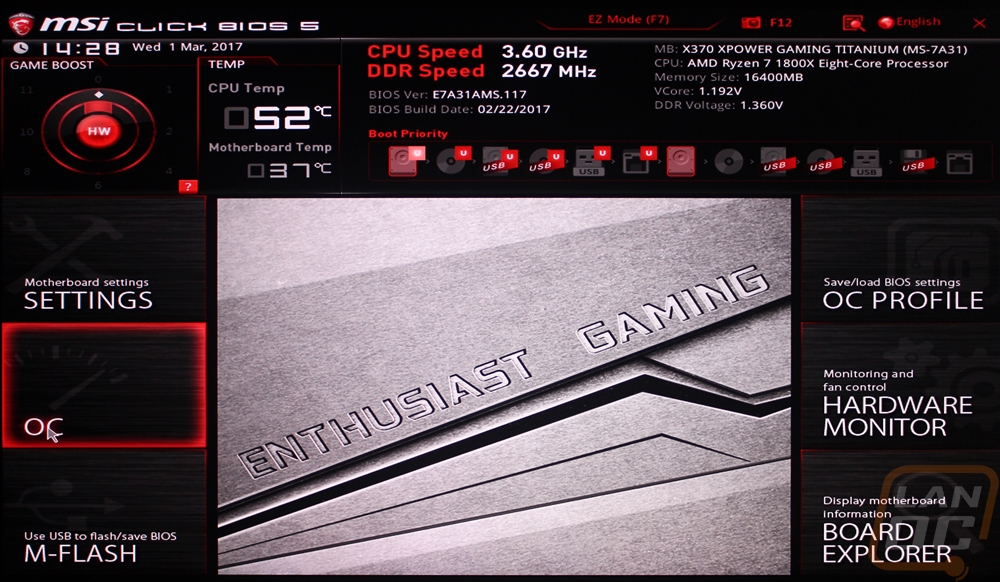
All of the options are in one of two areas, the settings tab and the OC tab. This is a simple way to break everything up. All of the everyday settings and options are in the settings tab and then when you get into the overclock tab you can dive into the overclock options. Speaking of, unlike the BA350, the X370 Titanium has anything you might ask for in options for overclocking settings.
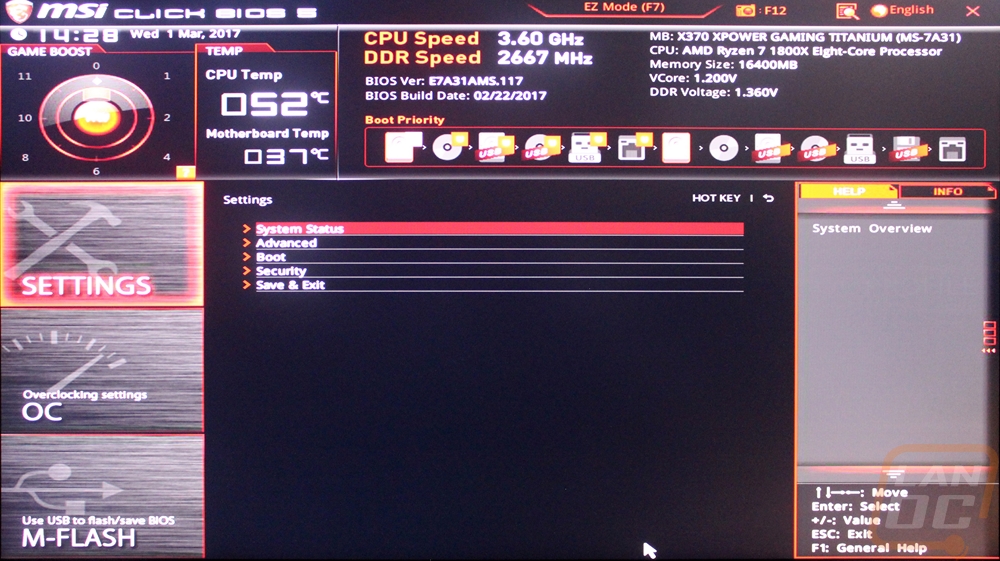
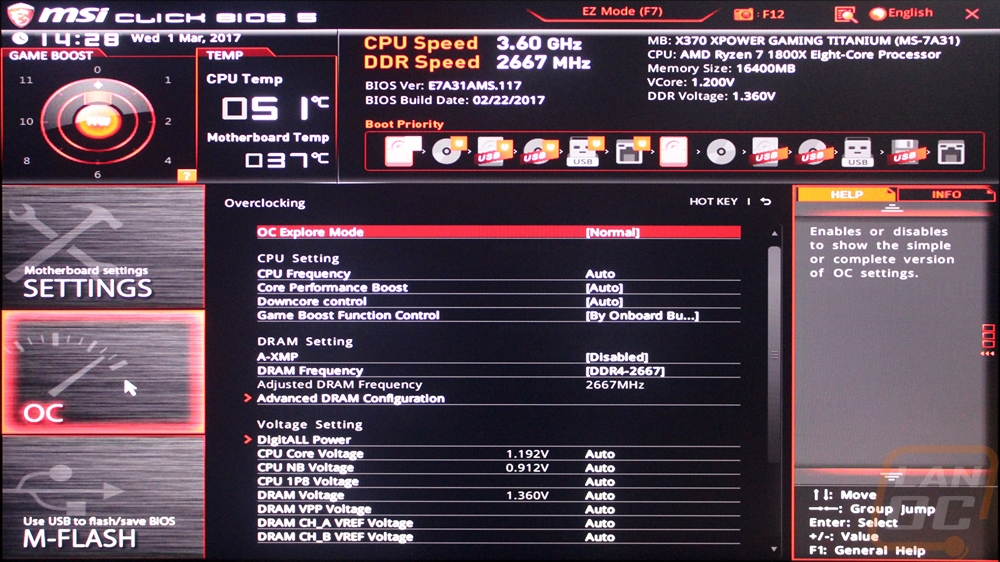
The UEFI also has an EZ Mode, for whatever reason I didn’t land on it from the start like I should, but it is a good option to have. This has the same top layout as the advanced mode only there are fewer options and most are just on and off switches.