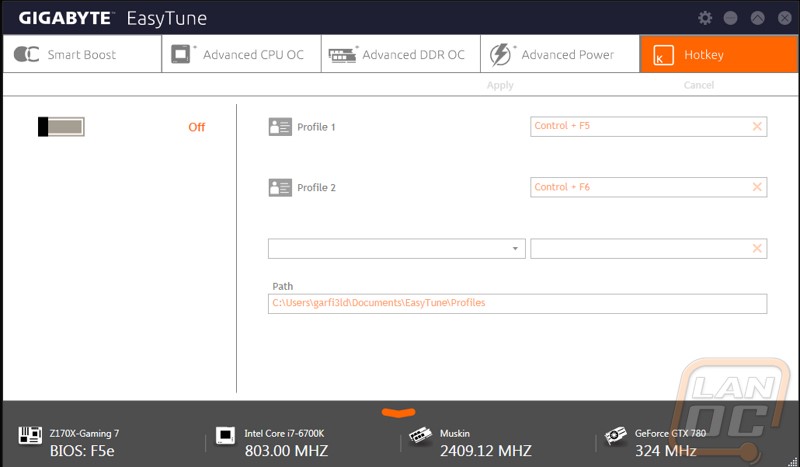Software
Its funny it doesn’t seem all that long ago that software was just an afterthought. Things have changed over the past few years though, not only is it important that the software works well, but it plays a big role in your overall user experience. You don’t really interact with most of the motherboard features but from time to time you might need to jump into the software and change things. Because of that a lot of the manufactures have been working on combining their software to make it easier to install and use and they have also been adding a lot of features, especially in their gaming lines. So what has Gigabyte been up too? Well last time I took a look at a Gigabyte board they had made big improvements by combining their software together finally into a new Windows 8 like style. Well things look slightly different but they have the same software for the Z170X Gaming 7 and they call it their APP Center.
You install the base app center and for the most part it just runs in your task manager out of the way. When you open it up you can see and install various features and drivers. Sadly what I wanted to install was the EasyTune software and the @BIOS software but the APP Center didn’t prompt for those. I had to jump on Gigabytes website and download the installers for those, but once installed they did integrate right into the APP Center. Hopefully in the future they can get those integrated into the download/install section as well.
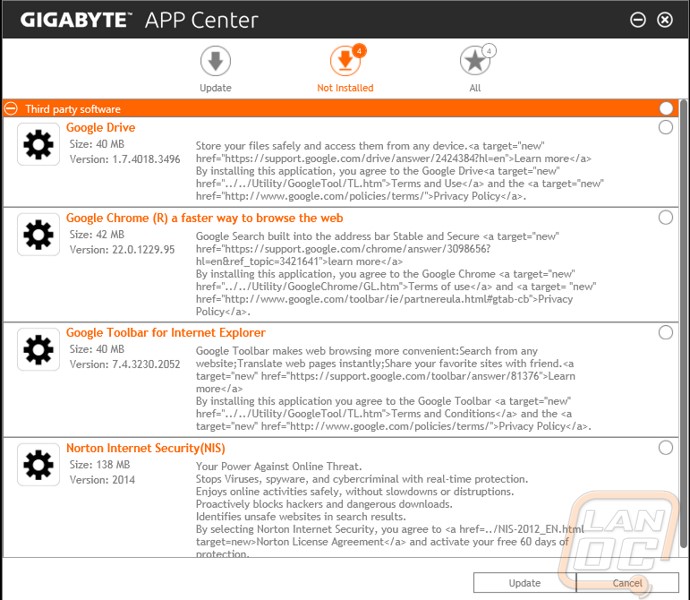
The @BIOS software is very simple but important. Here you can download the latest BIOS updates and install them. While doing this you can also take advantage of their “Face Wizard” as well. With it you can upload a new boot screen so when you boot you are greeted to a custom image as the BIOS is loading up.
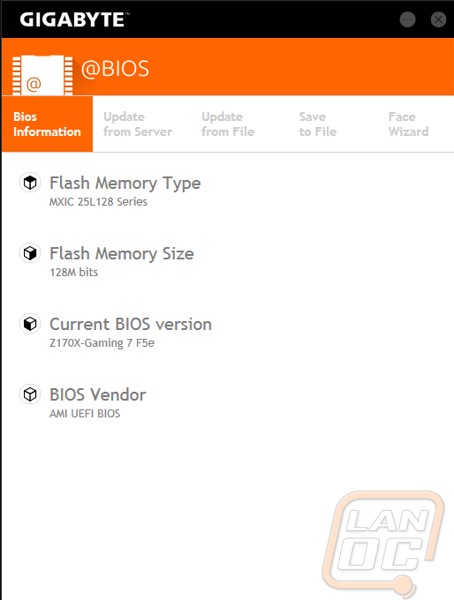
One of the other options you can install from the APP Center is the ambient LED lighting control panel. Here you can turn the lighting on the Gaming 7 on and off and you can even set a specific color or color theme to rotate through. Its small but a nice touch on the board, especially if you are going for a specific color scheme.
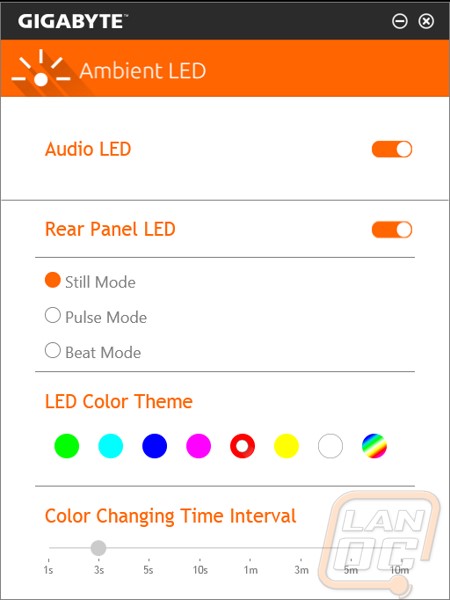
By far the most useful program is Gigabytes EasyTune. Here we can dive into auto overclocking as well as access nearly the same amount of tenability as in the BIOS. The opening page is really simple to let people who aren’t all that comfortable with digging into settings get right into the auto overclocking. There is also an ECO mode as well. As we can see the overclock mode just gives us a small bump over the 4.2 on the default mode but it overclocks all four cores not just the one. Down along the bottom we can see our bios version, CPU clock speed, GPU clock speed, and memory clock speed.

When moving past the auto tuning we can get into the advanced turning tabs where we can overclock and also adjust the power on the CPU and the memory. On the memory page you can even get into the timings!
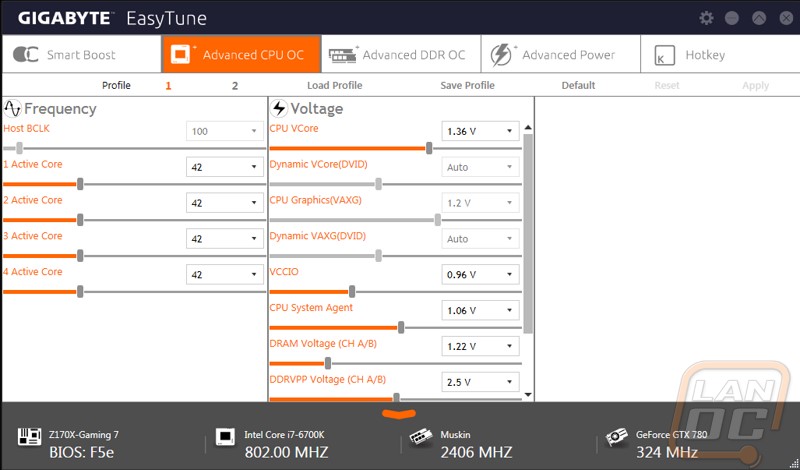
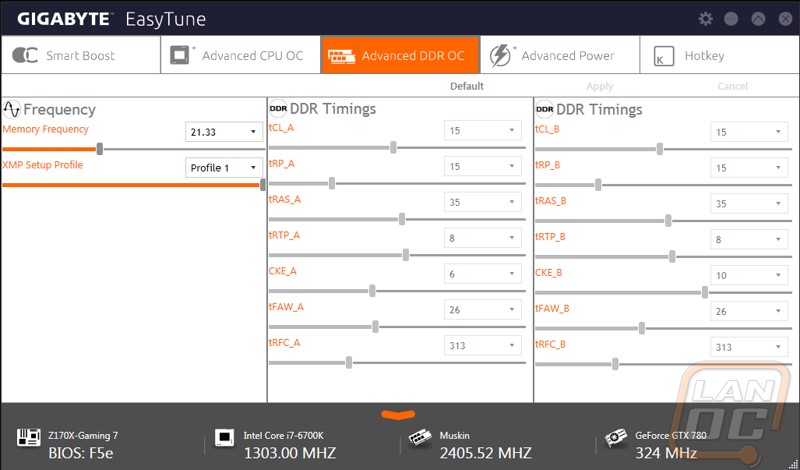
The advanced power page doesn’t have much going on but you can get into VCore loadline settings as well as the VAXG Loadline as well.
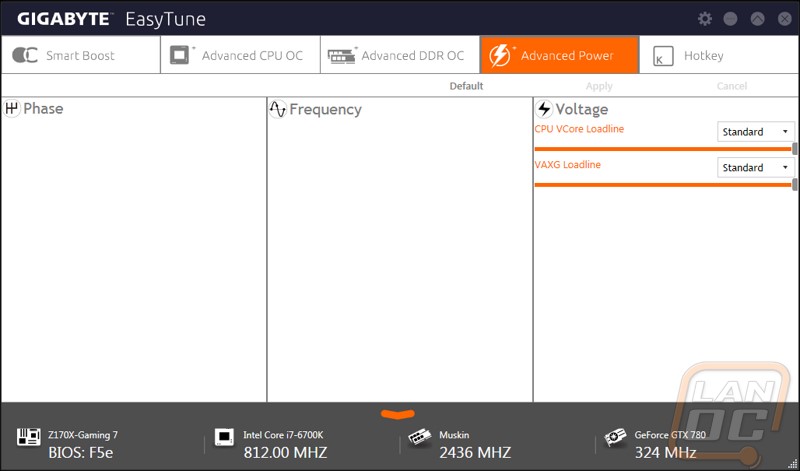
The last page seems a little tossed on and in my opinion it should just be an option in the app store itself as I think more people will find it there than deep in EasyTune. This page lets you program and use hotkeys. I have seen this from MSI and Asus as well and their features are a little more flushed out but I’m glad to see that gigabyte is adding it as well. Basically if you aren’t running a keyboard that has software to programs macros or have hot keys to open software you can use this to get the same functionality.