When EVGA announced their first Classified motherboard back with X58 I saved up my money so I could get one soon after its launch. The X58 Classified was one of the first mega high end motherboards on the market and it started a race to the top to see who could make the coolest motherboard possible while trying to pack in the highest overclocking headroom as possible. From then on EVGA has introduced Classified motherboards for each Intel chipset launched. They have even expanded into Classified GPUs as well! Well with the launch of X99 it wasn’t a big surprise that EVGA would be ready to go with their latest and greatest based on the new enthusiast chipset. Today I’m going to see how it compares to the other X99’s on the market and see just how far things have come from the X58 Classified that is still hanging on my office wall.
Product Name: EVGA X99 Classified
Review Sample Provided by: EVGA
Written by: Wes
Pictures by: Wes
|
Specifications |
|
|
Supported CPUs |
Intel Core i7 Socket 2011-v3 |
|
Chipset |
Intel X99 |
|
Form Factor |
E-ATX |
|
DIMM Quantity |
8 DIMM Slots |
|
Memory Type |
DDR4 Up to 2667MHz+ |
|
Memory Capacity |
128GB |
|
SATA 3 Ports |
4 X99 Chipset AHCI |
|
M.2 |
1 |
|
USB |
USB 2.0 – 8 |
|
Network |
2 Intel NIC i217/i210 |
|
Audio |
Creative Core 3D 6 Channel HD Audio |
|
PCIe Slots |
5 – PCIe x16 |
|
PCIe Slot Arrangement |
1x16, 2x16, 3x8, 4x8 |
|
Fan Headers |
6 |
|
SLI/Crossfire Support |
2,3,and 4 way SLI and CrossfireX |
|
Dimensions |
Width:10.375in |
Packaging and Accessories
From the front of the box I can tell that EVGA hasn’t changed much on their packaging. They keep things simple and easy. In this case the easy is easy to read, because the name is plastered in huge letters across the front of the box. On the back there is a small specification listing as well as a key features list. There are photos of the board itself from two different angles as well as a screenshot of the UEFI. I was a little surprised they didn’t feature any specific features like most other manufactures do on the back of their boxes to help teach people about what their boards do.


Inside the box, a huge pile of accessories and all of the documentation greet you right away. I love that EVGA bags each of their accessories up in their EVGA branded bags. They also put the name of each accessories right on the label should you wonder what something is. As for the documentation, you get a specification and installation guide book and then a second “part 2” installation guide book. EVGA also includes a driver DVD as well as a metal case badge.


With a total of 10 SATA connections on the Classified I was a little disappointed when I saw they only included six actual cables. They are all black, so they have that going for them, otherwise it would be nice if they included one for every connection.

Like the Asus motherboard and the Z97 Gaming 9 from MSI the Classified comes with a cover for its rear I/O panel. Unlike Asus though, the panel is all metal. I like the idea of this because not only does it clean up the look of the board a little, but it is also a little extra protection for your rear audio plugs as well.

The smaller bundle of cables on the right in the picture below is actual a Probelt cable that is used for checking voltages on your motherboard with a multimeter. I was recently trying to double check a voltage on our video card test bench and the board uses small pads that you touch to get a reading. Those small pads are hard to keep your meter on, especially when you look away to check the reading. This little bundle of wires has special connections on the end that are designed for your multimeter, the other end plugs directly into the board.

I love all three of the SLI bridges they include with the Classified. With a lot of manufactures, they save money here and go with that ugly bronze color but EVGA has always included all black bridges to match their boards. It’s a small touch, but it looks worlds better when you are running multiple video cards to not have weird bridge that doesn’t go with anything in your build. The longer cables are GPU Link cables. There are just small double pin cables that you hook up to your EVGA video card and then to the motherboard to allow you to tweak the video card in the BIOS along with your motherboard settings.

EVGA included a rear mounted PCI slot USB 3.0 adapter for those that don’t have USB 3.0 built into their case.

To be honest, I was a little shocked when I saw the rear I/O panel for the Classified. With this being such a high end board I was really expecting something special here, especially considering EVGAs attention to detail when it came to things like the SLI bridges. You get the most basic I/O panel cover possible with it being all silver and using the small annoying metal springs. I would love to see them go with a blacked out I/O panel to match the rest of the board. The only reason I can see them not going with that is because this board is focused more towards the overclocking market that will be running it on a testbench.

Board Layout and Pictures
It’s interesting, the overall look has completely changed from my original Classified to the X99 Classified but I can still see a lot of the same ideas being used. The one thing I do miss are the real tower style heatsinks used to cool the motherboard down along with the glowing logos. EVGA still fit their logo in with an extremely large anodized red E on top of the chipset cooler. Beyond the red in the logo the rest of the board is completely blacked out. The rear I/O cover may have seemed silly to some people, but when paired with the rest of the board I think it brings everything together.



As I mentioned the cooling design has changed a lot over the years from the original Classified. That doesn’t make the either design bad at all. In fact I think they are both great in their own ways. The current design is more low profile and shouldn’t have any fitment issues with heatsinks where the old design had issues with a lot of heatsinks. The X99 Classified has a low profile black heatsink that runs next to (and under) your video cards. This is where the EVGA E logo is at in the photos. The heatsink under the E is a wedge design with a few fins across the top. EVGA used a heatpipe to go from this heatsink to the heatsink sitting above the CPU socket that coolers their 10 phase PWM. What was interesting to me is that this is all of the cooling where the Asus board had four heatsinks. I know that more of the heat has been moved to the CPU with voltage control being moved there, so there is less of a need for motherboard cooling. But being an overclocking focused board I expect a little more excessiveness when it came to the cooling. Less because it is needed and more because that is what you typically see. In the end, if It works that is all that matters!






Starting up in the top left corner we have a better look at the metal cover over the rear I/O panel. Along with the four DDR4 DIMMs on the left side of the CPU socket we have a four pin fan header for the CPU heatsink. Directly above the heatink on the top you have two eight ping CPU power connections. You only need to run one, but the second will provide extra power when overclocking.

The top right has more going on than the left side did. The second half of the DDR4 DIMMs are here making a total of 8 with a max capacity of 128 when ram capacities increase in the next year or so. Right above the RAM is the plug for the Probelt cable that I covered in the packaging section. You can use this connection/cable to get voltage readouts using your multimeter. Next the tiny red button is the CMOS reset, it is a little closer to the power button than I would prefer though. Next is a second 4 pin PWM fan header. Then you have power and reset buttons that light up when the power is on. The reset button lights up when your hard drive or SSD is being accessed. Next is the Turbo switch. After that is the plug for the included GPU link cables. EVGA included an LED diagnostic readout that makes pinpointing a problem much easier when you have issues and it shows CPU temperature all the time as well. The 24 pin motherboard power connector is unique because EVGA put it at a right angle. This should make wiring a little easier and better looking.


Moving down the right side slightly we have the X99 Classifieds 10 SATA 3 connections. Four of the plugs run in RAID and the other six will only run solo. All 10 of the plugs are right angled, matching a lot of the other connections on the board. Speaking of directly below the SATA plus is a three pin fan header and also one on the top of the SATA ports as well. That makes for four total so far, but these are both three pin, I’m not sure why they wouldn’t go with a PWM header. Also above the SATA ports is a small dip switch that lets you turn your PCIe slots on or off. The switch below the 24 pin power connection lets you switch between an impressive three different BIOS.


Down in the bottom right corner I already mentioned the fan header on the corner. There is a fifth header over on the left of the photo below though. We also have one front panel USB 2.0 and one USB 3.0 header. The USB 3.0 header is right angled, this is awesome, USB 3.0 cables are always the hardest to deal with. I love that the front panel connections are all color coded in bright colors to make hooking things up.


So along the bottom left edge we have a right angled six pin power connection that feeds additional power to the PCIe slots, this is especially important when overclocking. The sixth and final fan header is down here as well, it is also right angled and only three pins. So the total count is 6 with four three pin right angled headers and two normal four pin. Also down along the edge is the front panel audio connection and a system speaker. Slipped in around the PCIe slots are two M.2 slots, one is the a Key-M and the other is Key-E. Key M provides PCIe ×4 and SATA while key E provides PCIe ×2, USB 2.0, I2C, SDIO, UART and PCM.


For PCI slots EVGA has included five PCIe x16 slots and one PCIe x4 slot. This gives you a little flexibility in how can arrange your multiple GPU setup. Assuming you are running one of the two CPUs that support 40 PCI lanes you can hook up two video cards and get full x16 bandwidth on both slots. Moving up to three and four slots used drops all of the slots down to x8 though. Just to the left of the PCI slots EVGA also slipped in their M.2 slot up under your video cards. It will be harder to get to when everything is installed, but it is a very creative place to slip it in.

In comparison to the Asus board there isn’t very much going on for the rear I/O panel on the Classified. You get six USB 2.0 and four USB 3.0. This was the biggest surprise really, the X99 chipset added a lot of USB 3.0 ports but EVGA didn’t really put them to use. You do still get two Intel network cards though and just like Asus you get two different network chipsets to run them. One is an Intel i217 and the other is the Intel i210. For audio we have a standard five port configuration with an optical connection in the sixed spot. Last but not least there is a tiny red button over on the left for resetting your bios.

Once flipped over we can see the black PCB a little better. The X99 from Asus that I also reviewed also had a black PCB but they went with a flat finish where EVGA went with a glossy finish.

UEFI and Software
Back with the original Classified there really wasn’t anything for software as it used a standard BIOS not a UEFI that uses a mouse. Its really crazy how far things have come. The EVGA “experience” starts when you first build your PC and install the driver disc. Below is what you have. They have streamlined the driver installation with a single button that installs them one at a time. I did run into a small issue that stopped one of the drivers from installing and when I came back I had to actually dig through the folder to find the installer for that specific driver so I wouldn’t have to go back through all of the driver installs. Even so I like how easy it was, maybe in the future they could give an option to select single drivers as well.
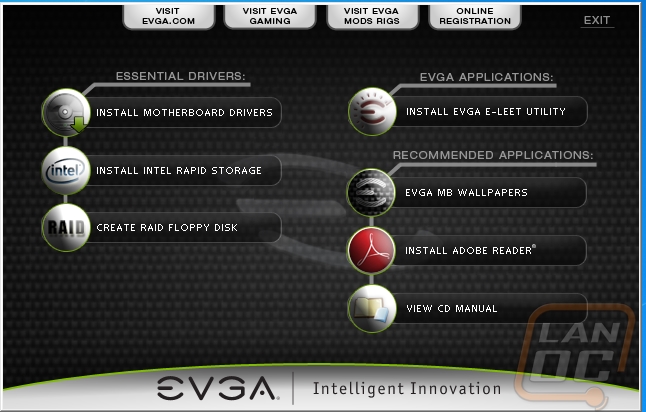
With the drivers installed I also installed EVGA’s E-LEET utility. First things first, the utility is a lot simpler than most other manufactures are doing at this point. There aren’t special features for your USB or network settings, it jumps right into overclocking and nothing else. Sadly I think the software still didn’t fully support the X99 chipset. I wasn’t able to do any tuning or even see all of my CPU temperatures. This sort of thing happens pre launch a LOT so I wasn’t shocked. I was still able to browse around and see what options you will have. Basically E-LEET is a turned up CPUZ with UEFI tuning options slipped in. Nearly anything overclocking wise that you might want to tweak in the UEFI can also be hit here in windows.
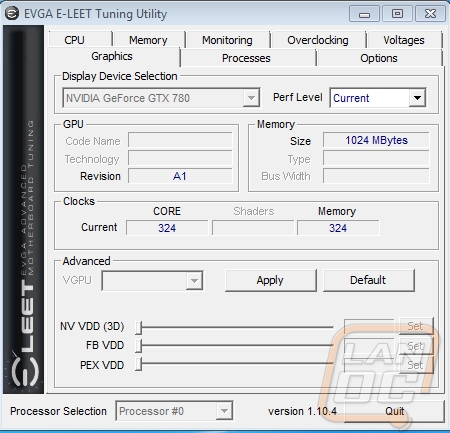
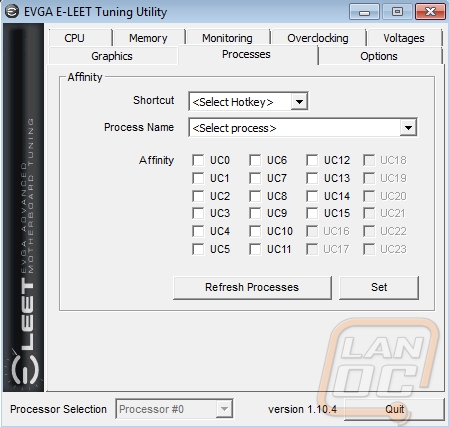
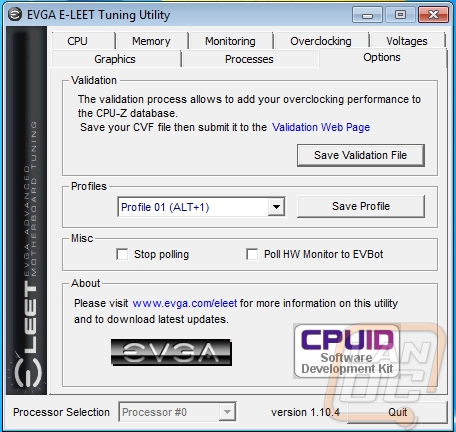
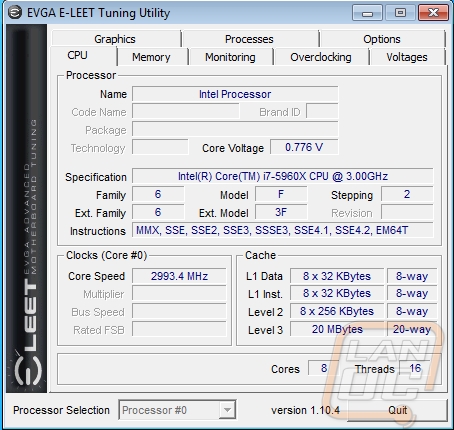
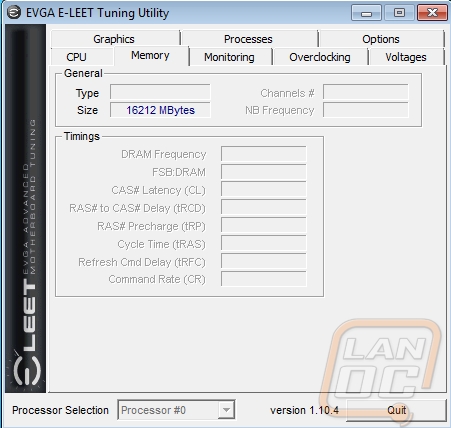
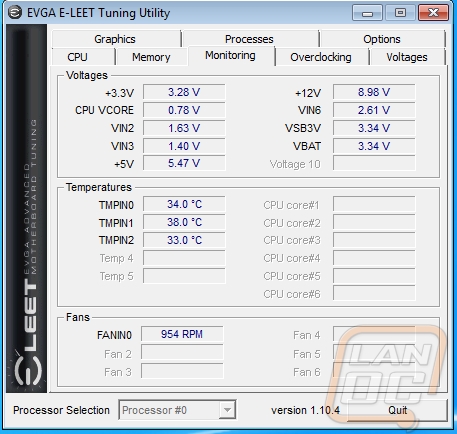
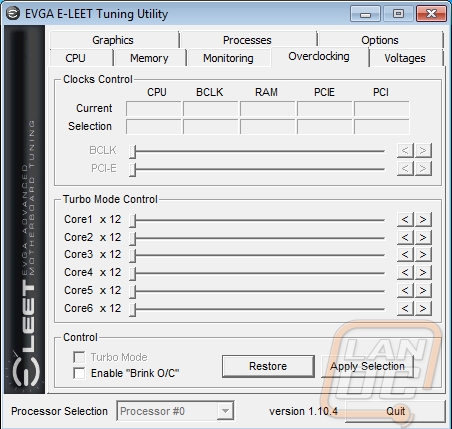
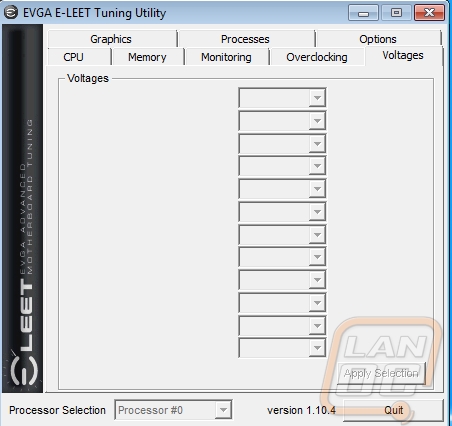
To be honest I was expecting a UEFI with a little “Classified” theming in it when I first booted the board up. Even so I have had a lot of experience with this exact setup in my SR-2 and it is easy to navigate. Up top you have great information about your current CPU settings, memory slots that are filled and how much memory is in them, and PCIe slots being used along with the bandwidth that they are currently set too. That last one is the best feature really, a lot of times you really never know if one of your slots is being turned down to x8 or x4, being able to see each one at a glance is great.
As expected, EVGA packed the UEFI with every possible tuning option for overclocking. If it hasn’t been obvious up until now that is exactly what the Classified is design for. That is basically all the first two tabs are about. The advanced tab lets you dig into various chipset features and turn them off if you aren’t using them. Seriously you can turn off any single USB port if you would like too. Lastly is the boot tab where we you can set the boot priority and a few options like if you should turn the number pad on at boot as well as the boot sounds.
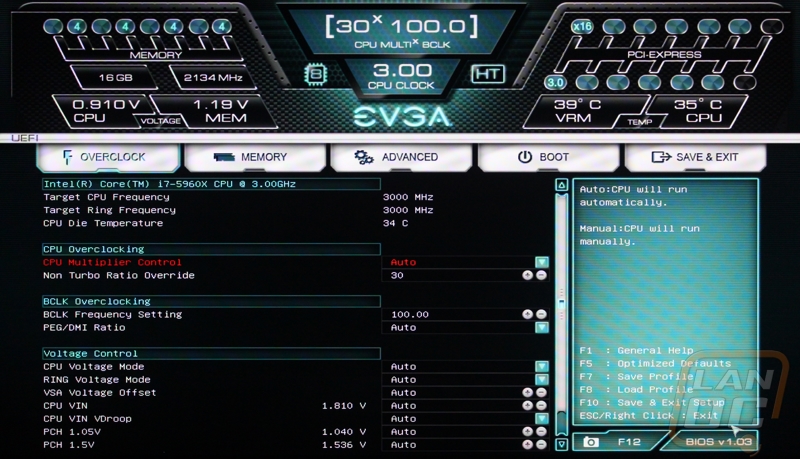
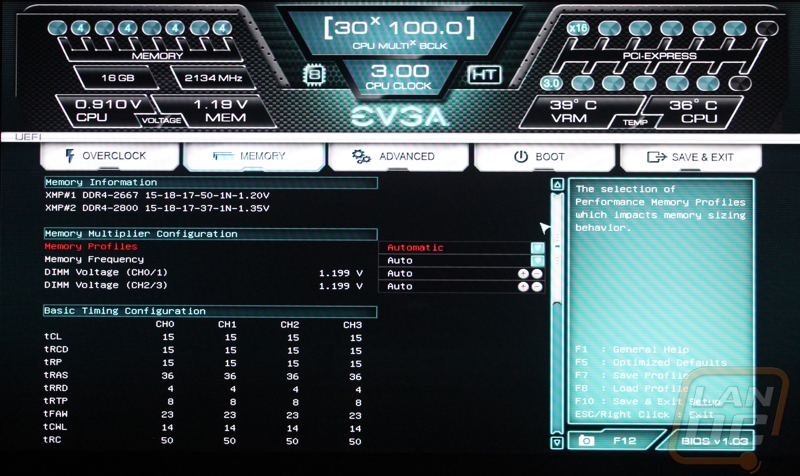
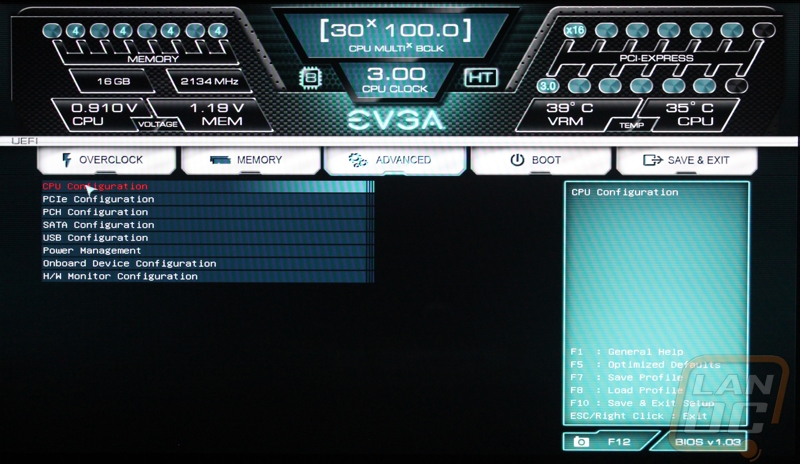
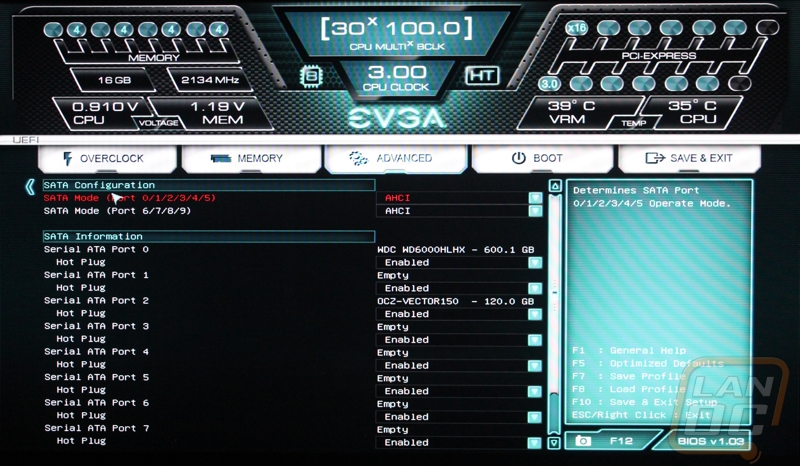
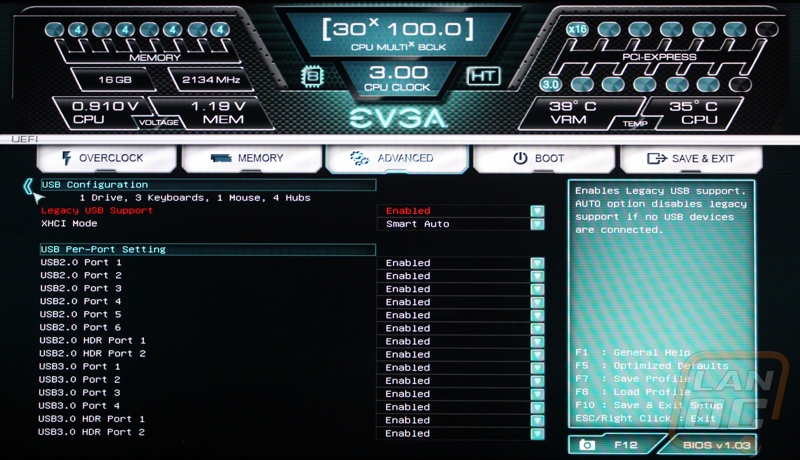
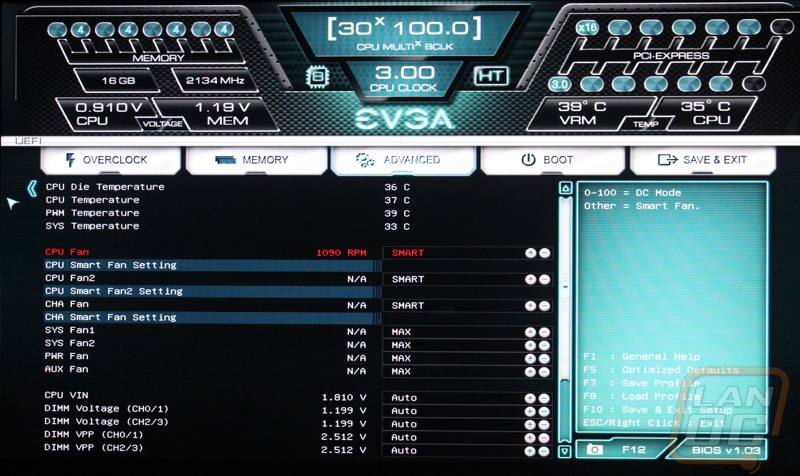
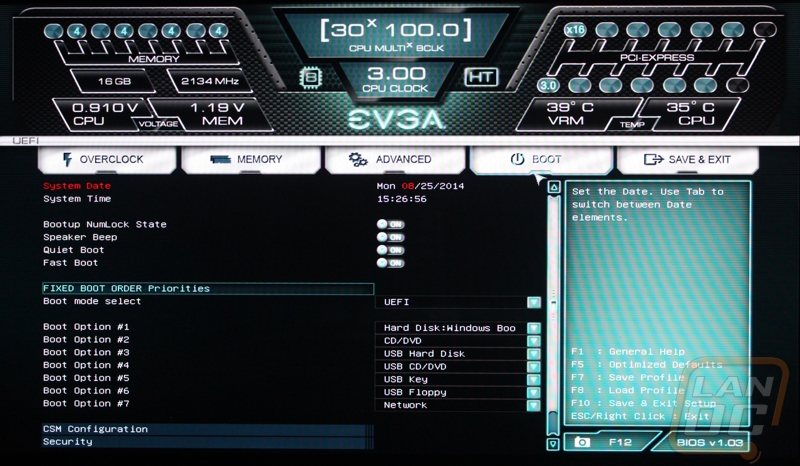
Test Rig and Procedures
|
Intel LGA1150 Test System |
||
|
CPU |
Intel i7-5960X CPU |
Live Pricing |
|
Cooling |
Noctua NH-U12S for cooling Noctua NT-H1 Thermal Paste |
|
|
Memory |
Corsair Vengeance LPX 2666MHz DDR4 4x4GB |
|
|
Storage |
OCZ Vector 150 120GB SSD Western Digital Velociraptor 600GB HDD (for steam) |
|
|
Video Card |
Nvidia GTX 780 |
|
|
Power Supply |
Thermaltake Grand 850W PSU |
|
|
Case |
Dimastech Test Bench |
|
|
OS |
Windows 7 Pro 64-bit |
|
|
Motherboard Testing |
|
|
Passmark Performance Test 8.0 |
Overall PCMark score |
|
PCMark 8 |
We use the Home Accelerated benchmark and track the overall score |
|
3DMark |
We run the 2013 Fire Strike test on the performance setting |
|
In Game Tests |
|
|
Bioshock Infinite |
Using the Adrenaline Action Benchmark Tool, we run Bioshock Infinite on the “Xtreme” quality setting. |
|
Tomb Raider |
Using the Adrenaline Action Benchmark Tool, we run Tomb Raider on the “Xtreme” quality setting. |
|
Hitman: Absolution |
Using the Adrenaline Action Benchmark Tool, we run Hitman: Absolution on the “Xtreme” quality setting. |
|
Sleeping Dogs |
Using the Adrenaline Action Benchmark Tool, we run Sleeping Dogs on the “Xtreme” quality setting. |
|
Subsystem Testing |
|
|
RightMark Audio Analyzer |
We use this to test the on board audio on all motherboard that come in, this gives us an idea of their audio performance beyond subjective testing. When testing we always have our audio set to 24 bit. |
|
Crystal Disk Mark |
We use this benchmark for USB 3.0 and SATA speed tests. Testing is done with Crystal Disc Mark with a Corsair Force GT 60 Gb. USB 3.0 testing is hooked up through a Thermaltake BlackX with USB 3.0 support |
|
Passmark |
Passmark Advanced network test |
Performance
For the most part overall performance benchmarks on a motherboard are more a formality than anything else. What we are looking for are numbers that don’t perform up to the average, in other words we are keeping an eye for any weird bugs that you might run into while using the board day to day. It’s hard to compare the numbers to any other boards because they are really based on the memory, CPU, and video card more than anything else (a little on the SSD as well in some tests). When I tested the Asus board I didn’t have any real numbers to compare it too, now that I have run the X99 Classified through the same tests and we can see how they compare.
The differences in 3DMark were minimal at best with the Classified coming out ahead in two of the three benchmarks, by a small amount. In PCMark it pulled ahead as well with a little more of an edge than before. In Passmark and all four games their numbers were almost spot on with each other. There are obviously no weird quirks in performance with the X99 Classified.
|
3DMark |
|||
|
Motherboard |
Overall Score |
Graphics Score |
Physics Score |
|
Asus X99 Deluxe |
8959 |
9738 |
16185 |
|
EVGA X99 Classified |
8963 |
9753 |
16075 |
|
PCMark 8 Home Accelerated Score |
|||
|
Asus X99 Deluxe |
4183 |
||
|
EVGA X99 Classified |
4272 |
||
|
Passmark Overall Score |
|||
|
Asus X99 Deluxe |
4975.9 |
||
|
EVGA X99 Classified |
4981.2 |
||
|
Bioshock Infinite Average FPS |
|||
|
Asus X99 Deluxe |
100.48 |
||
|
EVGA X99 Classified |
98.23 |
||
|
Tomb Raider Average FPS |
|||
|
Asus X99 Deluxe |
56.7 |
||
|
EVGA X99 Classified |
56.9 |
||
|
Hitman: Absolution Average FPS |
|||
|
Asus X99 Deluxe |
46.6 |
||
|
EVGA X99 Classified |
46.7 |
||
|
Sleeping Dogs Average FPS |
|||
|
Asus X99 Deluxe |
61.5 |
||
|
EVGA X99 Classified |
62.0 |
||
USB 3.0 and SATA 3
As I mentioned before, USB 3.0 and SATA 3 testing used to be a little more important because motherboard manufactures used to us aftermarket controllers to add additional SATA and USB 3.0 ports to their boards. With X99, Intel finally added enough that we shouldn’t see that very much anymore. What I was curious about was with the Classified having very few USB 3.0 ports if it would change performance at all. In the end, it performed slightly lower than the Asus did without their unique Turbo setup. Eight MB/s isn’t going to hurt anyone or even be noticeable in day to day use so I wouldn’t be all that concerned with the different in speed. The Classified did make up for it on the SATA side with an eight point improvement. In the end it all averages out.
|
SATA3 |
Read Speed |
|
Asus X99 Deluxe |
448.3 |
|
EVGA X99 Classified |
456.6 |
|
USB 3.0 |
Read Speed |
|
Asus X99 Deluxe |
245.1 |
|
Asus X99 Deluxe w/turbo |
405.3 |
|
EVGA X99 Classified |
237.8 |
Audio
While EVGA did use Nichicon caps and a Creative audio card, I was a little worried about the audio because there were actually a really small number of caps on the board overall. In total, they used 8 Nichicon caps with the onboard audio. In comparison, the Asus has 13. So when I went to test the audio I wasn’t surprised when it performed slightly worse than the Asus board. Now don’t get me wrong, it was still more than enough for the average user and frankly overclockers aren’t going to be doing much of anything with the audio card anyhow. If you go with the Classified with your new build and you are a bit of an audiophile I would consider leaving one of its many PCIe slots open for an audio card. If you are like most of the population, you won’t have any issues at all. In fact what you are getting is still better than what was offered on most boards even just a few years ago.
Network
After the issues I ran into with the Asus board when testing on our normal switch I was ecstatic when the X99 Classified had no issues at all putting down the numbers when using it. In the end the Asus did perform slightly better, but only when using a different switch. I will take a slight drop in performance for overall consistency any day! EVGA doesn’t bundle any special QoS software like MSI and Asus, they just put two high quality Intel NICs in their board and leave it be. It is right to the point and very filling for a Classified board.
|
Motherboard |
Average Network Speed |
|
Asus X99 Deluxe |
887.0 |
|
Asus X99 Deluxe w/turbo |
907.6 |
|
EVGA X99 Classified |
818.5 |
Overclock
Having already put our i7-5960X through a little overclocking in our review and with the Asus board I was really excited to give it another try with the overclocked focused Classified. Especially with how well our CPU had already performed. Sadly, I wasn’t able to swap out our cooling between motherboard reviews, so I had to continue testing on air. Our water cooling setup was having a few issues. Even on air we hit just over 4.85GHz in those previous tests though. I jumped into the UEFI and took our CPU just below what I did previously to save a little time and get right to the point.
At 4.8 things were already heating up when running through wPrime. I jumped up the Bclk slightly to get back to the same 4.85 as before and under load temps reached up to 85c under load. Just to be sure I couldn’t do any more I gave it one more bump up but as soon as I put it under load it crashed. I know the Classified is capable of a lot more and I hope to revisit testing this with a revised cooling setup to see what the board and our CPU are really capable of. What I’m saying is don’t expect to come in and push the limits of the Classified when overclocking unless you come in with some serious cooling!
Overall and Final Verdict
In a way I feel like I have gone full circle. When I first got serious about overclocking I saved up and picked up the X58 Classified soon after it launched. Here I am now toying with EVGAs latest model. While things have changed there are a few things that have stayed the same. The focus on overclocking performance has actually improved. Before the Classified was a motherboard that could bridge the gap between overclockers while still being a great board for personal use. This time around EVGA dropped the number of USB ports and didn’t include some of the premium features that I saw on the Asus board to focus on keeping things simple for the best possible overclocking. Heck the rear I/O panel almost seems like more of a formality than anything.
Don’t get me wrong, complaining about the number of USB ports on the Classified is kind of like buying a race car and complaining that it doesn’t have A/C or airbags. EVGA designed this board to do one thing and one thing only, overclock extremely well. I’m just pointing out some of the differences between this board and the Asus that we have already tested because they are at the same price point and I want you guys, the customers, to know exactly what you are getting with this board.
Speaking of what you are getting. EVGA did include their own software with the X99 Classifield called E-LEET. The software does the job but is simple. It’s not a downside, but what other manufactures are starting to provide add to the overall experience, E-LEET is great for overclocking and nothing else.
EVGA does things their own way and I absolutely love that. The rest of the market seems to play follow the leader imitating a lot of what Asus does but the best way to grow market share isn’t to do what everyone else is doing, EVGA is clearly paving their own way. It’s obvious that the Classified is still heavily focused on the top overclockers. Having some of them on staff like K|ngp|n helps them continue to push to make the best overclocking motherboard and this is exactly that as far as EVGA’s model lineup is concerned. If you are looking for a board that is going to be packed full of features you are barking up the wrong tree, but if you only goal is to focus on trying to set a few records I would highly recommend checking this board out.






