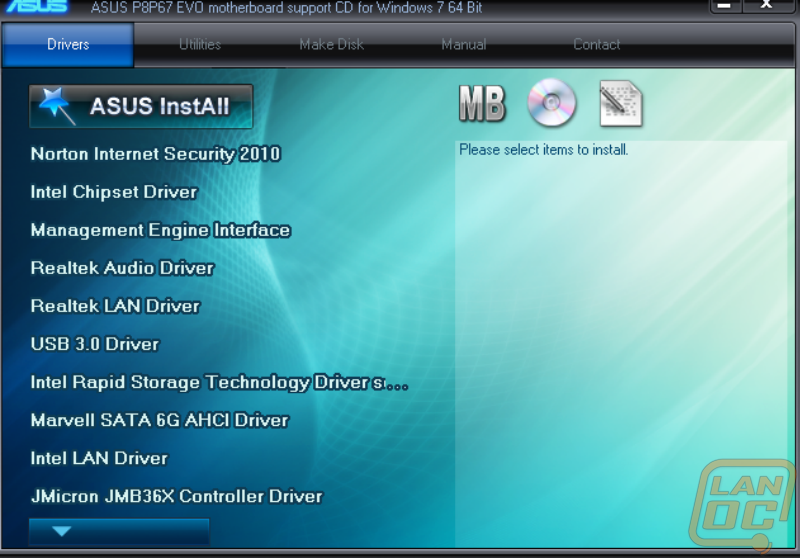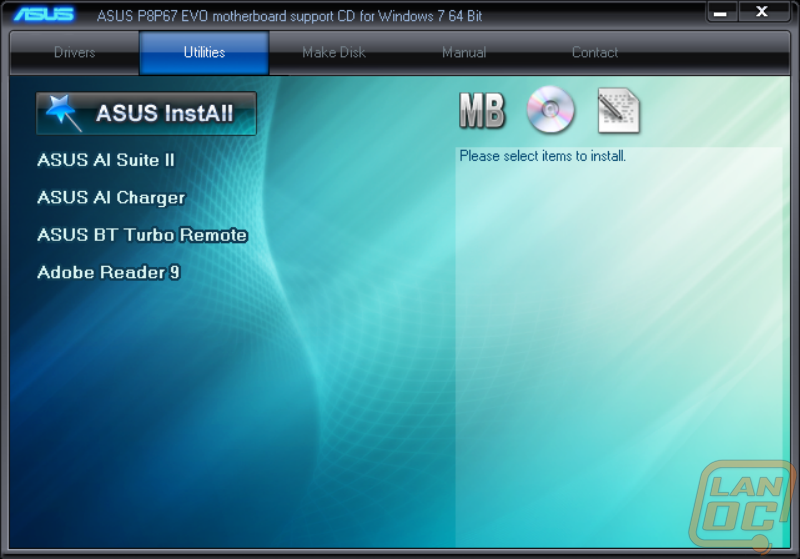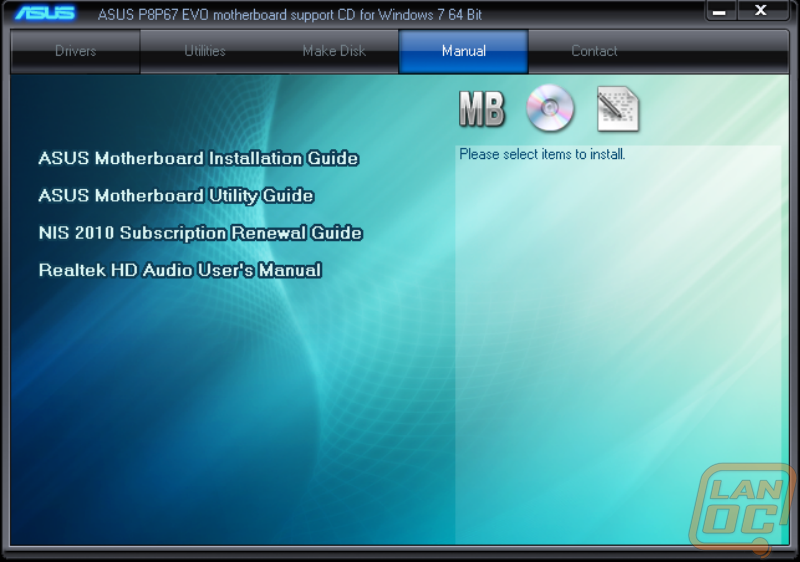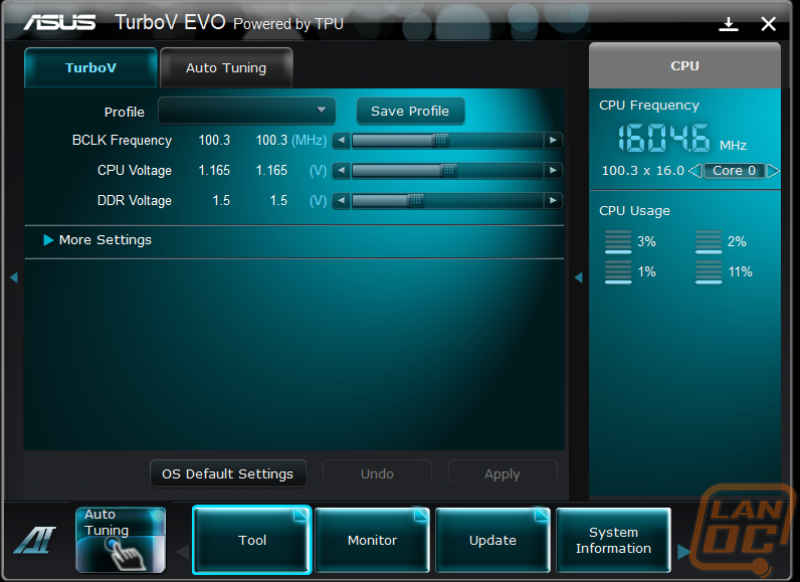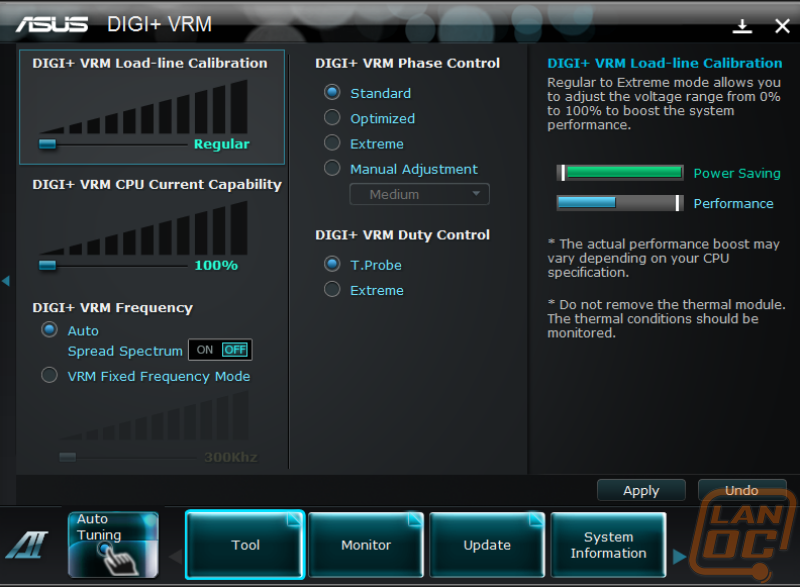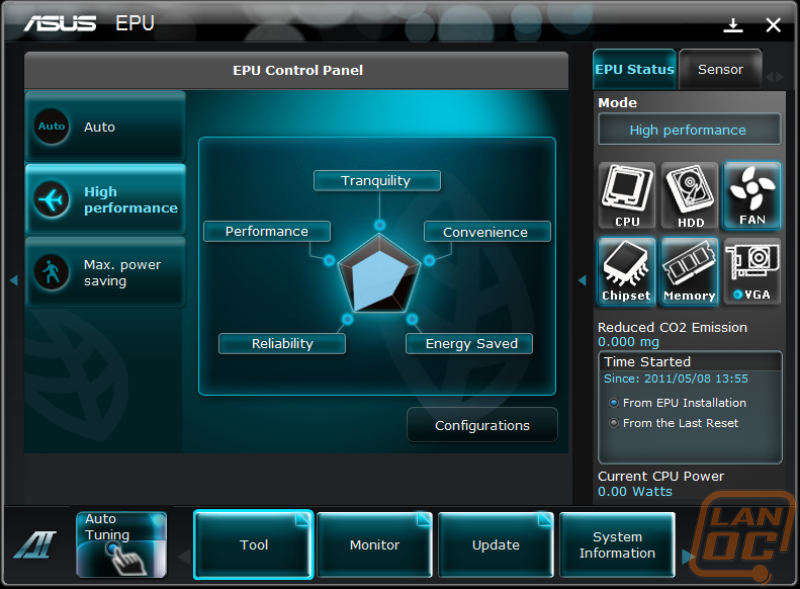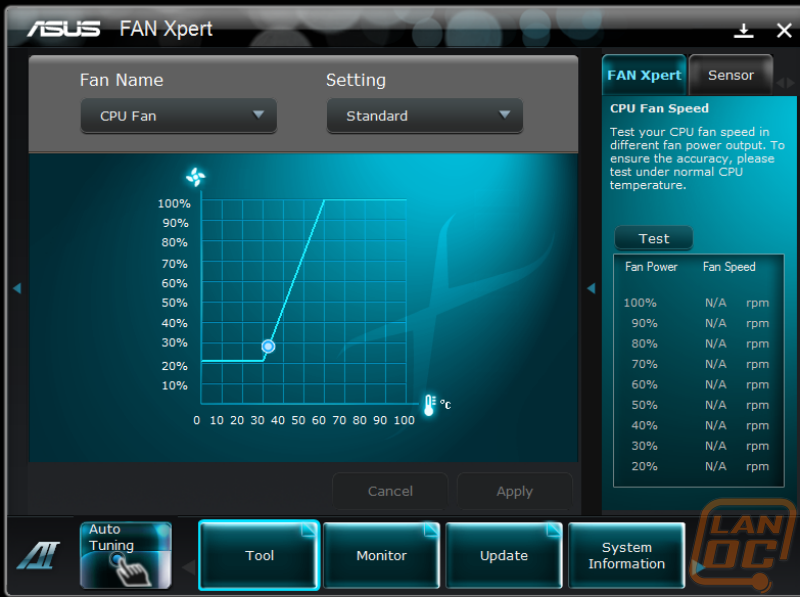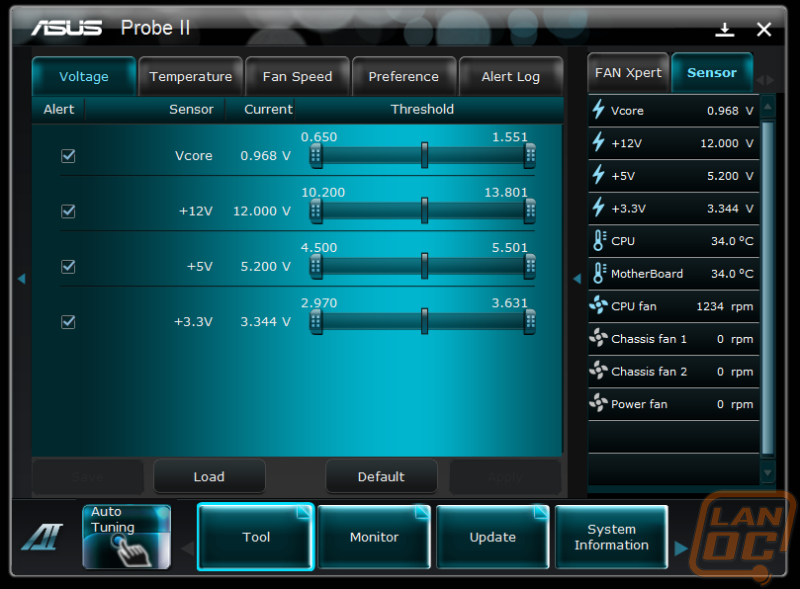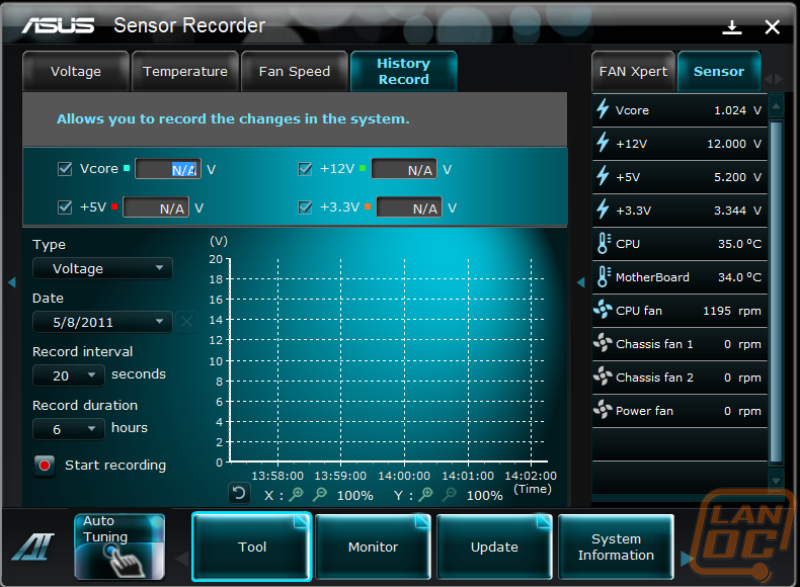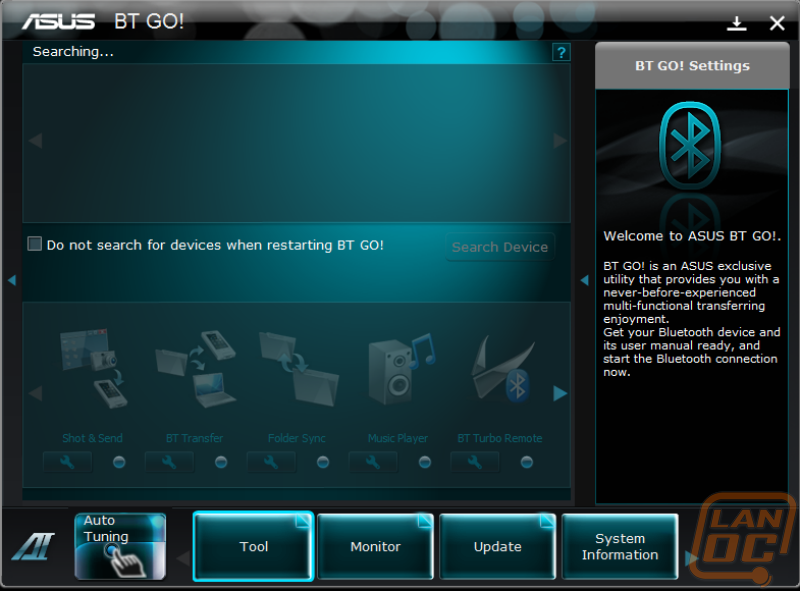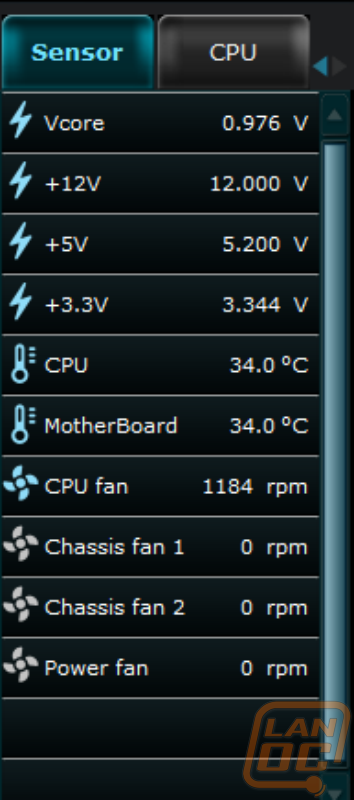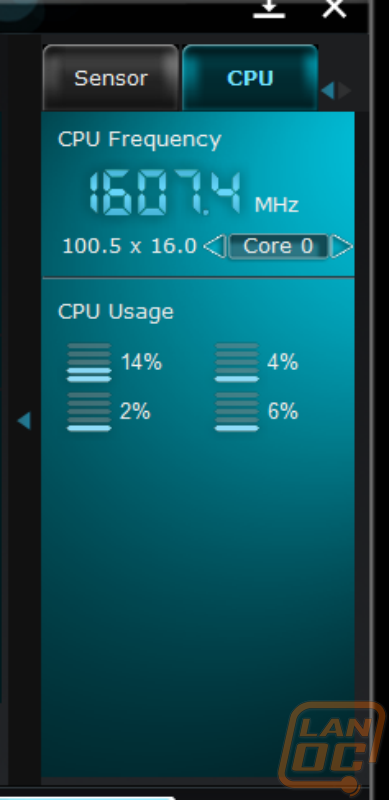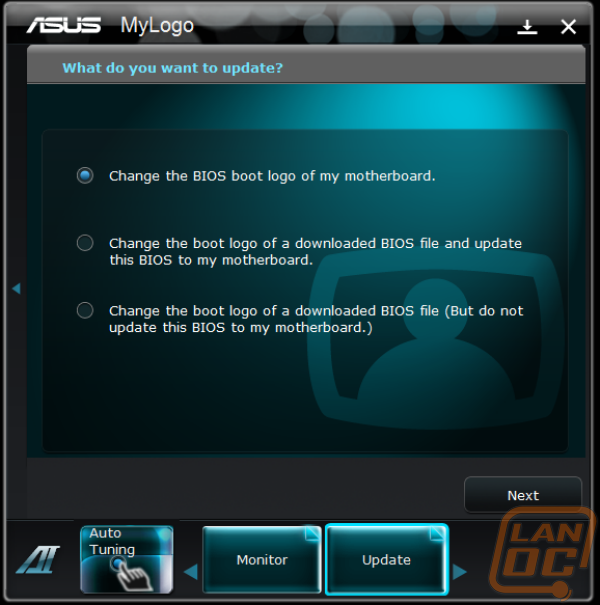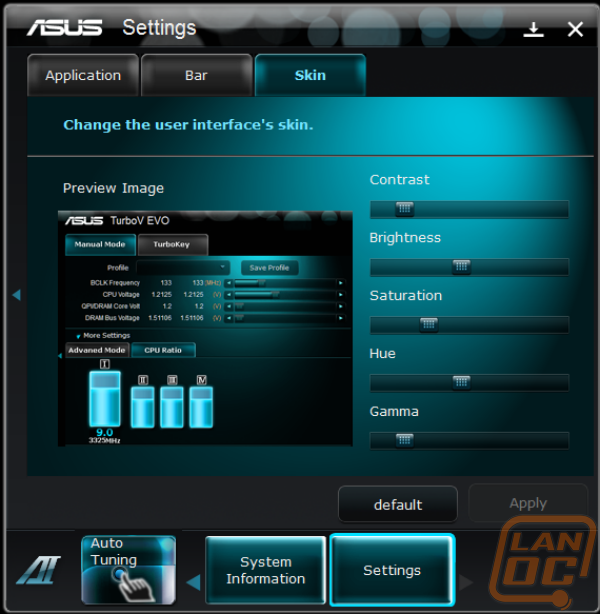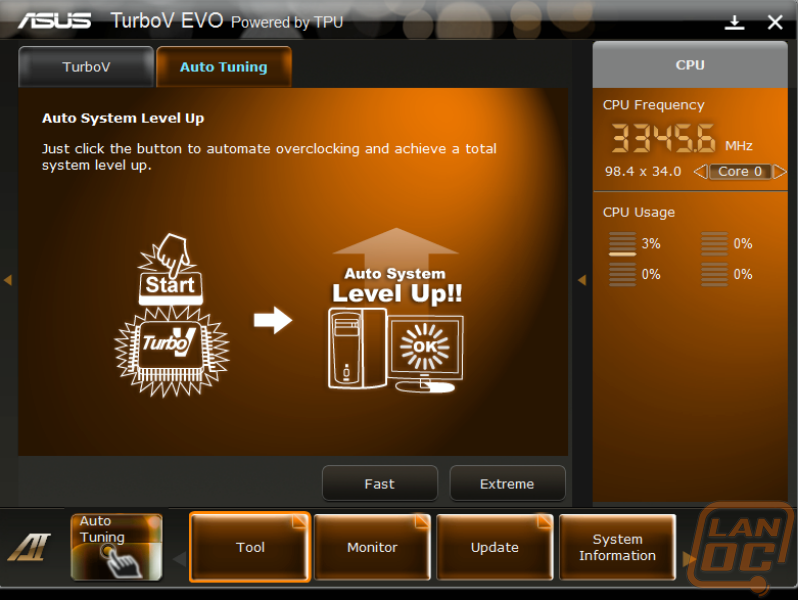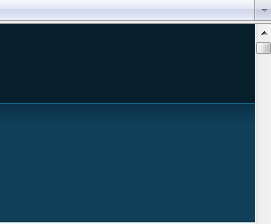Software
Our past experiences with included software from manufactures have been hit and miss in the past. Rarely do I ever install everything they suggest and leave it be. Typically I feel like half of it is unneeded or just difficult to use and go back in and uninstall it later. You also typically see the same software from motherboard to motherboard when coming from the same manufacture; it’s rare that we see anything that we haven’t seen 10 times over. That’s where covering a new manufacture can be interesting, unsure what to expect I dropped the included disc into our test bench and ran it.
Asus’s installation utility was easy to use and broke down everything in an easy to use way. You have drivers and software on different tabs along with an InstALL button that installed everything all at once for you. After going through the drivers I went to the software page and was surprised by only four options, one being Adobe Reader 9. The AL Charger option is a simple utility to help you take advantage of the extra charging power on a few of the select USB ports.
I don’t have any good photos of it, but Asus’s BT Turbo Remote is an interesting piece of software for smart phone users. It’s a simple utility that runs on your iPhone or Android based smart phone while connected to your Asus motherboard via Bluetooth. When connected you can overclock, power down or restart your pc, and monitor hardware temperatures and voltage. I would like to see this work beyond Bluetooth and give you the ability to power down a pc you left on at home, but I know that in order to do that you would open yourself up to the possibility of being hacked. I think Asus did the best job they could considering that limitation.
If you need your manuals in a PDF format it’s all on the installation disc. This is a nice bonus for anyone who may have misplaced their manual or if you are just too lazy to get up and grab it(my option)
Asus’s Al Suite II is where you are going to find everything else you are looking for. The software itself starts with a simple toolbar with 5 tabs and a shortcut. Each tab breaks things down into a category; for the most part you will spend most of your time in the tool and monitor tabs. Everything else you should only have to visit once or twice.
Diving into the tabs, under the tool tab you have the following.
TurboV EVO
Digi+ VRM
EPU
FAN Xpert
Probe II
Sensor Recorder
BT GO
TurboV EVO
All of the manual overclocking options in the Al Suite II are packed into the TurboV EVO option. To make things easy they have tucked all of the more advanced settings under the More Settings option. BCLK and CPU/RAM voltage are left for even the most timid tuner to play around a little bit. It is a little odd that the easiest overclocking option of them all is missing from the page though, you will have to dig a little deeper to get to the multiplier to really push your CPU.
The DIGI+ VRM option allows you to control the EVO’s load line calibration and VRM CPU current capacity. Basically this page is dedicated to controlling the Evo’s 12+2 power phases. You also can adjust the VRM’s frequency and set your phase and duty control. To make things a LOT easier for those who may not know what each of these settings does, ASUS included a small area on the right that changes depending on what you are clicked on, breaking down everything you need to know.
The EPU Control Panel follows the same easy to use format as the others with an easy to understand graph that shows your balance of convenience, performance, tranquility, reliability, and energy saved.
The FAN Xpert tool lets you adjust how each of the EVO’s fan headers reacts as your PC heats up. This is great for finding a balance of performance while still not feeling like your sitting in a wind tunnel just because you’re worried about your overclocked CPU warming up a little. You can have the fan spin up as it heats up. You can do this manually or by just using one of the included presets also.
The ASUS Probe II tool gives you a look at every voltage, temperature, and fan speed on your EVO. On top of that you can also adjust voltage settings to help inch every ounce of performance out of your build. To go along with that you also have a Sensor Recorder tool that can monitor those same variables and record for minutes, hours, or even days. Setting to watch your temperatures at a long interval for a long period of time could ive you an idea of how your FAN Xpert settings are working out. Or you could watch for voltage drop when you are running a benchmark. This is a powerful tool that ASUS has included in their software, all you have to do is put it to use.
ASUS BT GO! Is an integrated Bluetooth utility to help you take advantage of the built in Bluetooth in the EVO and all of their P67 based boards.
Outside of the Tools tab you also have monitor. This only brings up a small tab on the right side. It may seem small when compared to this software suite’s other features but everything you need to know as far as voltage, temperatures, and fan speeds is all there. You can also go to the CPU tab and take a peek at your CPU Frequency, usage, and a breakdown on how you got to your frequency (BCLK x Ratio)
There are also a few features built in to tune and tweak the look of your PC and ASUS’s software suite. You have MY Logo, a simple tool to help you change the boot logo to something a little more interesting (I suggest a LanOC logo) and under the settings tab you can adjust the Contrast, Brightness, Saturation, Hue, and Gamma to give the software any color you would like. As you can see below I went with an orange, what a shocker! That covers everything on the Asus’s Al Suite II other than the auto overclocking function. I will cover it more in our overclocking section. Asus has won me over based on their software alone. They packed everything you need into just a few applications, and the main application (Asus’s Al Suite II) is just spectacular in every aspect.