Performance
Before getting into the main testing I did get Corsair’s iCue setup with the K65 RGB MINI 60%. I had iCue installed for other hardware so I was surprised that even after updating it that it wouldn’t with the K65 RGB MINI 60% up at all. Looking on their website I found that the K65 RGB MINI 60% page had the new iCue v4 listed as the download and for some reason, my older v3 wouldn’t update to the newest version. But once I had that installed we were up and running. iCue picked up the K65 RGB MINI 60%, RTX 3080 Ti Founders Edition, Asus motherboard, and LS100 lighting. It also let me know right away that the K65 RGB MINI 60% needed a firmware update so I got that out of the way then we could check things out. The main page lists all of the supported devices and on the left lets, you pick from scenes that can change the lighting all across your devices as well as shows you picked up sensors with that info graphed out.
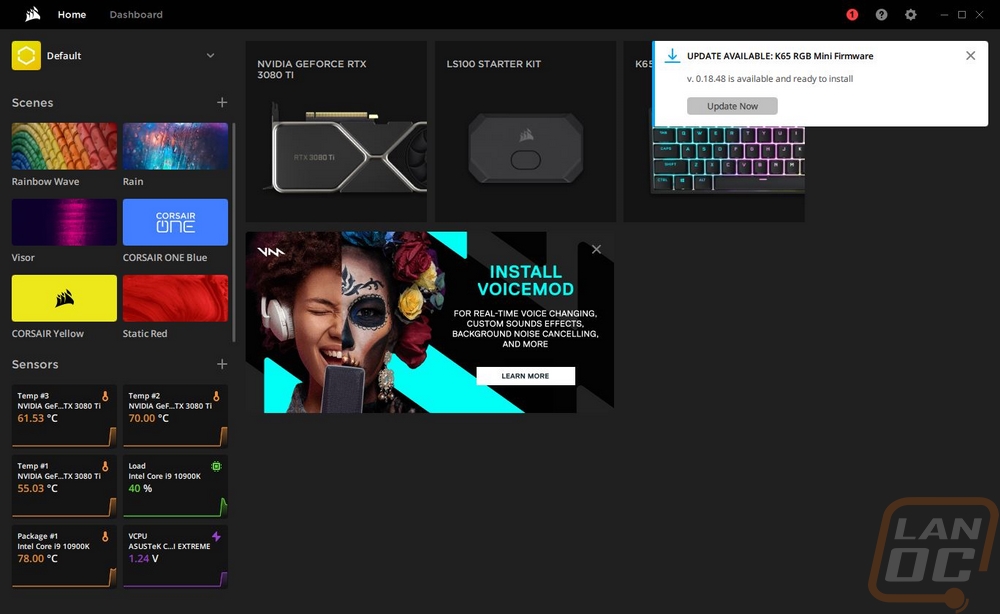
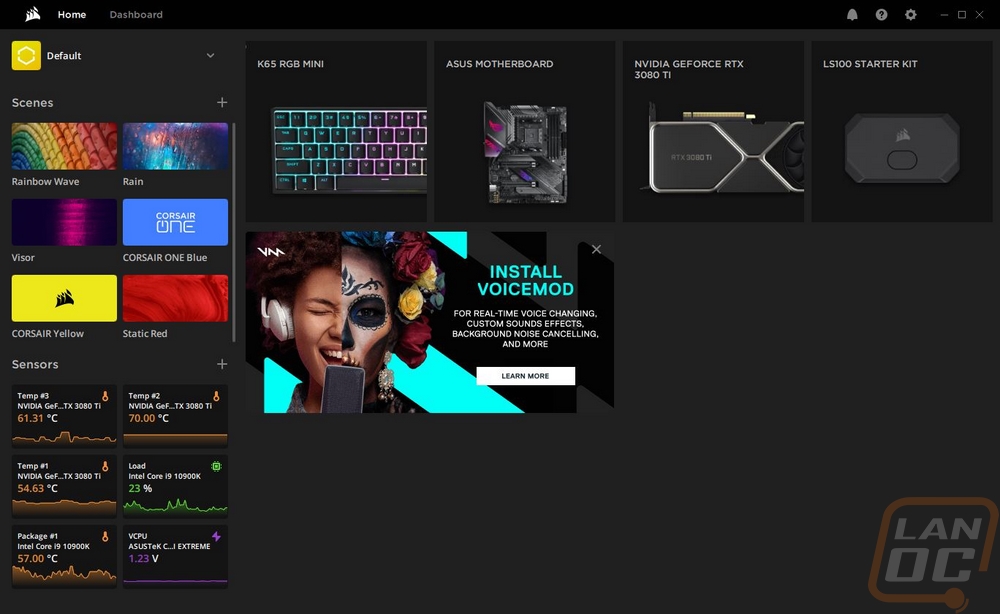
Clicking on the K65 RGB MINI 60% gets you onto the Hardware Key Assignments page which has a picture of the keyboard on the right and as you move your mouse around you can click on any key. Right-clicking lets you remap things individually or on the normal key assignments tab on the left, you can record text strings or macros or pick from a big listing of options to set to any key.
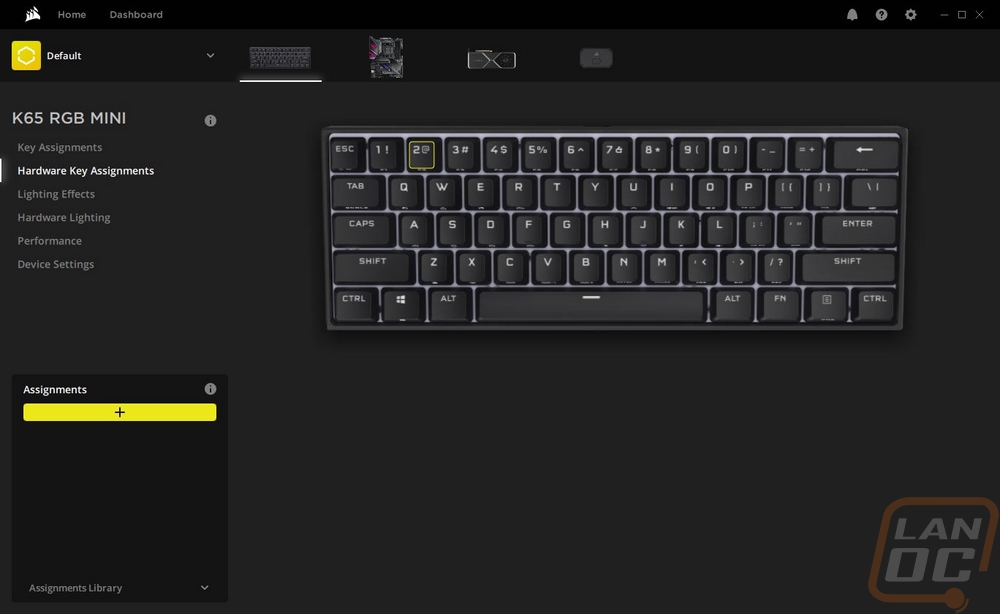
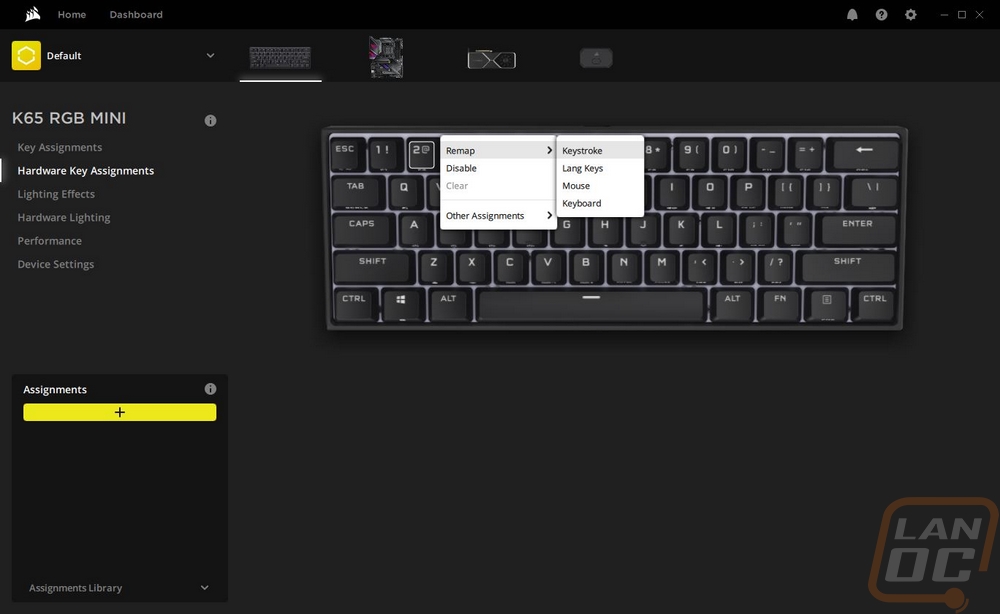
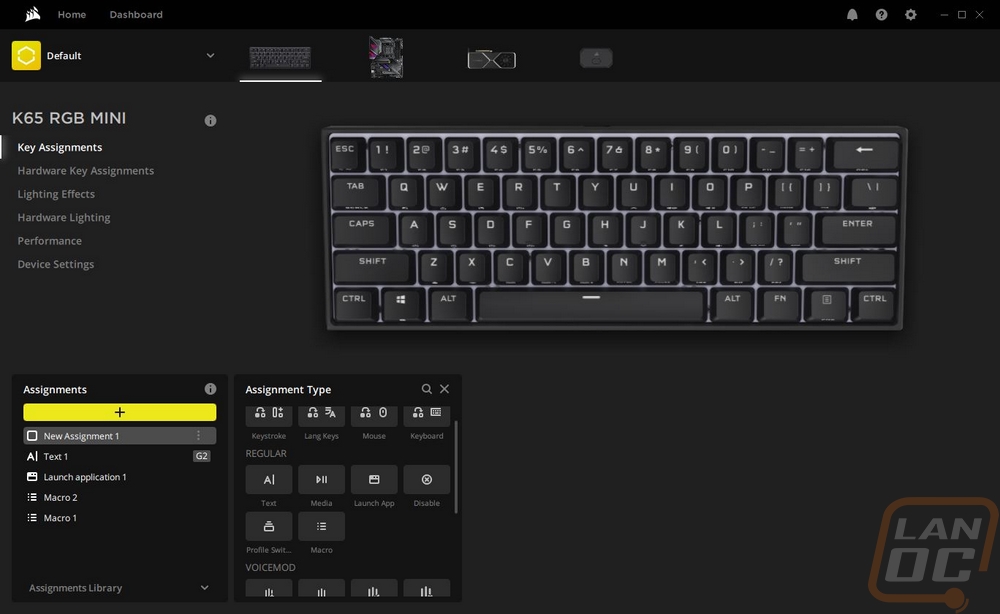
The lighting effects page on the left keeps the picture of the K65 RGB MINI 60% on the right but puts an overlay over them showing you what they are currently set to do as far as lighting goes. You can individually select keys or drag and select some or all of them and then on the left, you can add lighting layers. There are presets or you can custom make a lighting effect and they also have quick lighting zone options if you want to pick things like WASD or make your own zone for easier lighting setup in the future. I do wish they had one for the alpha keys and one for modifier keys to make doing lighting similar to traditional keycap colorways easier but again you can make your own zones. Each effect has options for speed and color options and when you get color options you can pick from anything at all.
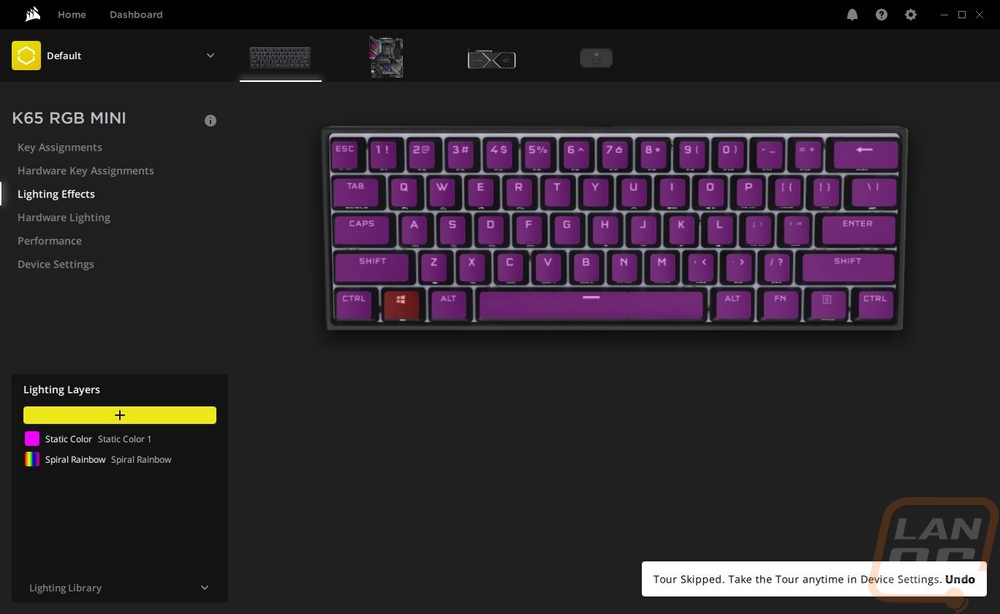
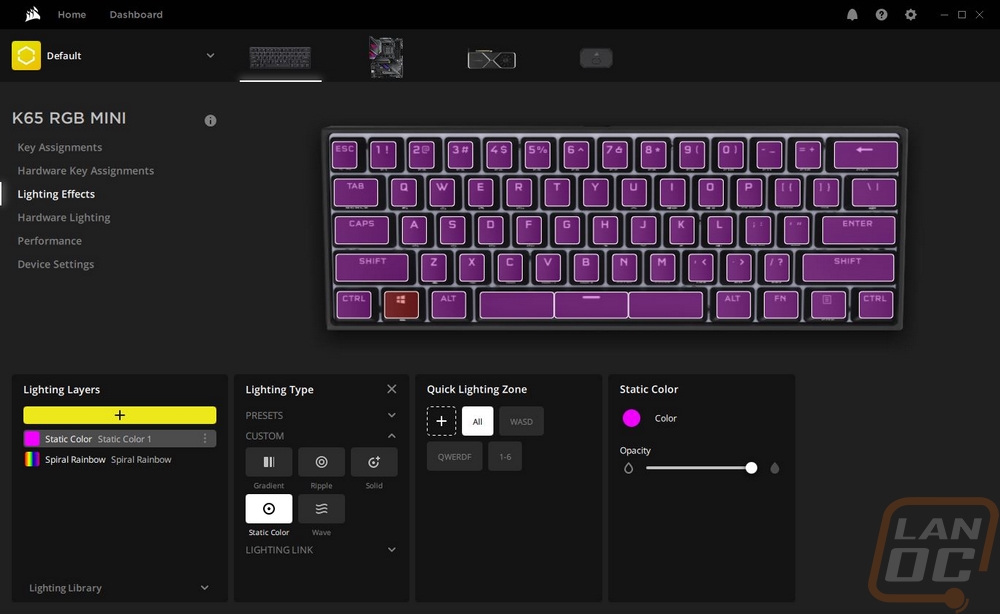
The performance tab gives you a few on or off options for things like turning off the windows key or disabling ALT+TAB. The second one is off by default but if it is something you have problems with when gaming you can turn them off.
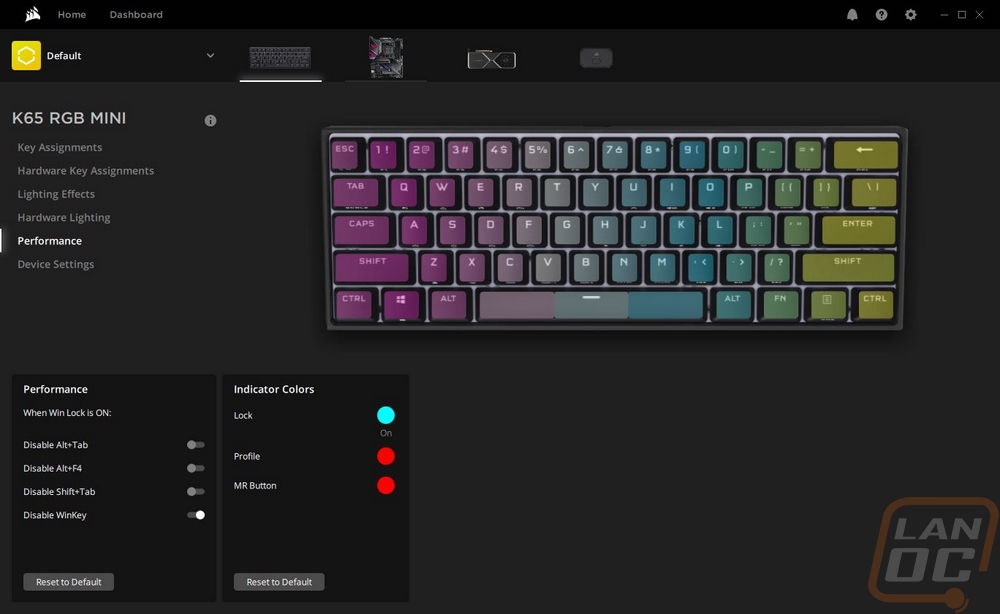
The last page is the device settings page which is where you can check for new firmware updates. You can pick the polling rate which by default is set to the highest 1000 Hz and you can adjust the overall lighting brightness. You can also clean the keyboard's onboard memory here and pick which profiles you want to be saved into the onboard memory.
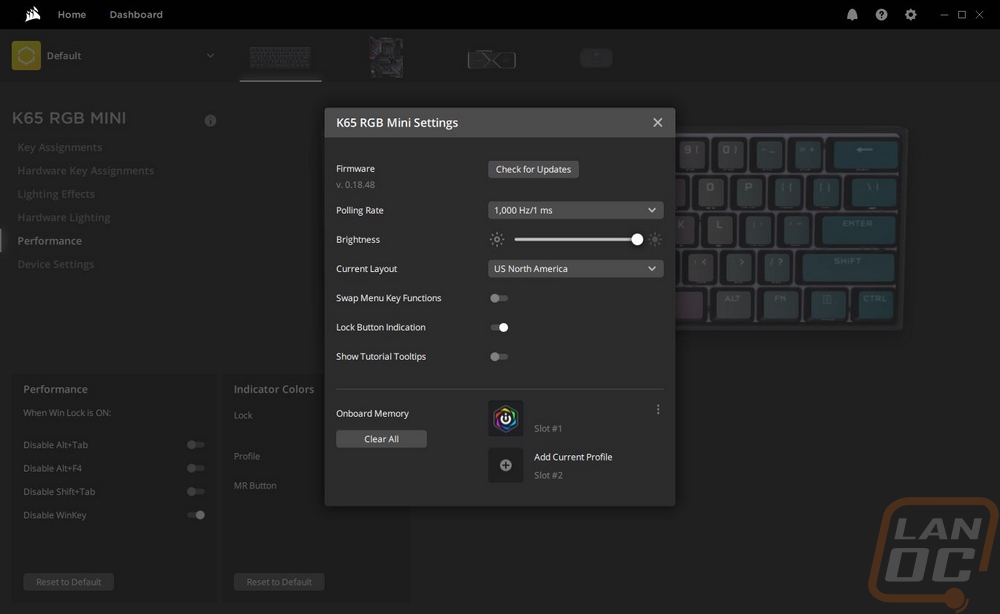
After getting out of the software I was curious how well the lighting works on the K65 RGB MINI 60% and as you can see it is bright. These pictures were taken in the middle of the day and the lighting lights up the legends as well as all of the area in between the keycaps as well which looks great when doing effects.



For the rest of my testing I have been using the K65 RGB MINI 60% for everyday functions and like I said earlier the Cherry MX Speed switches do take some time to adjust to, at least for me. The higher actuation point is noticeable and it does help when in game. The linear feel is smooth and the thick PBT keycaps help keep things relatively quiet. My only complaint is that there is a bit of a “pinging” effect that I can hear when typing which seems to come from the backplate resonating. The keys don’t wiggle too much though they aren’t as tight as a switch that has a collar around the stem would but exactly what you would expect from genuine Cherry MX switches. The PBT keycaps have a nice texture to them and I haven’t had any issues with the font when it comes to readability. The Cherry stabilizers do have a little rattle when you get on the far ends of the longest ones like the space bar but it isn’t noticeable in normal typing.
I don’t know how it happens but like with the Wooting, I end up touching the edges of the case a lot more than I do on full-sized keyboards, and by doing that I have noticed that the case on the K65 RGB MINI 60% does have a sharp edge on the bezels that I’m not a big fan of. Beyond that, because the K65 RGB MINI 60% has a traditional key layout I didn’t have any issues switching back with the keys that I normally need to access. For everything else, Corsair has made it easy with the legends printed onto the sides.


