Photos and Features
So Corsair is advertising the K57 as a wireless gaming keyboard and the layout of the keyboard does fit that as well. Namely with the 6 G keys over on the left that are programmable. Beyond that, it has a full-sized keyboard including a full number pad. It has the same font used on the keys that Corsair has used on their keyboards for a while but the keyboard itself is a bit of a change from the normal Corsair styling. The keys are floating up slightly above the bezel but this isn’t a fully floating design like other Corsair keyboards. This has to do with this being a membrane keyboard not a mechanical, so there isn’t a traditional backplate. So the K57 does have a raised bezel to trap dust and dirt and the bezel is also a little large especially at the top where it has a glossy finish that runs the entire length of the top.


Zoomed in a little more you can really see that “gamer” font on the keys, I would prefer a little more mild font but they are large and readable. The number row up top has all of the shift layer legends but Corsair has put them under the number not over like you would normally see. The font for the home key and other buttons with text is shockingly small and hard to read.


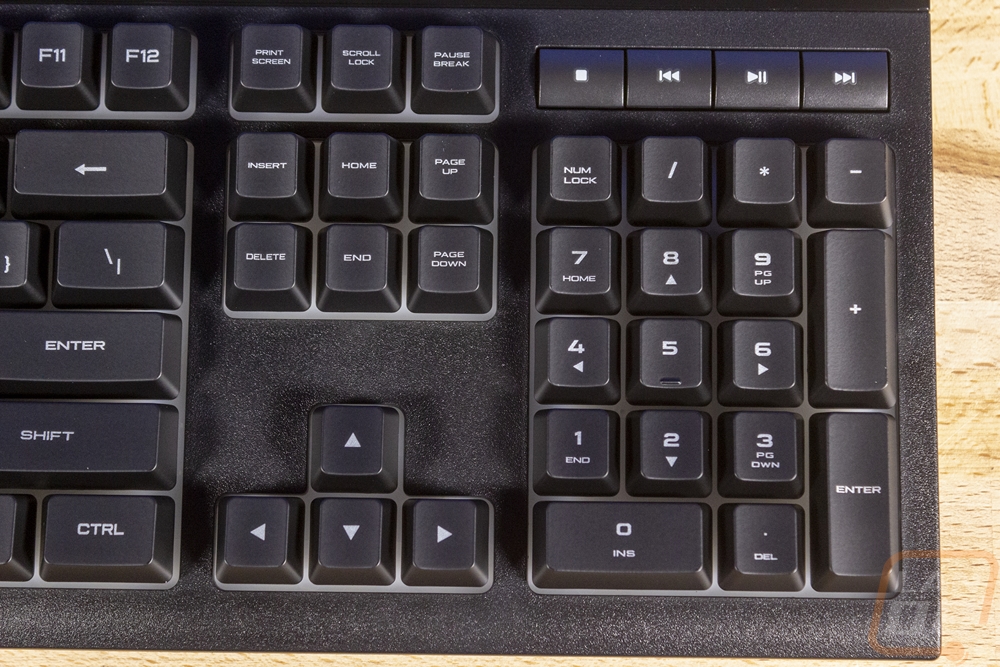
Most of the media keys are up in the top right corner with play, pause, and skip forward and back buttons above the number pad. Above that, there is a volume up and down and a mute. I don’t like the screen printed on legends to the media keys that look like they will rub off quickly and they also don’t have any backlighting. Next to the volume controls are the normal number lock, scroll lock LEDs. They have the same printed on legend under the LEDs which looks a little cheap. There are three more small buttons with the center one being the brightness control for the backlighting. There are three brightness options as well as off. Next to that is the gaming mode which can turn off the Windows key and other combinations like ALT-TAB and CTRL-F4 which can interrupt or complexly close the game you are in. The only function layer buttons are the F5, F6, and F7 keys. Like the K83 the K57 lets you flip between the wireless dongle and two different Bluetooth connections which makes it super easy to use the keyboard on more than one device.


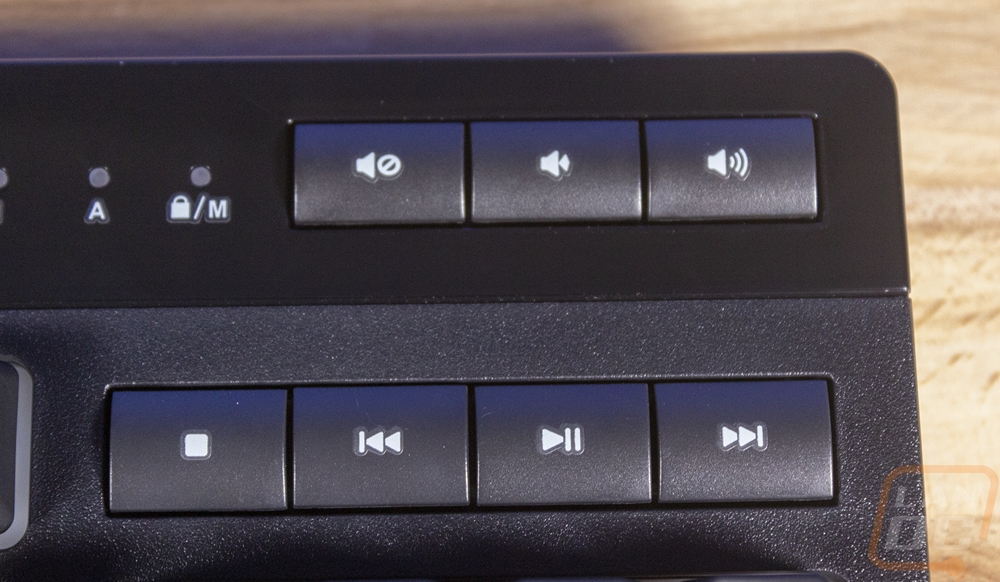 The back edge of the K57 has two main things going on. In the center, it has a small recessed area that has the micro-USB charging port and a small power switch. The switch shows red when the keyboard is turned off and green when powered on for a simple analog indicator on top of the lighting on the top of the keyboard also turning on when the board is on. Also on the back Corsair slipped in the hidden wireless dongle. It comes docked which is great for storage or if you decide to use Bluetooth, you won’t have to worry about losing the wireless dongle.
The back edge of the K57 has two main things going on. In the center, it has a small recessed area that has the micro-USB charging port and a small power switch. The switch shows red when the keyboard is turned off and green when powered on for a simple analog indicator on top of the lighting on the top of the keyboard also turning on when the board is on. Also on the back Corsair slipped in the hidden wireless dongle. It comes docked which is great for storage or if you decide to use Bluetooth, you won’t have to worry about losing the wireless dongle.



The bottom of the K57 has two-inch and a half long feet on the ends of the bottom, matching what the wrist rest also had. The top edge just has two small circle feet which don’t get much contact and then you have the two flip-out legs to angle the keyboard, the flip-out legs don’t have any rubber on them at all so most of the grip is reliant on the two rubber feet at the bottom. Corsair did slip in two middle supports that are molded into the casing itself in plastic. Then in the center on the bottom, they have packed all of the normally required logos as well as serial and model information all on to one small sticker.


The detachable cord for the K57 isn’t anything too spectacular, and it isn’t like it needs anything crazy. This is, of course, a wireless keyboard at heart. The cable is 6 feet long with a standard rubber finish. Both ends of the cord have a new style Corsair plug with a grip and the Corsair sail logo. The cable is a Type-A to a micro-USB connection. The only weird thing going on is in the specifications for the K57 where it is listed as a USB 3.0 and USB 3.1 connection when this is clearly USB 2.0.


Taking a look at the keycaps from the side profile we can see that most of the keys are running an OEM profile. The 6 G keys don’t have that same profile, opting to run the 3 row all the way down. With the keycaps off I was able to get a better look at the construction and they are your standard thin ABS style keycap made of a transparent plastic and painted black. The stem is a box shape, the normal membrane shape. Corsair didn’t go with a memcanical design at all like some other manufactures where you sometimes still have a cherry stem.


With the keycaps pulled we finally get a better look at the K57’s configuration. As I mentioned already, this isn’t a mechanical keyboard. This is a traditional membrane design. The backplate is plastic and each key has a square box that the keycap slides on and you can see the membrane button at the bottom of the slot that gets pressed when you push the key down. The all plastic backplate is a transparent white so the one big thing the K57 has going over a normal mechanical keyboard here is that the backlighting can glow out more, not just up into the keycap. You can kind of see that in the second picture with the lighting on. The LED is right at the key but there is a glow out around that.




