Photos and Features
So the K83 is a compact 60% keyboard on the left with a round touchpad over on the right side in an aluminum frame. The aluminum frame matches well with Corsairs normal Mechanical keyboard designs only this is a scissor switch keyboard with a laptop like key profile. Being a media keyboard it is designed for two-handed use on the couch when using the touchpad, volume, and joystick on the right or you can put it on your lap or a table to use the keyboard. As for the keyboard layout, size wise it is a 60% keyboard but with all of the functionality of a TKL layout. To do that down in the bottom row the modifier keys have all been taken down to 1U in size to fit a direction pad in the bottom right corner.



Corsair did include a function layer which all of the F row takes advantage of. Because this is a multifunctional keyboard there are android buttons in the first section with back, home, and the overview button which is what pulls up all of your open tabs. The F4, F6, and F7 keys, on the other hand, are how you switch between devices. The WIFI looking icon switches you to the wireless dongle then the other two are both Bluetooth. You can have three devices connected to the K83 at once and hope back and forth between them. Then from there are the media keys starting with the launch media player, stop, back, play/pause, and skip forward. Between all of the K keys, there are also three indicator lights. The one on the far left is the status LED which helps show when you are in Bluetooth or wireless modes as well as when Bluetooth is searching. The second LED is the caps lock indicator and the last is for the scroll lock button. All of the other buttons like the home button, delete, and scroll lock which are all on a TKL keyboard are around the keyboard in the function layer on keys like the tab key.


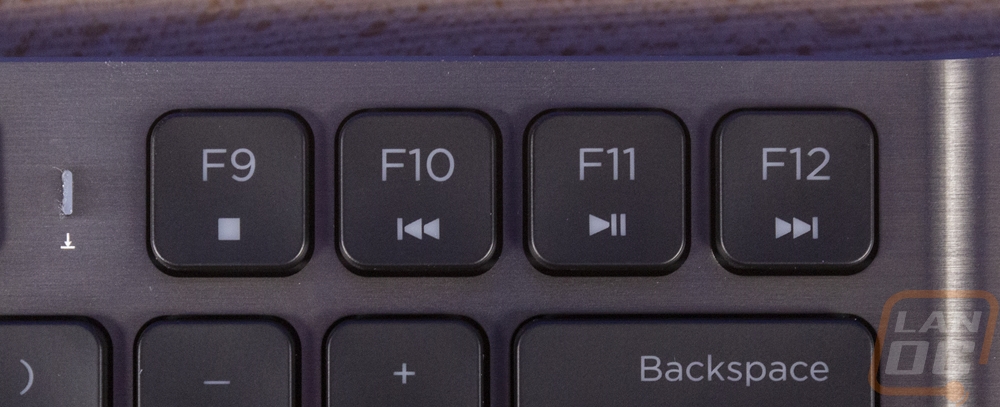
The direction pad in the bottom right corner would normally drive me nuts but I have gotten used to a similar layout on my notebook. Cutting the space on the up and down buttons is a bummer but this is much better than putting these buttons on to the function layer, especially considering how useful they are when using the K83 on a mobile device or Android TV. Next, to the direction pad, the control button is actually the function button as well.
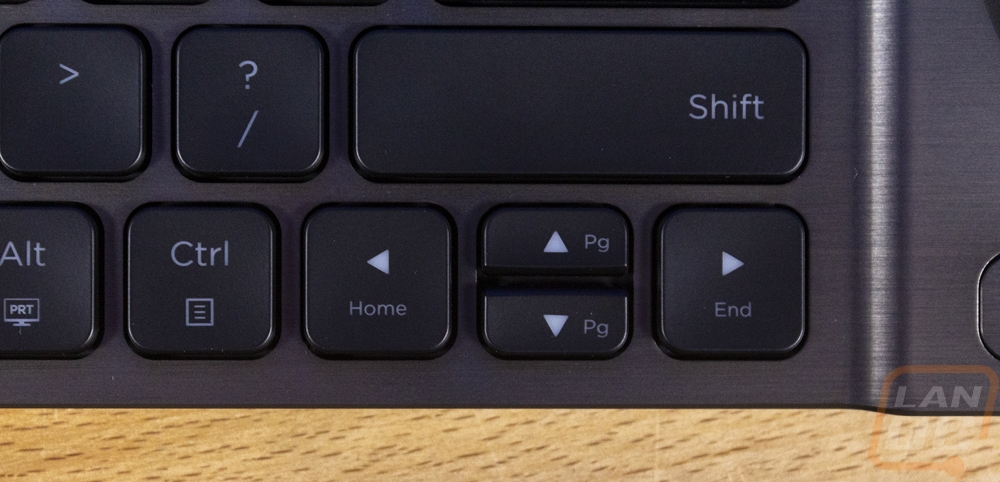
The right side of the K83 is really what sets it apart. The entire section is raised up slightly and the large round touchpad in the middle is the main feature. It has an LED ring around the outside edge and the Corsair logo in the middle. Most entertainment keyboards like this would go with a square or rectangle shaped touchpad which better matches your TV or monitor shape but the round shape is designed with you having your hand around the side of the K83 and it covers the reach of your thumb. Below the touchpad are left and right mouse click buttons for navigation though I think you are more likely to use the back and top edge buttons. Then up above the touchpad is a metal knurled scroll wheel for quick volume control. Below that is a backlighting adjustment button that can turn the K83’s full backlighting on, off or down to a lower brightness. The F lock button switches the top edge and back buttons from media mode (select and back) to gaming mode (left and right mouse click). It also locks the entire F row into the normal F keys rather than the hotkeys. Up in the top right corner, the K83 also has a proper joystick with a pushdown click as well. When the F-Lock is turned off this functions as a direction pad and turning the F-Lock on switches the joystick to do mouse movement. The Joystick is also analog so you can adjust mouse movement speed depending on how far over you push it.


Around on the back side of the K83, you can see how Corsair is expecting you to hold on to the keyboard with indented areas on both ends where you grip. The right side behind the touchpad and joystick has a very large button back here which depending on your F-Lock being on or off can act as a mouse click or a select button. The bottom also has thin rubber feet that run from end to end on the top and bottom edge so if you do sit it down it isn’t going to slide around. The Corsair logo is back here in the middle as well.


Around on the back edge of the K83, there is one large trigger button, similar to what you would find on a gaming controller. This trigger is tied in with the joystick up on top of the touchpad where you can hold the keyboard on the sides and use the trigger to click or navigate. Also on the back edge is the power button which has an LED in the middle. Pushing it turns the K83 on, holding it turns it off. Then next to that is the Micro-USB charging port which is recessed back a little into the keyboard and is notched slightly on the bottom corners. The area is relatively large but some USB cables aren’t going to work if you plan on using any old charging cable on your desk. Assuming your cable does fit though, the K83 can be charged by any Micro-USB cord which is nice. Personally, I would prefer to see Type-C be used here for better compatibility with mobile devices.

The side profile helps show that laptop-style chicklet keys and the low profile scissor switches. The keyboard itself has a significant angle to it with the front edge being very thin and the back having a little thickness to it.

As for accessories the K83 only comes with two things. You get a small wireless dongle and a charging USB cable. The USB cable has a traditional plug on one end and then a Micro-USB connection on the other end to plug into the K83. Then the cable itself has a flat design which I’m not sure I’m a big fan of. Flat is great for anything you need to tuck away but it does restrict side to side flexibility so keep that in mind. As for the wireless dongle, it is also USB of course and it is relatively large with the protruding part being longer than the USB plug where a lot of companies (Logitech especially) have dongles that can stay plugged in without worrying that you might break them by bumping into them. I also wish the dongle could be used with the cord to move the wireless antenna up out of your entertainment center for better reception like some will do. The dongle does have a small reset button built into the back along with a QR code and the model name which is nice if you are like me and end up with way too many wireless devices and can get dongles mixed up sometimes.





