Software
So from the last time I took a look at software from Cooler Master until now they have significantly changed their software for the better. What stood out to me when getting into Portal, which is the name of their software was that it was quick and responsive. Partially because Cooler Master didn’t go with a basic program and then put a skin over it like a lot of companies do. But also because they didn’t overload the program at all. It has the grey and purple theme that Cooler Master is known for and depending on what you have plugged in all of your supported devices will list over on the left along with a picture.
The main page you land on with the MM830 is your normal button programming page. You have a top-down view of the mouse with each visible button with a drop-down menu with all of the normal programming options as well as some that you don’t always see like rapid fire that Cooler Master has always liked to include as you can see from one of our videos from 9 years ago. Up in the top right corner, you can switch the view to the side profile and once you set everything you can reset or apply your new settings down in the bottom right corner.
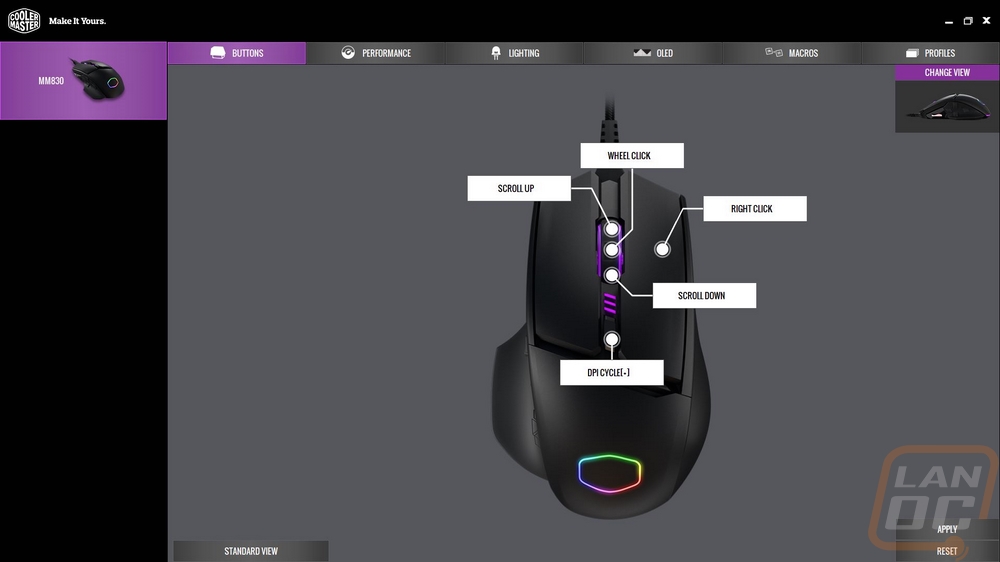
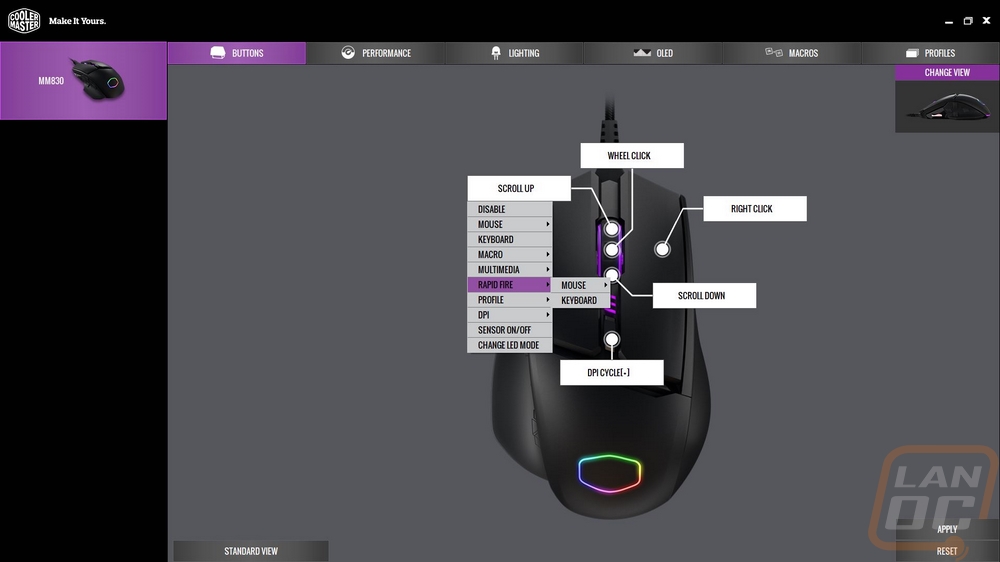
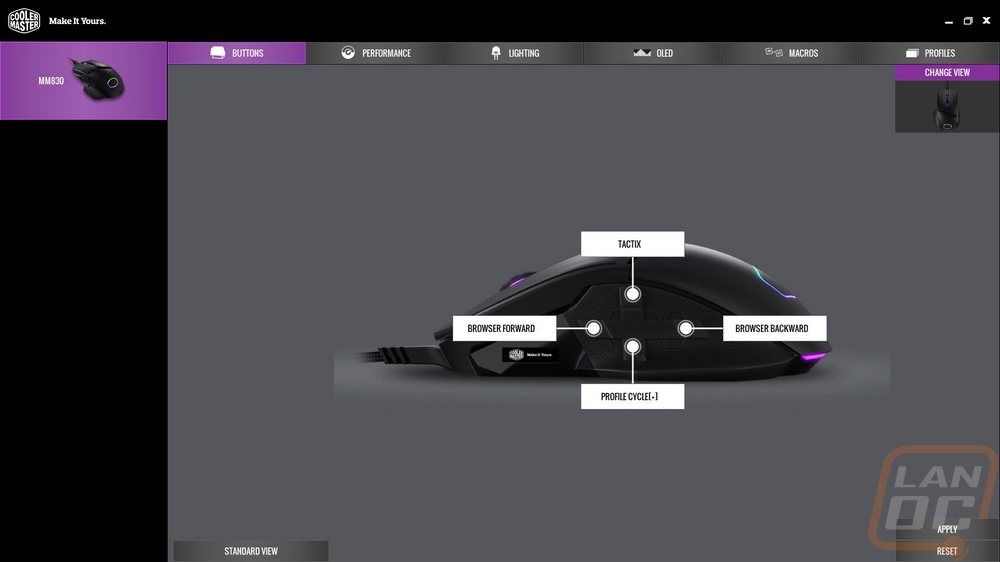
The performance tabs main function is setting your mouse DPI for the four different DPI settings. I would love to see the option to adjust the number of DPI modes down to two or even one but you can click on them or use the drop down to pick which you are adjusting then type in the number in the X-Y area or the slider. Sadly because of the way too inflated DPI numbers, the slider is basically useless. You can also get into other sensor settings like the lift-off distance, turning angle snapping on if for some reason you would want that and clicking settings. You can also add surface tunes. For different mouse pads.
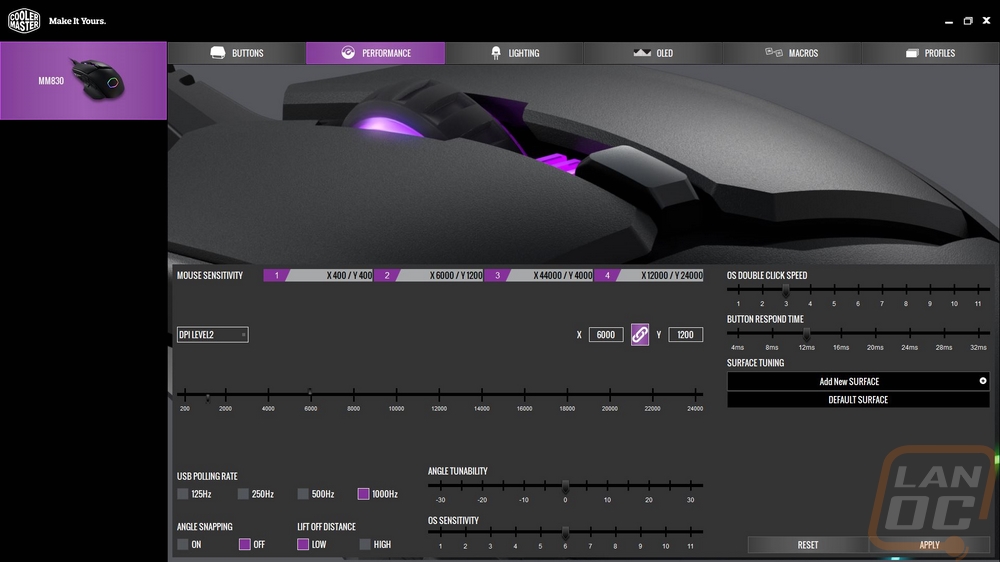
The lighting tab is most likely the main thing you might come back to the software after initial setup and you again have the top and side mouse views. You can program different lighting effects or set a static color. You also have the full-color spectrum to pick from as well as brightness and LED speed options. What really stood out to me though was that the options when you get down to controlling the LEDs individually are a little more limited. You can turn all of the lights on or off, and you can even turn each of the individual lights in the Cooler Master logo on or off. But when it comes to changing the brightness or color independently of the other lights you are out of luck.

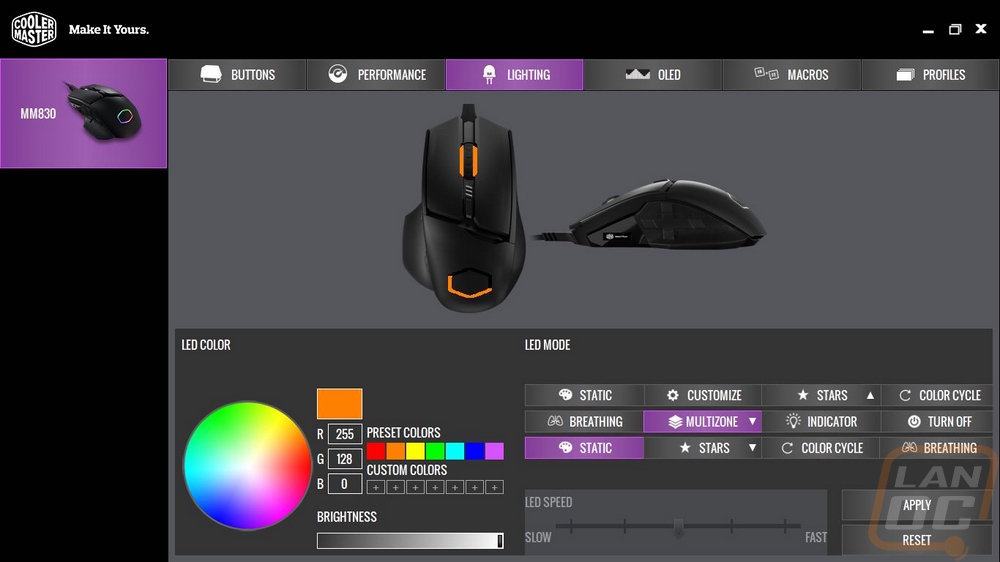
The other big area I was wondering about was the OLED screen tab and I was actually impressed with the options that Cooler Master gives you. You can create multiple profiles over on the left and from there pick different options to display. You can lick in just one or have it rotate through as many as you would like as a rate which you set as well. I expected to be able to do custom pictures but showing PC stats was unexpected. I’m not sure how helpful they will be, but the APM counter might be useful or the DPI setting that will show what your current DPI is. The custom artwork option opens up a different page where you can draw your own designs in black or white. The other option is to upload your own and they have the required size. I played around with this with our logo like I did in the past with SteelSeries. The resolution of this screen is smaller than our Rival 700 screen so I had to make changes to the design and I spent a LOT of time changing it all by hand. Sadly when I uploaded it into the software it didn’t import pixel to pixel. No big deal I will fix it again, right? Well, then it would lock in and only let me apply one color so any mistakes weren’t fixable. Undo also wouldn’t work. So clearly this part of the software could use a little work, but I do like the direction Cooler Master is going. Maybe an auto text input that lets you type in text would be nice as well for people with no art skills like me.
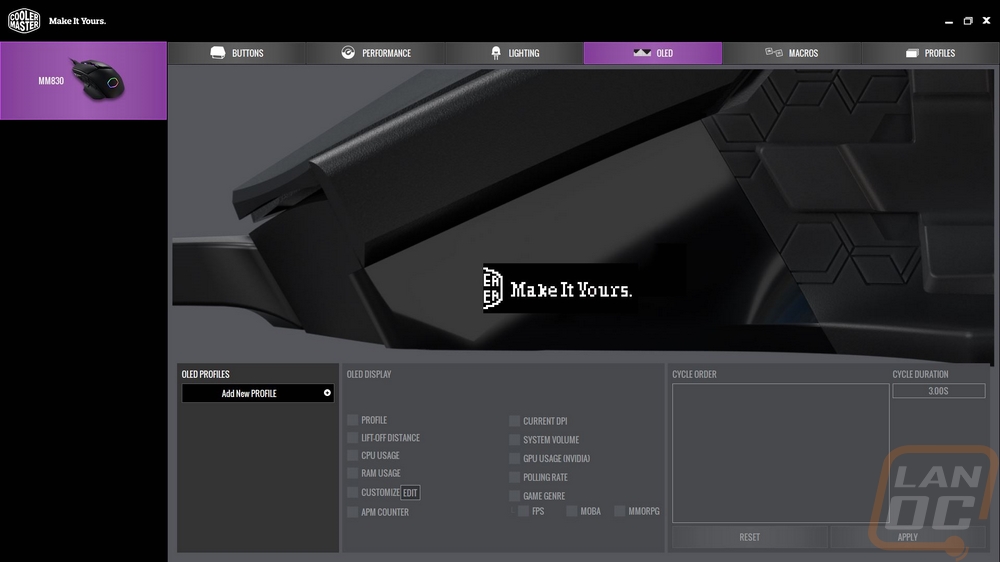
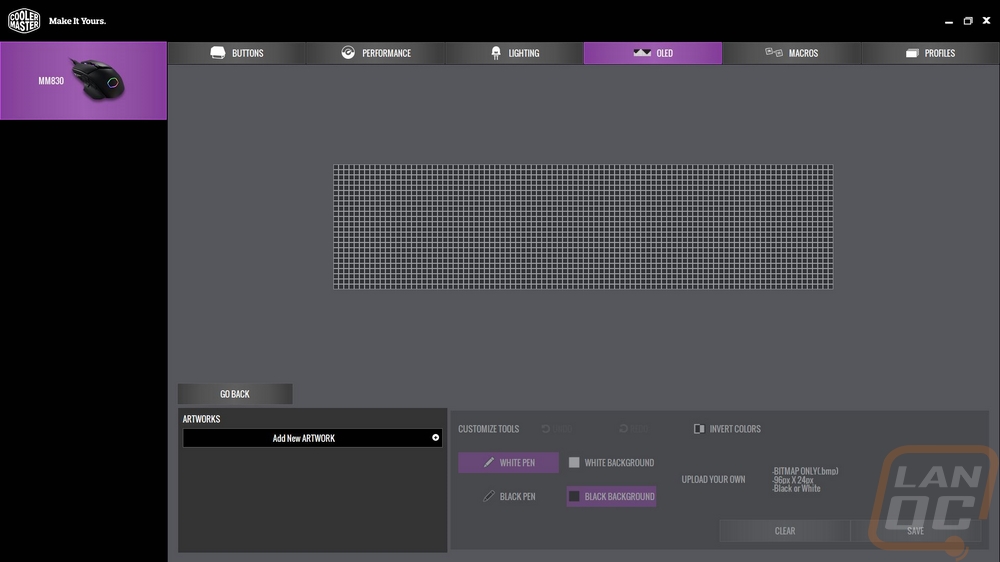
The Macro tab is about what you would expect. You can create a new one over on the left then after that, you can manually program it one action at a time or you can click record and do it that way. Later you can go back in and change things around including the delays to create anything you might need. Then lastly the profile tab is where you can control your different profiles. You can name them and reset them. Then import or export them.
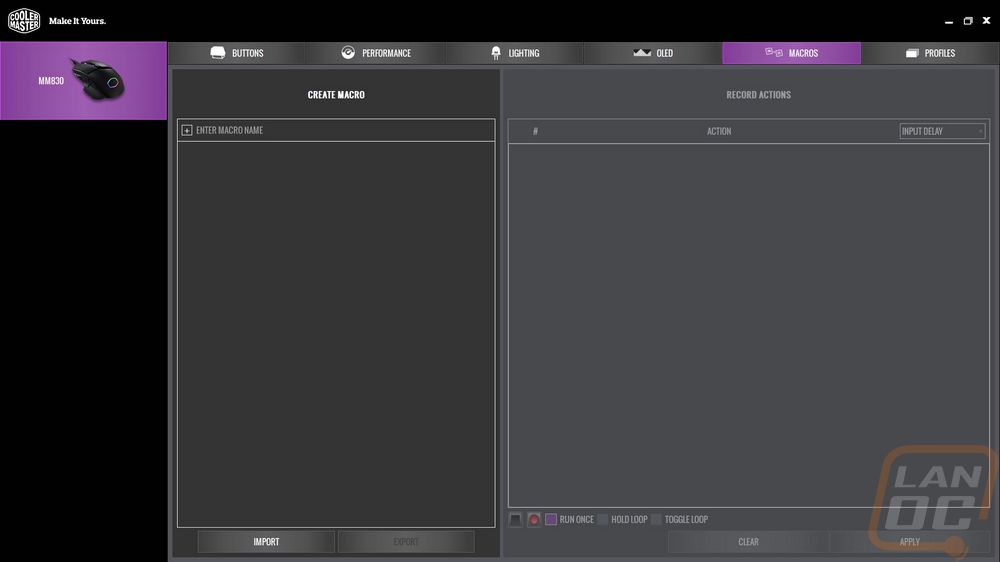
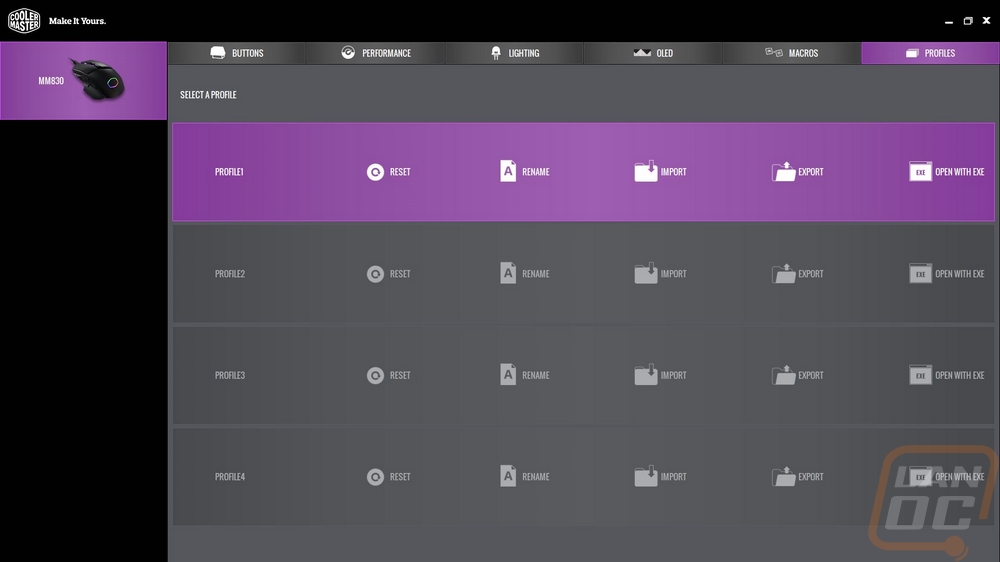
Overall I was extremely impressed with the software. When I first booted up it checked for both a firmware update and a software update and gave me the option on which if any that I wanted to do. I did find a few issues, especially with the screen. But hopefully those are related with this being a newly launched product, they don’t exactly have a lot of products with a screen in them.


