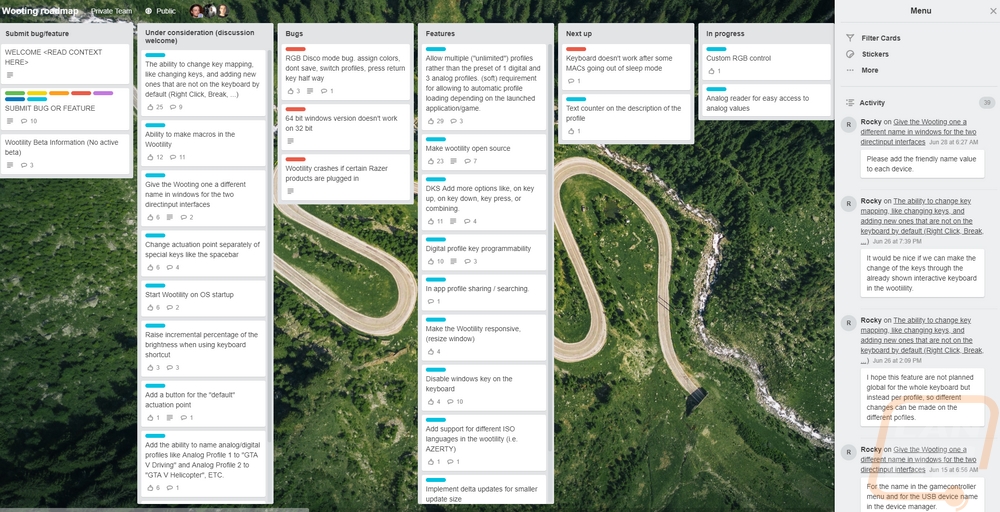Performance and Software
Normally for performance testing, I use a keyboard for about two weeks but with the Wooting One, I’ve had a lot more seat time than that. Other than the testing of a few other keyboards I’ve been using this full time for about two months. A majority of that time has been when working aka writing or browsing the internet and arguing with strangers. But I did get some gaming in. The reason for the delay though was because I haven’t recently been playing too many games that really take advantage of the analog. Sure I play League of Legends and Wooting even has some guidelines on how to set it up with it, but it was more just a way to integrate normal and quick casting into one key. A cool idea but it didn’t really fit with my playstyle. So I busted out my racing and shooting games eventually to get a better feel for things.
So initially figure out what profiles would work with each game was a little confusing. After searching around I did run into a website that people have submitted profile codes. These codes let you copy their profiles for those specific games. Check it out! With that for a few games and then basic controller support in others I got a few working. I spent most of my time in Project Cars though. I love my racing when I get a chance to do it, but because it is rare that I have the time I don’t keep my racing wheel at my desk or even a controller to plug in. So I was curious to see if an analog keyboard would be able to fill in that gap. What I found was that yes the analog worked and yes in a lot of ways it can handle the same functionality as a controller. It wasn’t perfect, the analog throw doesn’t start until 1.5mm into the 4mm throw so it takes a lot of getting used too to be able to use it. It actually reminds me a lot more of the analog buttons that the PlayStation. I really wish it was the entire throw, because that was really my only issue. I spent a lot of time toying with the analog profiles in the software to try to find what would work best, the slower engaging profiles helped but you still have all of that dead space. The biggest benefit to the analog control is you don’t have instant on and off with the gas and break, even if you aren’t trying to fine tune the controls, this alone makes driving games a lot easier on the keyboard. The instant on of a digital key makes it really hard at the edge of control with gas and brakes and even turning.
Swapping between the digital profile and the analog one was nice with the mode button. This is important because in a lot of games you might need to use both. Some of the GTAV profiles for example only worked when driving, not to mention if you need to type to someone.
When using the Wooting One for every day use it took a little getting used to on my part. I like a little feedback when typing, but I don’t like loud clicky keyboards. So the Linear55’s were still the best choice but without that feedback like an MX brown would give it felt a little mushy. The default activation point worked well for me, a lot of times when you have a quick activation point focusing on gaming I get a lot of typing mistakes. Considering I have to use my PC for work first and gaming second I personally can’t give up typing performance for gaming performance. But the Wooting One seemed to be a happy medium.
The Linear55’s do have a little more actuation force needed than a normal Cherry MX Red but they do have a smooth action. Well other than my letter J it for some reason has some scratchiness in it. I guess I should replace it with one of the included extras. The cherry like stabilizers had a touch of rattle when typing but when you shake the keyboard around they didn’t make any noise at all. I think a little more lubrication on them might help keep the typing rattle down. Now a lot of optical switches fight with more wobble and these aren’t any different. Putting a set of Cherry MX switches next to the Flaretechs and you can see about double the play. I didn’t notice it as much when typing as I did when grabbing a switch and tested it, but it is still important to note for those that are more sensitive to it.
Now the backlighting was something I mentioned a few times in my initial look at the keyboard design. I was a little concerned that the bezel-less design would have a light coming out around the keys. The black backplate helped keep things a little better. I did see a little but only at night. This is mostly because the surface mounted LED on the PCB shines up into a light tube in the switch, not into an all-clear switch that throws light out every direction. The lighting was good though, none of the keys had any dark areas in the legends and they were all bright. I was surprised that the function layer lighting controls had so much control as well. Normally a keyboard brightness control takes 4-6 clicks to get from bright to off but I think I counted 23 to do the same on the Wooting One. I like a little extra control but that might be too much lol.

In addition to how well the keyboard works, there are other aspects that are important, especially with the Wooting One like how do you program it all. Well, Wooting had put a lot of time into their software that they call Wootility, like utility. So when you download and install it, the first thing it's going to do is let you know what is new. They are really active in their software upgrades, more so than most other companies even so it is nice to know what actually changed after each update.
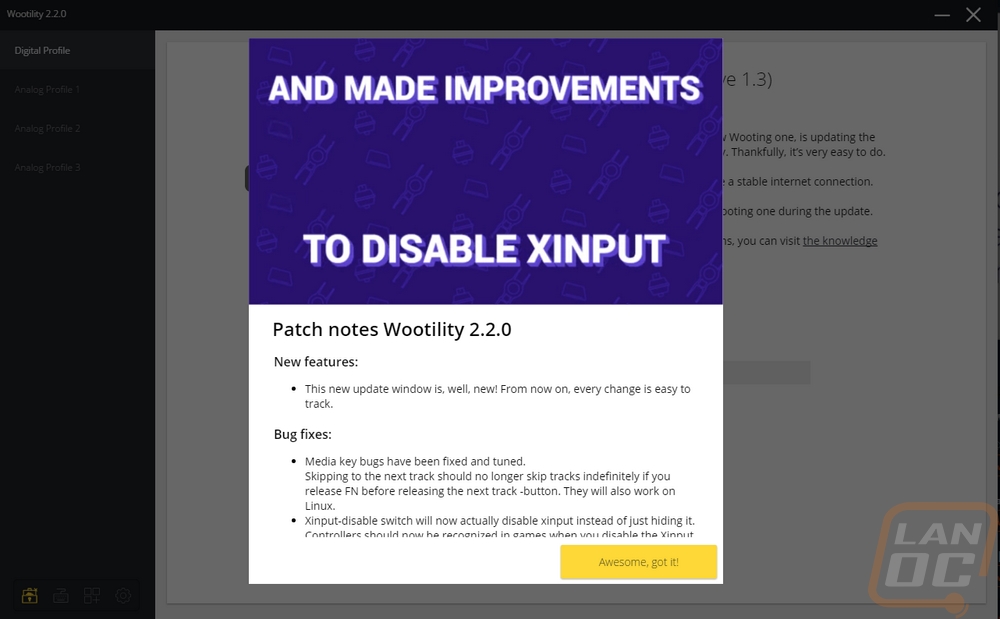
From there, it is going to prompt you to update the firmware on your keyboard. This was the update I got when I first installed the software. I did get another recently as well.
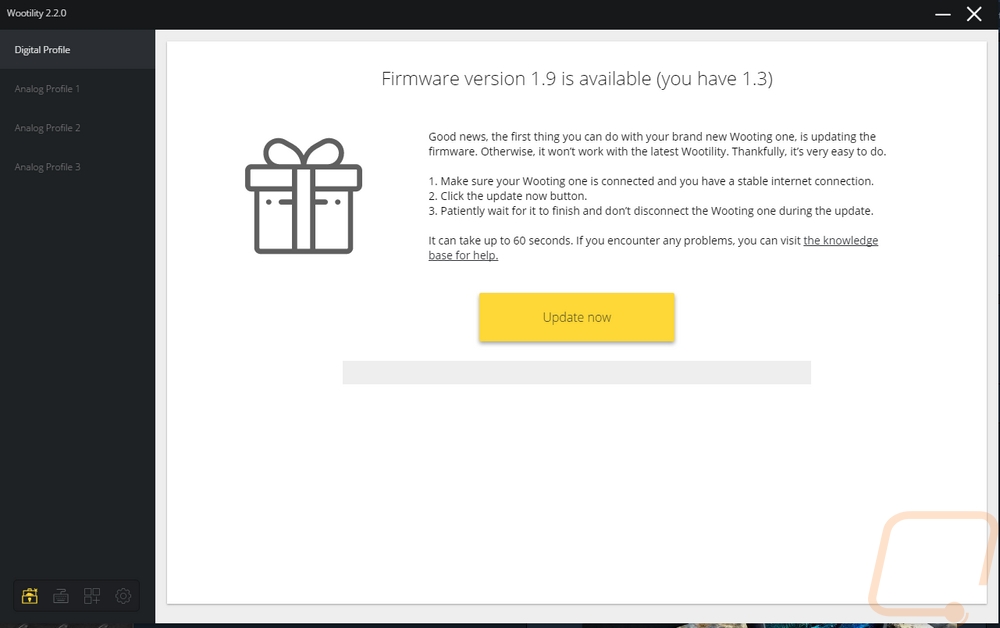
So the software itself looks really simple and you just assume there isn’t a lot of functionality. But once you start looking around you will be surprised. Wooting has just made the software simple and easy to use without requiring 5 different tabs to sort everything or multiple programs running inside of other programs to control things like lighting. Basically, you have four profiles over on the left. These match the profiles the keyboard has currently. One is the digital profile, then there are three analog profiles. Then from there, every option is available just on one profile. The lighting is up top on all of them and you can basically pick any color and brightness level over on the right and apply it to any key. Or if you want there are lighting effects that they recently added, you can turn those on. Then each has different options like speed, brightness and other options that apply specifically to that effect. For example, the scan option lets you set the width of the scan or wave has different color patterns and you can pick the direction.
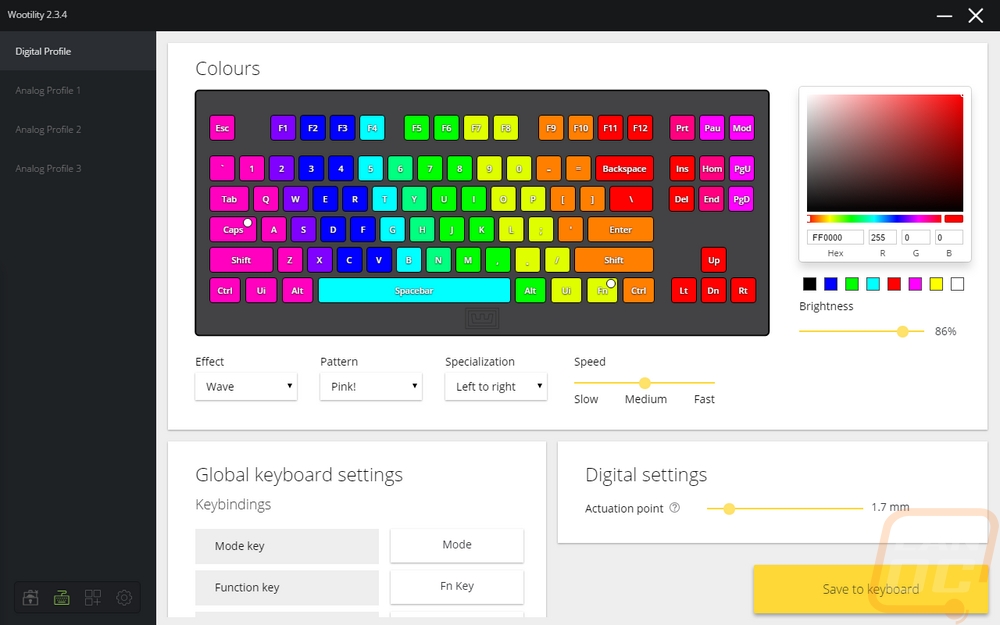
Now the digital profile, beyond the lighting controls doesn’t really have a lot of programming options. I was expecting to be able to reprogram each key and to create macros and set them to a key but really you can just set the actuation point, and rebind some of the function keys if you want to move them. They actually hid this programming all in the analog mode. This is because if you program the main digital layer, then you lose your default typing layer. More than one digital profile would fix this issue. Look for the DKS settings on an analog page to program key bindings. DKS lets you program two functions to one key depending on how far you push it down. Not exactly the only programming that I think you should have, but it is a cool and unique feature that is exclusive to a keyboard with full analog like the Wooting One.
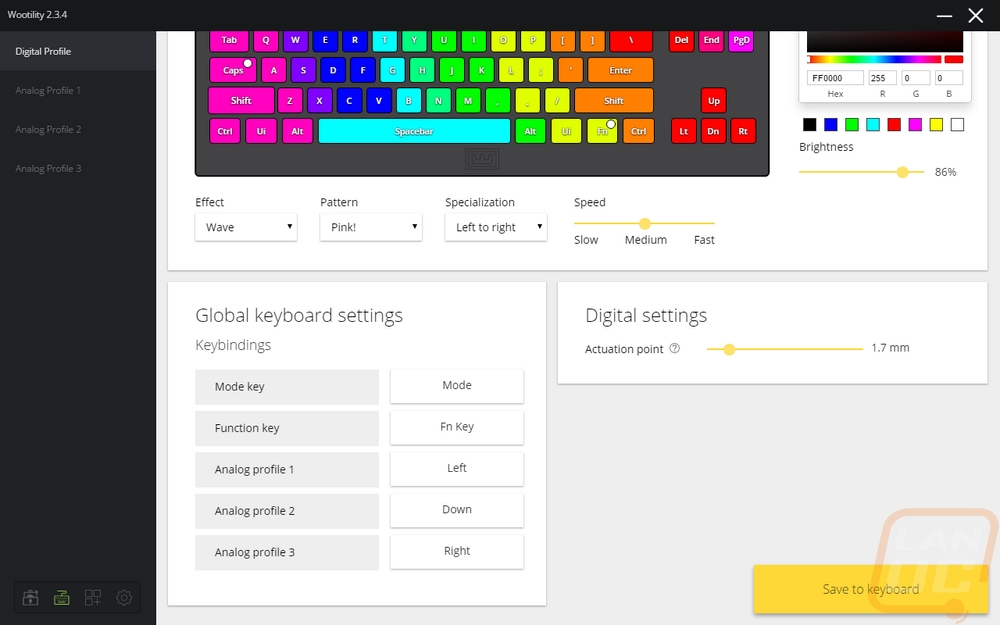
Now the analog mode, on the other hand, has all of that rebinding available. This is because every game is going to need different settings. You can program things in Xinput or Directinput. Xinput is the Xbox 360 controller API for windows. Most games these days will have support for this, but older games may use Directinput so it's nice to have both options. Each output can be programmed to any key. Then beyond that, you can set the analog curve to show how it will perform. There are defaults for this or you can move the dots on the map.
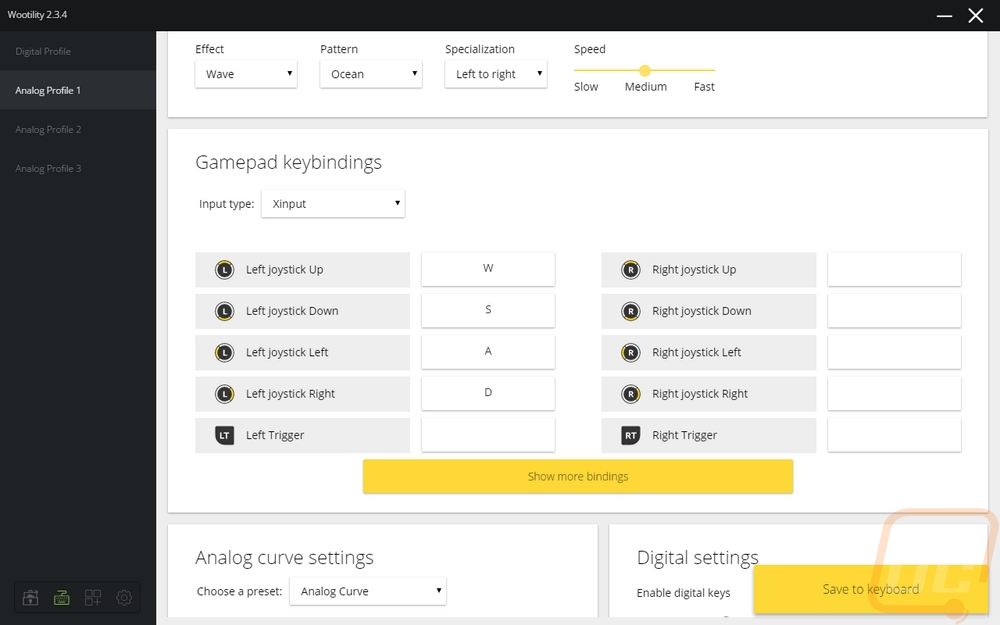
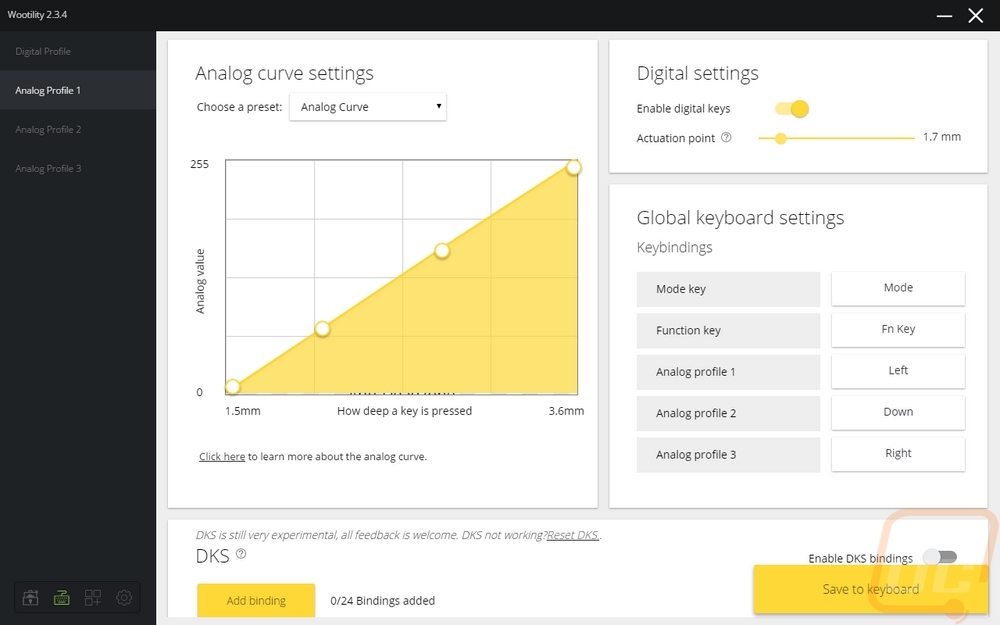
Another aspect that I never thought I would care about is how Wooting eases you into the programming of their keyboard. When you buy the keyboard you are added to a mailing list. You, of course, get your shipping email, a thank you for buying it and so on. But later once you have your board you get two different emails. One walks you through the initial setup and how to get started. Then later they follow up with a second email and dive into more advanced configuration options.
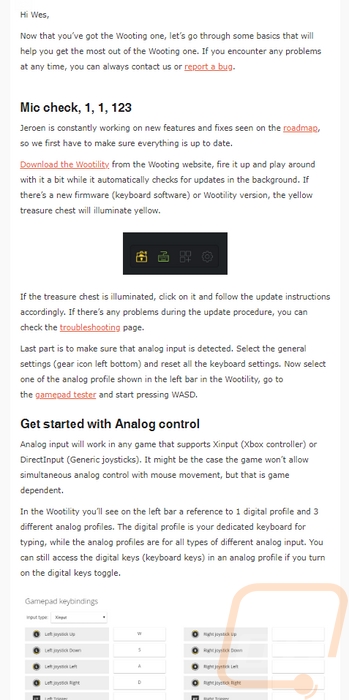
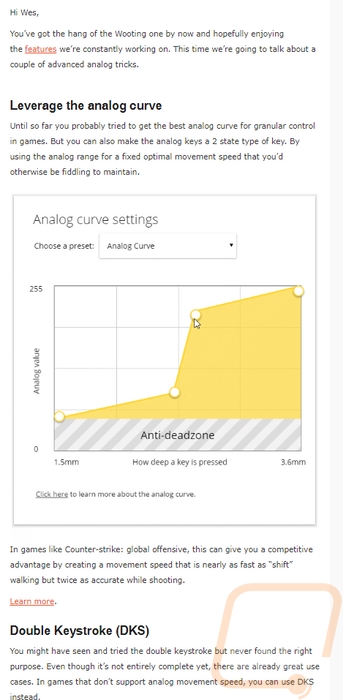
I mentioned Wooting being active in updating their software. But even more than that, they are really open about their development. Everything is tracked and available to see so you can check out upcoming features, features that are being considered, and what is being worked on right now.