Just last week Corsair introduced their latest gaming mouse, the Glaive RGB. We were originally going to cover it at launch but our sample was a little late coming in and I still needed time to test it out. Well, today that waits is over. The Glaive packs in all of the normal features of a modern mouse including RGB, rubber grips, and a DPI higher than anyone would ever have any use for. What caught my eye though were the swappable thumb grips. So today I’m going to take a closer look at the shape and features of the Glaive RGB then check out how well it has performed for me so far.
Product Name: Corsair Glaive RGB
Review Sample Provided by: Corsair
Written by: Wes
Pictures by: Wes
Amazon Affiliate Link: HERE
|
Specifications |
|
|
Sensor Type |
Optical |
|
DPI |
100 DPI - 16000 DPI, 1 DPI steps |
|
Mouse Backlighting |
3 Zone RGB |
|
Programmable Buttons |
6 |
|
Report Rate |
Selectable 1000Hz/500Hz/250Hz/125Hz |
|
On-board Memory |
Yes |
|
Dimensions |
125.8mm x 91.5mm x 44.6mm |
|
CUE Software |
Enabled |
|
Cable |
1.8m Braided Fiber |
|
Game Type |
FPS |
|
Mouse Feet |
Large PTFE |
|
Weight |
122g (w/o cable) |
|
Warranty |
Two years |
Packaging
So the Glaive RGB continues the same black and yellow theme that the K95 Platinum also had. The front of the box has a large photo of the mouse features with the product name in the bottom right and the Corsair branding up in the top left. Beyond that, there are just a few features highlighted from the side of the mouse and also up on top with icons. The back of the box has another photo but this time they break down the features mentioned on the front with lines drawn to their locations and short descriptions. There is also a photo showing the three different thumb grip shapes.


The box also opens up to let you get your hand on the mouse to get an idea of how it fits your hand, something that to me is extremely important for anyone shopping retail and they show more on the swappable thumb grips as well.

Inside, beyond the mouse itself, they have a warranty guide and a manual for the mouse included for documentation. Then there is also a wedged shaped box that has the two extra thumb grips in them and a bag to put them in.
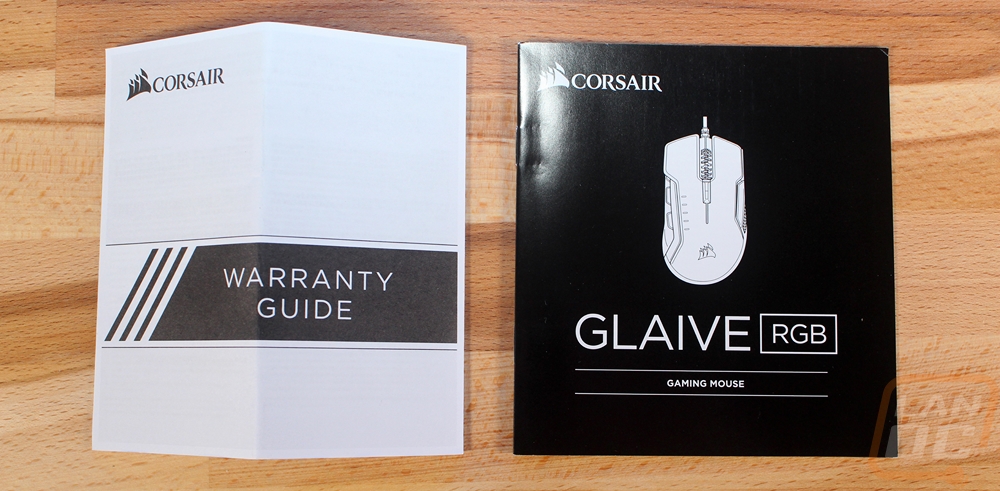

Photos and Features
So the Glaive is a big of a unique mouse. It comes in a little heavier than most and the overall size is bigger than most mice as well with the exception of some of the large ergonomic mice that aren’t seen as often anymore. It shares a lot of shape with the Deathadder with the swooping shape from the rear and the larger shape. Corsair has this listed as an aluminum frame design similar to their original M65 but from what I can see there isn’t as much of a frame. The M65 has a complete aluminum frame where this seems to just have some up in the front with plastic being the main construction.


The front of the Glaive has an RGB LED zone up under the triggers around the aluminum frame. Also from the front, we can see the wide triggers and that the triggers lean a little to the right side of the mouse. The back has that same lean as well. Both show that this is a right-handed mouse with no ambidexterity so left handed folks need not apply.


The sides of the Glaive aren’t what I’m used to using. I normally prefer a side profile with enough shape that I can grip the mouse over a textured rubber finish for grip so I will be curious to see how I like it when I get into testing. The right side of the mouse is the only side out of the box with the textured grip the left side has a soft rubber finish with the out of box side grip but it does come with two other grips that I will touch on later. For side buttons, there are two thumb buttons on the left side only. They stick out a lot and there is a big gap between them and the thumb grips so you won’t accidentally get your thumb up on them unless you are looking for them. The buttons are dead center in the mouse so they should be reachable as well.


The top down view of the Glaive does help show that it is a little wider than most mice, where most get slimmer in the middle it doesn’t do that as much. The triggers are even wider than that so if you have trouble with your fingers getting over to the edge of the triggers this should work better for you. Beyond that, up top we have a few things going on. For starters, there is the backlit Corsair logo under your palm. Then there are five dashes that light up to show which DPI profile you are currently on. The button behind the scroll wheel flips between the DPI profiles and then, of course, you have the scroll wheel. It has a rubber grip around it and just a single click when pushed down, no side clicking. The top of the mouse has a soft rubber finish except for the glossy strip above the left side buttons where there is also another RGB-lit stripe.

Okay on the bottom of the Glaive there are a few things going on. There are four Teflon feet and I like that the back feet are much larger, this is the area that will get more pressure as you hold the mouse and larger feet should spread that load out a little more and mean less wear on the feet. The silver area around the front is actually a small piece of aluminum that is a throwback to previous Corsair mice where the entire mouse has a solid aluminum construction, the Glaive doesn’t have that same solidness, but they included a little to give the same look. The removable thumb grip area has a small area where you can get a fingernail in to pull the grip off when swapping it out as well. Then we have the sensor, Corsair went with the PWM 3367 sensor, a revision of the ever popular 3366 sensor. It is optical and has a range of 100 DPI - 16000 DPI that can be adjusted in 1 DPI steps.

The cord on the Glaive has a soft sleeving over it that is very similar to what you find on Logitech mice. The cord also comes with an attached Velcro strap to tie up any extra length. The USB plug has the same look as the K95 with this Corsair specific zig zag design in light gray and black. It is a little thicker than most cords but as long as you aren’t trying to plug in a thumb drive next to it you should be fine with clearance.


So in the packaging, they also include two additional thumb grips for you to be able to swap out and a small drawstring bag for storing them. The bag is great because stuff like this is easily lost once you find the grip you prefer. Most people won’t be flipping between them other than initially when trying them out.

Okay so here are all three of the replacement thumb grips installed. They just clip on with a magnet so they are easy to swap out. The one that comes installed is the third picture and it is the most conservative. The other grips both have rubber on them and are thicker. One also has a wing on the bottom to sit your thumb on so it doesn’t drag on the mouse pad.



Software
Just like the K95 Platinum, the Glaive uses the Corsair Utility Engine. They call the software CUE for short and it works with their keyboards, mice, and headsets to consolidate everything into one program for dedicated Corsair users. When you open it up you have a photo of each of the connected devices up top that you can pick from. For us, with just the Glaive installed it took us right to the Glaive section and there is a larger photo of the mouse.
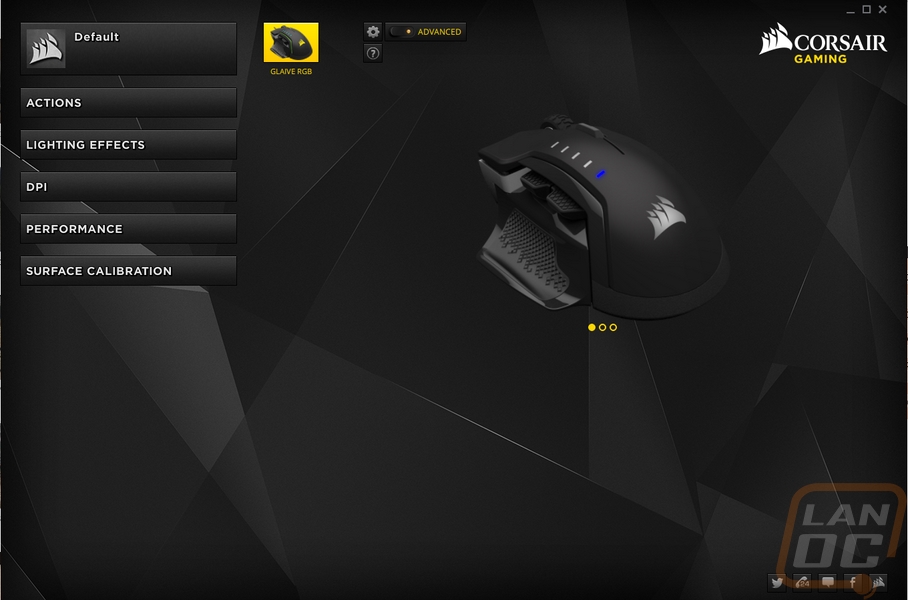
On the left, you can click Actions and open up the actions menu. This is where you can reprogram each individual button. The options are basically just like other mice with the full range of software, media, and normal options. You can also record and create your own macros on this page to set them to a mouse button as well.
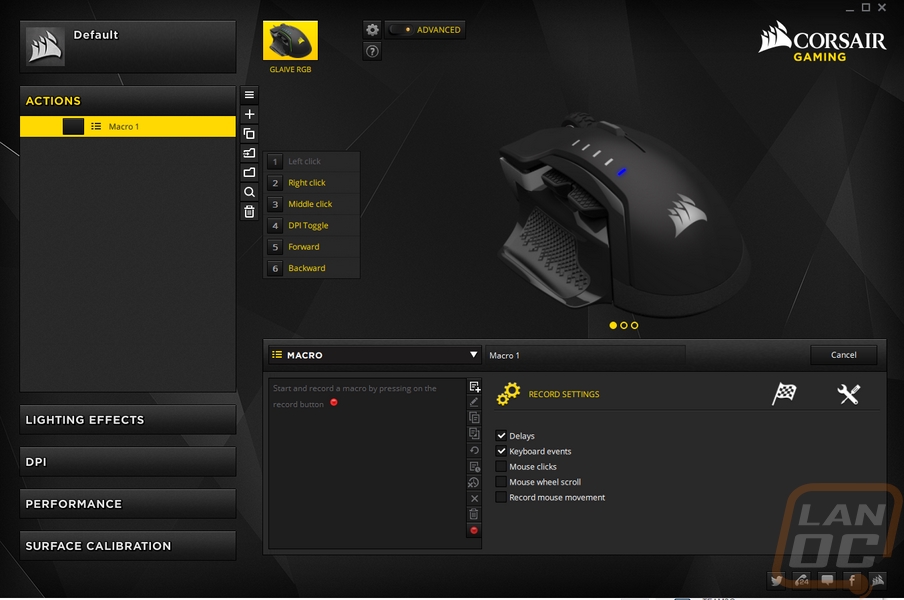
For the Glaive’s three lighting zones you can dive into the effects and colors in the lighting effects tab. I personally wanted to run a static color so I set static, set it to all three zones, then picked the color. You can also get into more effects and with each, you can make adjustments to the effects like setting the colors to rotate though and speeds. You can also sync all of the lighting across all of your Corsair devices.
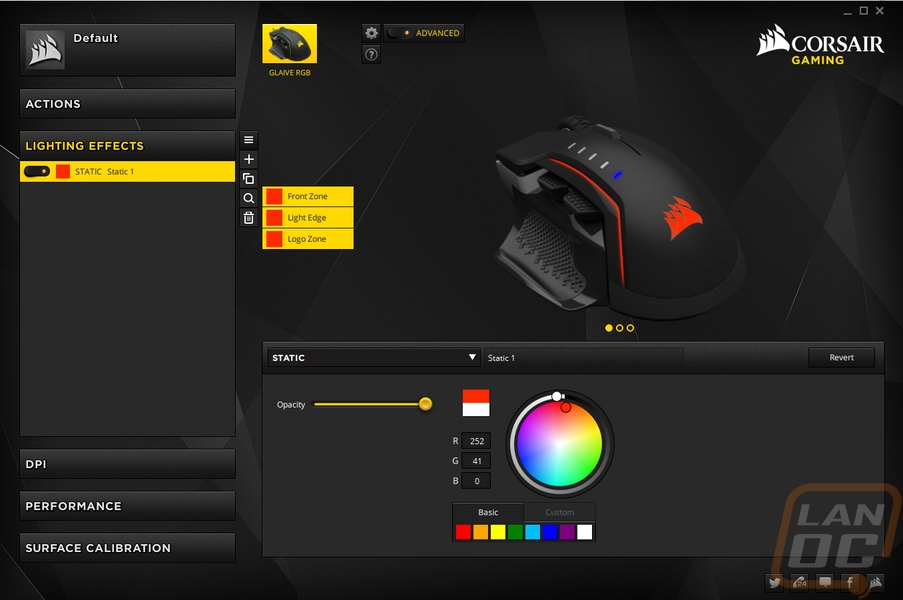
The next section is just for DPI adjustments. By default you have five DPIs you can flip though to change your DPI and each can be changed or if you are like me and just want one DPI you can turn the extras all off.
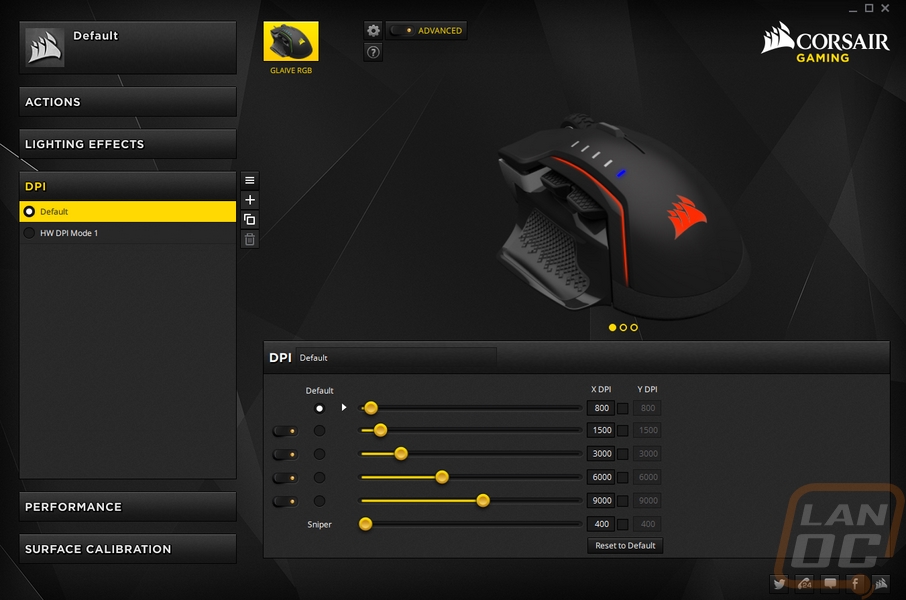
The performance section could really just be combined with the DPI. Here you turn things like Angle Snapping and enhanced pointer precision. Both aren’t really needed but it is cool they are options that can be turned on or off.
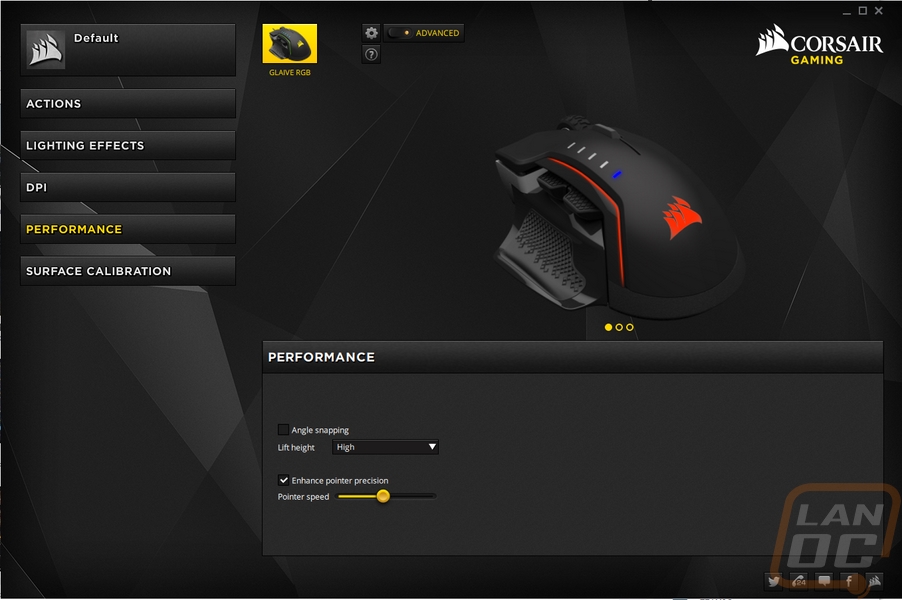
Surface calibration has you do a little test on your mouse and it calibrates the mouse sensor specifically to your mouse pad.
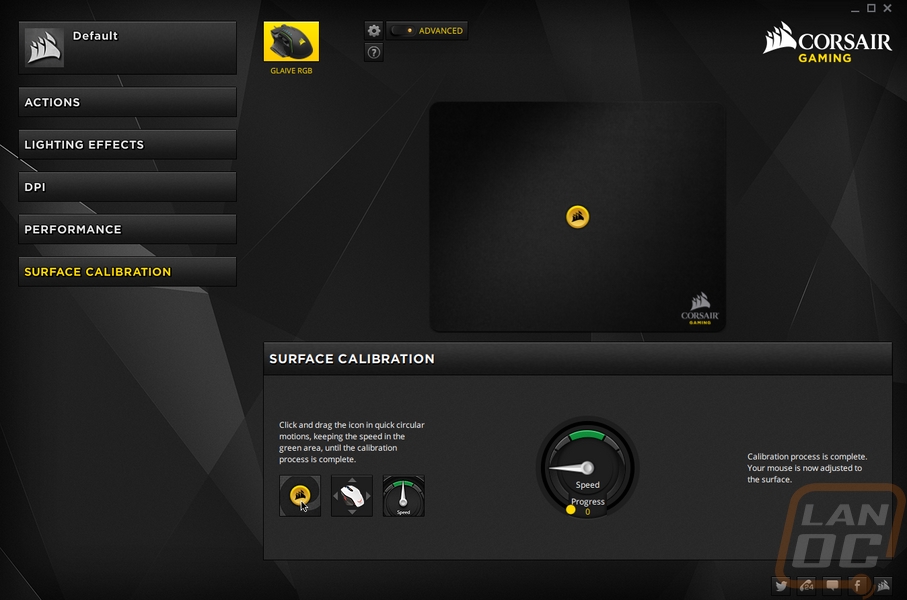
Then there is also a settings page. You can get into things like polling rate here even though that should be in the performance section and you can also update the mouse firmware. Beyond that, there are a couple software specific options like turning the software on at startup.
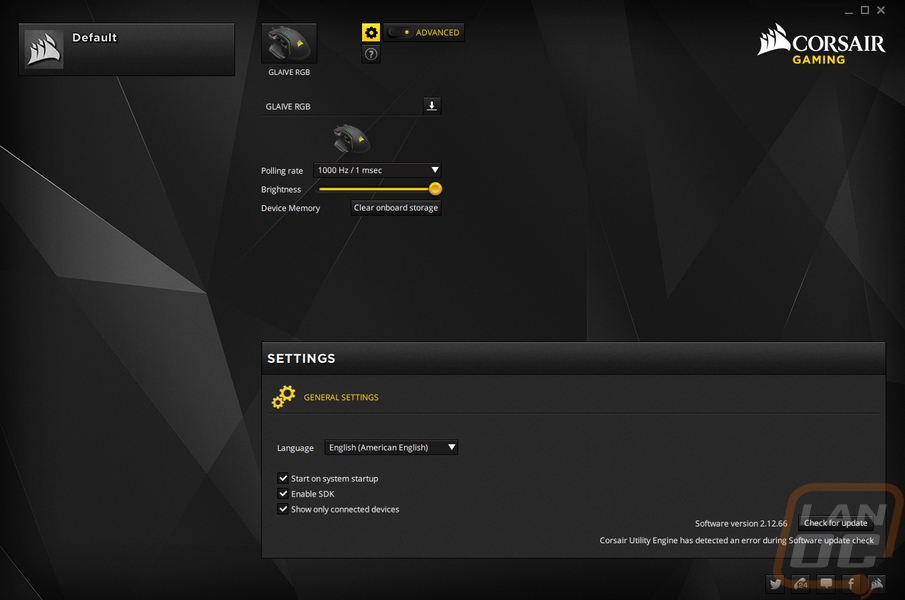
Performance
For testing I have been using the Glaive for about a week as my only mouse, using it for everyday usage and gaming. Typically I prefer to test for longer but with it coming in late I had to cut my testing down a little. I was still able to get a good feel for the mouse though. Initially, I was surprised at how big the Glaive is. More specifically it is a lot wider than I am used to but the mouse isn’t huge, it is similar in size to the Deathadder only wider. Wiser is a good thing for people with larger hands and I think that market gets missed a lot with almost every mouse focusing on one specific size. So one I got used to the Glaive I actually liked the size, it fits my larger hand better than I thought it would. The additional size did also increase the Glaives weight and that was really the only downside to me, it is a heavy mouse and you can feel it when moving it around.
The rest of the Glaive worked well with wider hands as well. The triggers are noticeably wider so on a normal mouse I will sometimes be clicking a little to the left of center but here I had room. I was a little worried that the additional size might make it hard for smaller hands but the placement of the thumb buttons was good and should work for everyone. The triggers and the side buttons both have a well-defined click that isn’t too loud and the scroll wheel feels good. The rubber grip on the scroll wheel gripped well even when y hands were a little greasy. Really Corsair took a good shape and just added a little to the width to make it more comfortable. After trying the two extra thumb grips I went back to the original though I do wish the original had a little more of a cupped shape to help grip the mouse when picking it up as I prefer that over a rubber texture for grip.
As for the whole aluminum frame discussion from before, yeah they used a little but I busted out my original K65 for comparison. One of the things I noted when I reviewed the K65 was just how solid the mouse felt because of the aluminum frame and I just don’t feel that with the Glaive. I’m not saying the mouse flexes or anything, but there is a noticeable difference between the K65 and anything else on the market because of the aluminum frame so if the Glaive has it as they mentioned, it’s not doing the same thing.
So for the sensor, I love that Corsair went optical with the PWM3367 variation on the PWM3366 that I have always loved. Going with a good optical sensor means great tracking and lower costs as well. I didn’t have any trouble with the Glaive in my testing nor did I find any angle snapping or acceleration though it should be noted there are options in the software to turn that stuff on. Not that I would want it.
I also really like the lighting. You get full RGB control and after fighting with it I was able to get a decent orange. There are just three locations so the lighting isn’t overdone or anything so even people that hate RGB shouldn’t be too upset other than Corsair insisting on putting RGB in the product name.


Overall and Final Verdict
So with the introduction of the Glaive RGB, Corsair finally has a mouse that is similar to the ever popular Deathadder. Where it is different however is the magnetically attached thumb grips that are included and swappable. The ironic thing though is that for me the base grip was my preferred style but I love that there are different options for people who like a different shape. Speaking of overall shape, the Glaive is great and was comfortable right out of the box for me. It has the same length and just about the same height as most mice and the Deathadder specifically, but it does end up being a little wider where it counts. Because of this, the Glaive is a great mouse for someone with a large hand, especially with the extra thumb grips letting you customize it a little bit. Performance for me was great mostly due to the PWM 3367 optical sensor, as a variation on the 3366 it tracks great and doesn’t have any of the common flaws that some sensors (especially laser sensors) have. Corsair didn’t go overboard with the RGB lighting although I would prefer to not have to have RGB in the product name, and the soft black finish feels good in hand. You get the two normal thumb buttons and in the software, you can program all of the buttons and record macros quickly as well. The software’s integration with other Corsair products should make things easier for diehard Corsair fans as well.
The only issue I had with the Glaive really was its overall weight. The additional width and I think maybe the swappable thumb grips both added to its weight putting it up at about 120 grams and it is noticeable. Especially for anyone who prefers a lighter mouse. I would have preferred to see the aluminum use expanded a little as well or dropped altogether. The small section used didn’t give the Glaive the same solid feel that the M65 has with its aluminum frame.
The Corsair Glaive RGB is priced right with the Deathadder Elite and you get a great mouse at that price. The brand name is just as big, the software is good, and the performance is there. This is especially a great mouse for someone with large hands who has trouble with none of the other mouse fitting just right but as always comfort and fit is going to be hand and preference specific.


Live Pricing: HERE




