Software
The G900 uses the same Logitech Gaming Software that all of Logitech's gaming line has been using for years now. When you open up the software you can flip between all of your Logitech devices down along the bottom as well as flip between all of the different menus available. The landing page has a photo of the G900, it shows how much battery life is left including an approximate time, and you can turn the onboard memory on and off. The onboard basically is how you can transfer your settings on to the mouse for when you hook it up to another PC without software.

The first menu page is the main one. Here we can click on any of the available buttons and change them to any function you would like. You can also flip between all of your profiles. Then you can adjust the DPI settings as well as the report rate. For the DPI you can set the number of levels you want to program and then set each level. For me, I prefer to use just one DPI so I normally just turn it down to one and set my 1800-1900. There is a layout option hidden down below the mouse picture on this page as well. Here you can select right or left handed use or if you get really creative you can setup the buttons on both sides or put the filler plates in on both sides and run without them.

The lighting page doesn’t really have too much going on. You can set the color of the lighting, brightness, and the rate that any lighting effect run. You can also turn the lighting on and off for the logo and DPI lights. If you have another Logitech Gaming device with RGB like a keyboard or a headset you can also sync the lighting together so it all matches.
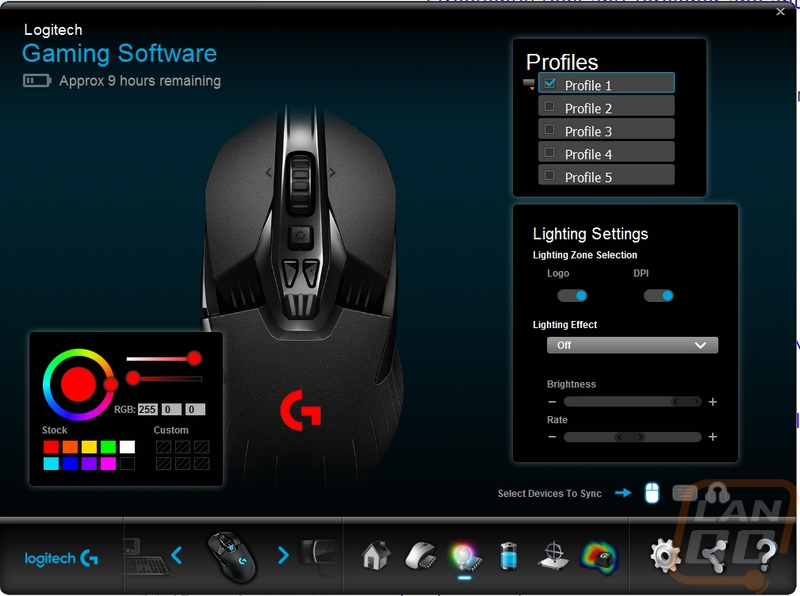
The battery life page actually has its own lighting options as well. There is a huge battery showing the battery life left and like the G533 you can see the power usage breakdown. This is especially interesting because you can now see how much power your lighting is also using.
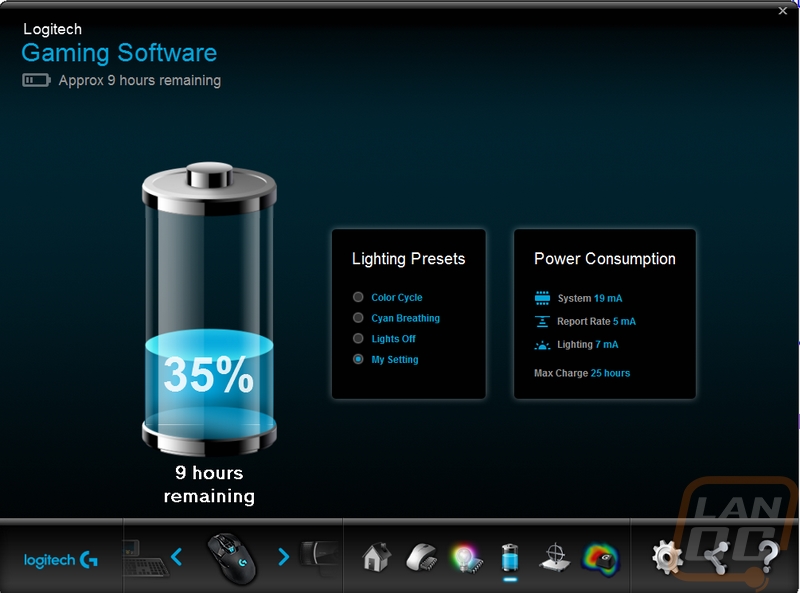
There is a surface tuning page where you can set the G900 up to work best with your mouse pad. There are a few default options for Logitech mouse pads of you can add your own.
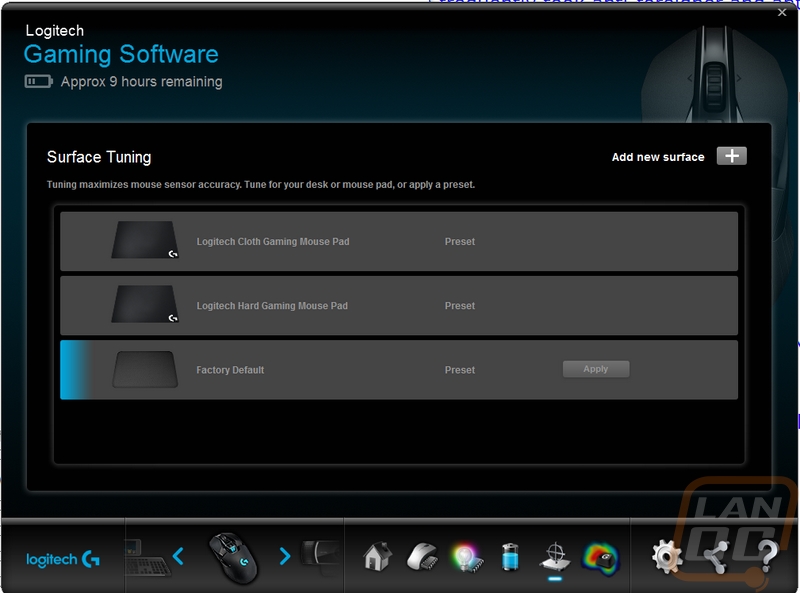
Like Razer, Logitech has slipped in click tracking. You can turn it on and track your click per minute for each button on the mouse while in a game. Unlike Razer though you do have to press record each time where Razer splits everything up by game automatically. It is cool to check out but I’m not very likely to turn this on day to day.
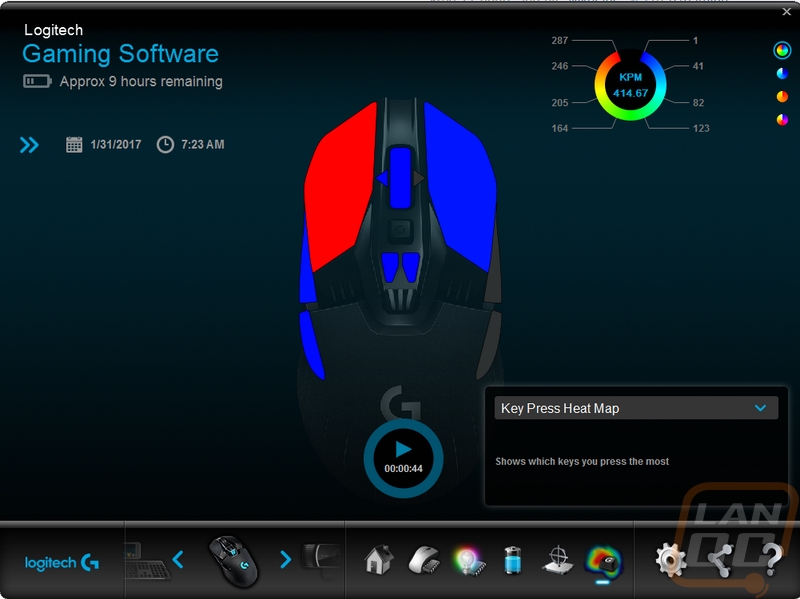
The settings menu for the G900 is how you can dive in and update the firmware with the update button. There is an option to turn on angle snapping, not that I think anyone would really want to turn that on and the other two options are just how the lighting works.
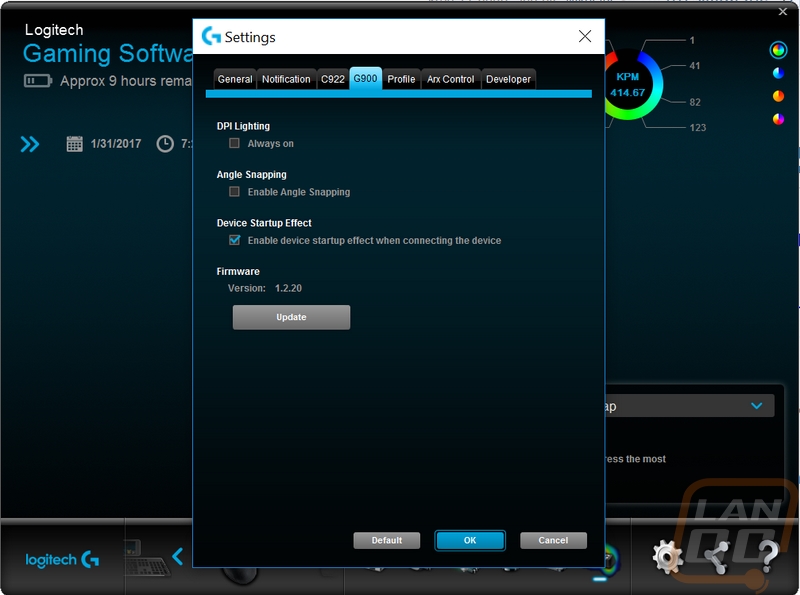
All in all the software is still great, mostly unchanged from the past but that isn’t a bad thing. No need changing something that works and I respect Logitech for that. The software is quick and doesn’t seem overly resource hungry or buggy and it works with all of their gaming products.


