So I recently had the chance to check out the G533 wireless headset from Logitech and I was impressed with its performance. While testing it, I have also been checking out Logitech’s newest wireless gaming mouse, the G900 Chaos Spectrum. While some people may prefer to stay wired for performance reasons, the gap between wired and wireless is getting smaller. With that, there are a lot more people looking at wireless devices for the added convenience. For me, I’ve been using wireless headsets for my Coms for a while now just because it is easier than getting tangled in the cord. The G900 has a great optical sensor and it shares a lot of features with Logitech’s mice so I’m excited to put it to the test today and see what it is all about.
Product Name: Logitech G900 Chaos Spectrum
Review Sample Provided by: Logitech
Written by: Wes
Pictures by: Wes
Amazon Link: HERE
|
Specifications |
|
|
Mouse Specifications |
Connection Type: Wired/Wireless USB Protocol: USB 2.0 DPI (Min/Max): 200-12,000 USB Report Rate: 1ms Sensor: PMW3366 Indicator Lights (LED): Yes, RGB Buttons: 6-11 Other Features: Hyperfast scroll wheel, on-the-fly DPS adjustment, up to 5 onboard profiles |
|
Physical specifications |
Height: 5.12 in (130 mm) Width: 2.64 in (67 mm) Depth: 1.57 in (40 mm) Weight: 3.80 oz (107 g) mouse only Cable Length (Power/Charging): 6 ft (1.83 M) |
|
Tracking |
Resolution: 200 – 12,000 dpi Max. acceleration: >40G* Max. speed: >300 ips* |
|
Responsiveness |
USB data format: 16 bits/axis USB report rate: 1000 Hz (1ms) Wireless report rate: 1000Hz (1ms) Wireless technology: Custom 2.4GHz Microprocessor: 32-bit ARM |
|
Glide |
Dynamic coefficient of friction:* 0.11 μ (k)* Static coefficient of friction:* 0.17 μ (s)* |
|
Durability |
Buttons (Left / Right): 20 million clicks Feet: 250 kilometers |
|
Battery Life |
Default lighting: 24 hours No lighting: 32 hours |
|
System Requirements |
Windows® 10, Windows 8.1, Windows 8, Windows 7 Powered USB port Internet connection for optional software download |
|
Warranty Information |
2-Year Limited Hardware Warranty |
|
Package Contents |
Mouse Charging/data cable Wireless USB adapter Cable adapter Accessories case Side button caps (2x left, 2x right) Side button covers (left, right) User documentation |
Packaging
For the exterior of the packaging on the G900 Logitech stuck with their normal black background with the blue for their logo and the product name. Th front also has a photo of the G900 on it as well. I complain about not seeing the actual product on the packaging a lot so it is nice to see it here. On the back, it is nearly as simple. Here they just have three main things in the blue font with explanations under them. They talk about the 1ms wired or wireless report rate, the 3366 optical sensor, and the G900’s ambidextrous design. It's rare to even see a mouse have its sensor listed in the specifications, let alone have it on the packaging so big props to Logitech there.


The outside of the box slides off and then the box itself opens up. Inside the G900 Chaos Spectrum is featured with formed panels on both halves to hold it perfectly.


When you take the G900 out and lift up the bottom panel you will find another formed tray, this time with the charging/wired mode cable and hen a small plastic box with the G logo on top. There is also a tiny safety paper and a quick start guide for documentation.



Photos and Features
Love it or hate it, the G900 Chaos Spectrum has a very aggressive styling that continues what Logitech has been doing with a few of their flagship mice. The look started with the G502 and to a lesser extent the G602. It's interesting though because they seem to also have a very clean product lineup with a few of the lower numbered models and the Logitech Pro Gaming Mouse as well. So if you liked the G502, and a LOT of people did, you should look the look and shape of the G900. Logitech didn’t go crazy with lighting though and I think most people will be thankful for that, the Logitech G under your palm lights up and there is a lit area behind the DPI buttons as well.


The side profile is closest to the G502, it is medium height but long. The left side has two side buttons placed at the halfway point with the front button being a little longer. The side finish has angled lines for a little extra grip without going with an overly aggressive pattern. I also want to point out that from this side profile the scroll wheel seems to just float in the air. I will talk a little more about it later, but this is the best view of it so I wanted to make sure people do see it.

Being an ambidextrous mouse, the right side looks exactly the same as the left with one exception. When you receive the mouse, there aren’t any buttons over here. There is a plate filling in that space, the G900 comes with a kit to swap in side buttons on this side if you are left-handed.

The back view doesn’t give us to much information. Again being an ambidextrous mouse there isn’t a left or right lean to the mouse to make sure it fits everyone well.

The front is also mostly mirrored from left to right side. From the front though we do get a good look at the front USB connection. The G900 is wireless but to charge it you use a micro-USB connection. You can also just run wired if for some reason you don’t want wireless. Wireless tech is better these days, but having a backup plan on the off chance there is an interference issue is always nice.

The front triggers are really interesting. The big gap behind them is where they pivot from and both triggers have Omron switches. They are very long, extending half the length of the mouse so people with longer or shorter fingers should have a good fit. There are two DPI buttons all the way at the back and in front of them is a mechanical on and off button for the scroll wheel free spin mode. The scroll wheel itself has a rubber ring around the outside but it sits on a metal wheel with an interesting almost floating design. Basically, there are only three connecting points so most of the time the side view of the wheel has a floating look. It’s interesting that Logitech went back to a rubber ring here from the metal wheel on the G502 though.


The bottom of the G900 has a surprising amount of glider surface area and that is a great thing. There are two main large pads on both ends and then two middle sized on the sides. There are then two smaller gliders around the sensor to help keep it the same distance from the mouse pad all of the time. The bottom sticker has the standard certifications, the logos, and serial numbers. There is an on and off switch to turn the mouse on and off and below it is a sync button. The G900’s sensor is an optical Pixart PMW3366 with a 200-12,000 DPI range, not that anyone needs that high of a DPI. The 3366 is a great sensor and is considered flawless.

The USB cable for the G900 is sleeved in black and is 6 feet long. One end has a standard USB 2.0 Type A connection and the mouse end has a micro-USB connection. The mouse end is a little different with an additional plastic housing around it that helps protect the connection when it is hooked up to the mouse. It lets you charge the G900 or if you want to run it as a wired mouse as well. For storage, it does also come with a Velcro strip attached as well.


When I dug into the G900, I actually wasn’t expecting a box like this. Normally mice only come with something like this when they come with weights and the G900 doesn’t come with weights. When I got inside though I understood. This is where they packed away the two pieces needed to convert the mouse to left handed mode. They also put the wireless adapter in here, inside of a second adapter.


I didn’t catch this right away. I actually thought the large adapter was just a fancy way to hold the tiny wireless dongle to keep from losing it. Getting a close look I did catch that it does have a function, though. You can use this in combination with the USB cable to move the wireless dongle up closer to your mouse. Then when you go to charge the mouse you are unplugging the wireless and hooking up wired. Check out the standard and micro connections on the ends. The wireless dongle itself is awesome as well, it is small enough to hook up and forget about or us on a laptop without unhooking when you pack it up. Most importantly, unlike the dongle for the G533, it isn’t long enough to get damaged if it gets bumped.




Software
The G900 uses the same Logitech Gaming Software that all of Logitech's gaming line has been using for years now. When you open up the software you can flip between all of your Logitech devices down along the bottom as well as flip between all of the different menus available. The landing page has a photo of the G900, it shows how much battery life is left including an approximate time, and you can turn the onboard memory on and off. The onboard basically is how you can transfer your settings on to the mouse for when you hook it up to another PC without software.

The first menu page is the main one. Here we can click on any of the available buttons and change them to any function you would like. You can also flip between all of your profiles. Then you can adjust the DPI settings as well as the report rate. For the DPI you can set the number of levels you want to program and then set each level. For me, I prefer to use just one DPI so I normally just turn it down to one and set my 1800-1900. There is a layout option hidden down below the mouse picture on this page as well. Here you can select right or left handed use or if you get really creative you can setup the buttons on both sides or put the filler plates in on both sides and run without them.

The lighting page doesn’t really have too much going on. You can set the color of the lighting, brightness, and the rate that any lighting effect run. You can also turn the lighting on and off for the logo and DPI lights. If you have another Logitech Gaming device with RGB like a keyboard or a headset you can also sync the lighting together so it all matches.
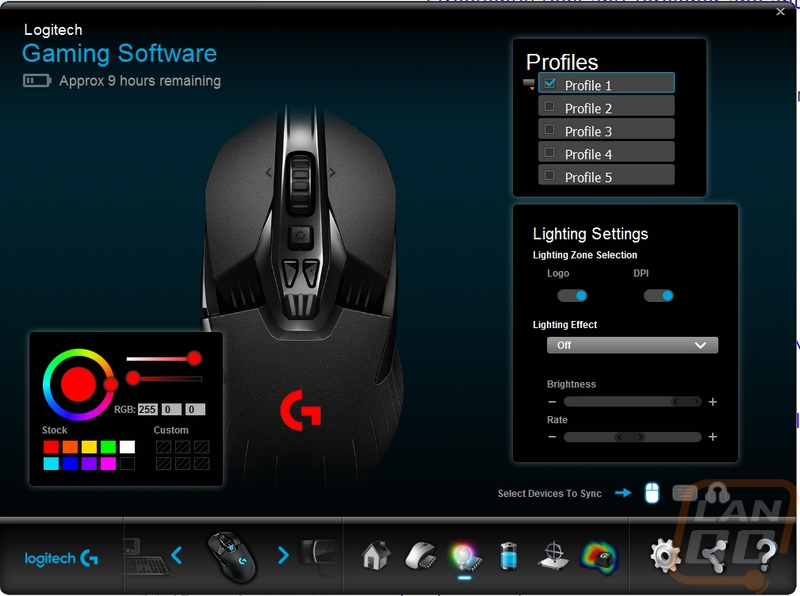
The battery life page actually has its own lighting options as well. There is a huge battery showing the battery life left and like the G533 you can see the power usage breakdown. This is especially interesting because you can now see how much power your lighting is also using.
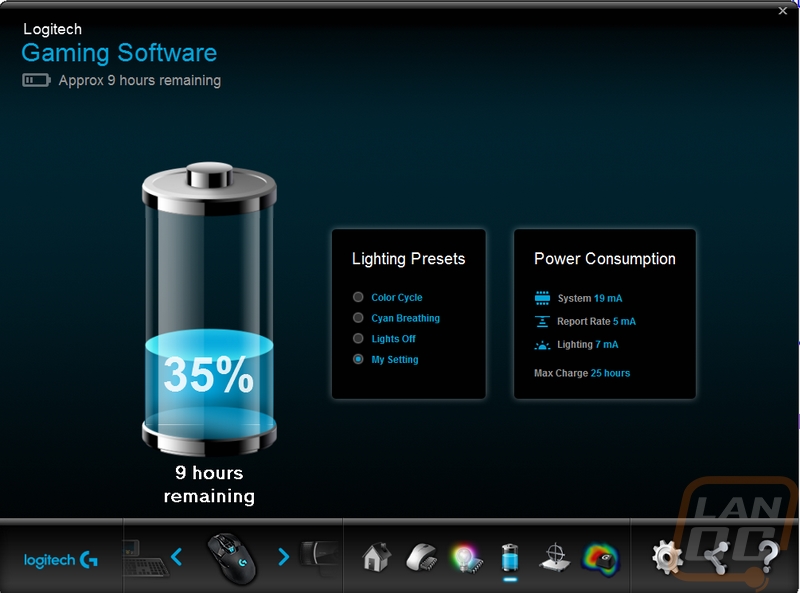
There is a surface tuning page where you can set the G900 up to work best with your mouse pad. There are a few default options for Logitech mouse pads of you can add your own.
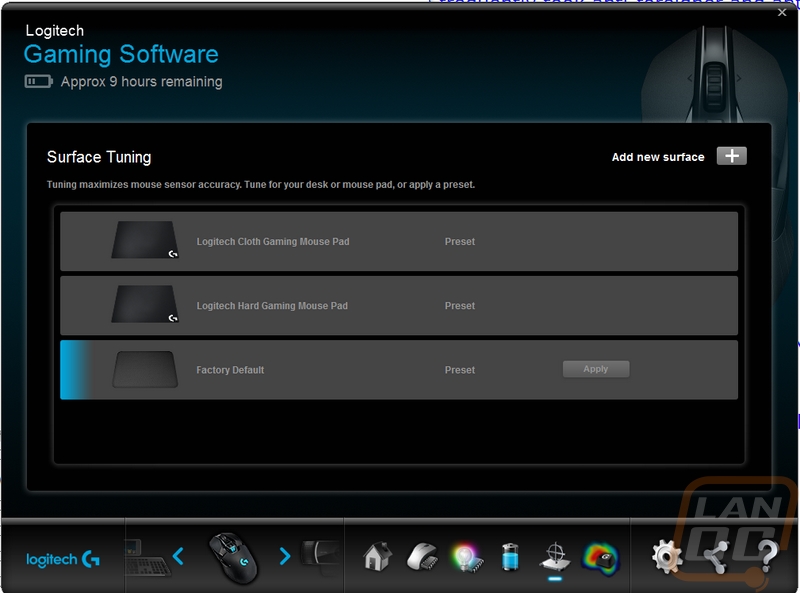
Like Razer, Logitech has slipped in click tracking. You can turn it on and track your click per minute for each button on the mouse while in a game. Unlike Razer though you do have to press record each time where Razer splits everything up by game automatically. It is cool to check out but I’m not very likely to turn this on day to day.
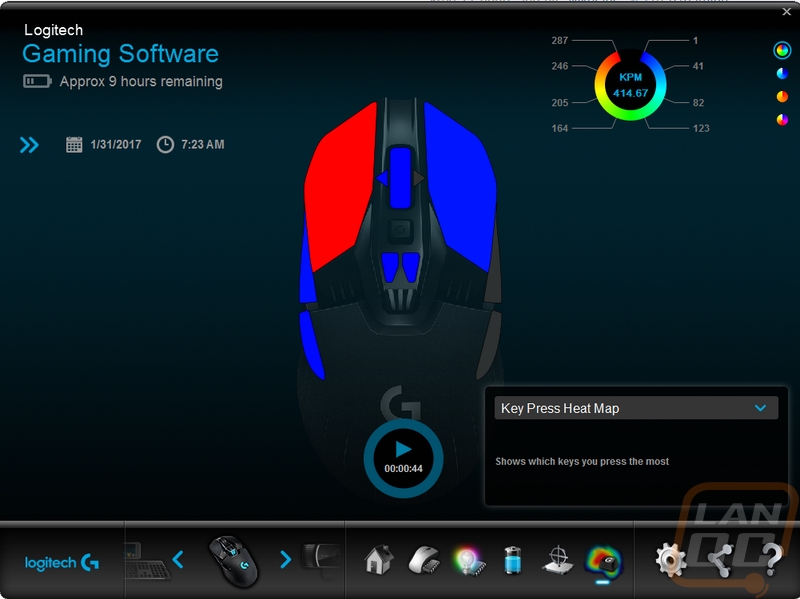
The settings menu for the G900 is how you can dive in and update the firmware with the update button. There is an option to turn on angle snapping, not that I think anyone would really want to turn that on and the other two options are just how the lighting works.
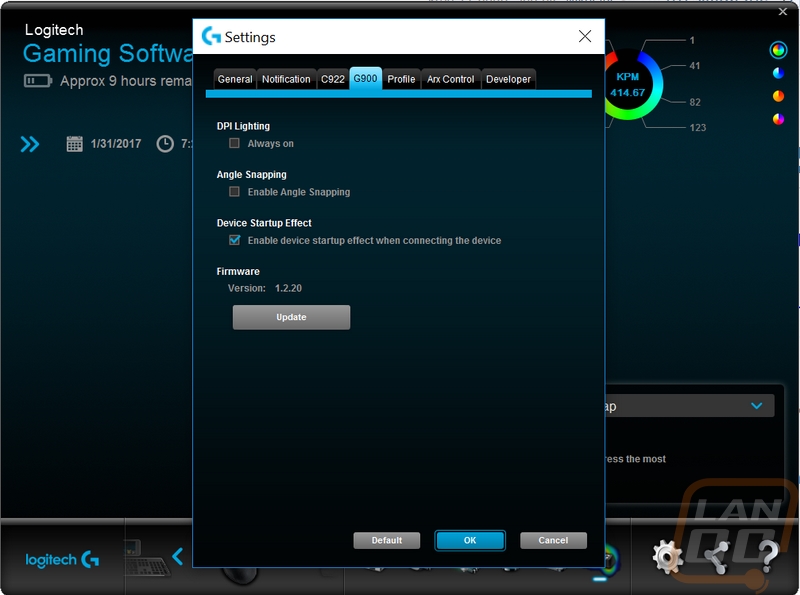
All in all the software is still great, mostly unchanged from the past but that isn’t a bad thing. No need changing something that works and I respect Logitech for that. The software is quick and doesn’t seem overly resource hungry or buggy and it works with all of their gaming products.
Performance
For performance testing, I have actually been using the G900 as my main mouse for the better part of a month. This helps me get a feel for it in every day use and gaming plus those extended use gaming nights. My initial impressions were surprisingly good. While I am right handed I do seem to favor ambidextrous mice, I don’t really care to have my hand leaning when holding my mice. The G900 fit my hand well right away though I did have to get used to using a wireless mouse again as it's been a while. This was mainly me remembering to turn the mouse off when I was done. Remembering to charge It was a whole other issue that I will get into here in a minute.
After the month of use, I can say for sure that I do really like the shape of the G900. I was a little worried that the over exaggerated styling might make it uncomfortable but it didn’t. The length of the mouse made it easy to fit my larger hands and the long triggers helped me switch between a palm grip and a claw grip from time to time. It also made it easy for it to fit my wife's smaller hand, she did point out how big it was, though. Left-handed folks will be happy to know that they are going to get the same experience as well. I didn’t mess around with swapping the buttons around but it is nice to know that you have the option to run left or right or even four buttons or none depending on your preference.
The Pixart PWM3366 sensor performed extremely well in my testing. I really wasn’t expecting anything less, though. It is a highly regarded sensor and I’ve enjoyed it in previous mice. Tracking was good in game and out of game including doing detailed work in photoshop. I didn’t have any issues with it trying to compensate or change the tracking as well.
The side buttons were well placed and didn’t require any adjustment from my day to day Sensei. I programmed one for my voice coms leaving the second open for an in game function if needed. The DPI buttons were also well out of the way while still being within reach for anyone who might want to change their DPI on the fly, it's not something I would want to do but I did toy with it a little to make sure it is easy to do. I also loved having the freespin mode button back on the scroll wheel. Every time I come back to a Logitech mouse I have to remind myself that the option is there, but when you need to scroll forever to the bottom of a page it is nice to unlock the wheel and let it spin.
Speaking of, the scroll wheel seems really solid. Adding the rubber to the outside of the metal wheel gives good grip but still had a solid feel. I will miss how easy it is to clean the rubberless metal wheels, though. The triggers were a little difference than I was used to on my Sensei. The Omron switches have a very loud click. I actually ended up really liking it, but I suspect if you have someone else in the room with you and you play a click intensive game like League or Starcraft you might just drive them a little crazy.
As for the wireless performance, the G900 didn’t feel any different than a wired mouse. Sure I had to remember to turn it off, and you have to charge it, but the performance was lag free and just as good as a wired mouse. Battery life was really impressive. I ended up seeing about the same as the 25-hour estimate that Logitech gives so you really don’t need to charge it every day unless you are constantly using it for that entire time period. It lasted so long in fact that I consistently would forget to plug it in until the warning would pop up on the screen. I ended up just using the micro-USB charging cable I had on my desk most of the time as well to save space, but I wouldn’t do this if you want to use the mouse while it is charging. That plastic part around the plug on the included charger is to help protect the delicate connection when you are swinging it around.
Overall and Final Verdict
I wasn’t sure what to expect when going into this review. I’ve been really liking Logitech’s direction for mice recently, but the G900 didn’t really have the clean styling like the Logitech Pro Gaming mouse, so I was a little worried that there might be sacrifices for the flashy styling of the G900. As it turns out, not really. The shape ended up being very comfortable for me no matter what grip I used. The ambidextrous design also adds to that flexibility, making this a good option for both left and right-handed people. They even give everyone the option to use or not use the buttons on both sides of the mouse. You can run wireless or wired with the included cable. The wireless dongle is even small and out of the way.
As for performance, the wireless really didn’t have any lag and beyond not having a wire to deal with it was exactly the same as running the G900 wired. Battery life was also impressive with the 25 hours of battery life. Then, of course, there is the 3366 sensor that I always enjoy.
So I had to really dig deep to come up with any downsides to the G900. The only issue I had in testing was just with how loud the trigger switches were. But even those felt great, so it's only a con for some people. My only other feedback is that I would love to have the option with a high-end wireless mouse like the G900 to be able to dock it when not in use. This combined with the long battery life would eliminate any issues for my personal use. I just always forget to charge my wireless devices and being able to dock it at night would fix that.
So as you can tell I really didn’t have any problems with the G900 Chaos Spectrum. If you are on the market for a wireless mouse it would be my current suggestion. There is still a little room for improvement, but not THAT much. So if you are looking to ditch the cord but still have the gaming performance, the G900 seems to be the best option.


Live Pricing: HERE




