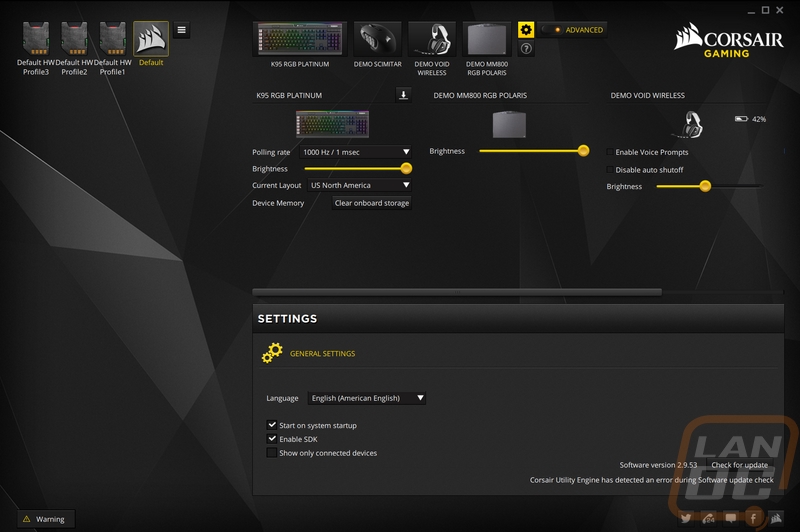Software
I’ve never been a huge fan of having to use software for your peripherals but with RGB backlighting the importance of software has gotten bigger for most keyboards. For the K95 RGB Platinum, it uses Corsairs Cue 2 software, the same software that also runs their headphones and mice. Oddly enough their Link software for all of the internal components of your PC isn’t linked at all, hopefully, in the future all of the software can be integrated.
The first page you will land on almost looks like it is full of ads. On the left, you can pick from three hardware saved profiles and the default profile. They have an image to welcome you then up top and with the larger images, you can pick from the K95 Platinum as well as demo versions to show you the software for their mice, headsets, and their RGB mouse pad. I like that they show the demos, but it took me a while to figure out that there is an option to turn them off in the setting menu. When we click on the keyboard, the main page for the K95 has an above down view of the K95 with the lighting zones and three tabs on the left.
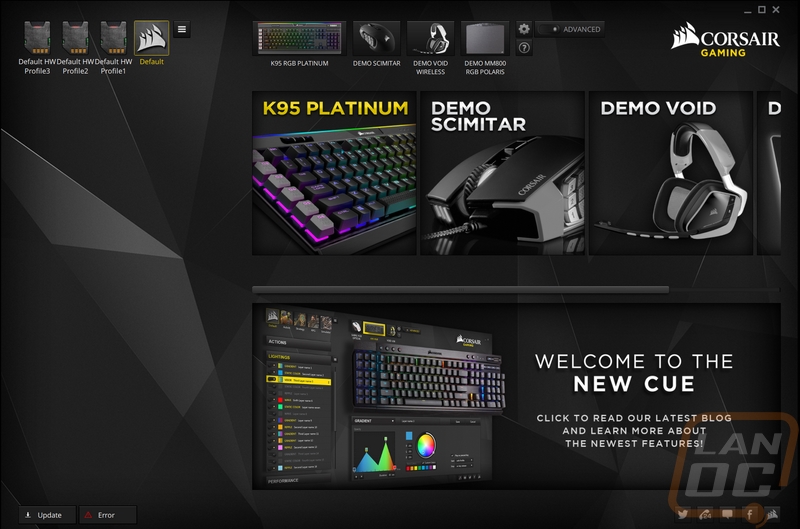
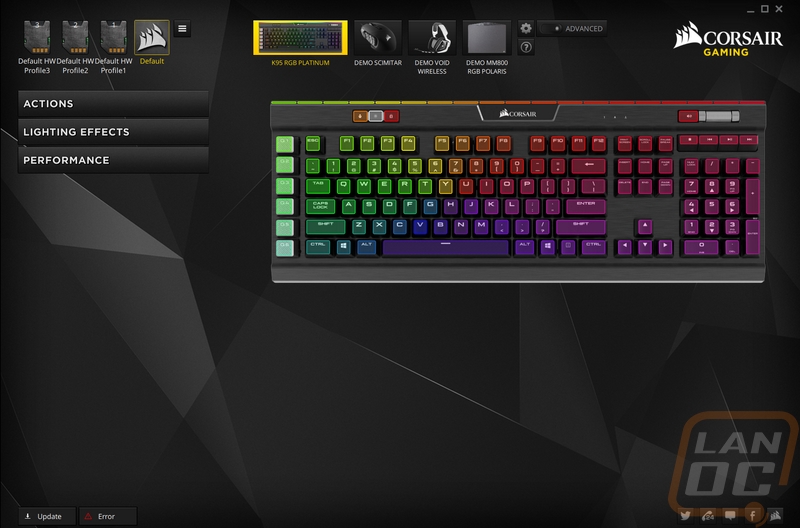
The action tab is where you can click any key, especially the G keys and program what that key will do. The basic settings let you record and edit macros. You can even record mouse clicks, movement, and scroll wheel movement. Turning on the software advanced settings mode in the settings menu gives the same action tab a whole list of other options. Here you can have keys launch applications, turn on timers, and even turn any key completely off.
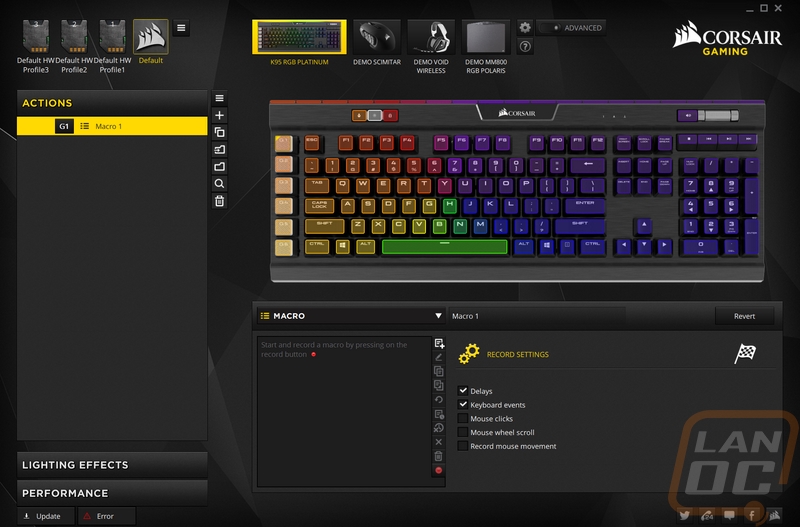
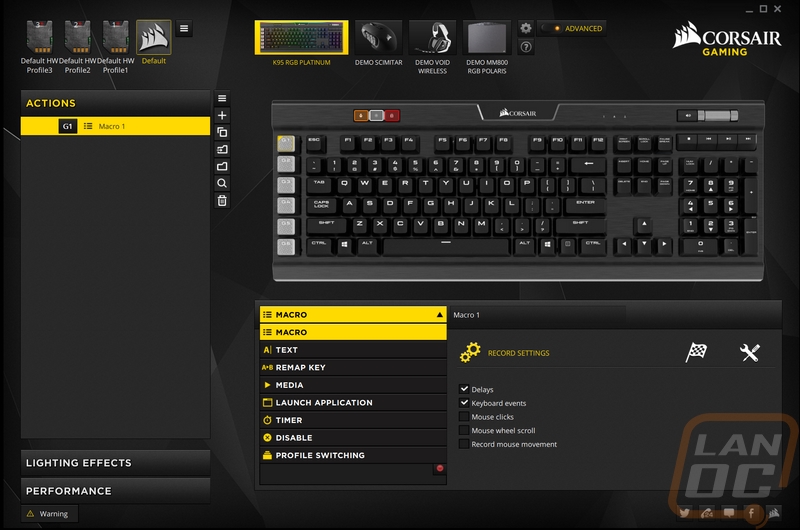
The lighting effects page has the same above down view of the keyboard with each keys current color setting. Here you can pick from a list of different special effects including integrations with their Void headsets to visualize audio or microphone sounds. Turning on the advanced settings opens up the options more. Here you can actually create your own lighting profiles and even stack the profiles to create unique effects.
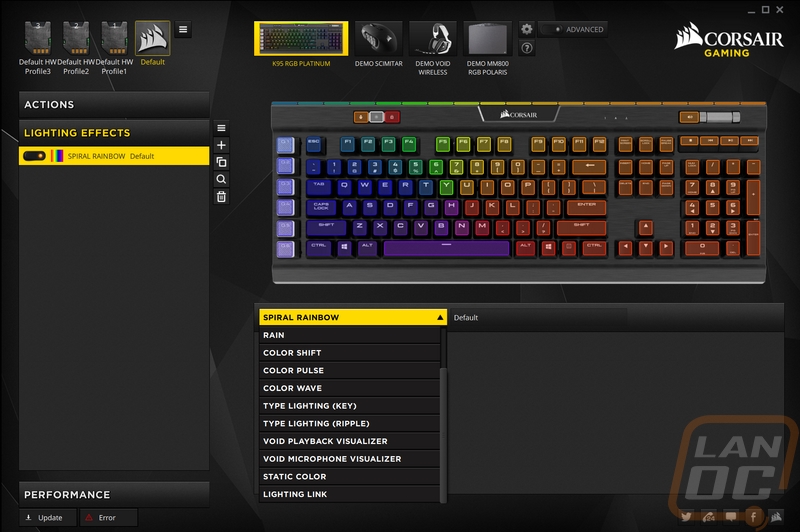
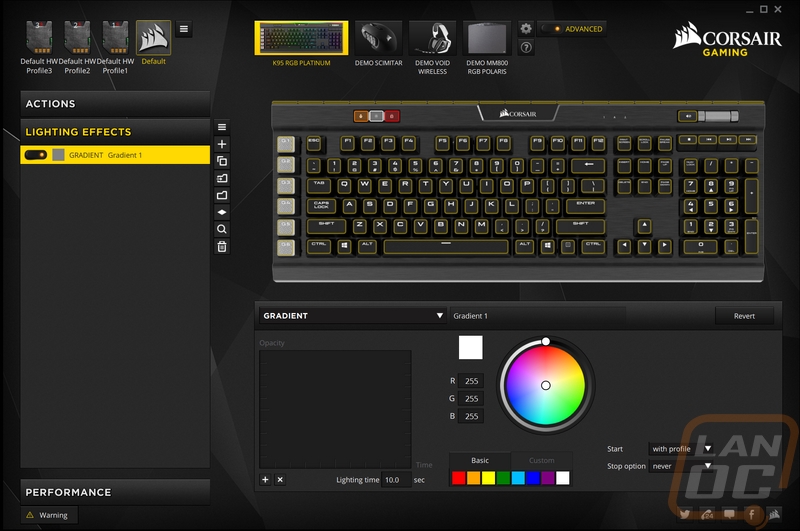
The last tab, the performance tab, isn’t as complicated. Here we can set the win-lock mode to also turn off other actions like ALT F4 to help protect yourself from yourself. You can also adjust the lock indicator lights as well as the other two buttons up along the top edge of the K95 for the brightness button and the profile button.
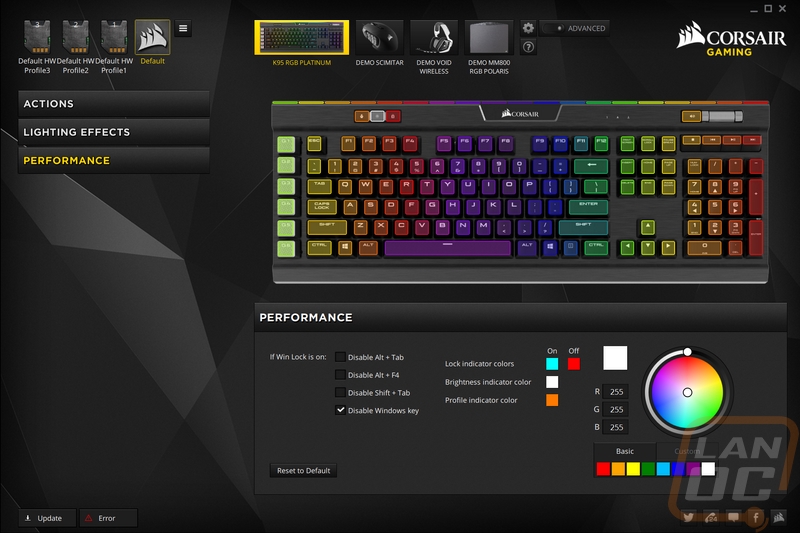
Then we have the settings page that you can get at by clicking on the gear up top. The main thing you can do here is download new firmware updates for your keyboard and adjust things like backlight brightness and the polling rate. The advanced option up top helps turn on more control in the software like in the lighting. You can also clear the onboard storage as well.