This year at CES Corsair introduced their new K95 Platinum RGB. Some of you may remember that the original K95 from Corsairs first line of RGB keyboards. It was based on the K90 that I reviewed all the way back in 2012 as part of the launch of their Vengeance lineup, so it was due for a refresh. Well the new K95 Platinum RGB brings back the macro keys in a smaller amount and then adds features like RGB lighting and the new light edge that is also RGB. They also brought back the USB passthrough port after a lot of people requested it. So today I’m going to check out the new keyboard and see if it is as exciting as Corsair has made it out to be.
Product Name: Corsair K95 RGB Platinum
Review Sample Provided by: Corsair
Written by: Wes
Pictures by: Wes
Amazon Link: HERE
| Specifications | |
| Key Switches |
Cherry MX Speed RGB, mechanical, 45g actuation force, 1.2mm actuation distance. Cherry MX RGB Brown, mechanical, 45g actuation force, 2.0mm actuation distance. Guaranteed durability for >50M keystrokes, gold cross-point contacts |
| Backlighting | Individually lit keys and per key programmable; 19-zone fully programmable LightEdge |
| Chassis Color | Black (Worldwide) or Gunmetal (North America only at launch) |
| LED Color | RGB |
| USB Pass-through | Yes |
| Macro Keys | Yes, 6 |
| Matrix | 100% anti-ghosting with full key rollover on USB |
| Onboard Storage | Yes, 3 profiles, fully customizable with actions and dynamic lighting effects |
| Media keys | Six dedicated multimedia keys, incl. Volume Up/Down roller |
| Windows Lock key | Yes |
| Wrist rest | Full length detachable, dual-sided, with soft touch finish |
| CUE (Software) | Enabled |
| Cable | Braided Fiber |
| Dimensions | 465(L) x 171(W) x 36(H) mm / 18.3”(L) x 6.7”(W) x 1.40”(H) |
| Weight | 1.31 kg / 2.88 lbs. |
| Warranty | Two years |
| MSRP | $199.99 |
Packaging
So the K95 RGB Platinum, beyond having a long name, it also has a large box. The box has yellow trim on the ends to match Corsairs peripheral branding and the front of the box has a large photo of the keyboard. It has the backlighting on as well as the keyboards large wrist rest to show off a few of its main features. The rest of the front of the box is simple, though. There is the Corsair branding as well as the model name down in the bottom right. Then over in the bottom left corner they have the genuine Cherry MX switches logo as well as a small sticker that shows what switch type the keyboard has, in our case it has the grey Cherry MX Speed switches, it just so happens this is the first time I’ve had the chance to check them out. On the back of the box, Corsair has a lot more going on. There is another keyboard photo, but this time they have lines pointing to each of the K95’s key features with descriptions as well. They also slipped in a photo of their Cue 2 software because with RGB keyboards the software is really important.


Inside there is another box all black this time with the Corsair sails indented into the top. Inside the keyboard is wrapped up in plastic and sits on top with all of the cord tucked into the cardboard behind the keyboard. When you pull it out you will find a small yellow box with all of the documentation and a few accessories and the K95’s wrist rest has its own box that you will have to pull it out of. The wrist rest comes in a bag and on top of that the flippable rubber rest top is sealed in rubber as well. So plan on fighting to get everything out.



For documentation, you get a small warranty paper as well as a full warranty guide. Then there is a user guide. Like the original Corsair keyboards, the K95 RGB Platinum also comes with a keycap remover and 10 extra keys. The keys have a textured rubber top on them that matches the macro keys on the keyboard. One set is the standard WASD for FPS games and the other is QWER and DF for MOBAs. They are different because the angles on the rubber tops are different depending on the set you are using, so you can’t really use both sets together.

Photos and Features
So Corsair came up with a relatively simple design with their original Vengeance keyboards and with just a few changes they have stuck to it. They use a no bezel design that uses the baseplate as the main part of the keyboard. This means the keys and switches sit up above everything else, and it also means less plastic use in the keyboard. The whole board is a thick aluminum panel with bends along the top and bottom. This open design was popularized by Corsair and in recent years a few other keyboards have come out with a similar design. The open design makes it much easier to keep your keyboard clean, all of the crumbs or in my case cat hair that might fall down between the keys are easy to blow out now. With the K95 and the K90 before it, they had an MMO focused design with three groups of 6 macro keys over on the left side of the keyboard. After getting feedback they cut this down to just a single row of 6 macro keys. For some people, this will be a surprise, but most people don’t use Macro keys and those who do can’t reach the far keys when gaming anyhow. Personally, I have always wanted to see someone tuck a row of macro keys in above the number row and below the function keys, this would be easier to reach when your hand is at WASD or QWER.



A little bit closer look at the K95 RGB Platinum gives us a better look at the brushed aluminum construction. Unlike the original K90, the K95 has a black finish, but the darker finish does show dust, dirt, and fingerprints even more. The keyboard even had a few oily fingerprints from prior to when I got it, I assume being an early model someone in marketing had boxed or reboxed it. Beyond that, the K95 has a full layout with a number pad, direction pad, and an F key row. The gaps between the number pad, direction pad, and regular keys are slightly smaller than normal but look good. The F key row is even tighter up against the top of the standard keys but all of the smaller gaps help keep the keyboard to an almost standard size. With the Macro keys it is an inch longer than the MasterKeys Pro L that I normally use and even without the wrist rest, it is 1 ¾ inch deeper as well due to the extra space up top and a little down on the bottom edge as well. The font that Corsair went with is a little more “gaming” than I expected. Some of the letters are harder to read, especially for things like the @ symbol. But also Z looks like N sideways, W looks like M, etc. I would prefer it to have a simpler font that fits the somewhat clean look of the keyboard.


Even though they went with a full layout, Corsair didn’t go with “standard” layout. This means people who want to replace keycaps in the future are going to have issues in one area. The bottom row isn’t standard, they went with larger ALT and CTRL keys and a different sized spacebar. The spacebar also has an interesting texture to it that matches the macro keys and the extra keycaps the keyboard shipped with. Until I get into testing I’m not really sure how well it will work, but check it out. It looks like it is ready to go off-road. I don’t think I’ve ever needed to go off road in my keyboard, but at least the option in there.


Then over on the left of the keyboard are the G keys or what I call the Macro keys. There is a normal gap between them and the standard keys and they do have that off road texture as well with rubber tops. Each key has an interesting profile that is higher on the left than the right so it is easier to reach them when in game. Now when Corsair introduced the K95 RGB Platinum, I did see some comments in their Youtube video complaining about how they went down from 18 keys to 6. Frankly, a lot of the gaming keyboards have been going away from keys like this all together because a lot of people don’t use them and they make the keyboards bigger. When you have that many on the left, they are impossible to reach as well. I mean you CAN reach them, but you can’t while still keeping your hand on your main game keys like WASD or QWER So cutting down to 6 isn’t a bad idea to still offer a few, but not punish everyone else who doesn’t use them.

Beyond the standard keys, the K95 does have a few other controls around the keyboard. Well not really around, up on the top edge. They have three non-mechanical keys above the F-keys that let you flip between the multiple profiles, adjust backlight brightness, and also turn on a windows key lock. I like that all three are options but I think I would rather them also be mechanical keys, maybe on the function layer even. That’s coming from someone who hates function layer stuff normally. Then there is a mute button above the number pad as well as media controls for stop, play, skip forward, and skip back. Then you get a really nice all metal knurled scroll wheel for volume control. I’ve always been a big fan of having this type of volume control on the keyboard, it is quick to get at and you don’t have to tab out of game as well. The three lock LEDS that you would normally find above the number pad are over to the left a little, they are small pinhole sides indicators so you can hardly see them when they are off but can see them when you need to see them.



It’s a little hard to see the profile of the K95’s keycaps because the G keys on the left don’t as well but it does have a standard OEM style profile with the exception of the G keys. The view below also gives us a look at the lack of bezels that let you clean the keyboard quickly. It also means you can see the keyswitches from the side. Beyond that there isn’t anything going on with the side of the keyboard, the top metal backplate sticks out past the plastic base and we can see that the RGB strip across the top that was added is about an inch deep up under the backplate.

Now along the back edge, there were a few changes, in fact, this is where most of the changes were made from the K95 RGB to the Platinum that I have here today. They brought back the USB pass-through connection that is in the center next to the USB cable. The idea here is you can have a USB connection up on your desk all of the time for anything you need to plug in or if you want to keep your cord short for your mouse or headset. I personally avoid using USB connections on a keyboard unless it is a full pass-through because sometimes the keyboard will fight for bandwidth with your mouse, but in this case it is full pass-through so we are good to go. The USB cable isn’t detachable and because it has two cords in it, it is really thick so keep that in mind. Also added along the back edge here is a new RGB light strip. It has LEDS all the way across it that are individually controlled so it will have a cool lighting effect that will match up with the individually controlled keys.


When I flipped the keyboard over I was taken back a little. Honestly, if you took the logos off, I think most people would assume this was the bottom of a Logitech keyboard with its angular styling. In the center is the serial number and all of the normal certifications. Then there is a big X shape across the bottom. This isn’t for the keyboard's cord, it comes out the back. This is for when you use the UBS pass-through connection, you can run a headphone cord under your keyboard. It has hooks all along it to keep the cord in place but the wrist rest that isn't pictured here doesn’t have matching hooks. For feet there are four really large rubber contact areas, I don’t think this thing is going to be moving around much. In the top pads, it also has a smaller flip out feet to angle the keyboard, they also have rubber on the ends, but you will, of course, lose some traction.


While also looking at the underside of the keyboard we can get a good look at how the included wrist rest attaches at all. I’ve seen companies try just about everything all the way to even using magnets but Corsair kept it old school with a plastic clip that latches into two spots on the bottom of the K95. You might remember this type of clip design because they almost always break, so that was a bummer. As long as you don’t remove them or transport it around with the rest attached you should be fine, but honestly, I would have liked to see a better design here.



With the wrist rest attached, we finally have a full view of the whole keyboard and man is it big with the rest on there. I like a nice wrist rest but a lot of the built-in designs end up being uncomfortable. For the K95 though they have a really nice rubber finish across the top. It is actually removable and held in place by magnets. Even better, once you pull it off you can flip it over to pick between two finishes. One has a diamond shape cut in it and the other has small dots.



I mentioned before that the cord is a little thick due to the pass-through USB connection. Well at the end of the sleeved cord Corsair does have a plastic box where they split the connection back down into two cables. Both of the USB connections have a very unique design that integrates a strong cable protector to prevent binding. The connections do fit next to each other and really you only need to hook one up unless you are using the USB plug on the keyboard.


So my pictures of the keyswitches ended up being a lot more colorful than normal. My original photos were corrupted, so I had to snap new pictures with the lighting on It does give us a great look at how the Cherry switches work for lighting, though. There are on PCB LEDs up under the switches and then the switches have a transparent housing lets the light through and all around your key for the best lighting. For switches the K96 RGB Platinum has two options, you can get browns (my preferred switch type) and you can get the new Cherry MX Speed that has a gray stem. Well, our sample has the new speed switches so it gives me the chance to check out an all new switch type. They have a 1.2mm actuation distance meaning the key will register closer to the top, so when you press the key it should be quicker. They are linear like a Cherry red and make sure to check in the performance section to see what I thought of them. For stabilizers they stuck with Cherry as well, this means the stabilizers are run under the PCB and you don’t have to fight with those metal clips on your wide keys if you change the keycaps or clean your keyboard. Of course with the non-standard bottom row don’t plan on getting new caps.


Software
I’ve never been a huge fan of having to use software for your peripherals but with RGB backlighting the importance of software has gotten bigger for most keyboards. For the K95 RGB Platinum, it uses Corsairs Cue 2 software, the same software that also runs their headphones and mice. Oddly enough their Link software for all of the internal components of your PC isn’t linked at all, hopefully, in the future all of the software can be integrated.
The first page you will land on almost looks like it is full of ads. On the left, you can pick from three hardware saved profiles and the default profile. They have an image to welcome you then up top and with the larger images, you can pick from the K95 Platinum as well as demo versions to show you the software for their mice, headsets, and their RGB mouse pad. I like that they show the demos, but it took me a while to figure out that there is an option to turn them off in the setting menu. When we click on the keyboard, the main page for the K95 has an above down view of the K95 with the lighting zones and three tabs on the left.
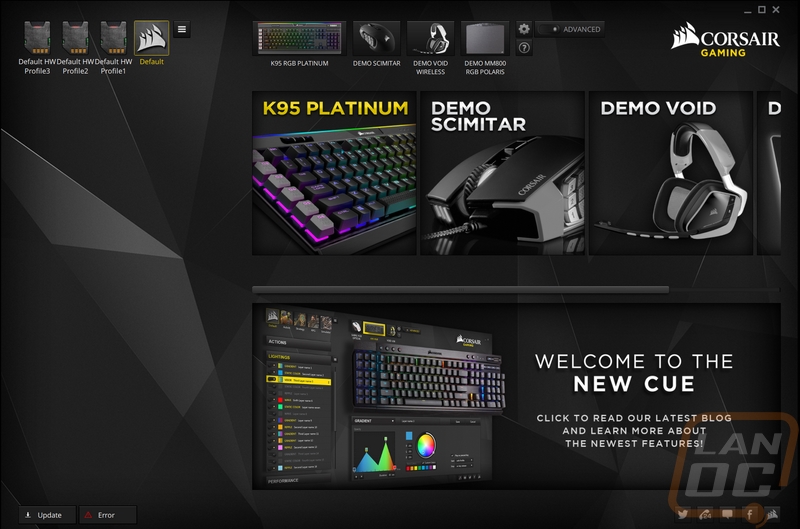
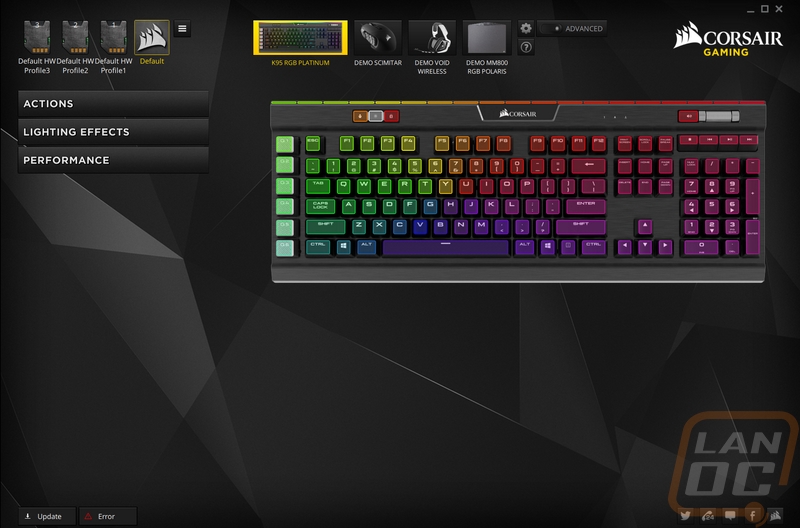
The action tab is where you can click any key, especially the G keys and program what that key will do. The basic settings let you record and edit macros. You can even record mouse clicks, movement, and scroll wheel movement. Turning on the software advanced settings mode in the settings menu gives the same action tab a whole list of other options. Here you can have keys launch applications, turn on timers, and even turn any key completely off.
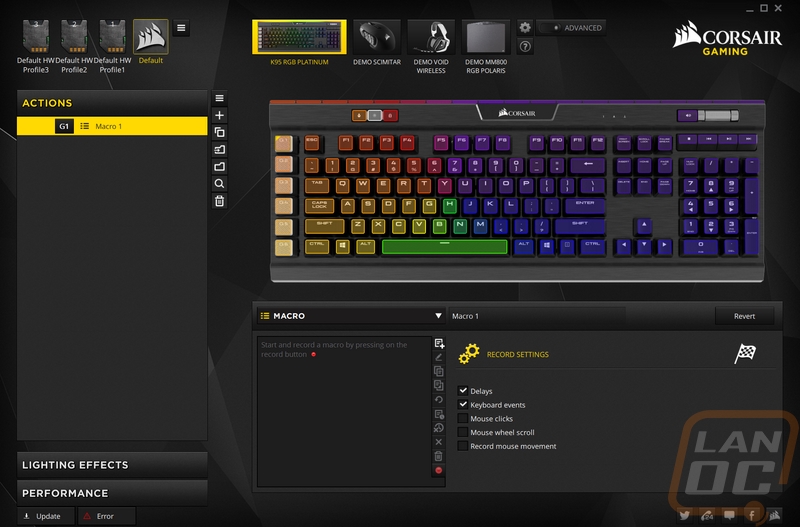
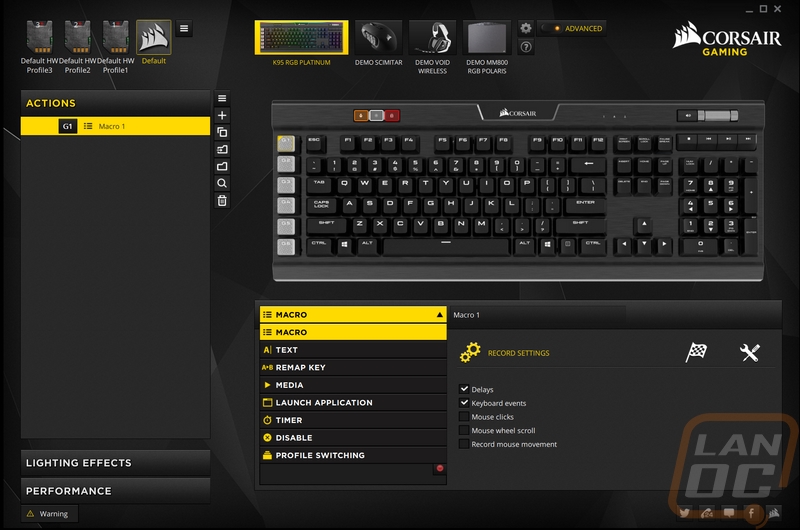
The lighting effects page has the same above down view of the keyboard with each keys current color setting. Here you can pick from a list of different special effects including integrations with their Void headsets to visualize audio or microphone sounds. Turning on the advanced settings opens up the options more. Here you can actually create your own lighting profiles and even stack the profiles to create unique effects.
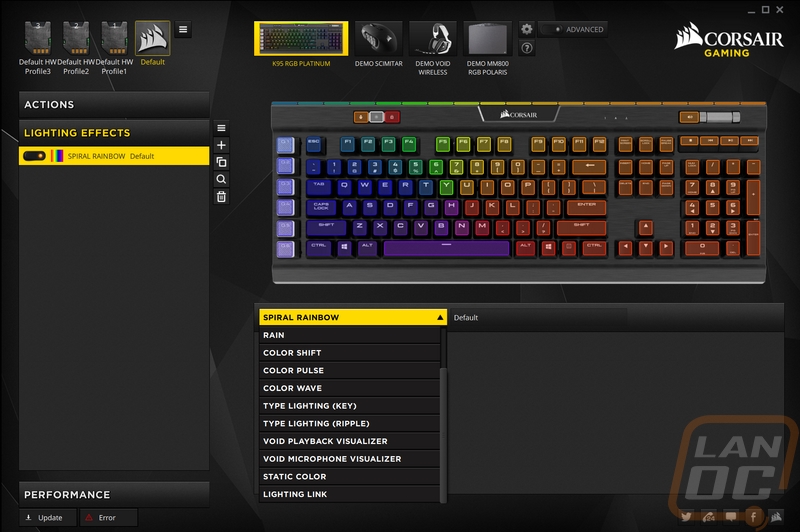
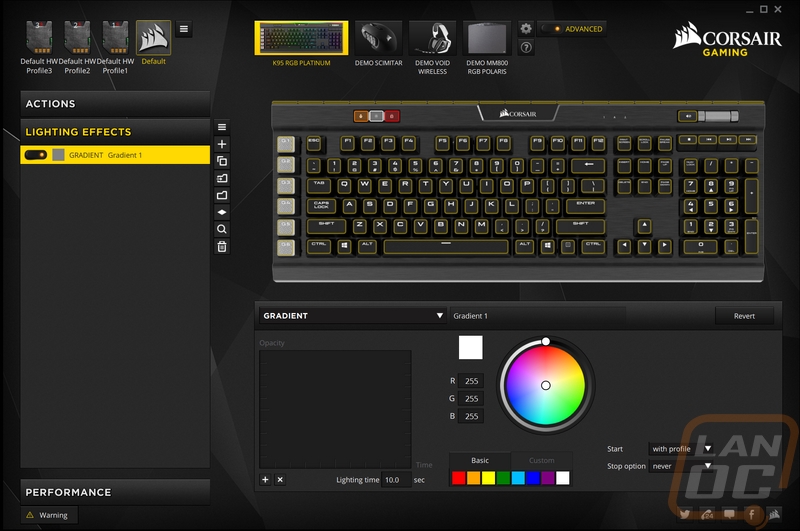
The last tab, the performance tab, isn’t as complicated. Here we can set the win-lock mode to also turn off other actions like ALT F4 to help protect yourself from yourself. You can also adjust the lock indicator lights as well as the other two buttons up along the top edge of the K95 for the brightness button and the profile button.
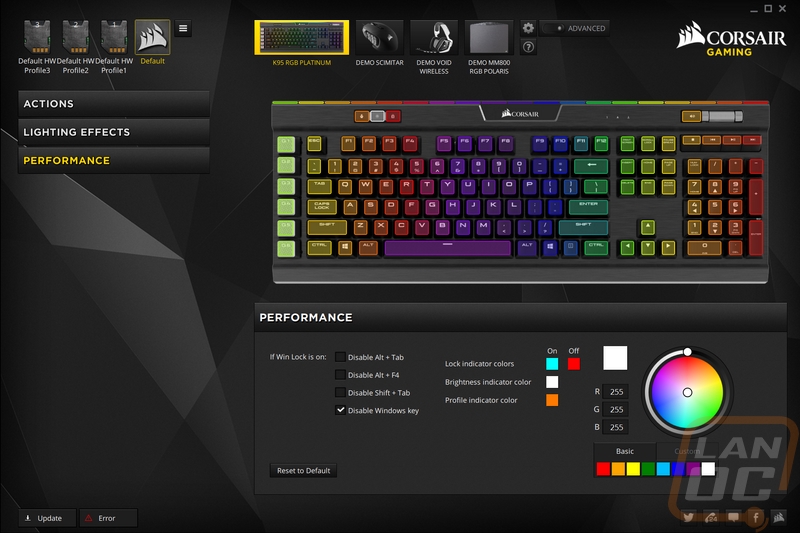
Then we have the settings page that you can get at by clicking on the gear up top. The main thing you can do here is download new firmware updates for your keyboard and adjust things like backlight brightness and the polling rate. The advanced option up top helps turn on more control in the software like in the lighting. You can also clear the onboard storage as well.
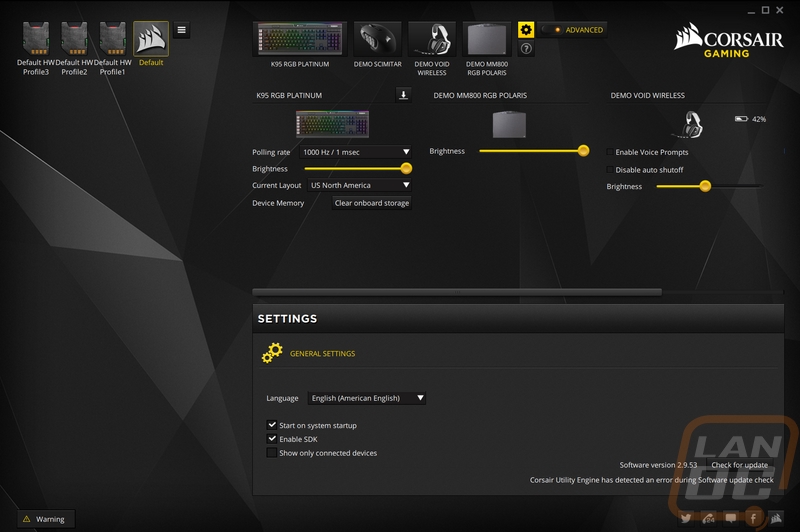
Performance
For performance testing, I have been using the K95 as my main keyboard for about a week now, basically from when Corsair sent it until today the day the embargo ends. That’s a little less time than I normally spend testing a keyboard, but still enough to get a feel for everything. My testing was a mix of writing and playing league over that week period to cover gaming and normal typing.
My initial impressions when typing on the K95 RGB Platinum were that the keyboard feels solid but it is a little loud. It’s not the keyswitches, there is just a little more of a boom when you bottom out a key and I do that a lot when typing. No big surprise given my concern with it when I first took a look at the keyboard but the texture on the spacebar wasn’t my favorite thing. I called it an off road finish in the feature rundown and it still looks/feels that way to me but after using the K95 long enough I stopped noticing it. I really like the built-in wrist rest and I spent a lot of time fidgeting with the flippable rubber finish that is held on with magnets.
I did make a point to mess with the media controls and I was blown away with how bad they feel, they are really mushy. I would have preferred Corsair use mechanical switches on them or at least a mechanical mouse switch for a solid feel, they feel really out of place next to the mechanical keys. I did still like the all metal volume scroll wheel, though.
The Cherry MX Speed switches were interesting to get a first feel of. They are linear and feel a lot like Cherry Reds but even on my first use, I could notice the shorter actuation. They actuate at 1.2mm where a normal Cherry switch actuates at 2mm. People who like the shorter throw of Razer and SteelSeries’s custom switches should like these. I didn’t notice any specific gaming improvement, but I could see how someone at the highest levels might be able to get a small (in micro-seconds) gain. I did notice extra typos when typing on the switches, though. I’m sure the longer I use the keyboard the less it would be an issue but I would sometimes miss double letters and I seemed to be more likely to bump the keys next to the key I was typing on. Basically, it took less of a bump for a fat finger to get an extra letter. So I wouldn’t recommend the Speed switches for a writer, but the Cherry MX Brown option on the K95 should be fine.
The fact that Corsair works so closely with Cherry is nice, having their switches adds a little quality and trust. Corsair also went with Cherry stabilizers as well. They normally have a bit of a rattle but I only noticed a tiny bit of rattle on the spacebar, the other keys were surprisingly solid.
Then, of course, we have the RGB backlighting that is in the keyboards name. Like the previous K95 and all of Corsairs RGB keyboards, the lighting looks great. It was smooth and bright, even if it was lighting up those “gaming” focused legends. There are brighter RGB keyboards, the black aluminum backplate mostly just absorbs the lighting in between the keys where some keyboards use white to really make it pop. As for the RGB bar across the top of the keyboard that Corsair is calling LightEdge, it looked good when using the RGB effects. The individual controllable LEDs across it work well with the effects. I didn’t like it much when using it with solid colors, though.





Overall and Final Verdict
So after spending a little time with the Corsair K95 RGB Platinum, and taking a closer look at its features and software lets break down everything and see where it lands in the market. It's no surprise really that one of the big features is the backlighting on this one. The individual key RGB lighting looks good, is smooth (unlike some previous Corsair keyboards), and is bright enough. The software to control the lighting and everything else on the K95 was surprisingly in depth and worked well. I was also really happy to see that Corsair stuck with the same floating key design that integrates the backplate into the entire keyboard. It makes the keyboard easier to keep clean without having to remove all of the keys. Having Cherry switches is also a big plus, especially with so many companies going with their own custom knockoffs.
As for downsides, I really would like to see Corsair drop the non-standard bottom row. It might not be an issue immediately, but if you ever need to replace keycaps later on it is going to be hard to get any with an odd bottom row. Especially when one of my big complaints is the weird off road texture on the spacebar. I was also a little worried about the clips that hold the wrist rest in place, they work and didn’t break in my short testing period but I have seen this design break many times in the past. The new LightEdge RGB strip across the top of the keyboard doesn’t look too bad when running multiple colors in spectrum but I didn’t really care for it when running a single color. Not listed in my Cons down below, but I’mn also not a fan at all of the mushy media keys as well.
Overall the Corsair K95 RGB Platinum ends up not being perfect but is still a quality keyboard. With a lot of companies dropping extra macro keys altogether, this might end up being one of the best options for people who still want those extra keys, even if Corsair dropped a few of the harder to reach rows. With the MSRP coming in at $199.99 the K95 RGB Platinum is far from the best value in the market as well. Corsairs options without extra Macro keys are always going to be cheaper due to the cost savings but this does end up being their most premium model. I hope that the price comes down a little to help it compete with keyboards like the G910 and the Blackwidow that both have a similar Macro row and RGB lighting at a lower price. At this price, it’s not the first keyboard I would recommend, but once the price settles hopefully it will fill in well in the “gaming” focused market.


Live Pricing: HERE




