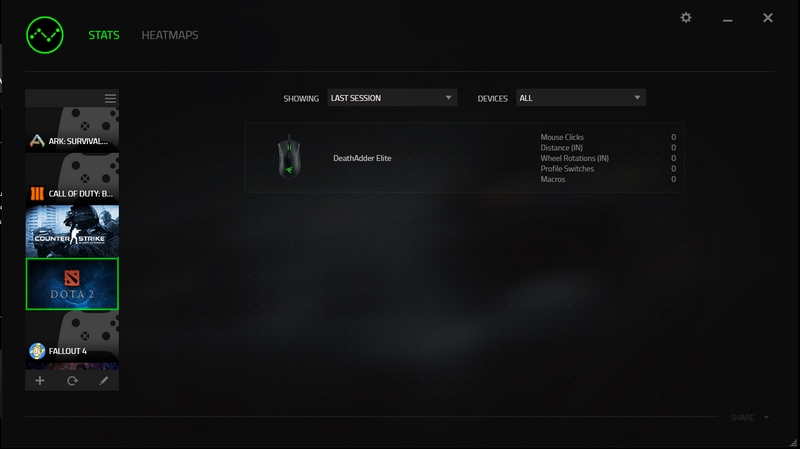Software
With the Deathadder Elite, Razer actually dropped the internal memory in favor of sticking with the cloud save functionality of their Synapse software, so the software is even more important with this mouse than in the past. But before diving into the features I do want to cover a few of the main issues people have with Razers software. The one you hear the most is the fact that in order for the software to function they want you to create an account and sign in. This is a big sticking point for a lot of people, both because some people don’t want to create an account or have to remember logins. At this point with all of the testing I have done, I already have an account but I would still prefer to not have to sign in, I wish they would let you use the software without it and only require you to sign in for cloud features. But for me my biggest complaint is actually just with the popup that you get when you have a Razer product plugged in without the software installed at all, you get those huge popups that you can dismiss forever but they still end up coming back all of the time. It’s extremely frustrating for someone who maybe doesn’t need to change anything on their mouse or keyboard. I see it a lot if I use a Razer mouse on our test benches to the point where I avoid using Razer products at all on them because of the popups.
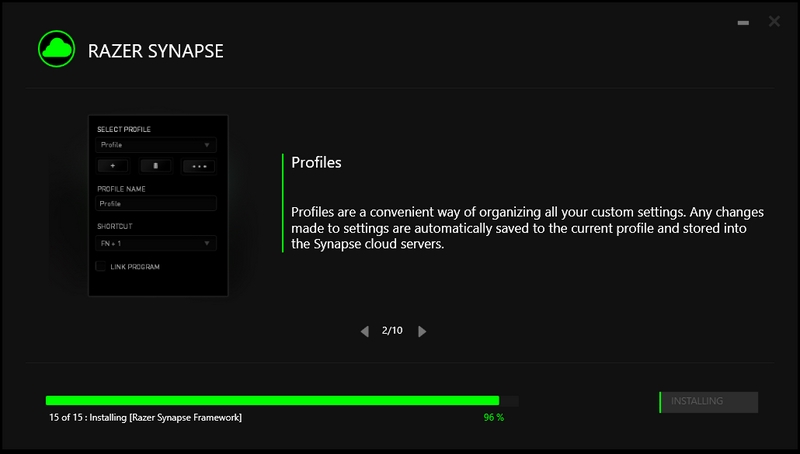
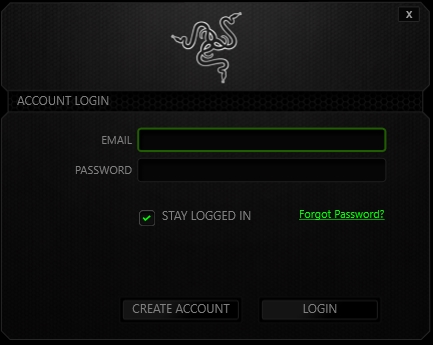
So anyone once installed and logged in the software noticed that I have a saved profile and asked if I wanted to import it to this PC.
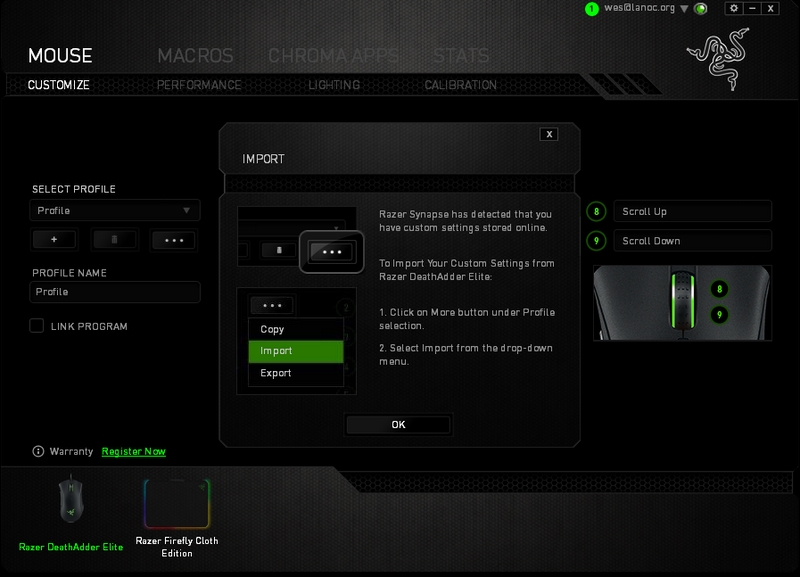
The main page that you will land on when getting into Synapse has a photo of the Elite over on the right as well as a zoomed in photo of the scroll wheel area. Each of the programmable buttons has a number and you can click on it or on the list to the left. From there you can reprogram each to any standard function or to things like media controls or opening programs. There is also an option to link the button profile you have to a specific program, so you can have to switch to a different layout when in different games or with things like photoshop. Down along the bottom, there are photos of all of the installed Razer products, in this case, it is the Elite and the Firefly mouse pad. That’s right, the mouse pad has software!
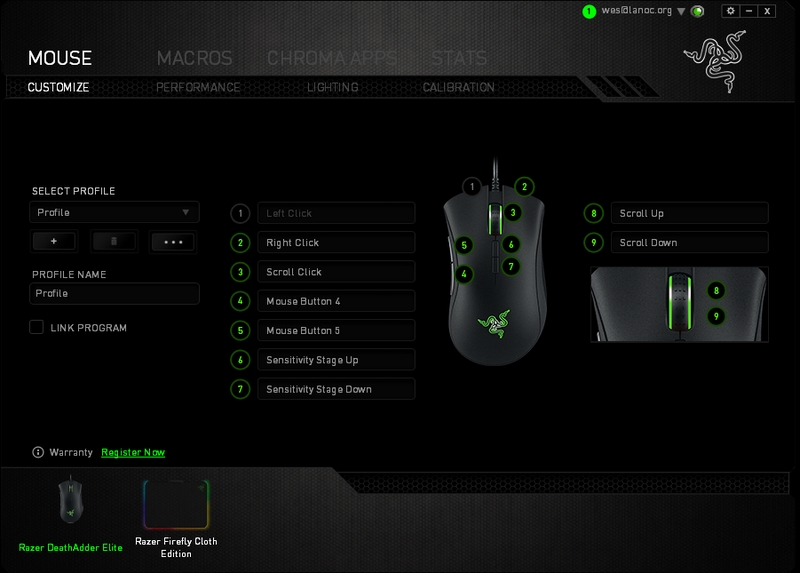
Up top under the mouse tab, we have a second tab, the performance settings. Here we can adjust the sensitivity, polling rate, and turn on acceleration if you prefer that.
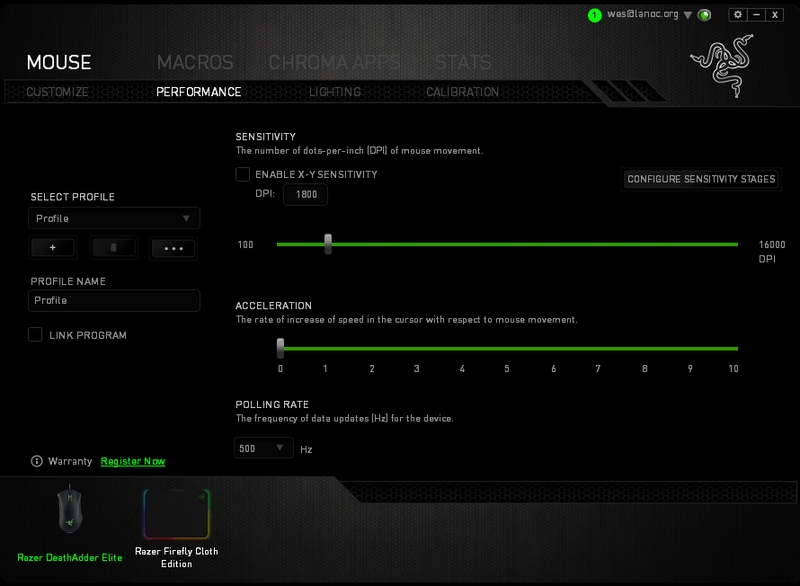
The next tab is the lighting tab, for some people, this is the only reason you will be using the software. In my case, I set my DPI then just revisit for lighting changes when needed. You can pick from a few lighting effect modes and each will then have different controls below it. For example, you can set the breathing rate, pick the color for reactive, and all have brightness controls as well. For a few you can set the colors and when you do that you get a basic color selection at first then you can get a full 16 million color picker if you need something more specific. All of the lighting pages have the option to sync that lighting control across all of your installed Chroma products, so with the Firefly I could sync them to run the same color all of the time or to breath or cycle between colors together.
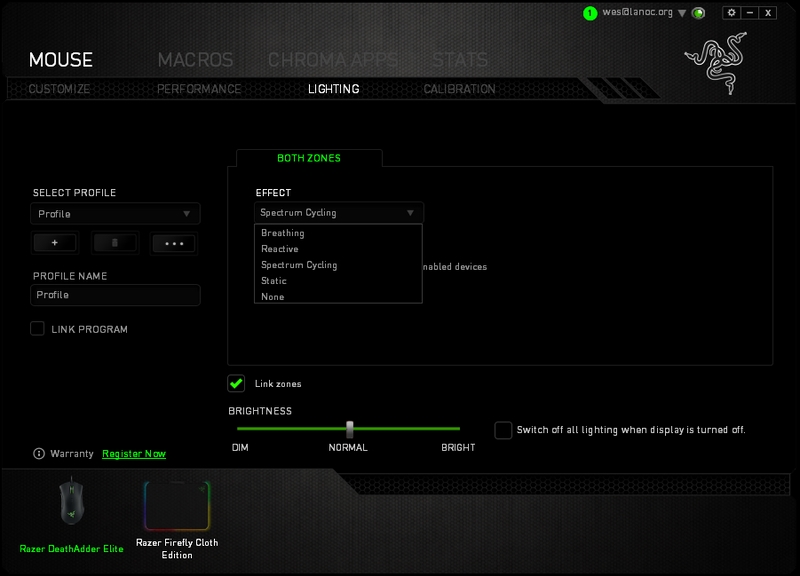
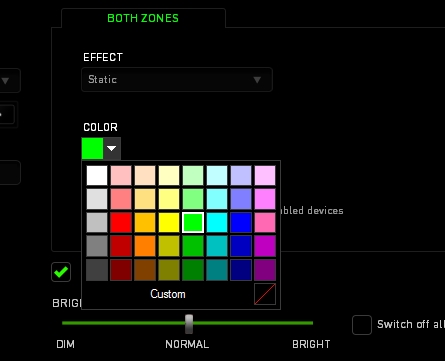
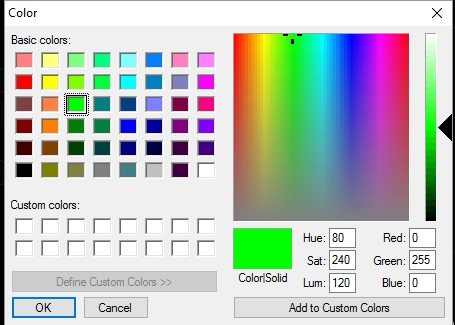
The next tab is the calibration tab, here you can set your liftoff range manually and you can also turn on surface calibration. They have a drop down list of all of the razer pads or you can add your own and make a calibration for it.
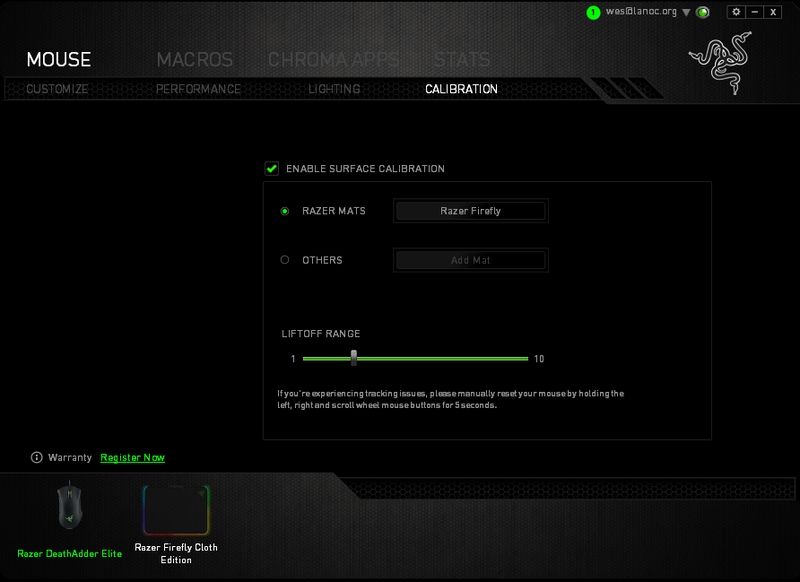
Beyond the mouse tab, there are a few other main tabs up top. The second is the Macro tab where you can find all of your past saved macros and make your own new macros. You can enter them manually or just record them in real time with the record button. Then you can go back in and change the delays between each action.
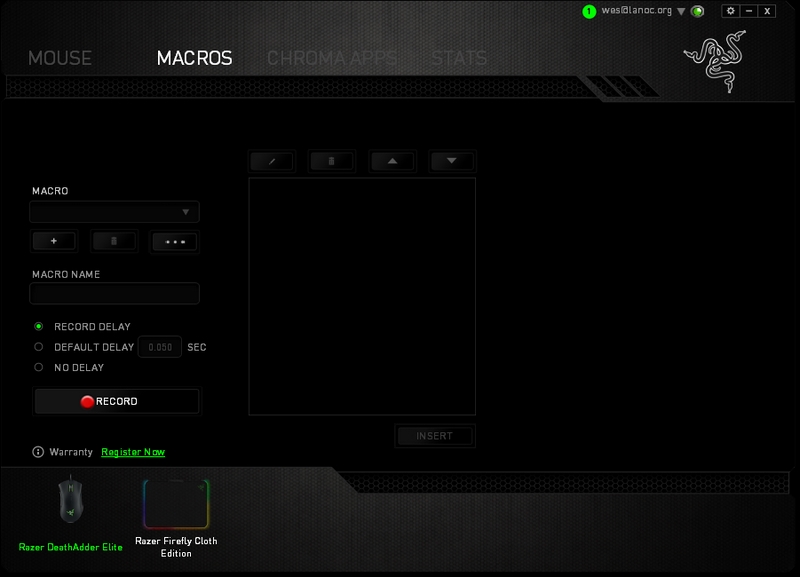
The Elite has Chroma lighting even though it doesn’t have the Chroma name of last years Deathadder. So you can download and install the different Chroma apps on Razers app store. Some of the apps sync with specific games and programs, it’s a cool feature that leaves a lot of room for people to make their own customizations. When paired with a keyboard there are also a lot of lighting effects available to download as well.
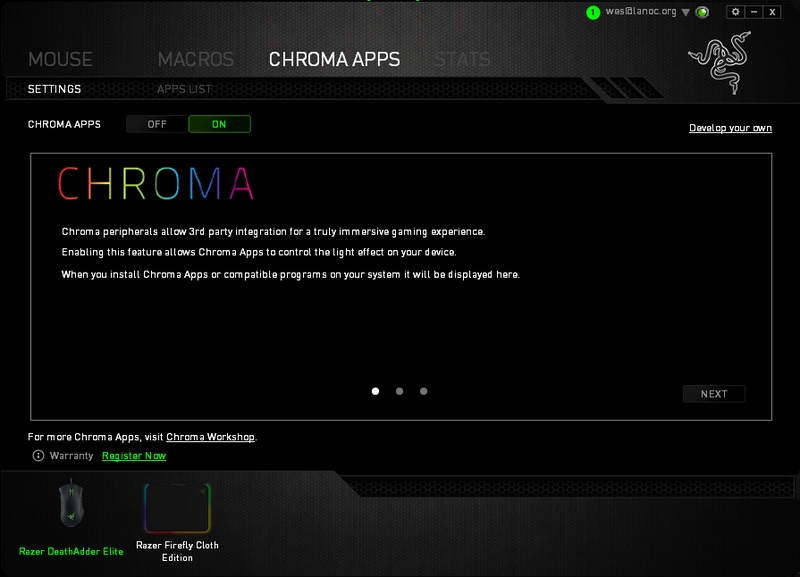
Last but not least is the stats page. This, when set to run, will record all of your gaming actions for clicking and mouse movement and give you cool heatmaps specific to each game to show you where you are using your mouse the most. It is a better feature for keyboards because you can see keybindings that you don’t use much and rearrange them, but it is still cool for mouse use as well.