Just a few weeks ago Cooler Master introduced their new Masterkeys Pro L and S keyboards. I spent a bunch of time with the L aka the full sized model but at that time I didn’t have the chance to check out the Masterkeys Pro S. Well after our review they were quick to get an S out to me. A lot of the features of the Pro L are the same on the smaller S but there are a few differences. So today I’m going to take a look at the Masterkeys pro S and show you guys what is different. This won’t be as in depth of a review as the original, but if you check out our original review HERE and then check this out you should have a good idea of what the new Masterkeys Pro’s are all about and if they are for you.
Product Name: Cooler Master Masterkeys Pro S
Review Sample provided by: Cooler Master
Written by: Wes
Pictures by: Wes
Amazon Link: HERE
| Specifications | |
| Model Number |
SGK-6030-KKCM1-US (Brown Switch) SGK-6030-KKCL1-US (Blue Switch) SGK-6030-KKCR1-US (Red Switch) |
| Switch Type | CHERRY MX |
| Layout | 87/88 keys Tenkeyless |
| Material | Plastic / Metal |
| Color | Black |
| LED Color | RGB |
| Polling Rate | 1000 Hz |
| Repeat Rate | 1x / 2x / 4x / 8x |
| Response Rate | 1ms |
| MCU | 32bit ARM Cortex M3 |
| On board Memory | 512KB |
| On-the-fly system | Macro Record and Lighting |
| Cable | Detachable with Micro-USB |
| Software AP | Yes, Supports GUI Software |
| Connector Cable | USB 2.0 |
| Cable Length | 1.5 Meters |
| Dimensions | 359 x 130.8 x 39mm |
| Product Weight (Without Cable) | 930 g |
| Warranty | 2 years |
Packaging
The box for the Masterkeys Pro S is the exact same design as the Masterkeys Pro L with the exception of the size. The Pro S is a TKL layout where the L is a full sized layout so the box is shorter to fit the smaller layout. Up on the top of the box up in the top left corner you have the Cooler Master branding. Down lower on the left is the Masterkeys Pro S branding with a big focus on the S with it being in red and being about twice as tall. The box itself is dark grey and most of the top is covered in a near life sized photo of the keyboard. The picture shows off the keyboards TKL layout as well as its RGB backlighting to give you a good idea of what to expect inside the box. Down along the bottom they have included a few key features, namely the RGB backlighting and the fact the board comes with genuine Cherry MX switches. They also use this space to place the stickers that show what switch type is used on the board inside the box as well as its language and layout. In our case the sample comes with Cherry Reds and has a USB layout meaning it is in English and it has a wide but not tall enter key unlike the ISO keyboards. The back of the packaging has eight different feature lists in different languages. There is also a small photo showing a breakdown of the keyboard and all of its layers.


Inside the box the keyboard comes wrapped up in a microfiber bag. On top of the bag is also a small manual. For accessories you get a sleeved USB cable for the removable cable. You also get a wired keycap puller. I mentioned in in the Pro L review but its always great to see when a company supports people swapping out caps as a few of the companies like Logitech and Razer have been known to not want to replace parts if they find out you have removed the caps.



Photos and Features
So like I mentioned multiple times already, the Masterkeys Pro S is the smaller version of the Masterkeys Pro L. The S meaning smaller and L for large. What this is really though is a new RGB version of the Quickfire Rapid-I. The Masterkeys branding is just moving the product line in place with Cooler Masters new branding. This means the Pro S is a TKL or TenKeyLess keyboard. This means you get everything except the number pad that can be found on the Pro L. This does make for an interesting situation because the Pro L did have four profile keys above the number pad but I will get into that soon. The Pro S has the same clean look that the Pro L has but with a few changes. Really the design basically stays the same as the Rapid-I. We still have thin bezels around all of the edges so the already small design doesn’t take up any more room than needed. This combined with no branding on the case and a flat black finish makes for a simple timeless design.


What sets the Pro L and Pro S apart from the competition is that they have integrated all of their controls into the function layer. This means some things like setting up macros and even controlling the RGB lighting on an individual key level can all be done without software if you want too. They do this using the entire F Key row and just about anywhere else they can find. All of the controls in the F Key layer are the same as on the Pro L but what is unique to the Pro S are the four profile keys being moved from above the number pad to the 1,2,3, and 4 keys on the number row. When you hold Fn and press one of those keys it will flip you between different profiles. Like the Pro L the media controls are all in the area of the Page Up and Page Down keys. Just above them in the Print Screen area are the controls for programing macros, including the option to set a macro to loop or even toggle on and off. The F5 to F8 keys are the refresh rate of the keyboard, this basically acts as a rapid fire mode when you turn them on.
Then we have the RGB lighting controls in the F1 to F4 keys. Here when you press Fn each of the three color keys will light up showing you what color they control and you can also see what brightness they are set too. You can use these three keys to set your backlighting to a wide variety of colors using the 10 brightness settings for each color. Then the F4 key flips through the different lighting modes.





The area that made me realize that the Masterkeys Pro S is based completely on the Rapid-I was the side profile view of the case. The Rapid-I had this unique flare near the back. The Novatouch had it as well but none of the other Cooler Master keyboards has had this design including the Masterkeys Pro L. I’m actually a big fan of it as it adds a touch of style to make the keyboard unique without taking away from the clean look. From the side profile we can also see that the Pro S uses an OEM style keycap profile meaning the top two rows of caps are the same profile and then from there each profile changes to give the overall shape a curve with the fourth row down being the center.


The same styling from the sides carries on around to the back of the Pro S. Also unique to this design is the micro USB connection for the removable cord being on the back of the keyboard. The Pro L has the connection under the keyboard and then it uses tracks to have the cord exit on whatever side works best for you. The Pro S however has the USB connection over on the right side of the keyboard and for me this works well but there is a slight issue. The cord they include with it has a right angled connection and it then turns to the left. In the past Cooler Master told me that this was a design decision to help prevent damage to the connection with having it come out of the back and I can see how it would help. I’m just curious how many people need their cords to go right rather than left. I know its not ideal for my home setup but at LANs (where I would use this) it works for me.




The bottom of the Pro S might be lacking the cord tracks and area to plug in the cord on the bottom like the Pro L but it still manages to have a lot going on. Specifically, the Pro S has a full sized sticker on the bottom with everything on it where the Pro L had most things etched onto the cases cleanly with just a sticker for the serial number. It also had the same one inch wide rubber feet in all four corners. For the flip out feet they also have rubber that covers the entire edge to make sure when you flip out the feet to get a little more angle you aren’t losing any grip to keep the keyboard from moving around. This is especially important as the keyboard gets smaller because there is less weight to keep it in place.


When we dig into the Masterkeys Pro S we can see that it has the same configuration under the keycaps as the Pro L. This means Cherry MX branded switches and in our case Cherry Reds. The switches are the Cherry RGB design so they have a completely transparent casing and they mount the surface mounted LEDs to the PCB below and have them shine up through. This helps them be a little brighter and to also be more uniform. The white painted backplate also helps with the brightness. For stabilizers they used Cherry stabilizers, this design doesn’t have the little clips or metal bars you have to deal with when removing keycaps so they are easier to work with when swapping out caps or cleaning your keyboard. There are a few downsides like they are impossible to grease and they tend to rattle.



Seeing that mostly the Masterkeys Pro S is just like its bigger bother the Pro L I wanted to do something a little unique with the Pro S. It just so happened that when the Pro S came in a keyset I had ordered a long time ago also came in called Troubled Minds. I ordered it on Massdrop in a group buy. So I figured I would swap the caps on the Pro S to them for my testing. So I pulled all of the stock keycaps off and opened up my new keycaps and started installing them one by one.




In the end the set looked great on the Pro S but I did get in a second smaller set with a few unique modifiers. To spice things up I swapped a few out like adding the OPPS key in place of backspace. Not only do the legends add a little more to the look but adding in the orange and white caps really topped it all off.




Software
One of the features that really sets most of Cooler Masters keyboards apart is their ability to run without software. While the Masterkeys Pro S is capable of this as well they did still put together a small software program for it. Installing the software for the Pro S is as simple as downloading a zip file with the executable in it. The install has a custom install screen that will run you through everything quickly and once it is finished it will also check and install the most recent firmware as well.
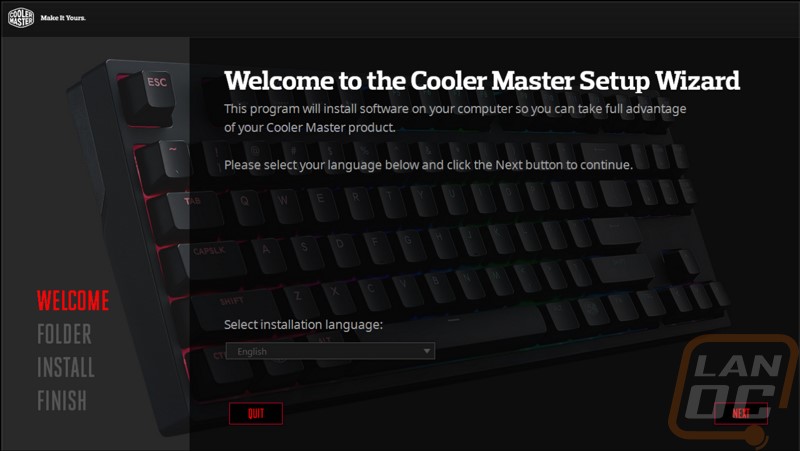
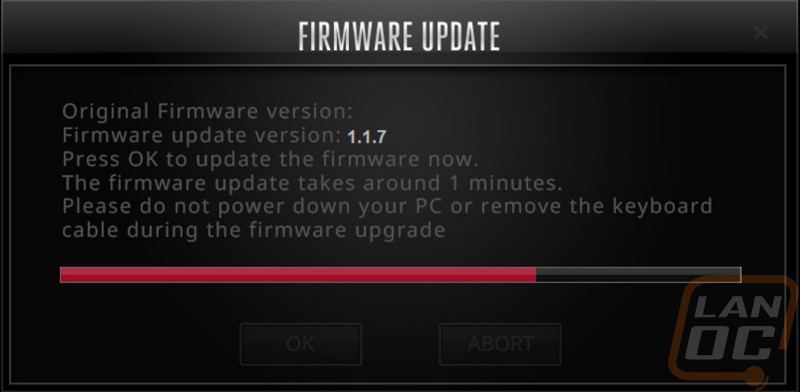
Once installed and updated the program is right to the point really. This software doesn’t handle macros or anything like that, it simply gives more control over the RGB backlighting. Here we have a photo of the keyboard and the RGB sliders over on the right. On the bottom left you have a list of all of the LED modes, with them you can turn each LED mode on and off removing or adding them to the modes you flip through using Fn + F4.
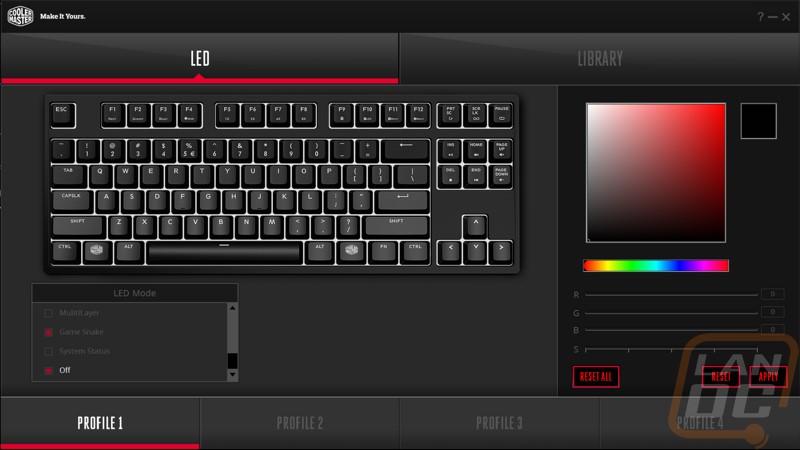
You can adjust most of the colors in the different lighting modes but I think the most interesting is the full customization page where you can set different colors to each key. You do this by setting the color on the right and then click the key or drag to select multiple keys. To match our Troubled Minds keycap set I even went through and set each backlight to perfectly match each keycap that it is under.


The second tab up top lets us save and import profiles. The keyboard saves your 4 profiles in its onboard memory as it is but if you want to share a profile or maybe you want to copy the profile over to a second Pro S then you have theoption.
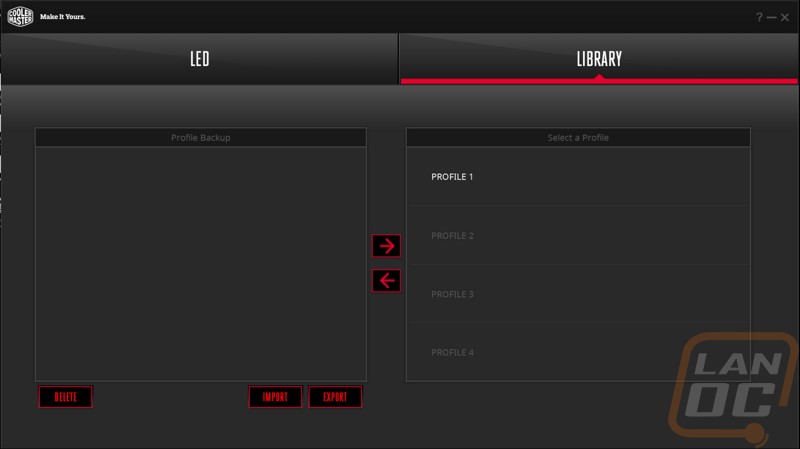
Performance
Given that I had already spent a month with the Masterkeys Pro L I didn’t have to spend as much time testing the similar Pro S. I focused my testing on seeing if the Pro S had the same pros and cons as the Pro L as well as seeing if the differences like the rear mounted USB port and the moved profile buttons effected performance at all.
Like the Pro L the Pro S’s backlighting was the big attention getter. The RGB backlighting was easy to use both with the Fn layer controls or the software. The backlighting was extremely bright and performed well. Being able to control the backlighting brightness was once again a problem when not using the software. The positioning of the numbers on the number row did also make the numbers dimmer as well just like on the Pro L. The various RGB lighting modes were great but I still found myself using white or the custom profile that I set up to match our custom keycaps. The modes like snake were fun once or twice or to show off the lighting but they aren’t something most people are going to run all of the time.




The Cherry MX switches performed really well. Just like with our Pro L sample I wasn’t the biggest fan of the linear Red switches but that is a preference. With Blue and Brown options available you will be able to pick out something that fits your preference the most. Being genuine Cherry switches means you won’t have to worry about quality issues like the wobble that some of the other brands tend to have. That said the Cherry stabilizers did drive me up the wall in my testing, especially on the spacebar. While I love them for making swapping out the keycaps easy they had more of a rattle than they should have. I had the same issue with the Pro L but because I tested it for a longer period of time the stabilizers wore in and the rattle went away mostly. In fact, on my desk I have both the Pro L and Pro S and when using the Pro S even my wife commented about the noise. I’m sure it will wear in, but expect to have to put up with the noise for 2-3 weeks before it clears up.
With the Masterkeys Pro S being a TKL sized keyboard It did take a little adjustment to get used to using the number row rather than the number pad at my main desk. Obviously if you use the number pad a lot you should still be looking at a full sized keyboard but most people aren’t inputting a ton of numbers so using the number row to input your phone number from time to time isn’t a big deal, especially when it allows you more desk space. The smaller form factor still has the Fn layer media keys just above the direction pad. Moving the profile keys to the number row was actually a nice touch, it also could open up the possibility of having even more profiles as well, not that I used more than 2 or 3.
Overall and Final Verdict
So when the Masterkeys Pro S came in I was really expecting it to be an exact clone of the Masterkeys Pro L. With that I was expecting this to be a boring look through at the same features once again. Lucky for me we found out that it still has some of the features of the Rapid-I meaning that beyond the missing number pad the Pro S isn’t exactly the same. This gave me a little more to talk about. But really though even with those differences all of the pros and cons of the Masterkeys Pro L can be found on the Pro S. Like the Pro L the Pro S doesn’t require software to record macros or to program your RGB backlighting, Cooler Master does however still provide software and it does give you even more flexibility on the lighting. The full RGB backlighting itself is a big feature, being able to set your lighting to perfectly match your PC is great and on top of that Cooler Master gives almost endless different lighting effects to spice things up with as well. While the case is different than the Pro L the Pro S still has the same clean look with thin bezels and a flat black finish. The smaller TKL form factor is also a nice feature for anyone looking to regain some desktop space or for a LAN keyboard. You don’t even loose things like the four profile keys that were above the numberpad on the Pro L as those have just moved to the Fn layer.
There are a few downsides as well. The biggest for me was just how noisy the stabilizers were. I know on the Pro L after about 3 weeks of use they did quiet down but I just wish they wouldn’t be so loud out of the hole. The number row legends have a bit of an issue as well, with the numbers placed up on top the backlighting doesn’t get to them as well causing them to be a little dimmer than the symbols on the Shift layer. I would love to see an easier way to control the backlight brightness without having to resort to the software, currently you just have to go back through and reset each RGB color to a lower brightness setting and hopefully you still get the same color. I also wasn’t a big fan of the right angled USB cord, with the plug being on the back of the keyboard for the Pro S this had the cord doing a big curve across my desk to plug in over on the right.
Now there were even more pros that I couldn’t fit into the Final Verdicts four rows. For example, with having a standard bottom row I was able to completely swap out the keycaps on the Masterkeys Pro S to give my keyboard a completely different look. Its details like this that move this up to my favorite TKL keyboard. Much like the Pro L (that I’m now using at my desk full time) the Pro S is my go too TKL for things like when I have my LAN rig hooked up at home and other situations that I don’t need a numberpad.






