As most of you guys have most likely noticed, I get a wide variety of keyboards coming into the office. Especially now that everyone and their mom has gotten into the mechanical keyboard market. With that the list of keyboards that make it into heavy use as a keyboard my wife and I take to events, test rigs, or my main PC is actually much smaller. Cooler Master has been one of the main brands you would find on that list and that is because from the day they introduced the original QuickFire Rapid I have loved their keyboards. They keep their keyboards simple with nothing flashy but the quality for the most part has been there. When they moved on to the Rapid-I I really started to get excited about the features they were introducing but with the XTI I was a little disappointed. Not because it was a bad keyboard, in fact it’s a great keyboard, I just really wanted it to be full RGB or have white backlighting like the Rapid-I. Well all of the waiting is finally over. For the past few weeks I’ve been using their new MasterKeys Pro L full RGB keyboard and today I’m finally allowed to unzip my lips and talk about it. So I’m going to run down through its features, talk about how it performed, then break down where it fits in the market. All of that will hopefully help you find out if this is the keyboard for you, check it out!
Product Name: Cooler Master MasterKeys Pro L
Review Sample Provided by: Cooler Master
Written by: Wes
Pictures by: Wes
Amazon Link: HERE
| Specifications | |
| Switch | CHERRY SWITCH (Red / Brown / Blue) |
| MCU | ARM Cortex M3 with 72Mhz |
| LED | RGB SMT |
| LED Drive | Three LED Drive, 12 PWM per each |
| Response Rate | 1000Hz |
| Repeat Rate | Four levels 1X / 2X / 4X / 8X |
| N-Ky and 6-Key Rollover | Support |
| Anti-Ghosting | Full |
| Software | Full |
| Layout | L – Full Key , S - Tenkeyless |
Packaging
Along with the new MasterKeys branding that drops the Quickfire namesake that Cooler Master has used with a lot of their keyboards in the past, the packaging has changed a little as well. The new look is a little cleaner and it also matches the MasterCase lineup of cases. Up top you have a dark grey background with a photo of the full keyboard with its RGB lighting lit up across the top. They have the MasterKeys Pro L name over on the left and down along the bottom are a few key features. Namely they highlight the RGB backlighting and that they have Cherry MX switches. The switch for our specific sample is also there with a sticker showing the red switch. Around on the back things are simple as well. Here they have a photo of the keyboard broken down by its multiple layers to show the backplate, PCB, and switches. They also talk a little about the key features down in the bottom half in multiple languages.


Inside the box things haven’t changed a bit from the XTI and others. The keyboard comes in a thin microfiber bag that keeps it from getting scuffed up or dirty. Then all of the accessories including the removable USB cable are up in the cardboard section along the back edge. You get a small user guide but the two important things here are the USB cord and the wire keycap remover. Seeing the keycap remover is especially great because most companies don’t really encourage people to remove their keycaps and when they do they just include the cheap plastic puller that scratches your caps. This puller is just like the other wire keycap pullers that you can pick up online for about $6 adding a little value to the MasterKeys Pro L.


Photos and Features
So my initial impression of the MasterKeys Pro L was that almost nothing on the exterior has changed from the Quickfire XTI. Typically, I would consider this to be a bad thing but the XTI and now the MasterKeys Pro L are both amazing looking keyboards because of their simplicity. They have thin bezels all around the outside edge as well as between things like the F keys and the number row. This makes for an efficient layout that doesn’t take up more space on your desk than is needed, something that every other RGB keyboard on the market could learn from Cooler Master. So with the new MasterKeys Pro models Cooler Master has two different models, the L that I am testing today and the S. The L is the full sized keyboard with a full number pad. The S cuts out the number pad in a TKL form just like the Quickfire Rapid-I but they both have full RGB backlighting. The L stands for large where S is small but personally I would rather they keep it simple with the MasterKeys Pro being a full sized board and the MasterKeys Pro TKL being the smaller mode. This also leaves room in the lineup for a 60% board as well, I know someday those are going to finally break into the mainstream (most likely when Cooler Master introduces one).


The first thing most people are going to notice other than the RGB lighting are the four profile buttons up in the top right above the number pad. These give you instant access to four different profiles. Each profile can have different macros programed to it as well as give you a way to flip between multiple lighting profiles. There is also a default profile by pressing function and escape that prevents any macro use for when you are working.

At some point a few years ago Cooler Master made an active decision to drop all visible branding on their keyboards. So while them adding the Cooler Master logo back on the window key might be a small thing I was a little surprised to see it come back, especially with the clean look of their boards without branding being the biggest selling point. It’s not a huge deal but it would have been really cool to maybe have the windows keys that came with the XTI come as extras. Plus, that would also help justify including the nice wired keycap. All of that aside the bottom row on the MasterKeys Pro L has the best feature, a completely standard bottom row. This makes this the only full RGB keyboard available that will support keycaps right out of the box, so people looking to customize your keyboard take notice!

So like the XTI the MasterKeys Pro L doesn’t require software to control any of the lighting although they do now offer it. All of the control is up in the F keys when you are holding the function key. So here you have one button for each of the three colors in RGB (Red, Green, and Blue obviously). Each key controls the brightness of that color in a 10 step range from off to full brightness. You can combine the three colors to give you 120 different color options. The keyboard supports full 16.1 million color RGB with the software, but it’s great to get a slightly more limited number on the fly without software. The fourth button is the mode button, here you can flip through all of the different lighting modes just like the XTI and the Rapid-I.

The F5 through F8 keys aren’t going to see as much use. In fact, from previous experience I’ve known multiple people to run into issues here. These options turn on a rapid fire mode and let you pick from multiple speeds. Basically when you hold down a key it will have it flicker or repeat rather than stay down. I’ve seen people bump this and then wonder why when they press tab in a game to see their score that it is bugging out. That said it’s nice to have when you need it.

The last of the F keys and the lock buttons all control the on the fly macro recording and LED lighting. The F10 key is for recording LED backlighting and 11 and 12 are record and delete macros respectively. The other three options let you select how you want the macro to act, you can have it be a single press, toggle on and off, or run in a loop.

Above the direction pad are all of the media controls. I really like this move as it lets you hold the function button and control your media with one hand.
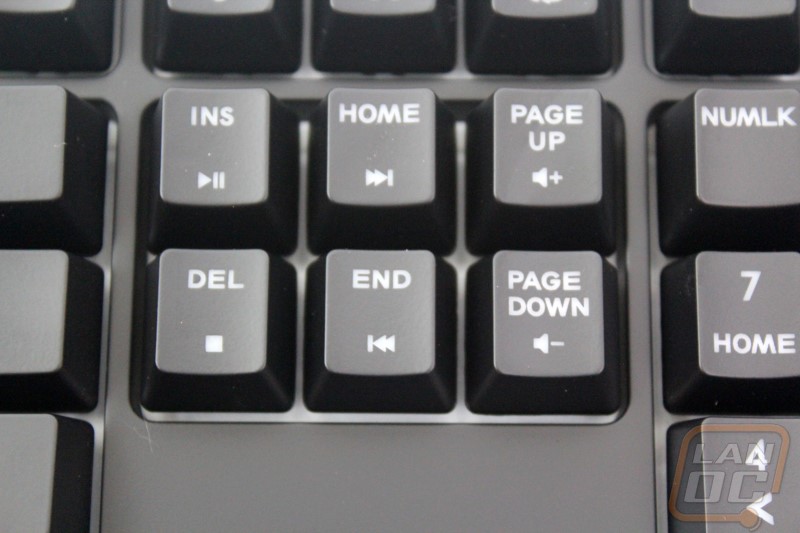
Just like the view from the top, the MasterKeys Pro L keeps things simple with no extra styling. You get a flat black case all the way around. Down along the bottom edge we can see one of the three exit points for the cord.

The bottom of the keyboard has the only other Cooler Master logo embossed in it. Below that are all of the required logos. By doing this they kept the sticker size for the serial number down to just as large as it needed be to fit the number and barcode. For feet the bottom has four inch-wide rubber pads as well as two flip out feet with rubber on the ends of the feet, more than enough to keep the keyboard from moving around. Then we have the micro USB connection for the removable cord that plugs into the area carved out on the bottom. There are three cord runs depending on where you need the cord to exit, one on each side and one out the center of the rear.


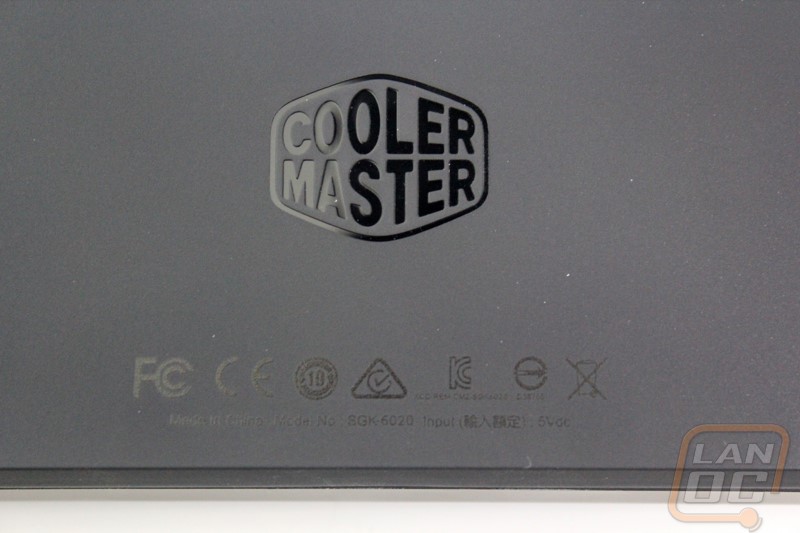
Being an RGB keyboard Cooler Master did have to change things up slightly. RGB LEDS require four pins and the old Cherry MX design only had room for two. Other switch manufactures have just made room for 4-pin LEDs and run the LED up top but Cherry’s design is to go with a transparent casing and run a PCB surface mounted LED that lightings up the entire switch giving a more even lighting. This new design does come with a slightly smaller list of switch types currently. Our sample shipped with linear red switches but they will also have brown and blue switches available to cover one of each type. As someone who prefers clears it would be great to see this get expanded but I can still be happy with a nice set of browns. Then for stabilizers Cooler Master has stuck with Cherry stabilizers, these make removing the keycaps infinitely easier as you don’t have to fight with the clips. They do tend to be a little noisier though so I will have to keep an eye out for that in my testing. Under the spacebar we also get a peak to see that the PCB is green, not that it would matter if it was anything else in this situation.



From the side profile we can get a better look at the overall key profile. The MasterKeys Pro L, even without the feet flipped up has a slight angle to the keys and in addition to that you have the OEM key profile of the keycaps that gives the keys a bit of a curve from the top row down to the bottom.

The keycaps are your standard backlit design. They have a white transparent base with a black finish painted on to them and then the legend is lasered off the cap so it is backlit. They aren’t especially thick, but they do get the job done. This design isn’t really made to last forever though and will be the failing point for the keyboard. I didn’t have any wear in my testing but I would expect to see the finish get a little thin on heavely used keys after a few years, long before the switches go bad. Lucky for you though with a standard bottom row you can replace them with just about anything on the market including the PBT backlit caps from Vortex that I have been using on my Code that will hold up for much longer.

The removable cord for the MasterKeys Pro L is just about the same as previous Cooler Master models. It has the same heavy sleeving and it connects with a micro USB connection. They did change the full USB end though with a new casing that goes better with the clean design. It is smooth, thin, and is rounded on the ends.

Software
Unlike the XTI and the Rapid-I the MasterKeys Pro L does have software that it comes with. This was actually a big surprise to me because really the whole keyboard is setup from the get go to run without any software. It does however help them get around being limited in the number of colors you can run. It also checks when you boot it up to make sure you are running the most current version of the firmware. This is important because Cooler Master has been big with introducing firmware updates that introduce new lighting modes.
So the software is sticking with the Make It Work branding that Cooler Master has gone with on the Master products. It also has the same clean styling that we saw on the packaging. Even going back into the installation of the software everything was clean and easy to use. When you boot it up though, after it checks your firmware, you basically land on a page dedicated to the lighting. Over on the right is the full color spectrum and on the left the keyboard layout. Here we can see the current lighting or the lighting profile that you are considering saving. Down below that is a list of every lighting mode with a checkbox next to them, you can turn them on and off from showing up when you flip through the lighting modes using the F4 key on the keyboard. Then down on the bottom we can see and select all four profiles.
Each of the lighting modes has its own options. On some you can change each of the lighting colors, like in the star effect mode you can set both the background color and the color of the stars flickering. For the color rainbow modes, you can set how quickly it rotates through the spectrum as well as what direction the effect runs, starting from the top, right, left, and bottom depending on the look you want. You can also do the lighting completely custom. In this mode you can select individual keys for each color or drag your mouse to select multiple at a time.
I was surprised though, with all of the macro functionality built into the keyboard, that the software doesn’t include that as well. It’s possible they might be adding it later, but I don’t see myself using it much anyhow so it’s not a big worry. Having the option to dig deeper into the lighting is nice though. Especially when its only optional, you can get along just fine without any software at all. The last page also adds in the ability to save and load profiles as well. If you have more than one PC with a MasterKey Pro you can use this to get the same setup on both. If you are moving the keyboard between two computers though, you won’t need it because the keyboard stores your profiles.
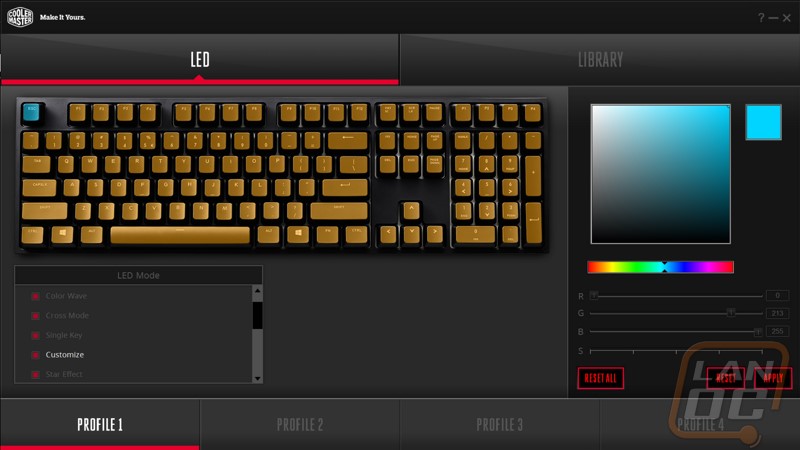
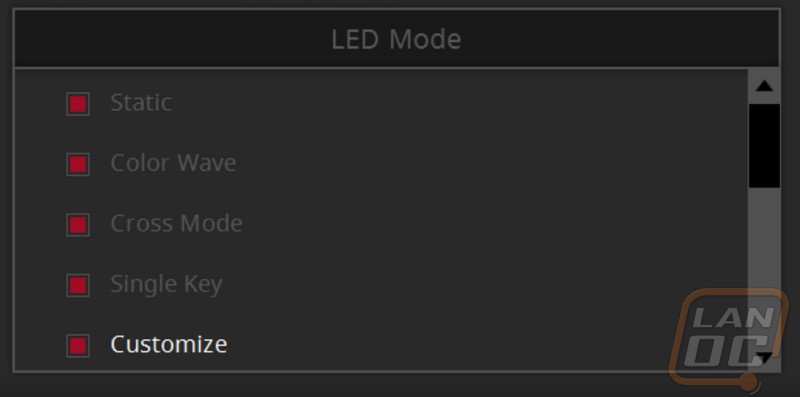
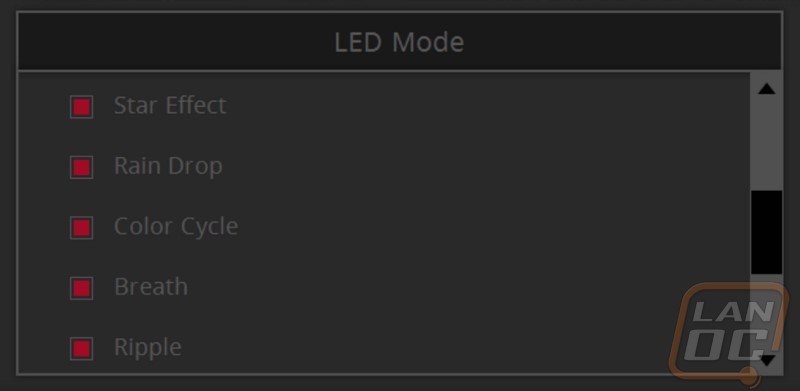
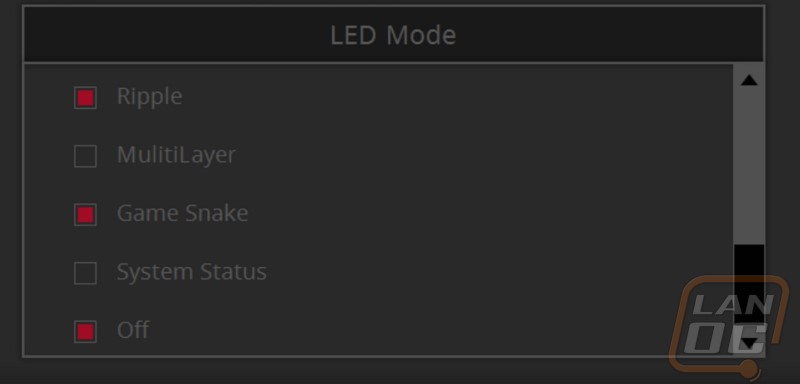

Performance
For testing, as I mentioned in the opening, I have been testing the MasterKeys Pro L for weeks now. This gave me a good chance to get a feel for it in multiple situations and to also find a few things that you wouldn’t catch initially. My initial impressions of the keyboard were really good. It had all of the features that I had loved about the XTI and it now had full RGB lighting to allow me to run white backlighting when I wanted too and to go with every other color under the sun the rest of the time. Normally I would have jumped right in typing things but really I wanted to see just how the RGB backlighting worked. I was happy to see that they kept the same design as we saw on the XTI. When you press the function key a few indicator lights light up. The Red, Green, and Blue keys light up with their respective color in the exact brightness that you are using so if you are doing a purple you will see a lot of red and blue but no or little green. Also along the top row the setting you have the repeat rate set too with light up and the same goes for the profile you are set too as well. This is a great way to quickly see what your settings are.
So to program the lighting you can flip through all of the lighting modes using Fn+F4 but I personally preferred keeping things a solid color most of the time. When I did this I toyed with the RGB colors to try to get the perfect LanOC Orange because frankly just how often can you even find a keyboard with a good orange. Getting the lighting set was quick and easy. From there I wanted to see just how well the backlighting was working so I turned off the lights in my office. I was impressed with the backlighting, the white backplate and transparent frames help a lot. I did notice that the number row was struggling a little. Much like my Vortex PBT backlit keycaps, the MasterKeys Pro L’s number row has the number legends on the bottom with the symbols on top, just like you would without backlighting. The problem with this though, the LED is mounted on the top of the switch so the number rows number legends end up being a little dim, even with how bright it all is. Funny enough it is still better than the same design with an older design with a through the switch LED, but it is still something they should have considered.
So what about the switches? Well I was really happy that they were able to go with Cherry RGB switches. Frankly after Corsair locked those switches down with the initial launch everyone seemed to jump ship so they could get their own RGB keyboard out quickly. That left us with SteelSeries and Logitech working with manufactures to come up with completely unique switches. Razer, the other big name in the market went with a slightly custom variation on a knockoff switch. Then everyone else just went with the knockoff directly. I don’t blame them, having to wait a year to even get the Cherry switches put them at a big disadvantage, cherry switches cost more, and Cherry switches have had a lot of in stock issues causing delays for everyone over the past few years. So its no surprise everyone jumped ship, but Cooler Master took their time and waited to bring out exactly what they wanted. The Cherry switches are well liked for their quality, and the surface mounted LED design is better than the knockoff design for backlighting, though the designs from SteelSeries and Logitech do give a more even light with the center mounted LEDs.
On top of going with Chery switches Cooler Master also went with the Cherry stabilizers as well. These are mounted to the PCB directly under the backplate so you don’t have to mess with the tuiny stabs under your longer keys or the tiny bars that connect them all together. This makes swapping out keys easier. They are known to rattle and on my sample of the MasterKeys Pro L this was more obvious to me than with any other Cherry stabilized keyboard before. After a few weeks they did seem to wear in a little or maybe I got used to the sound. But I was ready to throw the keyboard out the window for the first bit of my testing.
So beyond the mechanical aspects. I loved that the media controls are over on the right now and are useable with one hand. I also liked being able tp program my own macros on the fly. In the past (before the XTI) I had a few keyboards that I could record a macro on the fly, but none of them let me set them to toggle on or off or go on a loop like you can with this board.
I took a few photos of the different backlighting modes during my testing. Plus, I also wanted to show off the first photo with the orange backlighting. I took the photo without giving it any thought, but when I put the watermark on the photo it lined up completely with the LanOC logo carved into my custom wrist rest.








Overall and Final Verdict
It feels like most of the time when a company really starts to get close to perfecting a product they seem to just drop everything and go a different direction, or just stop all together. But in this situation we have been able to see Cooler Master evolve. We saw the QuickFire Rapid that I loved, the Trigger that missed the mark, then a whole series of keyboards based on what made the Rapid awesome. This lead to the Rapid-I and then the XTI. With the XTI I was completely in love with everything except I really had no interest in only running colors based on red and blue. They looked great but I really just wanted white or orange with the option to run RGB lighting effects. Well they may have changed the name to MasterKeys Pro L, but they fixed most of what I didn’t like about the XTI and kept everything that was great.
We now have software, but there still is no need in most situations because everything can be programed on the fly. We have full RGB backlighting and it looks amazing. We don’t have to compromise with none Cherry switches and Cooler Master even made this the first RGB keyboard on the market with a standard bottom row for RGB fans who are also looking to customize with a new keyset in the future. All of this in a package that has extremely thin bezels, an efficient use of space, and a clean stylish design.
As always it’s not all perfect. Dimming the backlighting can be complicated unless you decide to use the software. The number row is also laid out in a way that the numbers are a little bit dim as well even when the rest of the keyboard can practically be seen from the sky. My other issue was that the stabilizers chattered a lot when I initially started using the MasterKeys Pro L but they did seem to settle down with use. I would still love to lube them if I ever got the chance.
So when I was at this point in the XTI review I had to talk about how much I loved it but how I just wasn’t going to use it. This time around that is not the case at all. I love the MasterKeys Pro L (though after typing the name so many times I could do without that) and I plan on replacing my main keyboard with it. I am going to have to get one with browns and even then I will surely be missing my clears, but I love everything else about it so much that I don’t care. It was going to take a special keyboard to get me to replace my code keyboard and this does fall into that category. Really now I just need the S for use with other PCs around the office and a 60% version to pack in my LAN bag and I would be all set. Sadly, the last option doesn’t look to be on the table, but hopefully we can check out the MasterKeys Pro S here soon.



Live Pricing: HERE




