By now a lot of you have most likely picked up or at least tried a mechanical keyboard. After years of membrane keyboards being the norm, mechanical keyboards have burst back on to the scene over the last few years. This is great, but have you ever been in the same room or office as someone typing on a loud mech with blue or greens? I love them, but man it’s enough to drive you crazy. For me I’ve stuck with Cherry MX Browns or Clears on my personal keyboards whenever possible for my wife’s sanity. Even then people have tried O-Rings and other options to keep things toned down. Well Cherry recently introduced a new silent switch and for the first six months it is only available from Corsair. Lucky for us we got the new Corsair Strafe RGB Cherry MX Silent in. Not only does that give us a chance to check out the new key switch, but it’s also our first look at the RGB cherry switches and the Strafe as well.
Product Name: Corsair Strafe RGB Cherry MX Silent
Review Sample Provided by: Corsair
Written by: Wes
Pictures by: Wes
Amazon Link: HERE
| Specifications | |
| Keyboard Size | Standard |
| Weight | 2.02lbs |
| Key Switches | Cherry® MX Silent Mechanical |
| Keyboard Backlighting | RGB LED |
| Dimensions | 448mm x 170mm x 40mm |
| Macro Keys | All Keys |
| Report Rate | Selectable 8ms, 4ms, 2ms, 1ms and BIOS mode |
| On-board Memory | Yes |
| Media Keys | FN key multimedia keys |
| Software | CUE Software |
| Connection | Two USB |
| WIN Lock | Yes |
| Matrix | 100% anti-ghosting and 104 Key Rollover |
| Warranty | Two years |
Packaging
The packaging for the Strafe RGB MX Silent starts with a large photo of the entire keyboard with the backlighting on and covers the front of the box with it. Then around the keyboard they slipped in some of the important information like the Corsair logo up in the top left and the model name down in the bottom right. In addition to having MX Silent right in the product name they also include a photo of the silent switch down in the bottom right corner. Up in the top right are a few icons like a Cherry MX logo to show that they use genuine Cherry switches, one for the RGB backlighting, and a gears logo that is to show that the keyboard supports Corsair Cue. Down in the bottom left corner they have yellow strips with a little bit of information about a few of the boards highlights. Around back there is another photo of the keyboard but this time from the top down. They used that to draw lines to different features and to include short explanations of each of them. They also go into more detail on what the Corsair Cue software is as well as information on the MX Silent switch. They cover most of what you might need to know but I would still love to see a short specification listing as well.


Inside the box when you open everything up it’s a bit of a mess. There are cardboard pieces on the front and back to protect the keyboard at the bottom of everything. The front cardboard also holds the wrist rest in place. Everything is individually wrapped up to keep it clean and free from fingerprints.

Along with the documentation on the keyboard Corsair also slipped in this shrunk wrapped bag of goodies. Inside are two different sets of keycaps as well as a plastic keycap puller. They pulled the air out of the bag to keep the two sets split up because they share a few keys and it could get a bit confusing but I will cover those more in the next section.

Photos and Features
So the Strafe shares a good portion of the styling that people loved about Corsairs K series of boards. You get the same flat and clean look. The bezels on the sides are thin as well as in between the number pad, direction pad, and main keyboard to keep the board from being unnecessarily wide. The bottom bezel is of normal size but up top they did take up more room than normal and frankly more than needed given the lack of dedicated media keys like the K series boards had. The other big chance is the Strafe drops the solid aluminum design for an all plastic design. They don’t look much different and the Strafe does feel solid in hand though. Without the one piece aluminum design the Strafe does have a bit of an edge around the keys, so cleaning will be a little more difficult than the K series, but it is still less than you see on most boards. The Strafe comes with a detachable wrist rest that has a slightly textured and rubber finish on it as well.


Most of the key layout is standard on the Strafe with the exception of the bottom row. They went with a longer space bar and larger control keys at the cost of a smaller windows key, menu key, and function key. It also means if you want to replace or need to replace the keycaps on your Strafe later you are going to have a very hard time finding a set that will fit. For legends they went with the same font that have been using for a while now. It’s not too bad but still a little like the older gamey font that a lot of people hated on the Cooler Master boards. Considering the otherwise clean look I would have thought Corsair would keep it simple with a more traditional font. They also have large legends on a lot of keys but keys like the number lock, print screen, delete, and the others look out of place with how small the font ends up being because of the wider font they use.


Like I said earlier they did drop the dedicated media and volume controls like the K70 had but they did slip in media controls up into the F keys with the use of the function key. You get play, pause, stop, forward, back, mute, volume up, and volume down.


Up in the top right corner where the volume control used to be on the K70 corsair has still slipped in two buttons. One lets us flip through the brightness levels on the RGB lighting and the other locks out the windows key for those who are worried about bumping it in game. Maybe it’s the games that I play but I never seen to have to worry about accidently bumping it, but it’s nice to know the option is there. To the left of the two buttons are the standard three LED indicators as well. Corsair really made each big with nearly an inch-tall indicator. This is where you can see your caps lock, number lock, and scroll lock indicators.

The plastic on top extends all through the Strafe. On the side they did at least change the finish from black to silver. From the side profile we can also see that the whole keyboard has an angled profile by default. The top panel is also separated from the rest of the keyboard with a small gap that runs from front to back. Beyond that really the only thing you will find around the outside edge of the Strafe is around back where the USB cable runs in and they have added a USB 2.0 pass-through port.


With the board flipped over we can see that in the middle Corsair included the normal sticker with our serial number and all of the required logos for standards and tests like CE. The bottom of the Strafe is mostly simple with four inch wide and very thin rubber feet, one in each corner. There are angled flip out feet as well to angle the keyboard up even more if you need it. The extra feet do not have rubber on their ends though. Considering how small the feet already are on the Strafe I’m concerned that it might slide around, especially if you angle it up. They did include a few more rubber feel on the attachable wrist rest so that is good, hopefully it’s enough.


Even with all of the changes Corsair went with going from the K70 to the Strafe it’s the key switches on this specific model that are going to get the most attention. That is because they are a completely new keyswitch compared to all of the other Cherry MX switches on the market. They have been working with Cherry over the past few years and have gotten exclusivity contracts first with the RGB switches when they were first introduced and now with the MX Silent. Officially Cherry introduced the MX Silent with two different models a red and a black but from what I can tell Corsair is only using the one model, the red. The new switch is linier in action just like the original MX Red but the new design uses a double shot process on the slide to integrate a rubbery thermoplastic elastomer. This will hopefully soften the impact when you bottom out the switch. It has the same 45cN activation force that the MX rad has as well as its 3.7mm travel distance and 50 million actuation rating. Basically it is business as normal with the exception of the rubber dampener built in. This isn’t completely unique as enthusiasts have been finding different ways to cut out the noise of bottoming out a switch for a while now, but this is the first switch specifically designed to do it.

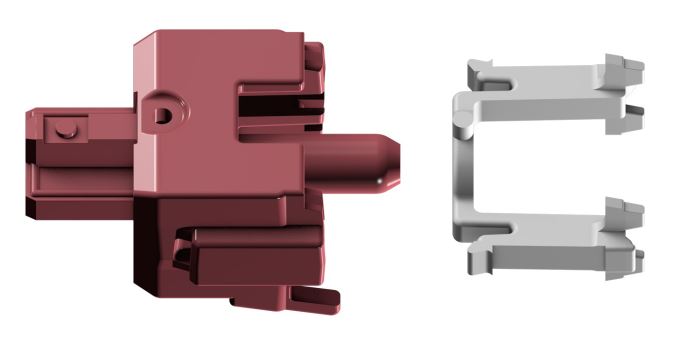
For stabilizers Corsair kept things simple with Cherry stabilizers. Cherry stabilizers use a bar that is between the PCB and the backplate to keep things stable. This design is known to be a little noisier and sometimes mushy but it makes taking your keycaps off to clean MUCH easier because you don’t have to fight with reinstalling the small bar.


Corsair went with an OEM profile for the keycaps meaning the top two rows angle down, the third row is flat, and the other three rows angle up.

I mentioned earlier that I think the font that Corsair used on the legends is a little wide and weird so I don’t need to get into that too much. Beyond that the keycaps on the Strafe are your standard transparent white ABS and have been painted black and then etched for the legends. They are thin and basic caps just like every other backlit keyboard on the market. That means be careful pulling them off and don’t be surprised when the ABS plastic starts to wear smooth on the top of your most used keys as well. The spacebar is a little interesting though. It is white abs like the others but rather than paint it has an interesting textured finish that is similar to the rubber on the gaming keys below.


Other than the RGB backlighting there aren’t a lot of features on the Strafe that scream IM A GAMING KEYBOARD. That’s actually part of the secret to Corsair keyboards, they seem to walk the line between the typical “gaming” keyboard and enthusiast keyboards. Corsair has included rubber coated gaming keys with most of their boards and the Strafe is no different. They included a shrunk wrapped pack of keycaps along with a plastic keycap puller. What is different than most boards though is they didn’t just focus on the standard WASD and call it a day. They also included QWER and DF for MOBAs with special attention to LoL with the D and F. Both sets have the rubber finish on top and are grey. Backlighting still works with them as well. Each set has angled specific keys to try to make them easier to reach. For the WASD set W angled down and A and D angle in to the center. The QWER have Q and R angling in. You will notice that W and D are doubles here because they are included in both sets, because the angles are different you do need to be careful you have the correct key.



Last but not least, the cord for the Strafe RGB is a thick rubber design that splits into two USB connections. The plugs have a unique yellow design so they should be easy to spot around on the back of your PC. One handles keyboard duties and the other is the passthrough cord for the USB port on the back of the Strafe.

Software
For the software on the Strafe Corsair uses a program called Corsair Utility Engine or as they like to call it CUE. Cue is a lot like the software from the other big name peripheral companies in that it goes beyond just one product. What I mean by that is the same program works with most of their keyboard line as well as most of their gaming mice, and their new Void gaming headsets as well. Cue integrates them all down along the bottom of the software just like Logitech and Razer with small pictures and the name of the device, then you can select what you would like to work with.
In the case of the Strafe RGB our home page is actually the assignments page where we can click on any key and assign a function to it. The home page is also where we can flip to the lighting and performance pages. All three keep the same photo of the Strafe. In the case of the lighting page you can click on each key individually and set the color of that key. The lighting page also has a brightness setting that you can use to turn the lighting own if you would like or you can dig into the effects listing to just an effect and just let it run. A lot of the effects have their own individual settings pages as well to set the colors the role through for example. I will show off a few of the different lighting effects later in the performance section. The performance tab is where we can turn off things like the windows key, alt+tab, alt+f4, and shift+tab. These are all things that can pull you out of game, personally I use alt + tab all of the time so disabling it would cause to many issues, but it’s good to know it’s an option.
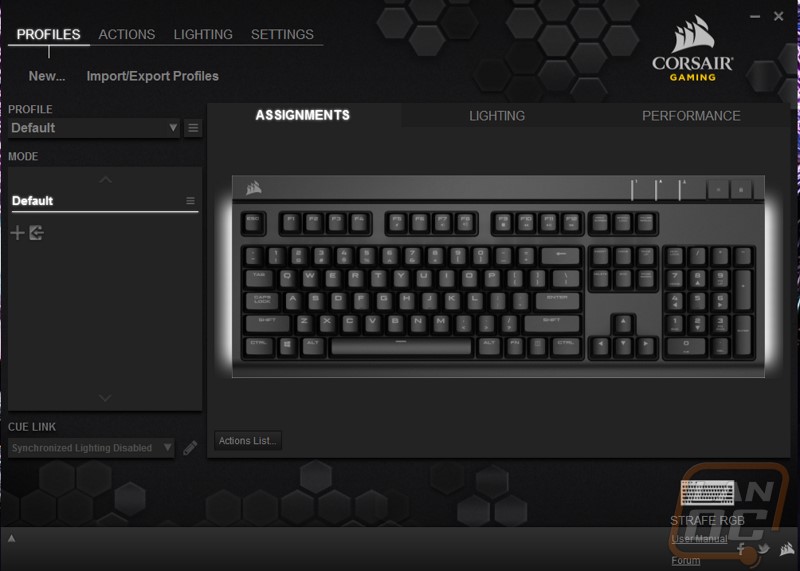
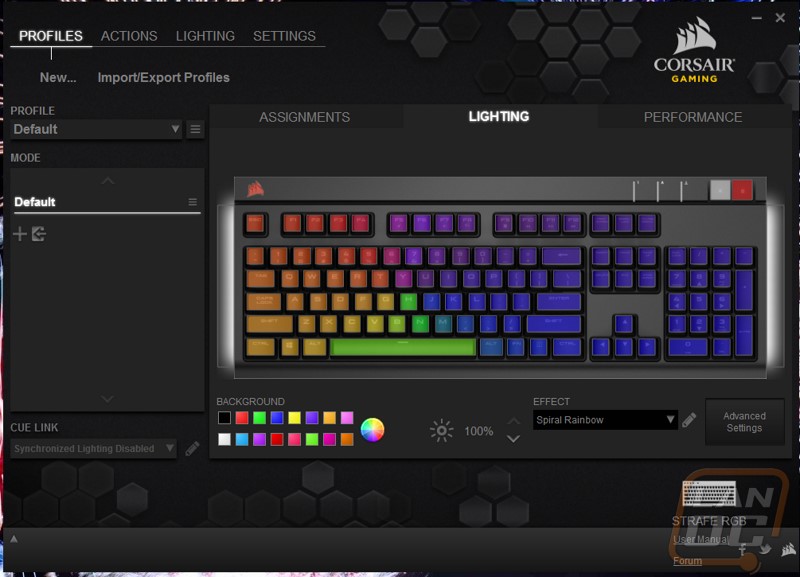
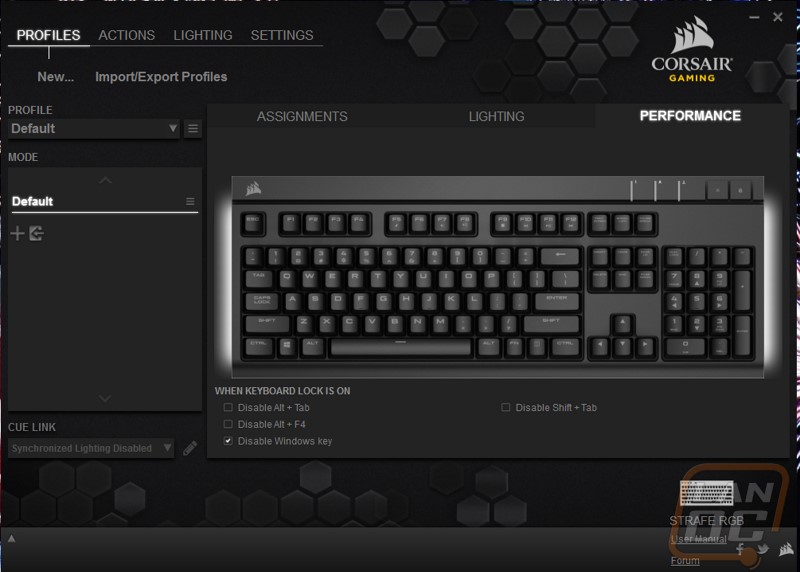
The second set of tabs up top let us dive into more complex settings. Specifically, on the actions tab you can create macros and shortcuts to use back on the home page for key settings. You have the option to input and export settings that you make as well.
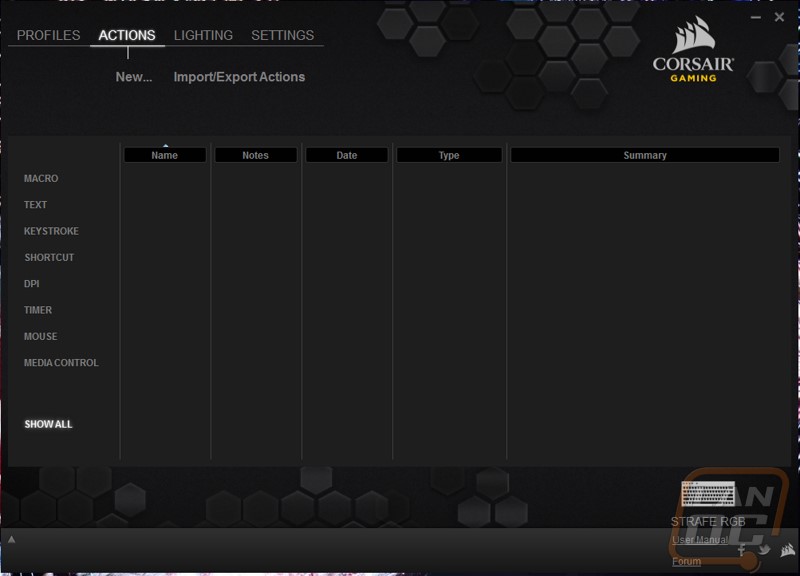
The most important, and most likely the only page you might spend any real time in on the top settings tab is the lighting tab. Here you can actually create your own lighting effects from the ground up. Once you make them you can jump back over to the normal lighting page and set them to run on the strafe or you can export them and upload them right on Corsairs RGB share page. That same page lets you download effects from other people as well. Seeing as the lighting effects options basically made or break an RGB keyboard it’s great to see that you basically have unlimited options with the Strafe.
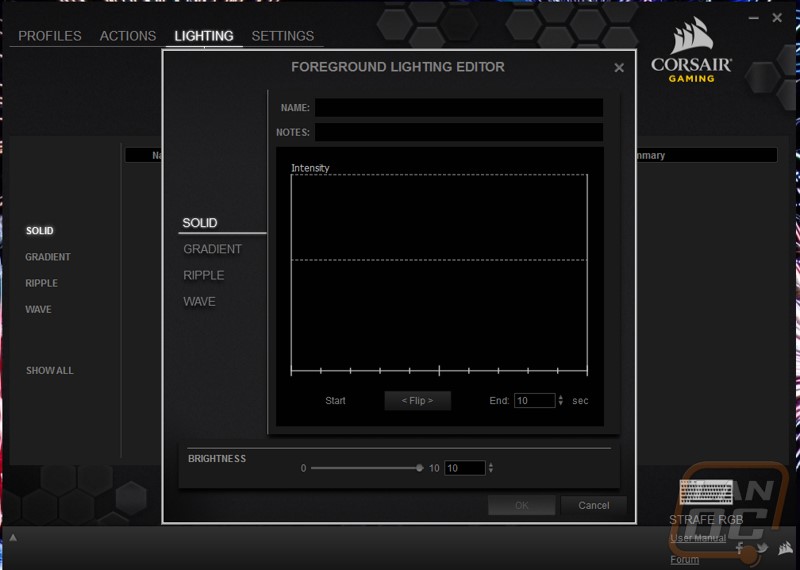
The settings tab is exactly what you would expect. Here you can turn off Cue booting at startup if you want and get into on screen display settings. You can also turn of and off support for media players for when you combine use with your void headset to have audio based lighting effects.
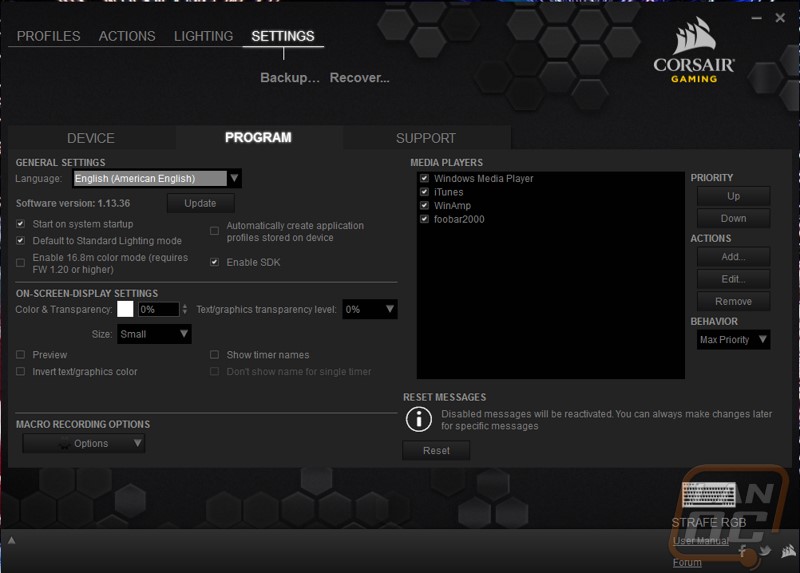
All in all the software for the strafe has all of the options you need. I was especially impressed with the ability to create or download and import full RGB lighting effects. Really my only complaint with the software would be in the layout of the menu options. The top tabs imply they are the most important so when I went change the lighting on the Strafe I ended up on the page to fully program your own animations. Really the three important tabs are all on the profiles page. I feel like they should rearrange that to put the page’s people want up top and then add the actions and lighting programing pages to those as advanced options. Everything is there, just make it a little easier to find for someone who has never used the software before.
Performance
For my testing I have actually been using the Corsair Strafe RGB MX Silent with it hooked up to my LAN rig in the office for weeks now. This has given me time to use it in game, writing, and during my normal internet browsing. In that time, I was able to get a good feel for the keyboard but before I get into my full experience I wanted to touch on my initial thoughts when I first started testing it. For starters I ran right into an issue even when just hooking the Strafe up. The custom USB plug design that Corsair went is frankly just too big. When I plugged them in it was uncomfortably tight as you can see below, putting strain on both the connectors and the motherboard. I ended up having to stager them because the issue happened side by side as well. Lucky for me I had extra ports, but not everyone is going to have that luxury. Beyond that I found the Strafe very easy to start up on. The mostly normal key layout meant no adjustments there other than the larger spacebar and smaller bottom row keys. Frankly if I didn’t know the spacebar was bigger I wouldn’t have noticed at all, it didn’t really give me any sort of improvement or advantage when typing or gaming.

Over the weeks moving it around from time to time I was impressed with how solid the board felt considering they did drop the one piece aluminum design. There is still of course a metal backplate just like most other mechanical keyboards so that helps. I did find that the small rubber feet on the bottom of the board could use an upgrade, the board slide around a little on our white plastic test table, especially when I flipped out the rear feet. The new design does make keeping the dust out of the keyboard a little more complicated compared to past Corsair keyboards, something I noticed right away with multiple cats. As for the other changes like dropping the media keys, I don’t use media keys very often so it wasn’t too big of a loss for me, but I know if I did I wouldn’t put the function layer media keys to use, especially with the smaller function key. I do however really wish the volume knob was still here, having quick and easy access to that is important to fine tune when the volume level of your game, movie, or stream changes, doubly so if you watch Trick2G.
I tried the included gaming keycaps and didn’t like them almost right away. In game they weren’t too bad and they helped me keep my hand in place. But they are very hard to type with and I do that in game all of the time as well. It was nice that they kept both MOBA and FPS players in mind though.
Of course a lot of my testing included me playing around with the RGB backlighting because it is a little fun. I found that the Strafe was a little brighter than previous Corsair RGB boards that I have seen and on par with the Blackwidow Chroma for brightness. Part of this I’m sure is because the Strafe now uses a white backplate that helps reflect the lighting. This gives the keys a little glow around in addition to the glow from the legends. If you aren’t interested in this look you can also turn the lighting brightness down to cut it back. The backlighting does look good and did a surprisingly good job of replicating all of the colors I tried to get it to do. Orange as always required a little more red than you would think but that’s par for the course at this point with every RGB product. I went ahead and put together a quick and wobbly video of the different lighting modes as well.
Beyond that the rest of my attention was firmly on the new MX Silent switches. I spent a lot of time just typing on them and the board felt quieter but it really wasn’t until I pulled out a few other boards to compare that I knew for sure. I made a quick video of it to compare the MX Silent Reds to standard MX Reds and then I also included MX Browns. Looking back, I should have included MX Blues just to show the full range but I didn’t have any nearby as I don’t like to type on blues. The new switch didn’t change much but there is a night and day difference on the sound as you bottom the switch out. You still have the same linear switch action like the standard reds. I hope that Cherry brings out a tactile model soon as well. The dampening effect doesn’t make typing mushy or anything like that, just slightly more refined.
Before I decided to take a video of the lighting effects I did take a few photos. They don’t server much of a use but I figured I would go ahead and toss them down here at the bottom in case anyone is interested.





Overall and Final Verdict
It’s hard to believe that it’s been almost 4 years from my first look at the original Corsair Vengeance keyboards. Between now and then not too much has changed, the Strafe still has the same cleaning styling though to be far we lost the solid one-piece aluminum design. The Strafe still has the same Corsair build quality and with them partnered directly with Cherry there isn’t any question there as well. I’m loving the bright RGB backlighting and especially the ability to import and export lighting effect designs.
Now the keyboard isn’t perfect. With them dropping the media controls the top bezel being almost an inch wide seems a little unnecessary now. I would also love to see them bump up the size of the feet on the bottom, they are undersized even for a keyboard half the size and that only gets worse when you flip out the rear feet because they didn’t include rubber feet on those. Then of course the bottom row isn’t a standard layout, I still don’t see the benefit to going non-standard here when going with a standard layout opens up the possibility of replacing keycaps as needed, especially later in life when you start to wear through the painted ABS caps that the Strafe comes with. Then of course are the USB plugs being too large to plug in next to each other.
The Strafe is in a unique position though. Not only is it one of the only options available with RGB backlighting and high quality Cherry MX switches. It is also the ONLY keyboard available with the new Cherry MX Silent switches. The new switches were a night and day difference in sound, if you don’t believe me check out the video in the performance section. Hopefully soon they introduce a tactile MX Brown model as well.
With an MSRP of just under $160 the Strafe has also slightly lowered the buy in cost to get an RGB Corsair keyboard. If you are just looking for a non-silent model you can find a Strafe for as low as $140 right now. How does this compare to the competition? Well currently you can pick up the Razer BlackWidow Chroma for the same price. The Logitech G910 is less at about $140. The SteelSeries Apex M800 is the most expensive at $180. Basically the Strafe isn’t cheap, but it is priced better than the rest of the big names and you are getting genuine Cherry switches. That’s not bad in my book!


Live Pricing: HERE




