When it comes to gaming mice, you might see a lot of mice that you don’t like but in reality there is no wrong answer. Every person has different preferences when it comes to the shape, materials, button locations, quantity of buttons, and even the sensor. On top of that, you have to consider price points as well. That said there is one mouse from back in the day that is still popular within some circles. That mouse is Microsoft Intellimouse. A lot of you have used one and if you haven’t chances are you have used a mouse designed to be similar. Well Cooler Master is careful to point out that their new Mizar was inspired by “classic, right-handed, and ergonomic styles” but we know what is going on. So today, I’m going to take a look at the Mizar and see if following in the footsteps of other great mice is the way to go. Enjoy!
Product Name: Cooler Master Storm Mizar
Review Sample Provided by: Cooler Master
Written by: Wes
Pictures by: Wes
|
Specifications |
|
|
Model Number |
SGM-4005-KLLW1 |
|
Grip Type |
Palm |
|
Material |
Soft Touch Paint |
|
Color |
Black |
|
LEDs |
Yes, 7 colors |
|
Sensor |
Avago ADNS-9800 Laser Sensor |
|
CPI / DPI |
Up to 8200 |
|
Tracking Speed |
150 ips |
|
Lift Off Distance |
< 2.1mm |
|
Polling Rate |
1000 Hz / 1 ms |
|
Angle Snapping |
YES |
|
Mouse acceleration |
30 g |
|
Programming Profiles |
4 |
|
On-board Memory |
128KB |
|
Programmable buttons |
7 |
|
Special Features |
Sculpted ergonomic grip design |
|
Connector Cable |
USB 2.0 Braided 1.8 m / 70.9 in |
|
Dimensions L x W x H |
124.8 x 60.4 x 40.2 mm 4.91 x 2.38 x 1.58 in |
|
Weight |
121 g / 0.27 lbs |
|
Weight (without USB Cable) |
100g / 0.22lbs |
|
Packaged Dimensions |
156 * 66 * 220 mm 6.1 * 2.6 * 8.7 inch |
|
Packaged Weight |
300g / 0.66 lbs |
|
Warranty |
2 years |
|
Software |
YES |
|
Accessories |
NO |
Packaging
No big surprises with the packaging of the Mizar. Being a Cooler Master Storm product they stuck with the black and red theme that all Storm products have. The front of the box has a photo of the mouse with a red glow around it on a black background. The DPI is highlighted over the mouse and the Mizar logo is below it. They also included a few notes about the on the fly DPI adjustments, profiles, and the rubber on both sides of the mouse. The front also opens up, here you have another photo of the mouse with a very small specification listing. The door also gives you access to the mouse itself to get yours hands on a plastic coated version of it at least. This way you can make sure it fits your hand before you buy.


The back of the packaging does have more information on a few of the features. Mainly though there is a photo of the mouse with the key features highlighted with a line to them and in some cases a photo to go along with it. For example the multi-color LED has a photo with all of the colors you can switch it too. Inside the mouse is sitting in a formed plastic tray as expected. There isn’t a software disc with the Mizar but you do get a small quick guide booklet that gives you a little more information on the mouse itself.


Photos and Features
As I mentioned in the opening, Cooler Master said right from the introduction of the Mizar that when they designed it they were trying to bring out something similar to a few of the classic mice. The biggest one that we can see right away is the Microsoft Intellimouse, its classic shape and amazing sensor is still very popular. In fact people still get good money for their old Intellimouse’s (Intellimice? Lol) on Ebay. To be specific the Mizar looks the most like the Microsoft Intellimouse Exploror with its bubbled shape that pushes up into the palm of your hand. The mouse buttons widen out towards the front to give you the most room. This shape is also similar to the Deathadder in a lot of ways but this is because it too takes a lot from the Microsoft Intellimouse.


Under your palm on the Mizar Cooler Master did include a storm logo that lights up. This is a little going away from the “old school” design. The logo is backlit with an RGB LED but they currently only let you swap it between a few main colors. From this view we can also see that the Mizar has a slight lean to the right. This along with the ergonomic design lets us know that this is a right handed only mouse. Sorry lefties.


One of the big features of the Mizar are the rubber grips on both sides. While they went with an old school shape, Cooler Master modernized things slightly to give you a little extra grip. Typically I’m not a fan of rubber grips personally but I do like that they went with a crisscross shape. I’ve had a few mice with rubber side grips that only went one direction and it actually can make things even more slippery at times. For side buttons they kept things simple with two left side thumb buttons. The rear button is a little longer than the front and the buttons follow the shape of the mouse. The buttons are in reach of your thumb while not being directly under your thumb all of the time to prevent miss-clicks.


For its scroll wheel they went with a clear plastic wheel with a rubber ring around it for traction. Behind the scroll wheel you have your up and down DPI buttons to be able to quickly get to the DPI you need on the fly.

The bottom of the Mizar is interesting. Cooler Master decided to slip a little bit of the Storm logo onto the bottom of the mouse by making the logo glossy on the otherwise mat finish. The four gliders have an old school look to go with the shape of the mouse. They are extremely tiny and have that basic oval shape that all gliders used to have. Beyond that though there is a sticker with all of the required logos and warnings as well as the serial number for the mouse in case you need to RMA it. In the middle the Mizar has its laser sensor. Cooler Master went with the ADNS-9800 that used to be from Avago and is now from Pixart. This is the same sensor you see in most laser mice including the Sensei.

For its cord, the Mizar has a 71 inch long braided USB cable. The braided sleeving is a very tight weave that should hold up to abuse.

Software
Sadly Cooler Master still haven’t made the move to completely integrated software so the software for the Mizar isn’t going to work with any of your CM Keyboards. You will have to head over to their website to download it as they don’t include it with the mouse itself. This is to make sure you get the most up to date version. Once installed and running the Mizar is simple and to the point. The main page has a photo of the Mizar on the left with each of the buttons numbered. On the right each number has an action with a drop down button where you can change what it does. Here you can select from macro’s, media, and keyboard functions for each mouse button.
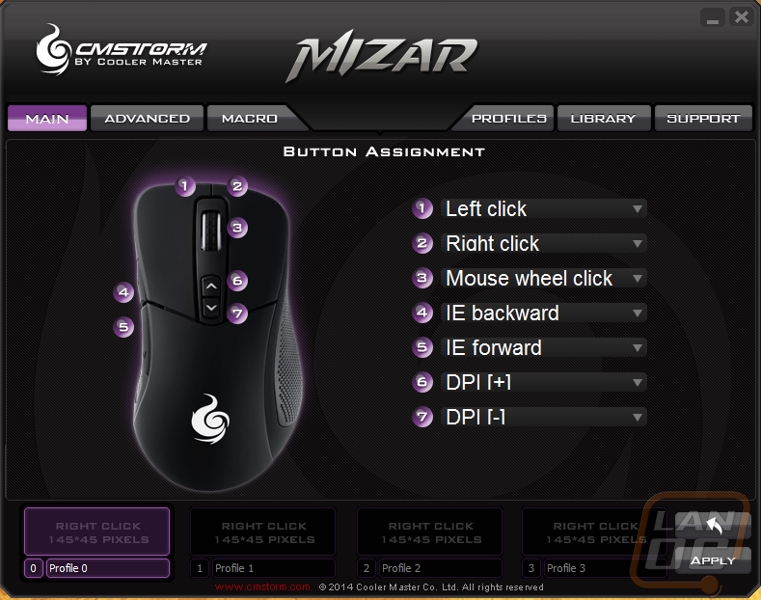
When we go to the second tab, the advanced section we have more details options. Here you can set all four of the hot swappable DPI levels and the USB polling rate. The bottom half is all LED lighting options for the Storm logo. You can adjust the brightness and effects as well as pick from seven different colors. It is really weird that they have an RGB LED but only give you seven colors to pick from though. I would love to be able to match my mouse perfectly with the lighting on my keyboard and other accessories. Cooler Master also slipped a few OS mouse settings down at the bottom under the lighting as well. I feel like these should be up above the LED mode section or at least have their own title to set them apart.
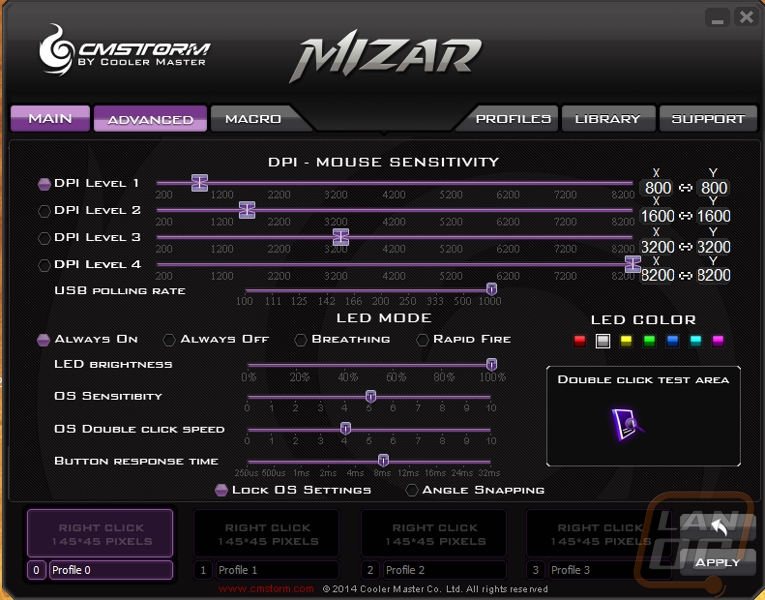
The last tab is where we can select, make, save, and load macro’s. You can click record and make one quickly and even adjust the delay time between each action if you want.
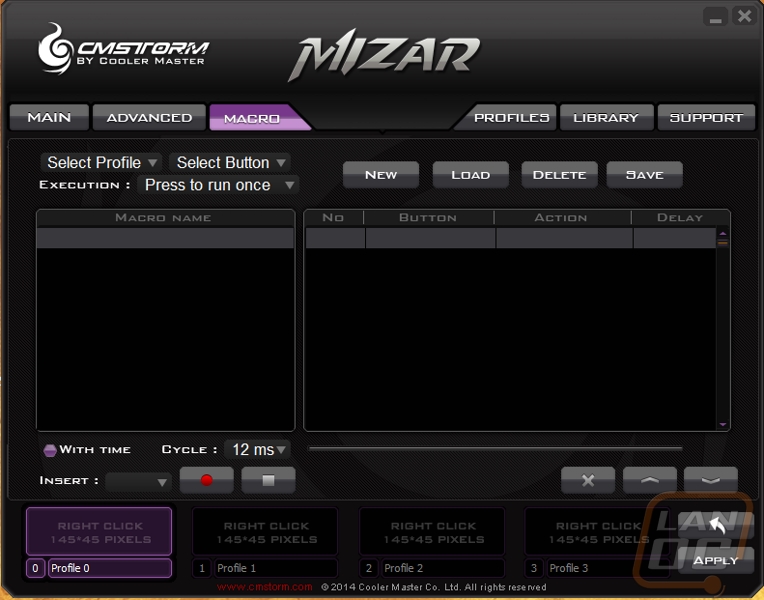
Performance
So how did the Mizar perform while using it day to day with a little gaming in between? Well for me the most important thing in a mouse for me is comfort. Sadly, this is subjective because it depends on how you hold your mouse and how your hand is shaped. The first thing I noticed is that the Mizar isn’t much taller than the Sensei that I use day to day but the way that it ramps up from the back of the mouse to the middle is more aggressive. This made the mouse feel too tall, even for my large hands. When I sit my hand on the mouse naturally it wants to push forward and slip out of my hand. Looking closer at the profile I noticed that the peak of the arch is actually just behind the DPI buttons, far forward of where the peak of my palm is. If you hold the Mizar with a claw grip this works out though because you are holding your palm up off the mouse and it doesn’t push forward. It doesn’t help that the Mizar is extremely light weight as well.
Using it day to day, once I adjusted to the shape I found it comfortable and in a lot of ways very similar to the Deathadder. I didn’t have any weird cramps or other comfort issues although like I said I would prefer it fit my palm better. The scroll wheel on the Mizar has its rubber finish giving me good traction on it when scrolling. If you use a light touch on it you will hear the notches more than if you push on it but in both cases it was still quieter than the Sensei with its loud click.
The switches Cooler Master went with on the Mizar seem fairly standard but the two main buttons they seem a little louder. I think this is related to the plastic used on the Mizar’s casing. Both triggers work well and are extremely comfortable. The wider front shape to the Mizar helps as well, you have a lot of room to move your fingers around while still staying on the triggers. The location of the two side buttons is almost spot on for the old Intellimouse shape but the buttons seem a little to recessed for my taste. They are far enough up as it is where you shouldn’t have issues with bumping into them but they still set them far enough back compared to the rubber side that you have to really push to get to them.
When it comes to tracking and sensor performance there were no surprises as well. Cooler Master went with a really standard sensor in the Pixart 9800. This has basically been the go-to sensor for laser mice for a few years now. It isn’t perfect, there is a small acceleration issue, especially on soft mouse pads. With the focus being on making the Mizar a modern old style mouse I’m shocked they went laser at all really. A lot of what people like about the Intellimouse is its sensor. Going with a high quality optical sensor would have been a better fit overall.
The other thing that really stood out to me when using the Mizar was the odd decisions they made with the lighting. Personally, I don’t care if my mouse has an RGB sensor, but if it does I prefer that I be able to set it to perfectly match all of my other devices. Cooler Master only went with 7 colors for the Mizar leaving out a full color spectrum option. Even odder though was the decision to use a white LED on the scroll wheel then the RGB on the palm. Making things even worse, the white option doesn’t match, the RGB sensors white has a lot of blue in it and it stands out when so close to a full white LED.
Overall and Final Verdict
Sometimes what you started with all those years ago is what you wanted all along. Cooler Master recognizes that some people just love their older mice and with that it is hard to find something that feels the same. With the Mizar they tried to stay as close to the classic mice as possible, that isn’t going to be everyone but It is good to see that they are expanding their product line into that market. The classic shape took me a little while to get used too but once I did I did find it very comfortable, especially if you use a claw style grip. Being a palm grip user typically I did have a few issues with the shape not going well with that grip style for me. Performance in game and in every day use was good but the Pixart 9800 does have its faults. I was a little surprised they didn’t go with an optical sensor to match the classic styling and to cater to that user. The rest of my issues were focused around the LED lighting. The backlit logo has an RGB LED but for some reason you are still only limited to 7 different colors. To add to that the scroll wheel backlighting stays white, it’s weird they wouldn’t run RGBs on both. I also would have liked to of seen the white setting be a little more white.
All of the lighting issues are trivial when you think about it though. I really think the target audience for the Mizar are the same people buying up the old mice on Ebay. A lot of those same people would most likely turn the lighting off all together. The Laser sensor might be a problem for that user though. Especially when you consider that the laser sensor most likely helped push the price up slightly. At just under $60 the Mizar is a little less than most other mice with the 9800, but more than a lot of the classic mouse users will be looking to spend. I would love to see this same mouse with an optical sensor for around $40, that would be the sweet spot for me. It isn’t that $60 is crazy to ask for, it is just getting up close to mice with a lot of additional features at that price point.






