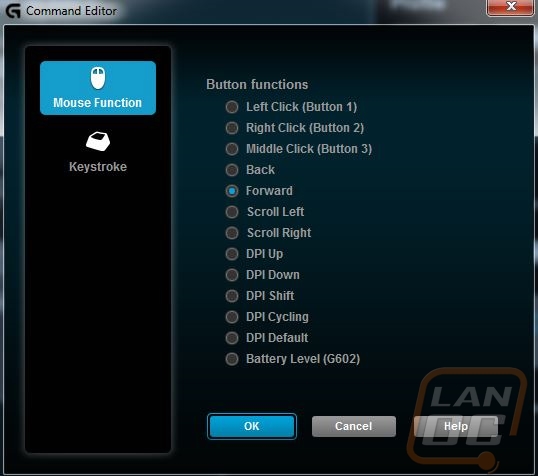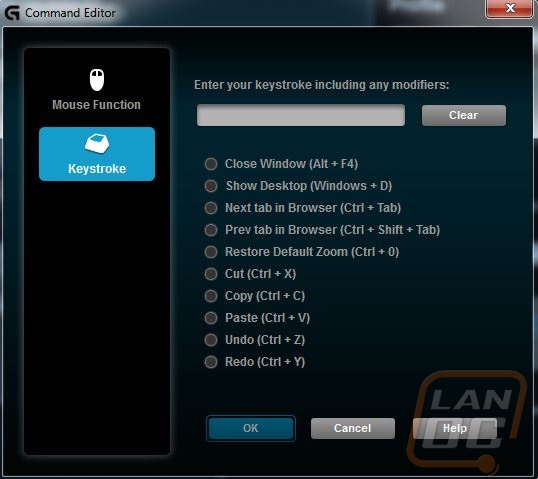Performance
There are three parts to the performance testing of the G602 that I want to be sure to cover. First we need to talk about the comfort, and overall performance of the mouse. Then we can look at the wireless performance and then lastly the software. You see like other important components, a mouse isn’t just about one or two key features or flaws; it’s the sum of the whole.
So to start things off, the biggest difference between the G602 and the G700s you can’t even see. The G602 saves money by using an optical sensor where the G700s uses a laser sensor. In reality this isn’t a big loss, in fact there are a lot of mouse enthusiasts that will argue until they are blue in the face that an optical sensor is actually better than a laser sensor. They wouldn’t be wrong though, the only “flawless” sensors (aka sensors without quirks) on the market are a select few optical sensors. From what I can tell, the G602 has the Avago ADNS-3090, one of the “flawless” sensors. Frankly, only the most sensitive people will really ever notice a difference really and this has caused more than one argument. The downside with going with optical would be the lower DPI, but as you can tell that “lower” DPI is actually more than most people will ever need anyhow. Having covered that, I can say that in my time with the G602 I never ran into any issues with the tracking performance of the mouse. This includes hours and hours of detailed Photoshop work, various games, and also regular use.
Sadly I can’t say that the overall shape of the mouse was flawless for me though. Even now well over a month later, I still find my hand cramping up after long hours at the PC. There are times where I make a point to hold the thumb side of the mouse all the way out on the edge of the wing. I think the cramps are caused by the mouse being a little smaller than what is best for my large hand size. I don’t prefer a large mouse, but the width of the Sensei and/or some of Logitech’s previous mice has worked better for me. Other than that issue I did really like the placement of the 6 side buttons near the thumb. The way they are defined made it very easy to press the exact button I needed without bumping any of the others. I didn’t find myself using the two buttons near the trigger for anything other than DPI adjustments though. Having previously used the Naga 2014 and the G700s recently as well, I did catch myself trying to use the left and right tilt scroll wheel only to remember that the G602 doesn’t have it. Hopefully Logitech considers bringing that back in a future model.
I’m sure that the wireless skeptics have already left the room or have scrolled all the way through my review to this point to scoff at any good comments I might make about the wireless. I can’t of course test for wireless lag, but I can say without a doubt that I didn’t notice any in all of my testing. This is more than I could say about the G700s that did run into a few weird issues here and there with all of the wireless interference in my office. Once I was comfortable with the wireless (and thank goodness I was, because there wasn’t a wired connection to fall back on), I moved my focus onto the battery life. This was a concern of mine from the start because typically I have needed to recharge my wireless mice often due to the amount of time I spend at my PC.
My original plan was to run the G602 until I killed the battery, sadly after well over a month with it I still haven’t done that. I found that the 220 hours I had used the mouse had the economy mode on and even after switching to the gaming mode for a while I am still showing 3 bars of battery life as you can see in my software photos later. Considering I don’t turn it off and I use the mouse every day from morning to night for both work and gaming, this is extremely impressive. It would be nice if the G602 was rechargeable with similar battery life, but if I only have to worry about swapping out batteries once every few months (in gaming mode) or much longer (in economy mode) I don’t think it will break the bank at all.
The G602 comes with Logitech’s Gaming Software, like their other devices. As someone with multiple Logitech devices plugged in at once it is awesome that I only need the one program to control everything. All you have to do is flip through your devices down at the bottom where they have put pictures of each hooked up device. The software really isn’t any different than what you would see with the G700 or any other Logitech gaming mouse other than the photo and the power mode icon in the top left corner.

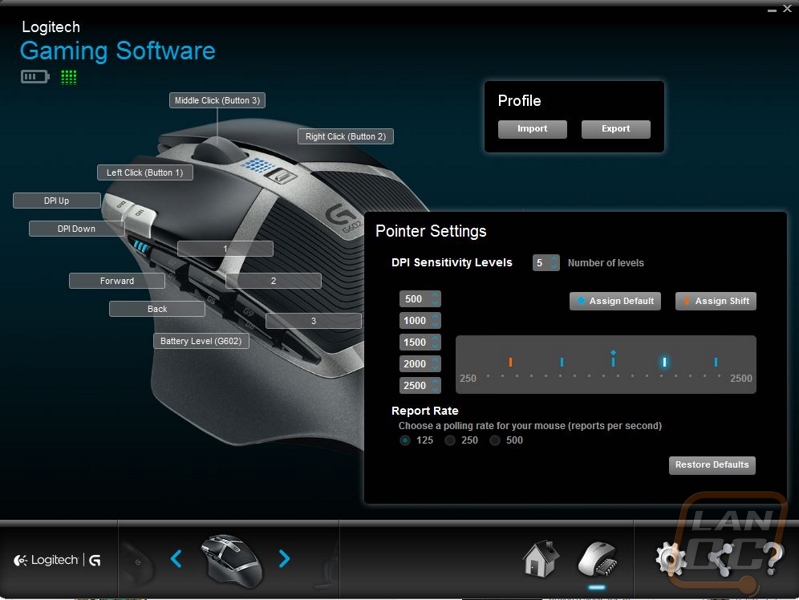
You can still click and set any of the G602’s buttons to be a macro, single key, or windows function. This means you can set all of your in game macros up and if you have room you can use one for play pause for example, or setup a binding for your voice chat. You can select if you would like to save your changes just to the software or onto the onboard memory of the mouse itself. This is great if you sometimes switch PC’s and you can’t download the software onto a tournament or friends computer. That will save time getting your DPI and key bindings perfect.