Software
With Razer combining all of their software into one program with their Synapse 2.0 a while back, I didn’t have to dig a download for the Tartarus’s software because I already had I installed from the Orbweaver. I did however have to install an update and much like when you install Synapse 2.0 it asked me to reboot my PC. To some this might not mean much, but because I always have something that I’m working on and 50 other tasks open it’s a big production for me to reboot my pc. Because of that I wanted to point out that it is a little frustrating that their software requires this while most other manufactures don’t. Additionally, and I pointed this out in our Orbweaver review, but the Razer Synapse 2.0 does also require that you sign up and sign into their software as well as requiring an internet connection when you sign in. The whole idea is that all of your settings are on the cloud and you can jump on any PC and go, but I will be honest that I would much prefer my settings just be on my devices and once I have everything configured I can plug them all into another computer and have them work without installing any software at all. These design choices with their software has cause some vocal opposition from some enthusiasts and it is important to at least know about going in. I always have an internet connection for one, but also once I was signed in and marked as keep me signed in I really never had to worry about the problems again. Although I’m not a fan of them at all, I can admit that they are mostly issues that only cause a problem during setup. Once you are setup you shouldn’t have to worry about it again.
Now that I have ranted about all of that, lets actually take a look at the Synapse 2.0 software with the Tartarus hooked up. First I should point out as you can see that I also have the new Naga 2014 hooked up and the software shows both devices down at the bottom. Clicking on them allows me to flip back and forth between their configurations even. Your main page allows you to select between 8 different keymaps as well as a dropdown menu of profiles if you want to pull a profile off the cloud and put it to use. You can use these profiles to link them to a program so when it runs the configuration changes. Here you can click on any of the keys on the Tartarus and reprogram them and along the bottom edge of the photo you can also select side view to get access to the side buttons as well.
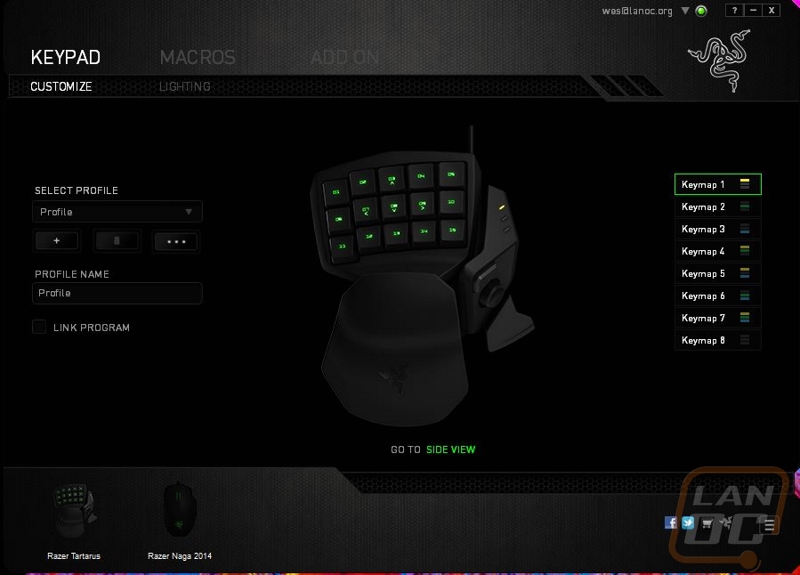
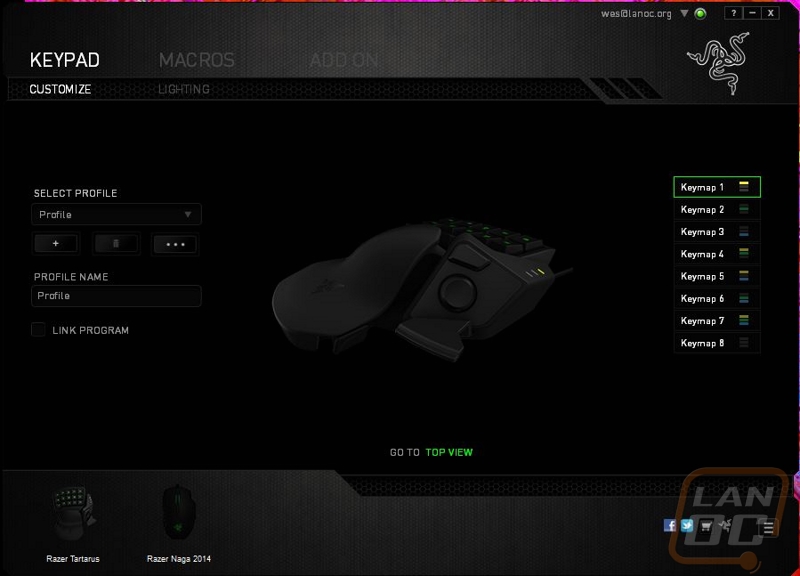
Once you click on a key that you want to change you have the list of options below to pick from. Some of the options like keyboard function mean you can select any key on your keyboard, all together this means you have a LONG list of options available for each key on the Tararus.
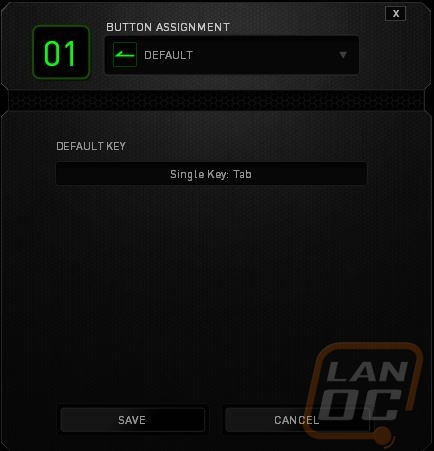
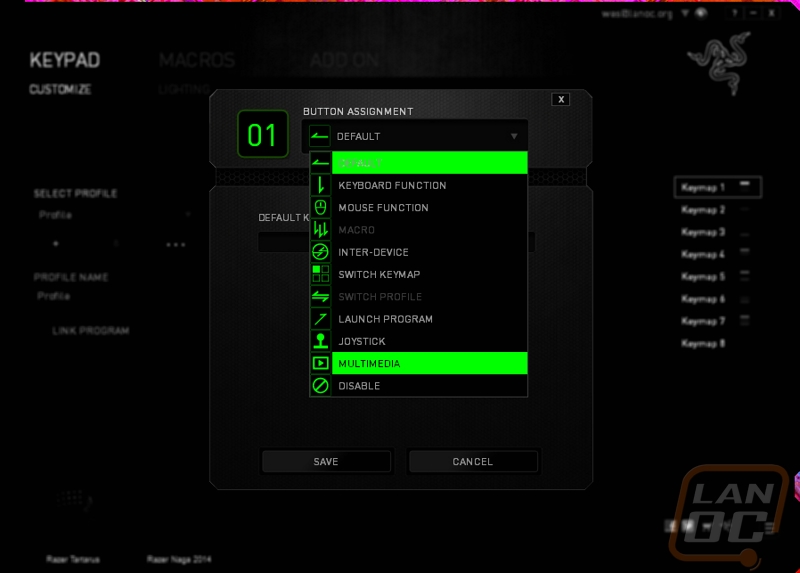
The Macro Page lets you record, save, and edit new and old macros. You have options like setting the delay between keystrokes to nothing, a set amount, or to whatever the time was when you recorded.
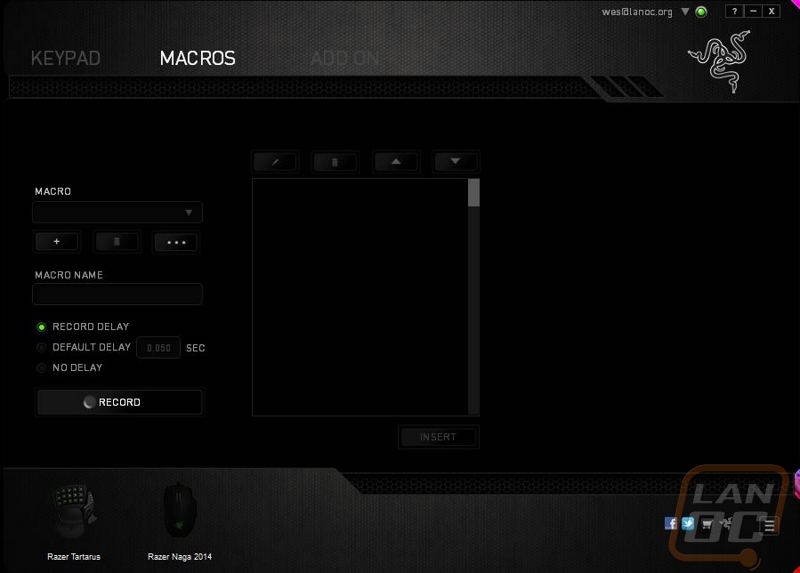
The lighting page is fairly simple, you can adjust the brightness down using a slider or if you would like you can just set it to pulse on and off. Other manufactures call this effect breathing.

Not pictured but there is also the Add On page. Some devices like the Naga have AddOn’s that offer additional functionality. This is where you can turn those on and off.


