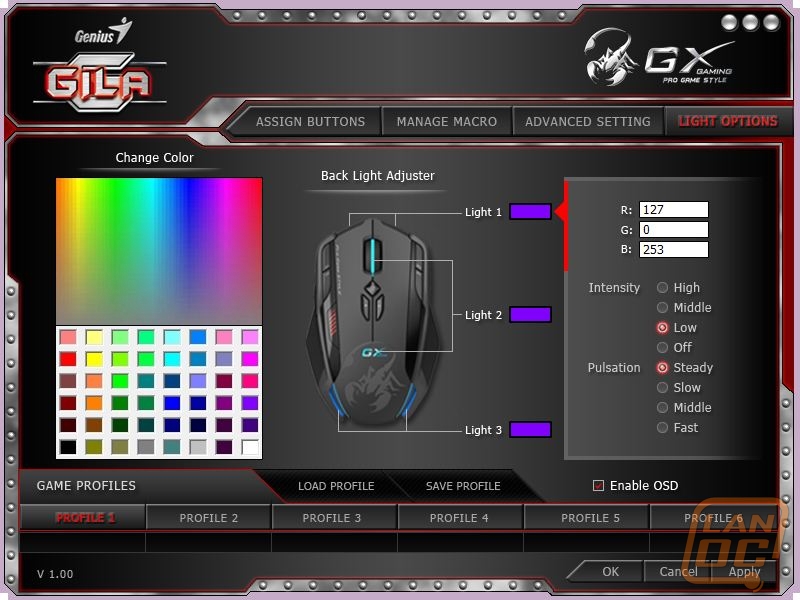Software
The software can be installed for a few languages just by putting in the CD that came with the mouse and installing it off of the disk. The other languages must go and track it down from the product web page, which is just as easy, but requires internet. I feel like it needs to be said that the disk that came with my mouse was actually empty. I don’t figure that to be the norm, and it’s happened before with other products, but at least one slipped through, so there may be others.
The software for the Gila is also unlike any I have ever seen. It is by far the most complicated software for any peripheral device that I have ever encountered. The first screen is fairly simple, and one that I have encountered many times before. It is the button assignment page. For each of the mouse buttons, you have a dropdown box where you can select from a long list of different options for the input. After you have assigned all the buttons how you please, you can save your settings by hitting the apply button. Keep in mind that everything you do can be saved to a profile, up to six, that can be swapped in and out by coming back to this software.
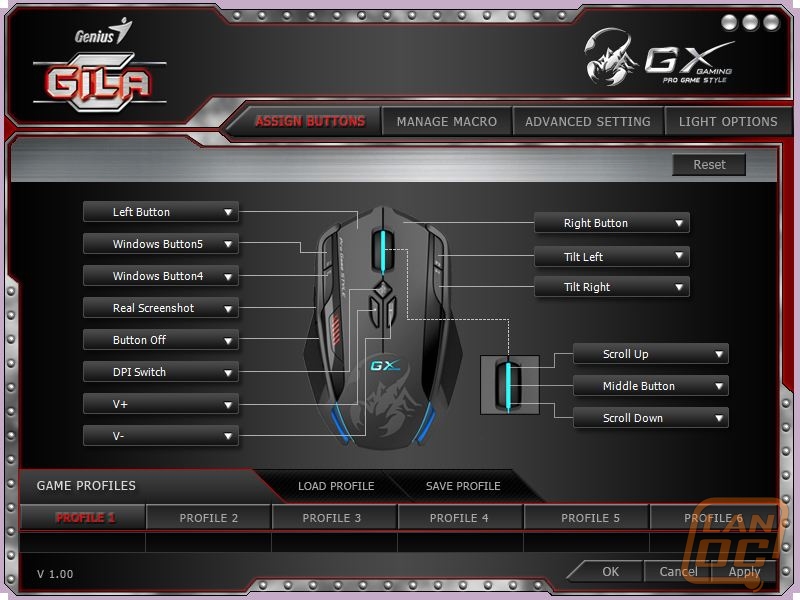
On the second page you can manage macros for the mouse. The manage macro portion is rather easy to use and can do some cool stuff. You start by selecting new and naming your macro for whatever you want to use it for. Once you have done that, you hit the record button and start hitting buttons. The program records keystrokes and the time between them to replicate the pattern as best it can. You can also insert different commands from one of two different lists. If you wish, you can have the program ignore the delay between keystrokes while recording and you can set a default amount of time to wait between keystrokes if you don’t want an exact copy of what was recorded. I only used the macro keys for simple things like screenshots and some simple character binding in Heroes of Newerth, but it has the potential, with a little bit of effort to become a complex and effective macro machine.
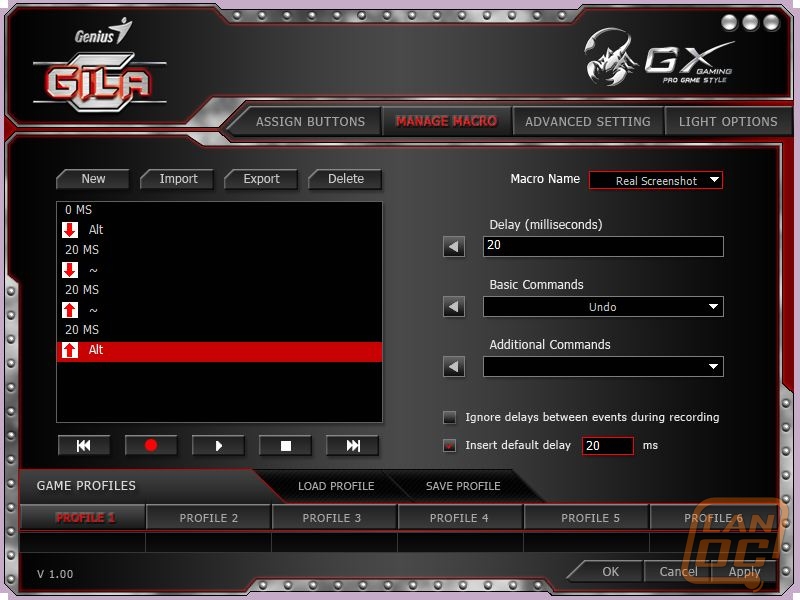
The next section is called advanced settings, and it contains some sliders to adjust some options on the mouse. Here you can adjust mouse speed, sensitivity, double click speed, scroll speed, polling rate and DPI settings. You can also turn on things like angle snapping, enhanced pointer precision, and advanced sensitivity. I didn’t mess around with these settings much as I was happy with how the mouse functioned and behaved without them, but for an enthusiast there is room to adjust and tweak to get your mouse to behave exactly as you want.
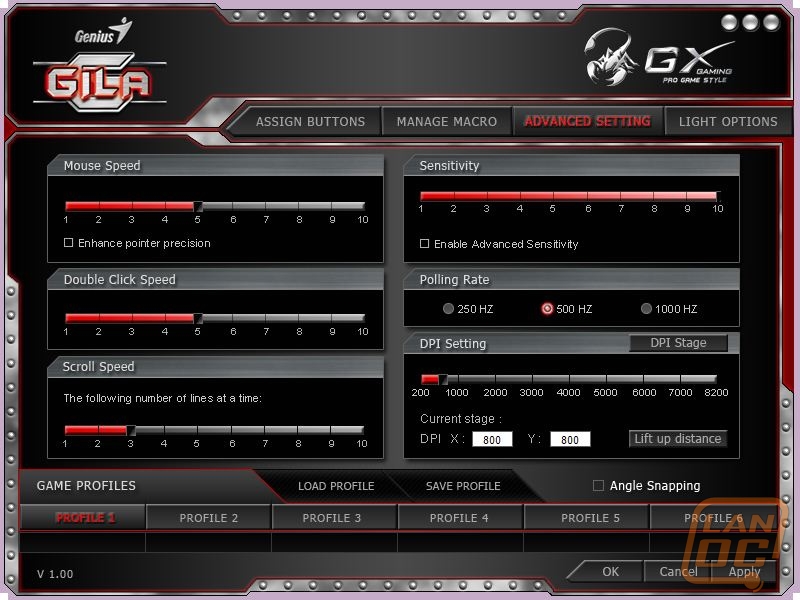
The final section in the program is for the lights on the mouse. This section is particularly cool because it’s the first time I have seen the option to adjust the colors this much in a mouse. You can select from one of three different sections of the mouse, and individually set their color by either selecting it from a gradient or by entering an RGB code of your own. Once the color has been set you can choose from four different intensity settings including the option to turn it off. Once you have selected the intensity of the lights you can select how quickly you want them to pulsate, including the option to leave them solid and not pulse at all.