Well Intel recently announced their latest generation of CPUs and they are looking right at the cutting edge with multiple jumps including PCIe 5.0 and DDR5 being included with the new 12th generation of CPUs. So much so on the cutting edge that our coverage is a little late after trying to get in DDR5 memory to test with. So forgive the tardiness, but today we are here to finally take a look at Intel’s new CPUs, DDR5, Z690, and their new socket as well. The 12th generation of CPUs which were formally known as Adler Lake take an all new direction, following what we have been seeing on the mobile market with low and high speed cores and I’m excited to put them to the test.
Product Name: Intel Core i9-12900K and i5-12600K Adler Lake
Review Sample Provided by: Intel
Written by: Wes Compton
Amazon Affiliate Links: i9-12900K and i5-12600K
Intel 12th Generation Core Desktop Processors
Before diving into the testing, I did want to take a closer look at what Intel has launched with the new 12th Gen Core CPUs. So let’s run through some of the information that Intel has released so we can get a better idea of what we are looking at. Like I said in the opening, the new CPUs aren’t just the same old design that we have seen for years now. Intel even refers to them as an SoC in their documentation here which is what mobile phone processors have been called for a while now. The CPUs are still multi-core, but in the past desktop CPUs would just get a specific number of cores, they would all run at nearly the same speeds with the exception of turbo clocks, use the same amount of power, and have the same design. The new design uses a combination of two different core designs now. Intel refers to them as P-core and E-Cores which makes it easy to keep track of. They have performance cores and efficient cores. The performance cores are similar to what we have seen in the past and are optimized for single-threaded or lightly threaded performance which to be fair is what PCs have been focused on for years. Fast gaming performance and productivity. The new e-cores open things up though. They are optimized for highly threaded workloads and are perfect for handling background tasks to help prevent slowdowns on the p-cores. They are also as the name would imply more power-efficient as well. This new architecture is designed not just for desktop and mobile use like in the past. They now have kept in mind ultra mobile, so in other words, they used to be good for PCs and laptops/compact designs like the NUC series. Now they are looking at mobile phones and similar devices.

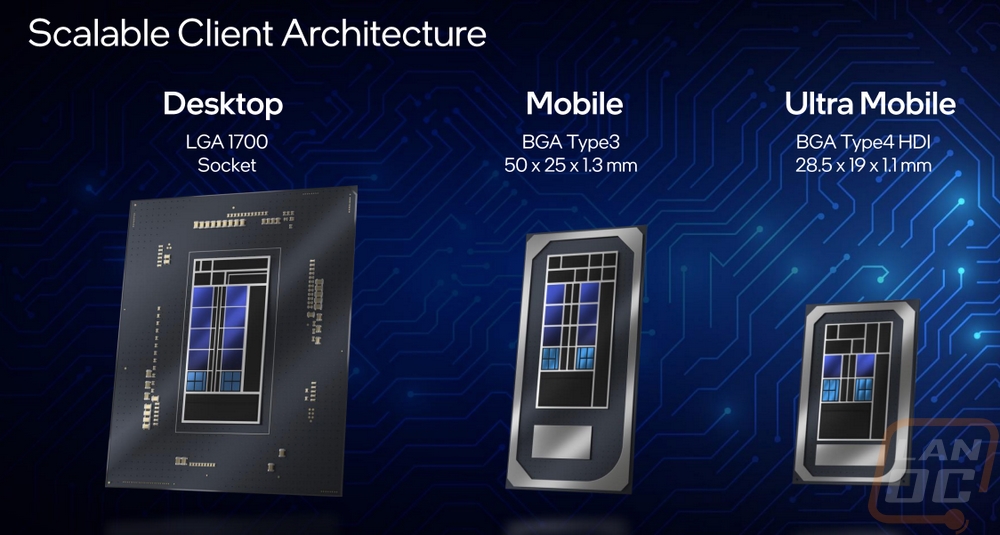
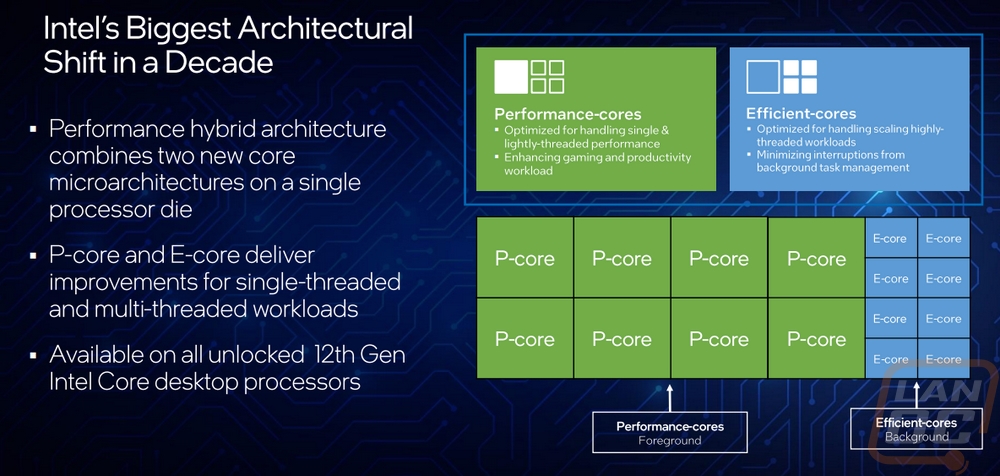
The big thing about running multiple core types like this though is that the overall performance depends highly on how applications and your operating system handle things. Without that control, your OS could give performance applications like games the e-cores and waste p-cores on small applications. Intel has worked with Microsoft to get their thread director tied in with the OS schedular in Windows 11 to do just that. It is constantly looking at current usage to help adjust and guide workloads to the different core types. This does mean that the 12th gen CPUs are best used on Windows 11 though so keep that in mind.

The Adler Lake CPUs also have a new cache architecture. The layer 2 cache for the P-cores is much larger and is dedicated per core. Then for the e-cores, they share a 2MB cache across four e-cores. The layer 3 cache though is shared and can be up to 30MB depending on the model.

Intel did include a graph comparing the scaling between the new i9-12900K and the previous generation i9-11900K. This was specifically looking at blender performance and we will test that later. But the idea here was to show how the new 12900K can perform 50% better when using around the same wattage. But more importantly, using the mixed core types you can see a similar performance at a much lower wattage with it down to 65 watts at the same performance. I know for some enthusiasts, the fastest possible performance is all that is important and that is what has driven the PC CPU market up until now. But the mobile market on laptops and phones has had to also balance battery life which is why this hybrid design has been in mobile phones for so long now. But for me, I’m interested in my system not pulling big wattage numbers when I’m doing less demanding applications. Saving the power usage for when I’m in game or rendering for example. The energy usage would be nice, but I’m hoping it also means my PC will be quieter as well.
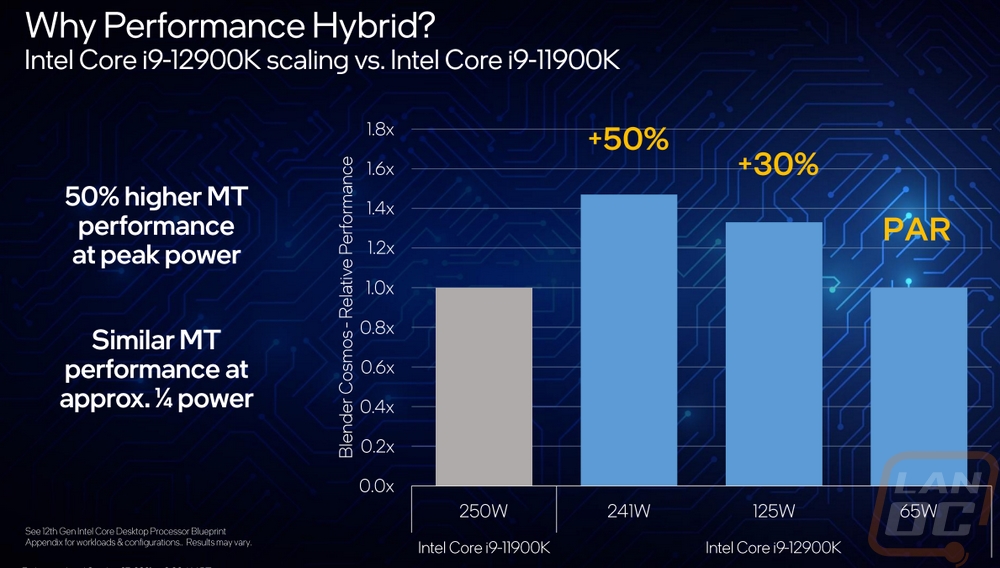
Speaking of thermals, they did make changes to the overall package as well. They now have a thick integrated heatsink with a thin die and thin thermal interface material, specifically a solder.
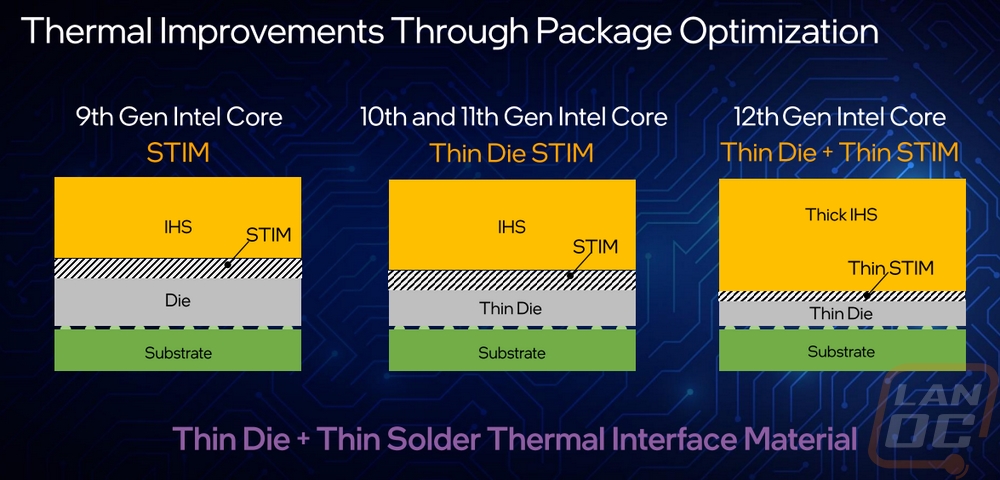
Intel also put everything together in one page to show off the improvements with the 12th gen CPUs and some of these are chipset specific which I will get into in a minute. But one I haven’t brought up yet is the Intel 7 process. Intel has been very slow to move to 7nm compared to the rest of the market but they have once again changed things up and they renamed their new Enhanced SuperFin process to 7 to show that they think their build process compares with a standard 7nm process when it is built at 10nm (which is a jump from the previous 14nm+++ process). In fact, on their roadmap, they have been showing off what they are calling Intel 4 which would be built at 7nm but has the performance similar to 4nm.

Before getting into a few other things I did want to finally look at the product stack for desktop processors. The previously mentioned i9-12900K is of course at the top, just like the 11900k/10900K/9900K all before it. The flagship processer has 8 of the performance cores and 8 of the e-cores. This and the similar 12900KF which is the same processor but without the integrated GPU both have a 30MB L3 cache and 14MB of L2 in total. With turbo boost max it will run up to 5.2 GHz and 5.1 GHz with the normal p-core turbo. Then the e-core will run up to 3.9 GHz. Their base clock speeds are 3.2 GHz for the p-core and 2.4 GHz for the e-core. All three of the K series processors with GPUs have the same UHD Graphics 770 which are nearly the same as the 750 from the 11th generation but with a higher boost clock speed of 1450 MHz on the 12600K and 1550 MHz on the 12900K vs 1300 MHz. All of the performance desktop processors support both DDR5 or DDR4 depending on the motherboard with a DDR5 speed of up to 4800 MHz and 3200 MHz for DDR4 before it is considered overclocking. Skipping the other KF processers, there is also the i7-12700K which has 8 P-cores and 4e-cores at a slightly slower 5.0/4.9/3.8 GHz boost for the Turbo Max, P-Core Turbo, and E-Core boost speeds. But the base speeds for the 12700K are higher than the 12900K at 3.6 for the P-Core and 2.7 for the E-Core. Then there is the i5-2600K which has 6 P-Cores and 4 E-Cores. This one doesn’t have a turbo Max clock but runs at 4.9 for the P-Core Turbo and 3.6 for the E-Core Turbo then is even higher on the base clocks at 3.7 and 2.8 GHz. All of the options have a base power of 125 watts but the flagship 12900K can have a max turbo power of 241 watts, 190 watts on the 12700K, and 150 watts on the 12600K.
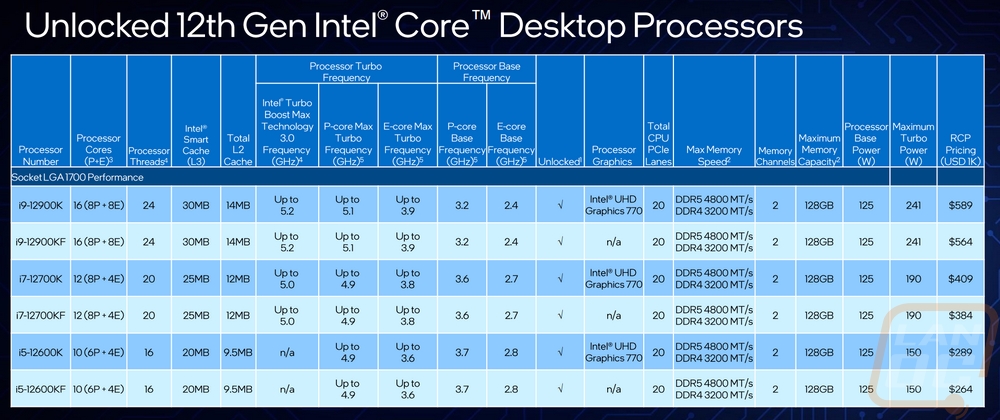
For overclocking the 6 CPUs listed above are all of their unlocked options as long as they are combined with the Z690 chipset. This means they have IA and BLCK overclocking as well as memory overclocking. Intel has also updated their extreme tuning utility as well to help support the 12th generation features. Specifically, they have added support for overclocking the E-Cores and DDR5 support. They also have integrated the XTU 2.0 benchmark on hwbot.org. For those of you who don’t want to get into the dials, they also have the ISO or Intel Speed Optimizer which will do a simple overclock for you. A lot of motherboards also have a similar option as well.

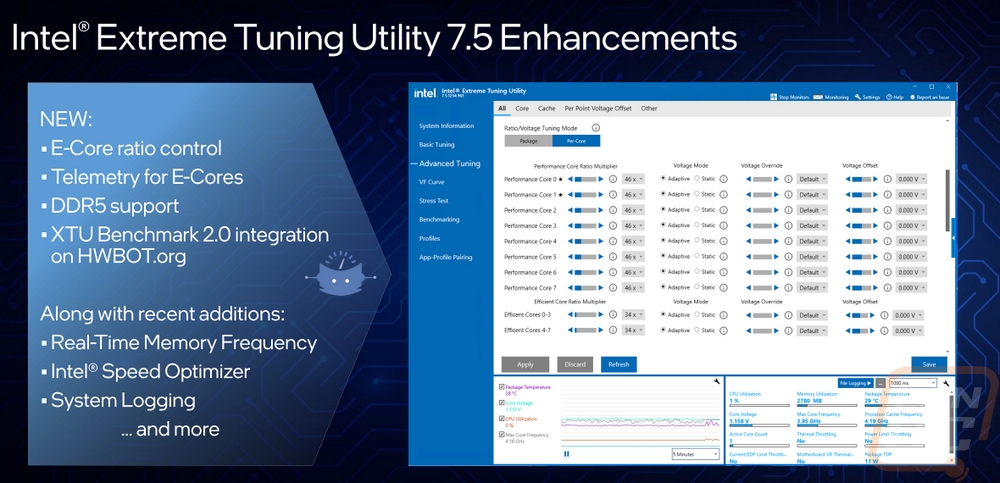
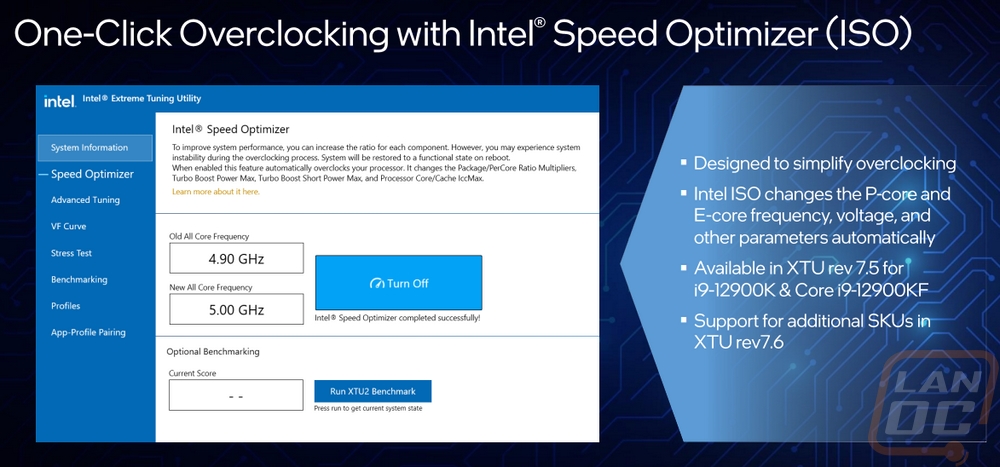
One of the big features introduced is of course the support for DDR5 memory. Both DDR5 and DDR4 are supported officially depending on the motherboard. Alongside of DDR5 Intel is also introducing XMP 3.0. 3.0 is DDR5 specific like XMP 2.0 was DDR4 specific and the original XMP was for DDR3 and has a few key features that help bring a lot more flexibility. In the past, you would have up to two profiles that have the memory kits clock speed and timings they are now expanding that out to 5. The old design had both profiles being vendor-specific and most used it to have your main overclocked profile and a slower option if needed. They now have the option to have three XMP profiles and then there are two new rewritable profiles. This means you can setup your own clock speeds, timings, and voltages and you don’t have to use a BIOS preset save to go back to it. In fact, it will move from computer to computer. You can also now name the profiles which help you figure out which is which as well. Memory companies can use their own software to control the profiles


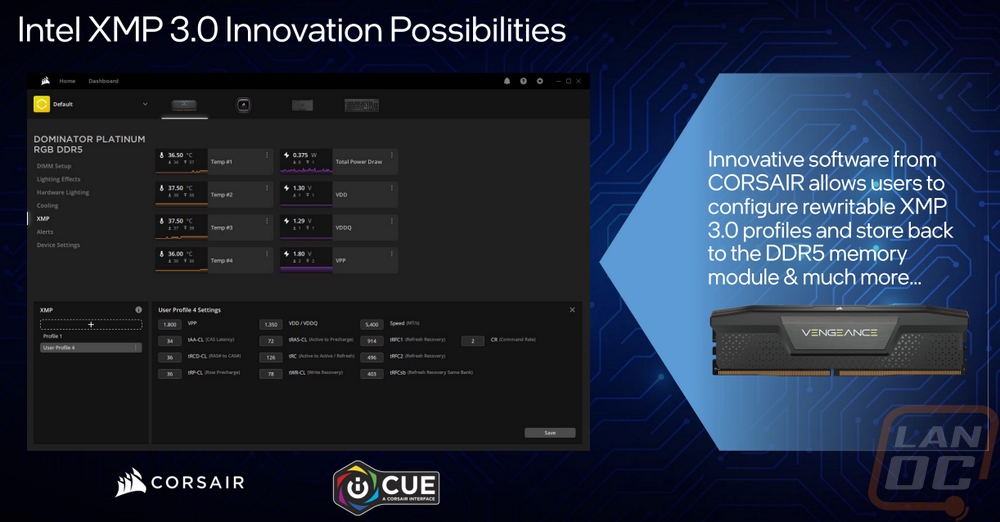

Also on the memory front, they now have Intel Dynamic Memory Boost which is a lot like how CPU clock speeds are handled. In the past memory, speed was set and that is it. But with CPUs, you have a base speed and turbo speeds that can spin up to higher clock speeds when your workload needs it. Dynamic Memory Boost can switch between the base JEDEC standard and one of your XMP profiles so you get the performance when needed but aren’t running overclocked all of the time.

As for the new chipset, the 12th Gen CPUs require new 600 series chipset motherboards. For the performance-focused CPUs like the i9-12900K and the i5-12600K they have the Z690 which is Intel’s new flagship chipset and along with the new LGA 1700 socket to support the 12th generation CPUs. The biggest change is the addition of PCIe 5.0 lanes for the main x16 PCIe slot or depending on the board for two x8 slots directly to the CPU as well as support for an x4 slot at PCIe 4.0 on top of that. The chipset then supports up to 12 PCIe 4.0 lanes and up to 16 PCIe 3.0 lanes on top of that. SATA support is still at 8 SATA ports which given the move to M.2 is more than enough. The connection between the CPU and the chipset has gotten a big upgrade going up to x8 DMI Gen 4.0 for twice the bandwidth. They have also added more USB 3.2 Gen 2x2 ports with support for the ultra-fast connection up to four ports now. The NIC is still the same Intel 2.5G but they have moved the wireless connection up to WiFi 6E from WiFi 6, but you will need windows 11 for that as well as an access point or router that supports it.
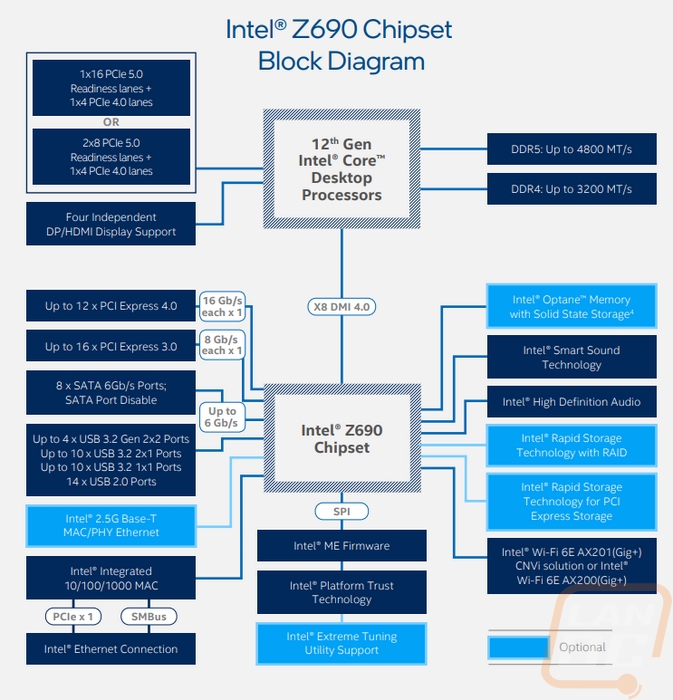

Before getting into testing, I did want to show what the new LGA Socketed CPUs look like and also take a look at the press kit that Intel sent over. They didn’t send the standard packaging although I wouldn’t mind getting that because the new packaging does look good. They take advantage of the multiple blues that Intel uses on the front of the box. There isn’t a crazy looking acrylic design like in the past. But the new packaging does have a gold replica of a wafer of CPU dies inside.

So here is the kit Intel did send over and while the box doesn’t have the same bright blues of the retail packaging the design on the main box under the black cover is sharp. They have the same design on the inside of the box as well only with a black on black that is less visible and the words “Built for the next generation of gaming” with the Intel logo on the underside of the door that opens up.
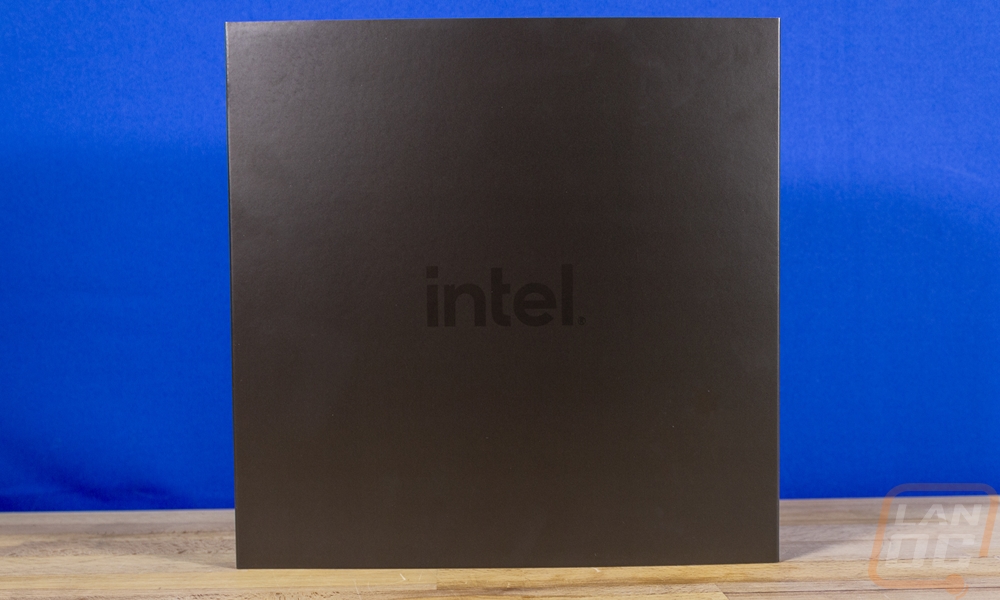
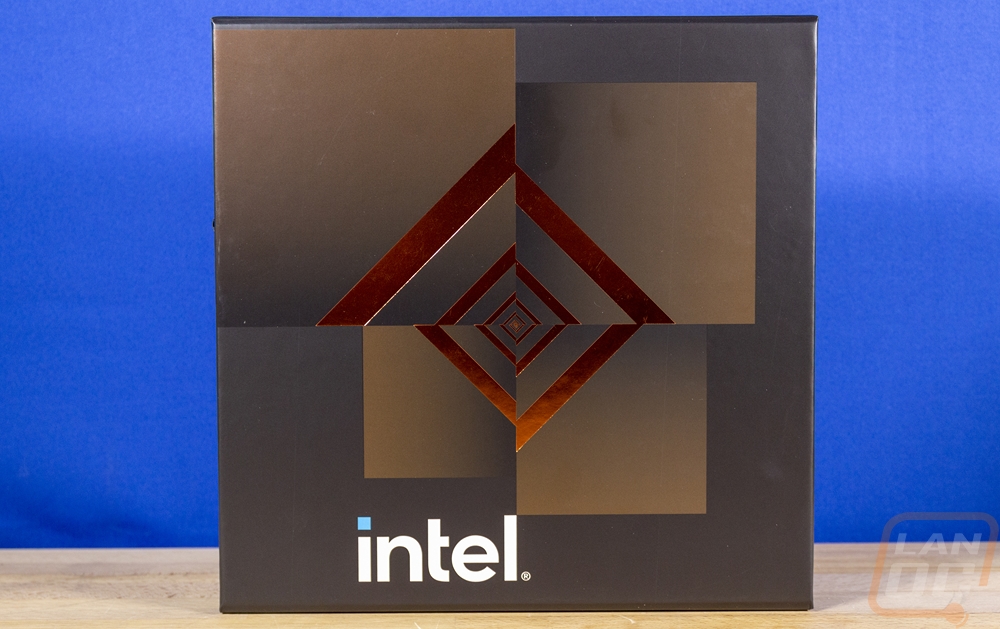

Then when you get inside they have a large panel with an enlarged picture of the Adler Lake die. Under that is also a black stand. The back of the panel also has a picture of the actual Adler Lake as well which is a reservoir in the state of Washington south of the Seattle area. Getting the panel to fit in the stand is tough, the prints on each side of the panel add enough to the thickness that it's almost impossible to fit. But I do like the design.



Up under the display then they have two small boxes with the Core i9 and Core i5 branding on them. These are similar to past press kits and both have the CPUs inside with their standard clear plastic clamshell. The new socket size does mean that the clamshells have changed up as well.


The new CPUs are noticeably different in shape. Intel’s mainstream CPUs have had the same size and shape and shared the same 75mm mounting holes for their heatsinks going all the way back to 2009 and really even the 775 was similar as well only a little smaller. So the move to a rectangle shape which we have mostly only seen with a few larger server sockets. But the shape does make sense, the CPU dies have had a rectangle shape for a long time now, and going with a larger socket has been needed basically from the move to more than 4 cores on the mainstream CPUs. The LGA 1700 is able to get much needed additional connections to help add more bandwidth to the chipset, direct PCIe lanes, and DDR5 as well. On top of that, the larger heatspreader size also means more contact area for coolers to help keep things cool. It also means that past heatsink and AIO designs may not work in some cases and they all do need brackets to support the slightly larger 78mm hole distance which is up from 75mm. You can see the size difference when you put the last generation i9-11900K next to them.







Test Rig and Procedures
Test System
Motherboard: ASUS ROG Maximus Z690 Extreme – Live Pricing
Cooling: Corsair iCUE H100i ELITE LCD Liquid CPU Cooler - Live Pricing
Noctua NT-H1 Thermal Paste - Live Pricing
Memory: Micron Pre Launch DDR5 2x32GB – Live Pricing
Storage: Sabrent Rocket Q4 2TB – Live Pricing
Video Card: Nvidia RTX 3070 FE - Live Pricing
Power Supply: Corsair AX1200 - Live Pricing
Case: Dimastech Test Bench - Live Pricing
OS: Windows 11 Pro 64-bit - Live Pricing
|
CPU Testing Procedures |
|
|
Team Fortress 2 |
|
|
Tom Clancy's Ghost Recon: Wildlands |
Built-in Benchmark, 1080p, High detail setting |
|
Dirt 5 |
Built-in benchmark, running at 1080p on all three resolution settings, V-Sync is turned off, dynamic resolution is turned off, and on the low detail setting |
|
Far Cry 5 |
1080p with High Detail setting using the built-in benchmark |
|
Shadow of the Tomb Raider |
Built in benchmark, gtx 1080Ti, 1080p, high detail setting |
|
Metro Exodus |
Default benchmark low setting |
|
Watch Dogs Legion |
1080p, dx12, medium detail |
|
Borderlands 3 |
Built-in benchmark. fullscreen, 1080p, medium quality, dx11 |
|
Dolphin 5.0 Benchmark |
|
|
3DMark |
Fire Strike - Physics Score – Performance benchmark, Time Spy - CPU Score, and CPU Profile test |
|
7-Zip |
Built-in benchmark set to 32MB, run 4 or more passes. Combined MIPS, Compressing, and Decompressing scores all used. Just the Current result, not the resulting |
|
Jetstream |
|
|
wPrime |
1024M |
|
X264 HD Benchmark |
Both version 4.0 and 5.0.1. Pass 1 and Pass 2 are run on 5.0.1 and just pass one on 4.0 |
|
Cinebench R15 |
CPU and CPU (Single Core results) |
|
Cinebench R20 |
CPU and CPU (Single Core results) |
|
Cinebench R23 |
CPU and CPU (Single Core results) |
|
CPUz |
CPUz's built-in benchmark, both single and multi-core scores |
|
Passmark 9 |
CPU Mark Score |
|
Passmark 10 |
CPU Mark Score |
|
PCMark 10 |
Normal test ran, not the express or extended |
|
V-Ray |
CPU Benchmark time used as the score |
|
POV-Ray |
Using built-in benchmark. Settings are all set to the "Standard Benchmark Switches" listed on https://www.povray.org/download/benchmark.php |
|
Handbrake |
Tested using 2d 4k 60 FPS version, resized using the Fast 1080p30 preset, average FPS used. Here is the file download location https://bbb3d.renderfarming.net/download.html |
|
Blender |
Using new official benchmark using 2.90 and only testing BMW and Classroom and combining the total time |
|
AIDA64 |
Memory, Cache, and FLOPS testing done with built-in GPGPU and Memory benchmarks |
|
Temps |
Aida64 FPU stability test to load and to record temperature readings |
|
Power Usage |
Idle and load testing using a Kill-A-Watt and wPrime to put the CPU under load and again with the AIDA64 FPU CPU workload |
|
Onboard Testing Procedures |
|
|
Bioshock Infinite |
Adrenaline Action Benchmark Tool on the “Medium” quality setting at 1080p |
|
Tomb Raider |
Adrenaline Action Benchmark Tool on the “Medium” quality setting at 1080p |
|
Hitman: Absolution |
Adrenaline Action Benchmark Tool on the “Medium” quality setting at 1080p |
|
Far Cry 5 |
1080p, Lowest Detail setting, In game benchmark |
|
Shadow of the Tomb Raider |
1080p, Low Detail setting, In game benchmark |
|
Team Fortress 2 |
1080p – high, very high, high, reflect world, high, enabled, 8x msaa, x16, multicore on. https://bit.ly/2vOebin |
|
Unigine Superposition |
720p Low and 1080p Medium settings |
|
Cinebench R15 |
OpenGL benchmark |
|
3DMark Fire Strike |
Performance setting – GPU Score |
|
3DMark Time Spy |
GPU Score |
|
Tom Clancy's Ghost Recon: Wildlands |
Built-in Benchmark, 1080p, Low detail setting |
CPU Performance
Before jumping into testing, I want to talk a little about our test setup. Specifically, the wattage settings for the i9-12900K and the i5-12600K because like MCE in the past CPU wattage limits make a difference in the overall performance, especially later when we get into thermal and power usage figures. For our testing, I went with Intel’s testing guidelines which recommend that the PL1 and PL2 settings which are short and long-term CPU wattage settings if you are using an MSI board are set to 250 for the 12900K and 150 for the 12600K. They also suggested a Tau of 56 for the 12900K and 28 for the 12600K. I did some initial testing using two different motherboards, one from MSI and another from Asus, and both boards by default had their power limits set to basically infinite (4000+ watts) and the Tau was at default of 56 on both. Not all boards will do this, by MSI did say that all of their gaming boards are set up to do that. Basically what this does is it largely ignores the power limits and lets the thermal limit be the limiting factor. This was okay in some tests and in others (especially thermal and power testing) things really ramped up and had the CPU running at 100c and thermal throttling back 10-15%. Just to give an idea of this, the 12900K when left unchecked with a normal AIO cooler was using 320 watts and that was with it throttling back. With even better cooling who knows what it would have pulled. I’m old school and I think I would prefer the BIOS to default to the lower wattage and let you uncap things, but MCE in the past was set up this way as well. Also for those curious Tau is the number of seconds the CPU will run at PL1 before changing to PL2. So you can set the PL1 to a higher number to handle small spikes then take the limit down to prevent long-term damage. The settings below though should get you solid performance and most importantly I want to make sure everyone knows where we were set when testing so you can compare your numbers if you would like.
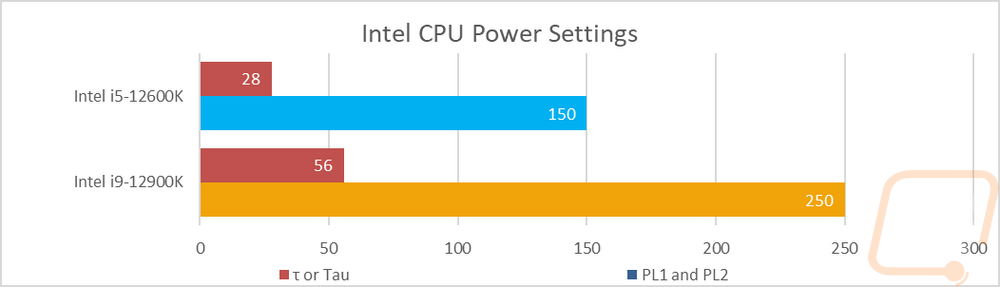
So for my first tests, I take a look at encoding performance using X264 HD with its older 4.0 and newer 5.0 versions. This is an area in which Intel has always done well but the last few generations of Ryzen have made huge steps forward. In the 5.0 test, the 12900K just completely ran away from the previous generations of Intel CPUs. The 12600K was up near the top in the first pass results as well but didn’t do as well in the shorter second pass. In the older 4.0 test, the 12900K and 12600K are both at the top of the chart once again, but this time around the 12900K is a little less ahead compared to the newer 5.0 test.
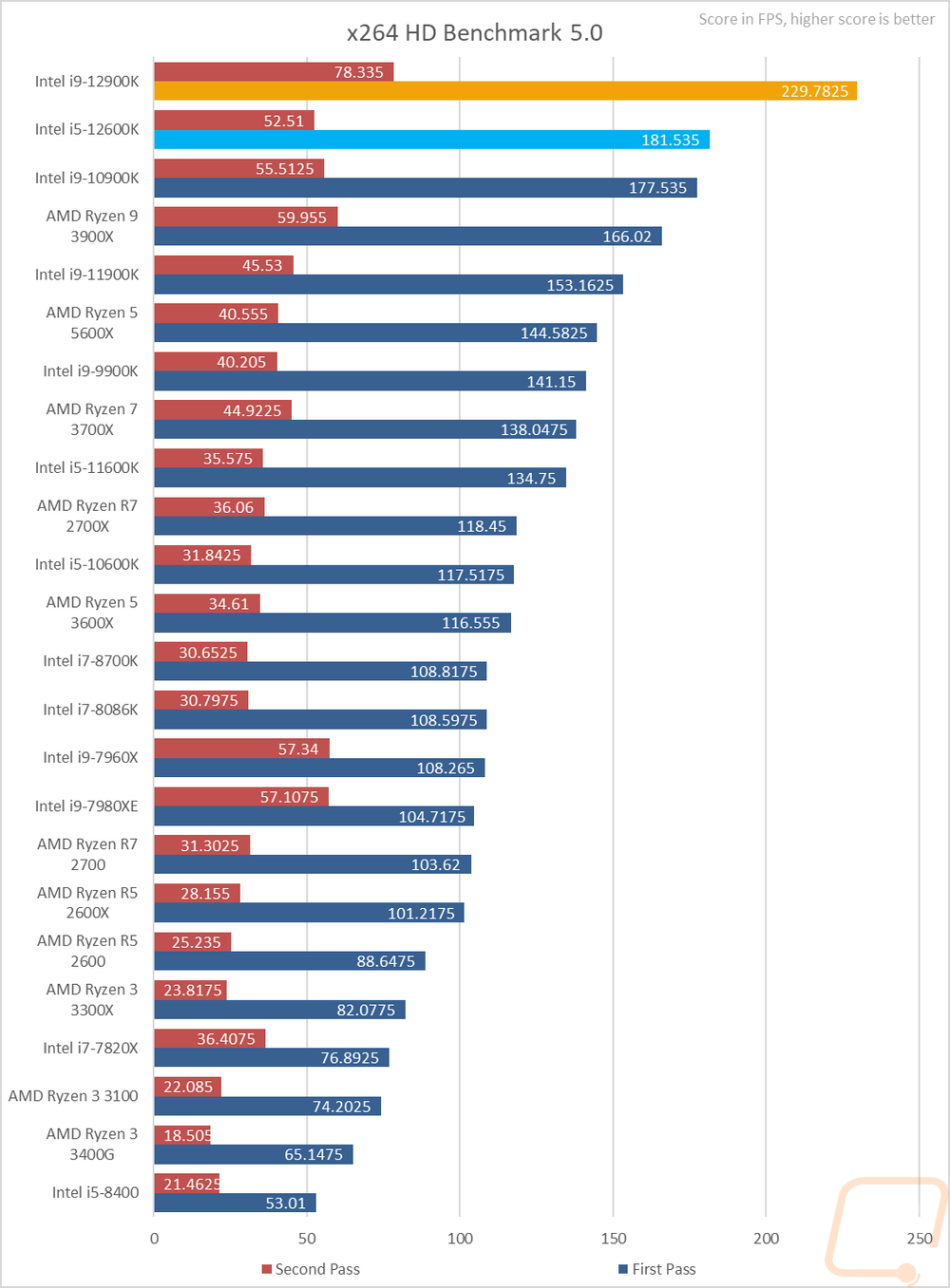
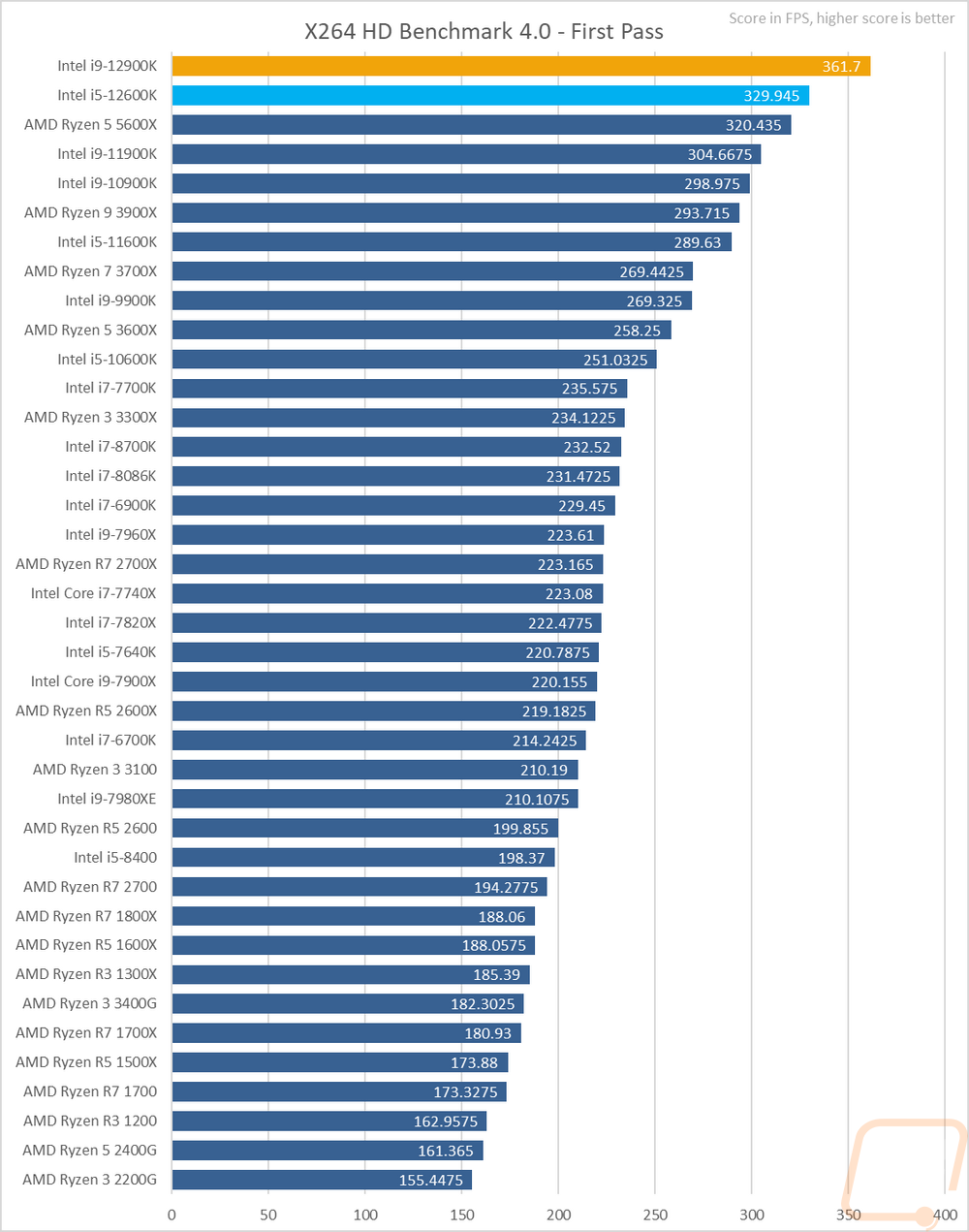
3D modeling is always popular and the open-source program blender is one of the best ways to get into it. I’ve run their standard benchmark on the quick benchmark setting. This test just times running through two files being rendered (BMW and Classroom). Lower scores are better here and once again the 12900K did well here, a LOT better than I was expecting honestly with it taking a full two and a half minutes less to run the two renders than the 10900K did but the higher thread count, even with some being e-cores helps here. The same goes for the 12600K with its 6+4 combination of p and e cores, it is still up near the top and much faster than last year's 8 core 11900K.
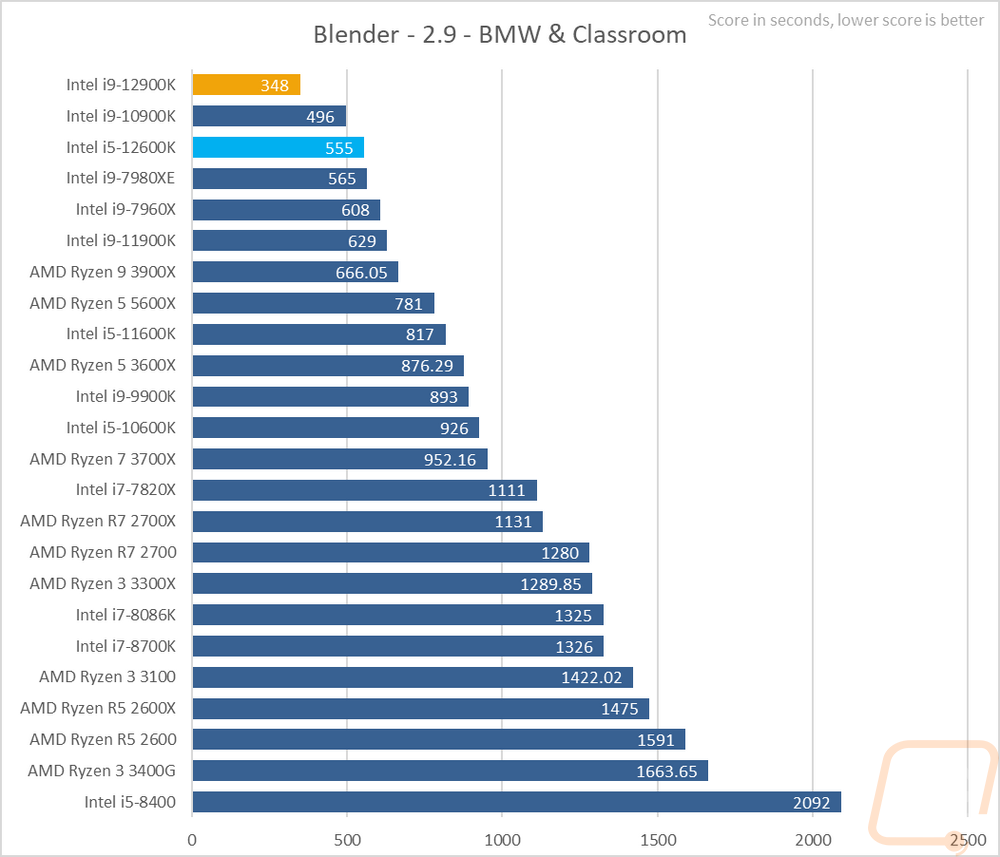
Continuing with the video encoding theme I also have handbrake which is a which is an open-source transcoder. For this test I am taking a 4k video down to 1080p 30 FPS, the results are the average FPS of that task. The higher core count CPUs in the past have dominated, even when they are older like the 18 core 7980XE, but the 12th gen CPUs did really well here with both sitting at the top with big margins.
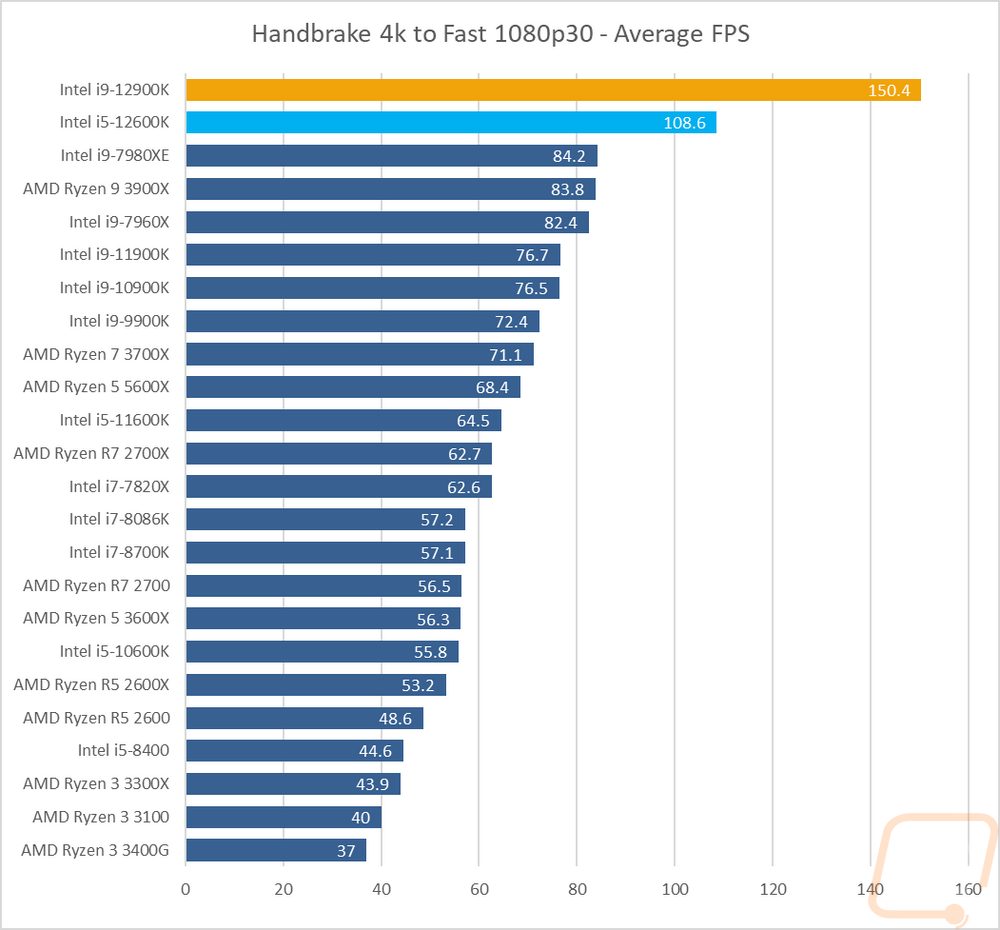
For the always popular Cinebench, I ran the older R15 test which better fits a 4 core CPU, and the new R20 for high core count CPUs as well as the latest R23 as well. In R23 there aren’t any surprises, the 12900K is a monster and even with 8 p cores and 8 e-cores, it is way out ahead of the previous 11900K. More impressive to me though were the single-core numbers where the 5.2GHz boost clocks and the new architecture have a 1906 single-core score on the 12900K and 1815 even on the 12600K. The same is repeated with R20 and R15 as well with the 12900K single-core speeds sitting at the top in each test and the 12600K being up there as well only with the 11900K edging out the 12600K slightly on the older R15 test. But in the multi-core tests the 8+8 12900K was still in its own world compared to past Intel CPUs (though to be fair I haven’t had a 5900X or 5950X to add into the mix here which would both be up in that range).
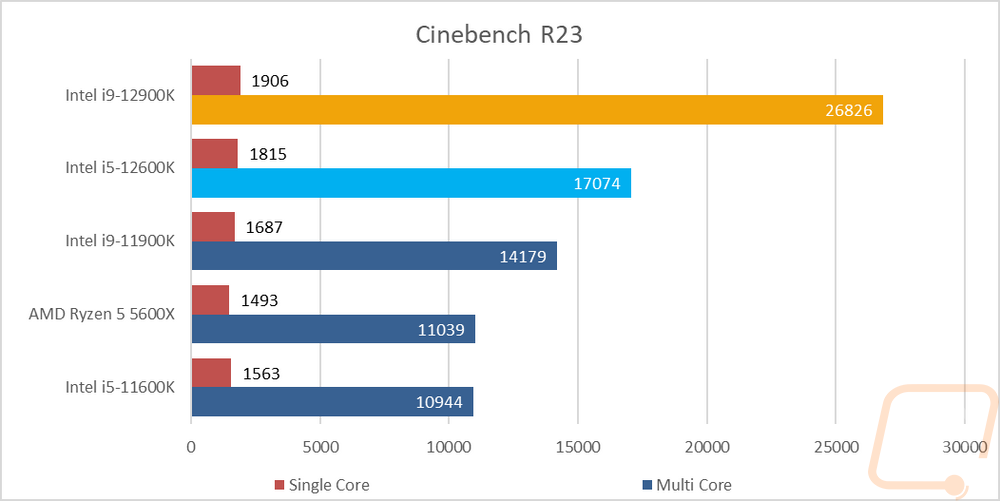
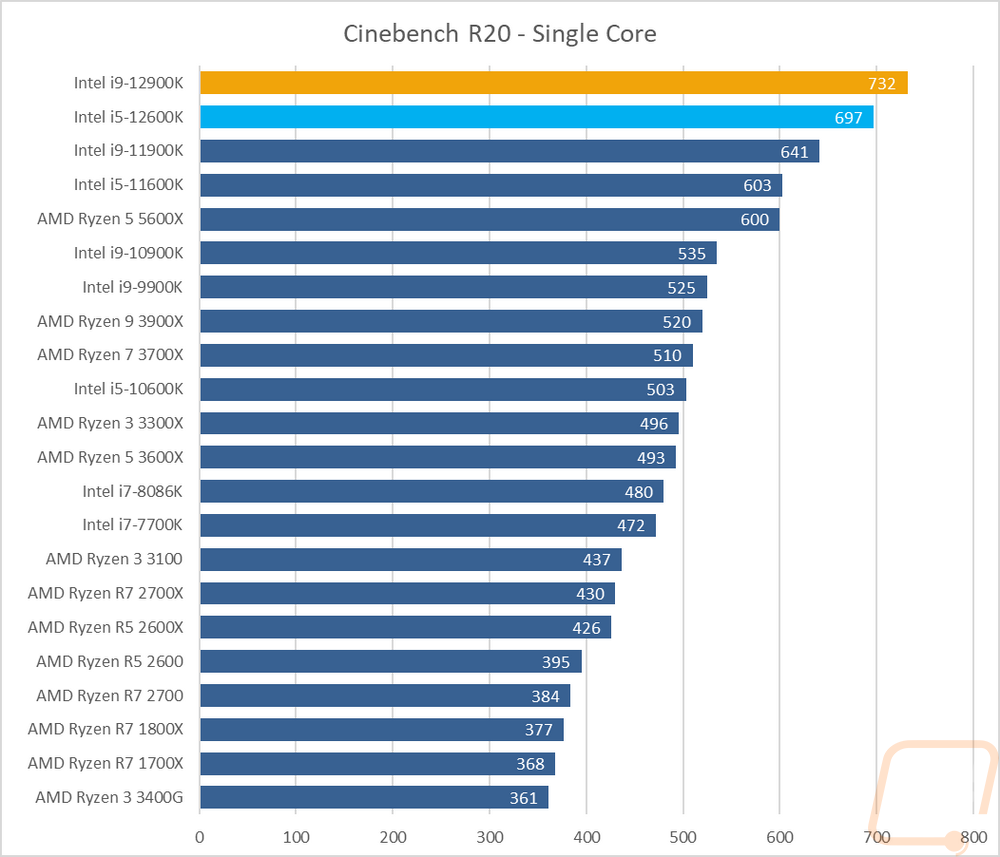
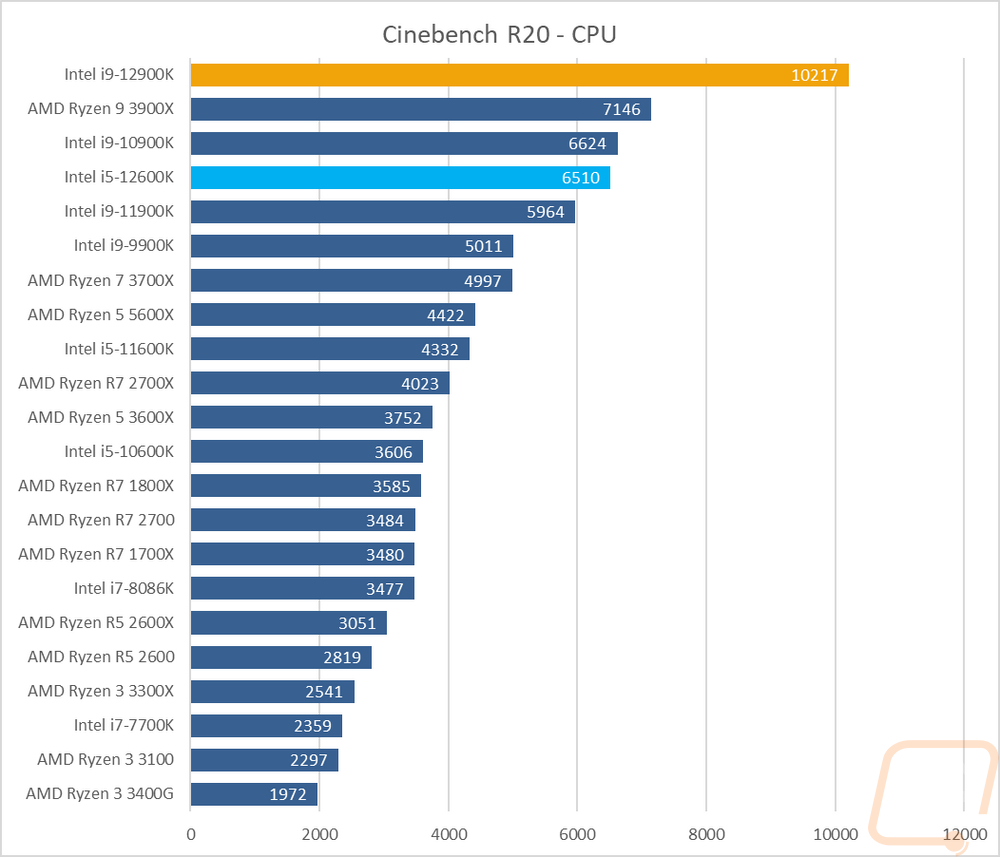
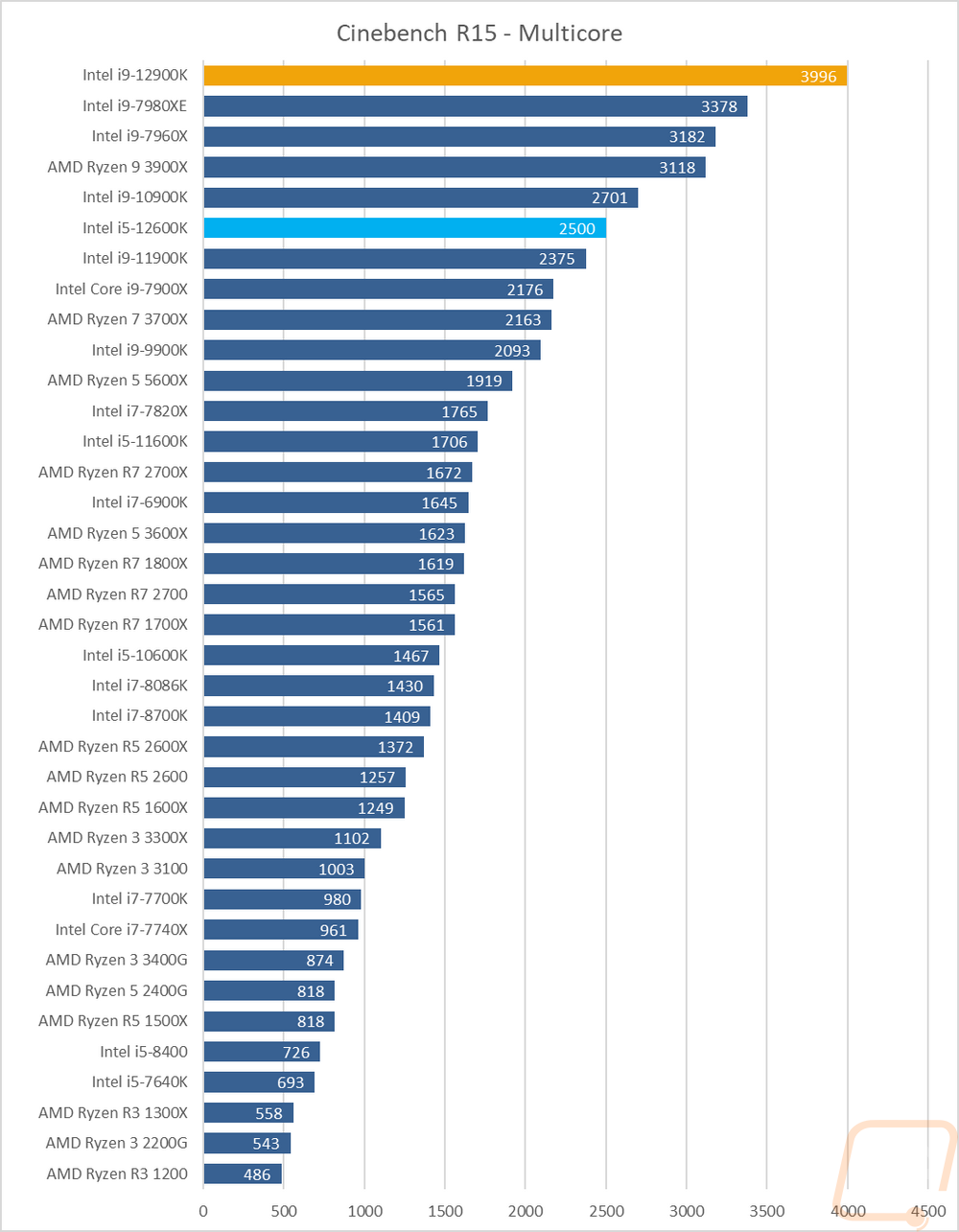
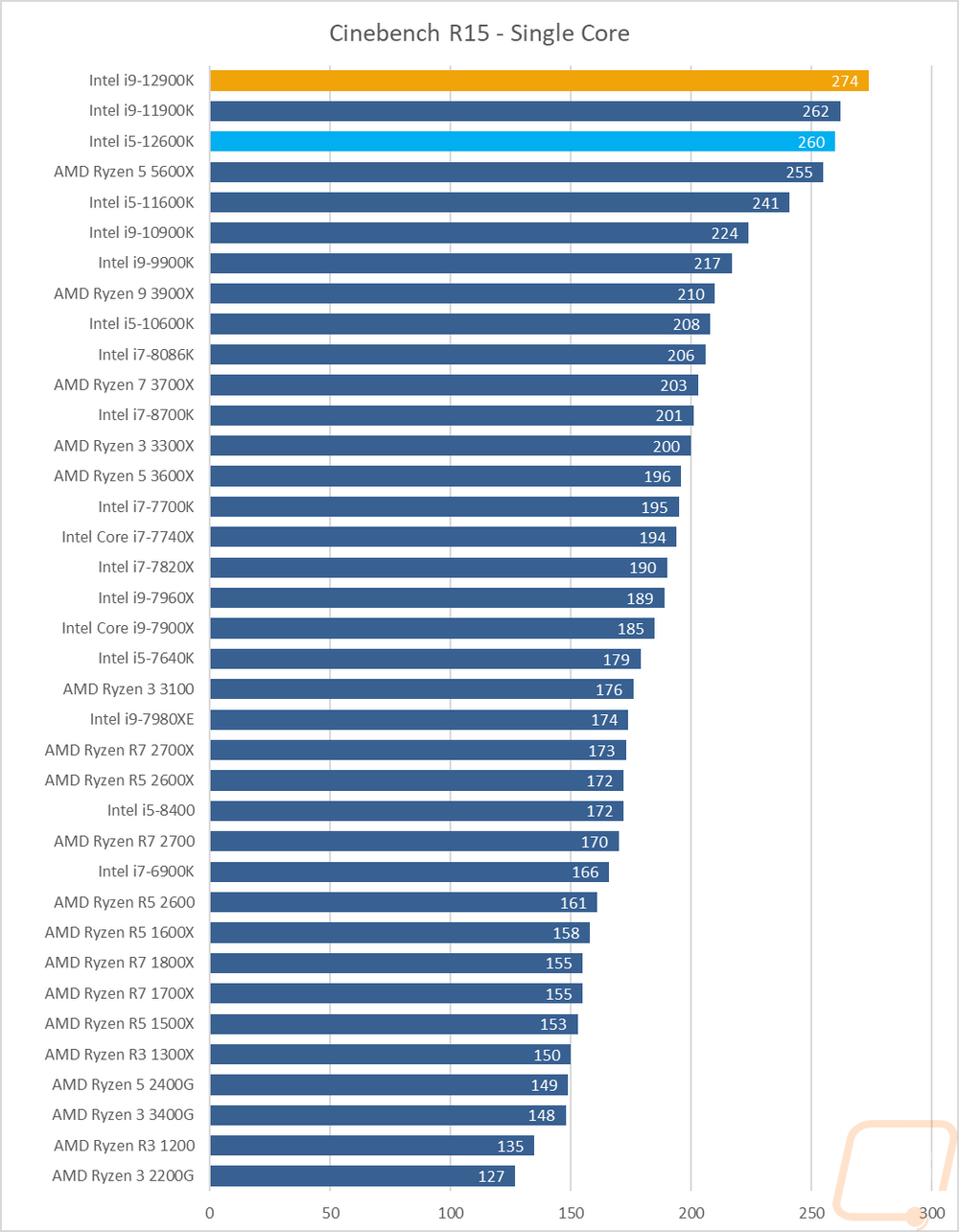
Ray tracing is picking up on the GPU side of things, but when it comes to rendering photos and sometimes videos it has been a thing for a while. I’ve run two benchmarks that check out the performance and in POV-Ray the higher core count CPUs still rule all in the multi-core test but this time with the 8 p-cores and 8 e-cores the 12900K was able to run with them and with its much higher IPC it tops the chart. You can really see the single-core performance in the single-core tests which have the 12900K 150 points ahead of the 10900K and 70 ahead of the 11900K. Even the 12600K tops the 11900K in both single and multi-core tests. In V-Ray, the results are the number of seconds the test took and the 12900K ripped through the benchmark in just 32 seconds. The 12600K on the other hand was close to last year's 11900K but faster by 3 seconds, not bad for an i5!
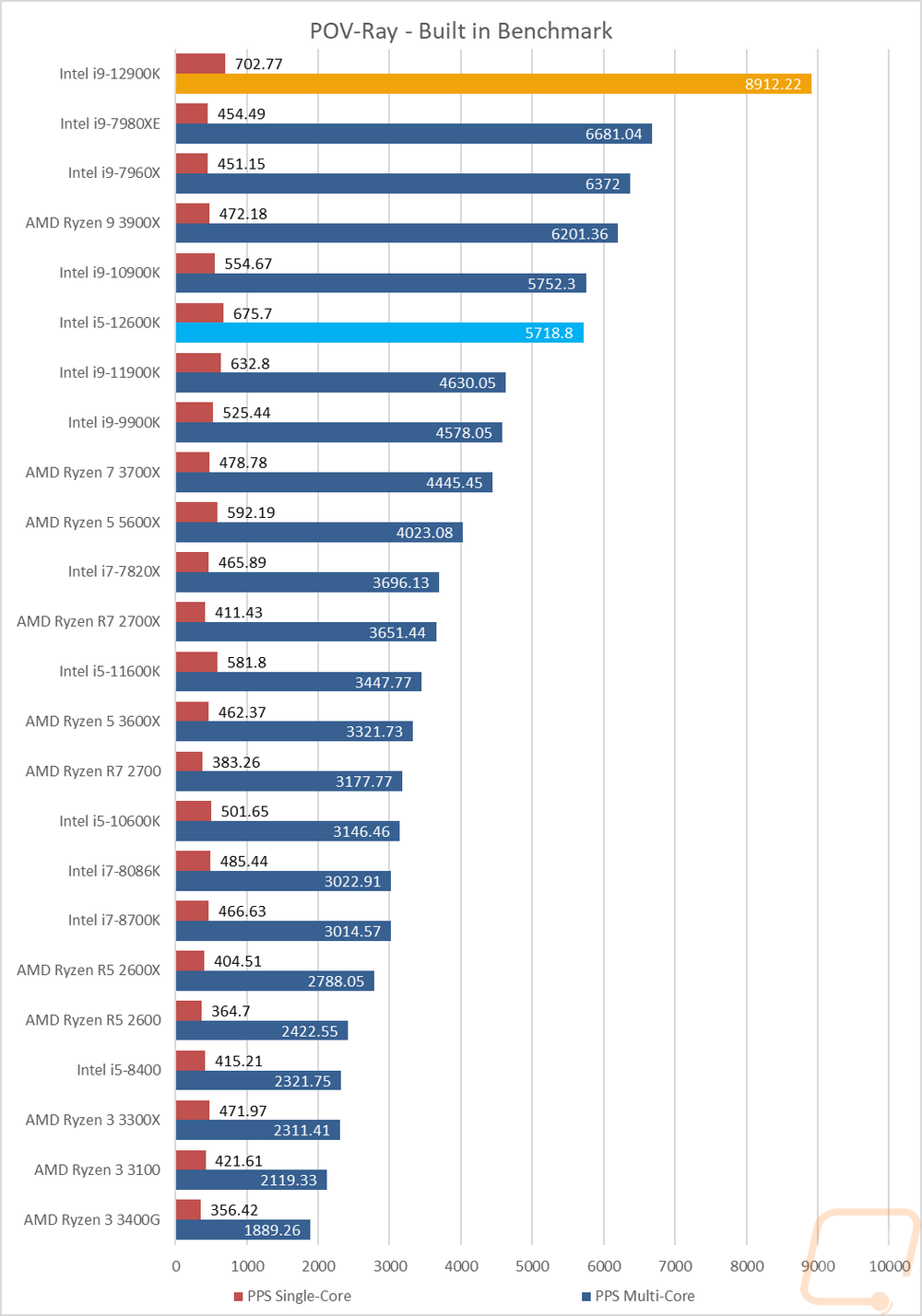
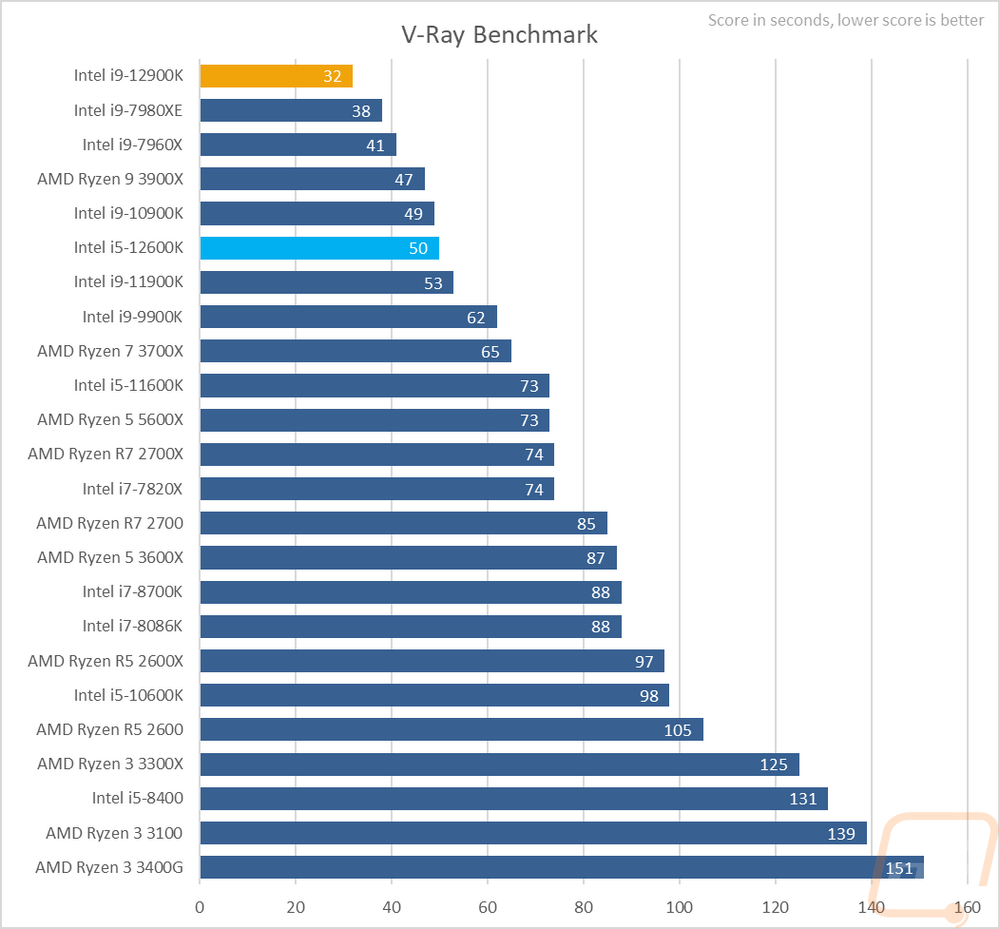
Most people use CPUz to check out a few clock speeds, your BIOS version, and other information. But they do have a benchmark slipped in as well at the back and I like it because it does split up performance between multi-core and single-core. With the single-core result, there weren’t any surprises, both 12th gen CPU was at the top and by a big margin even compared to the 11900K. Win the muti-thread test the 12900K was way out ahead but a few older high core count CPUs are sitting between the 12600K and being at the top, though it did well sitting right in between the 11900K and 10900K.
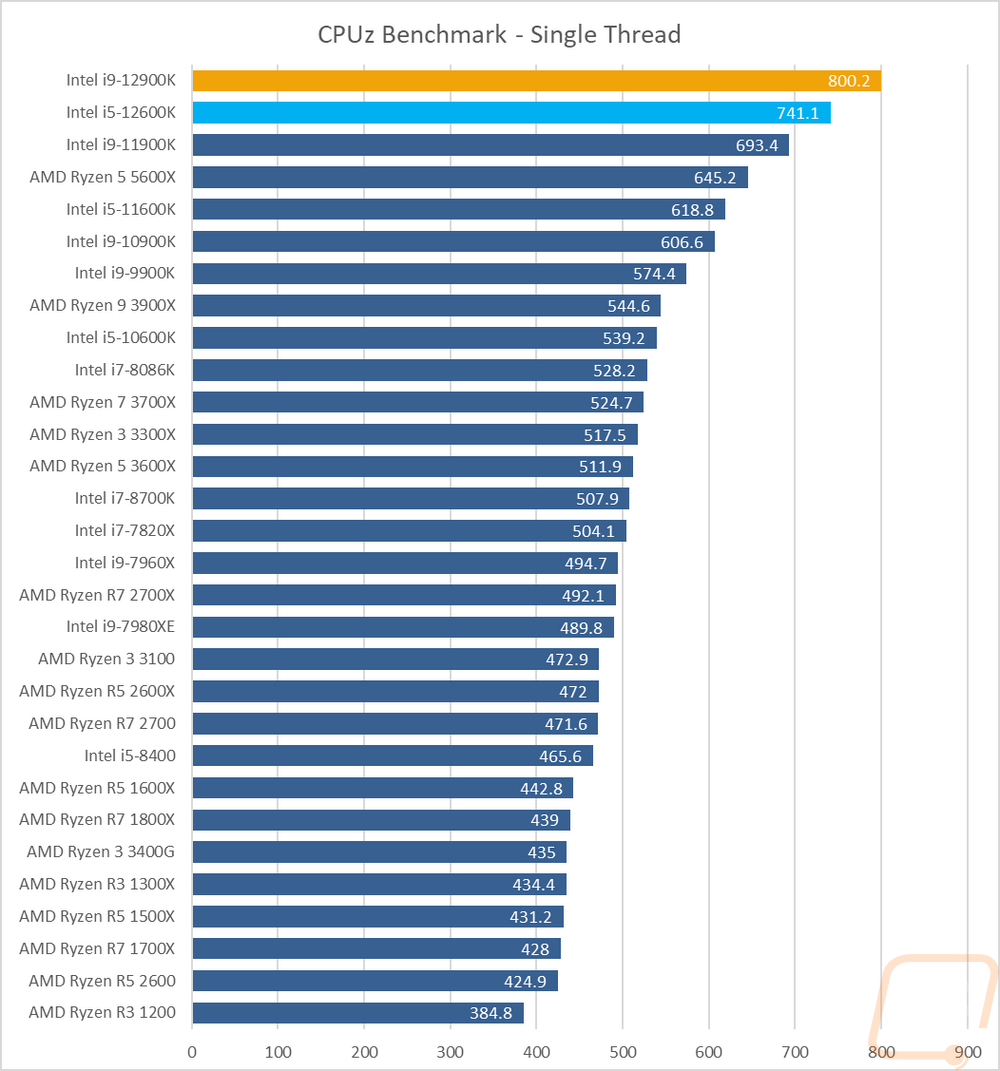
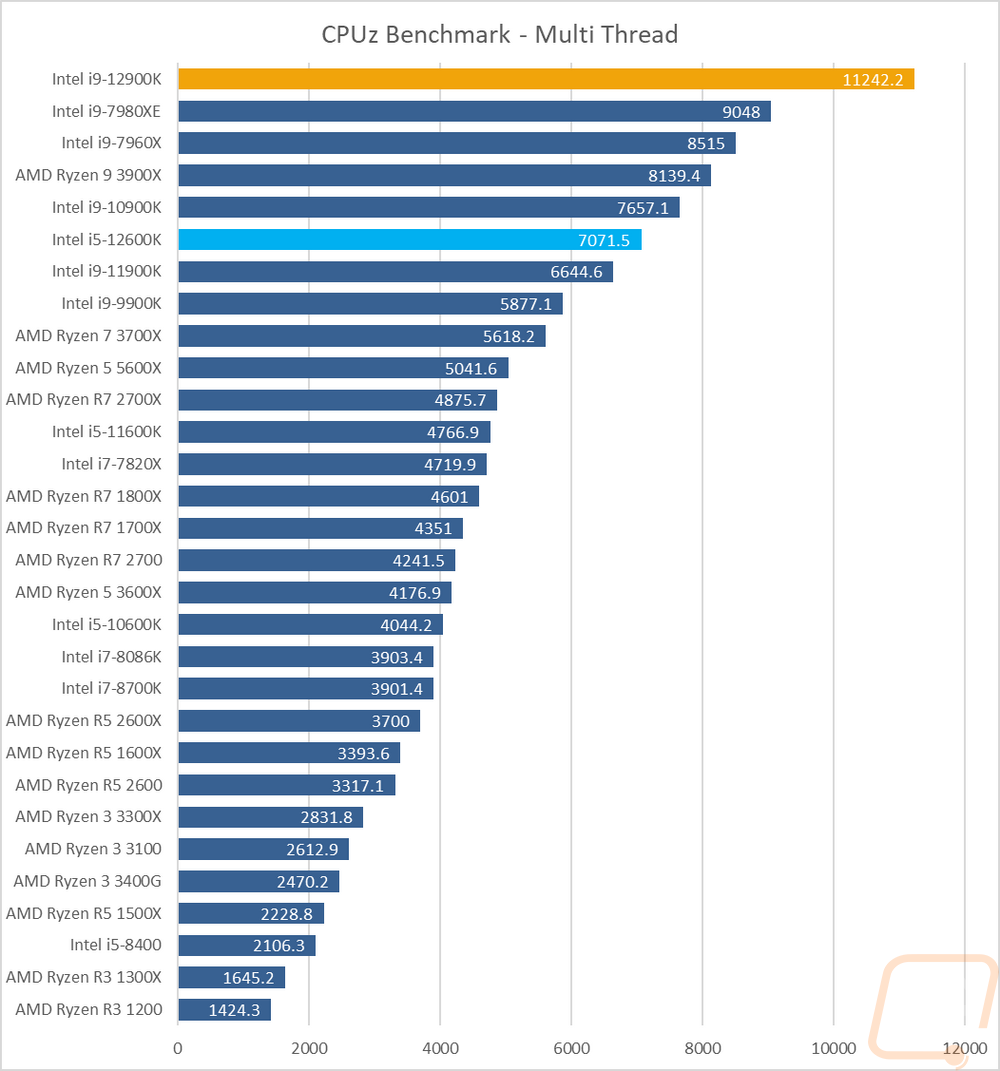
Going back to the basics I tested with wPrime which is an old overclocking favorite that takes a look at the time it takes to calculate prime out to 1024 million. Core count is still king here, but clock speed does help which is why overclockers have used this one to compare overclocks for years. Honestly, this is the first benchmark that the e-cores hurt the overall performance of both processers and I suspect that in the future this is an area where the Intel Thread Director could be updated to help with this. Both CPUs took forever to complete the tests when you would expect them to be up in the same range at the 11900K. Turning e-cores off make a big difference here. The 12900K was in the high 80-second range when I ran wPrime with them off, taking off 90+ seconds or half the time.
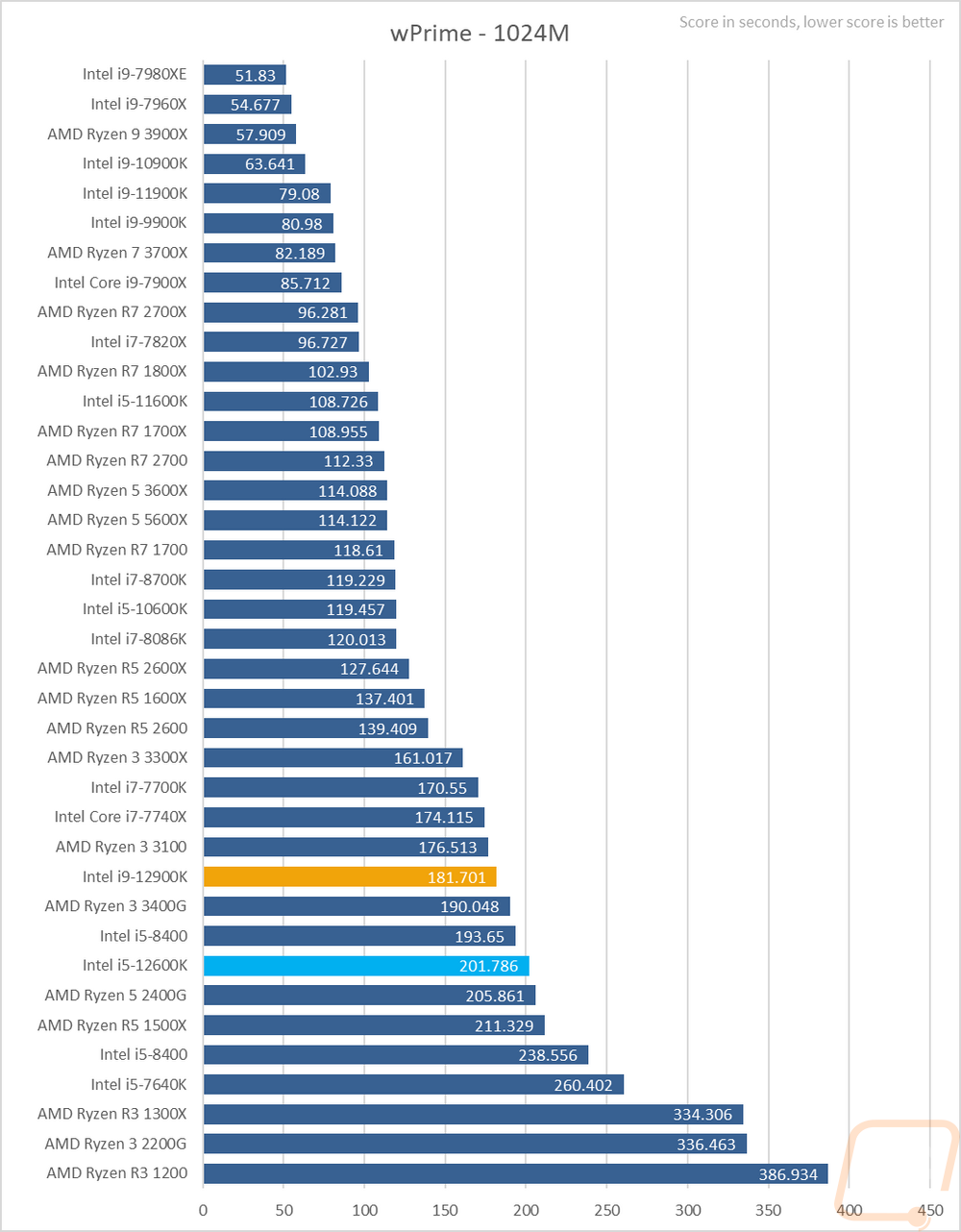
7 Zip is another open-source program, this time for compressing and decompressing all of your files. Here I have run the benchmark and we have three results. The combined MIPS is a combination of compressing and decompressing performance. Then I have it broken down between the two. This workload likes extra cores which can be seen with the Core-X CPUs, 10900K, and high core count Ryzen CPUs up at the top and the extra 8 e-cores of the 12900K help push it to the top of the combined chart with the 12600K sitting back behind the 10 core 10900K. In the compressing and decompressing results I was surprised that he 12600K struggled a little more with decompressing than the others, you can see the same issue on the 12900K only a little less as well but beyond that both performed right around the same as in the combined result.
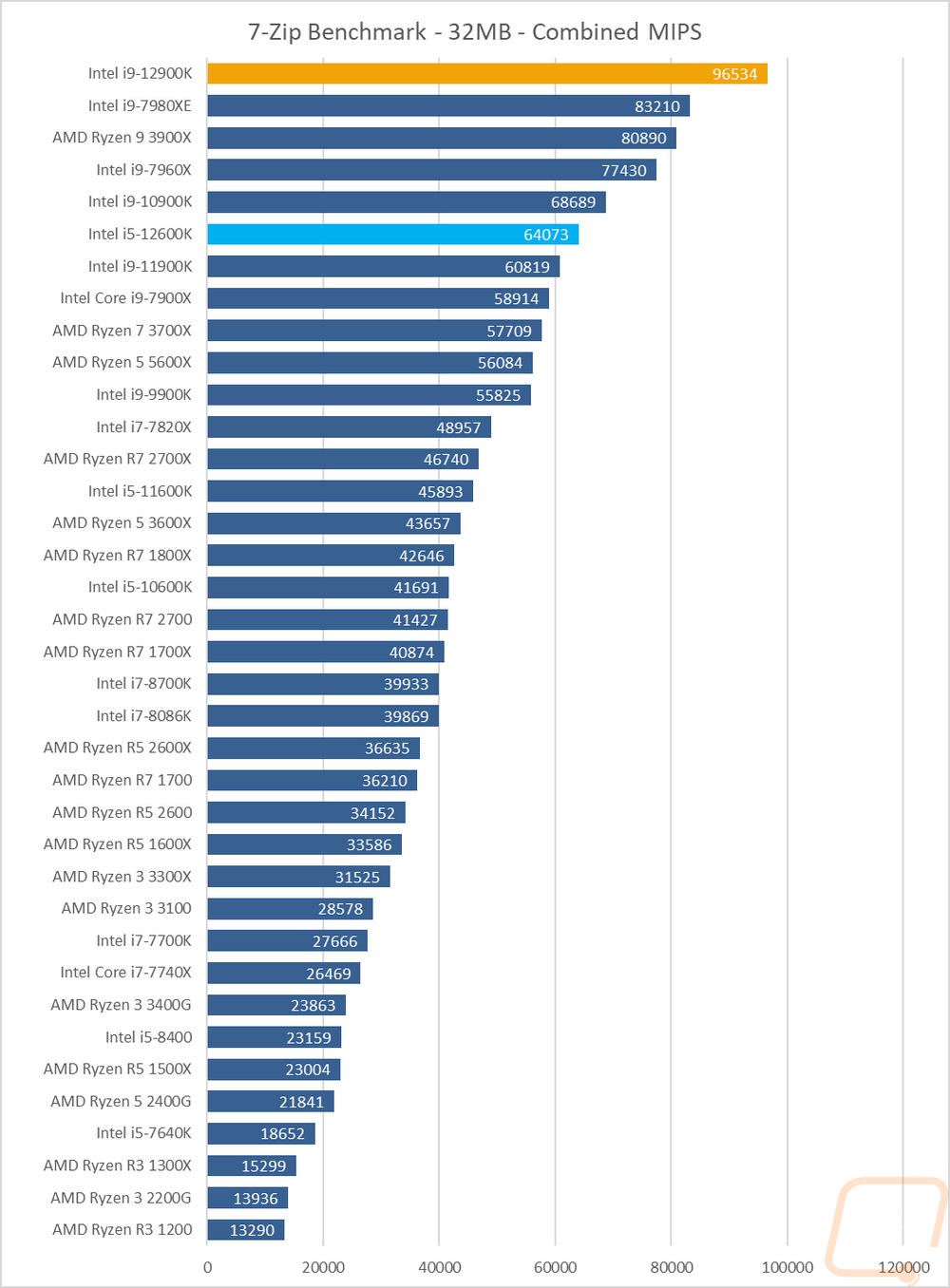
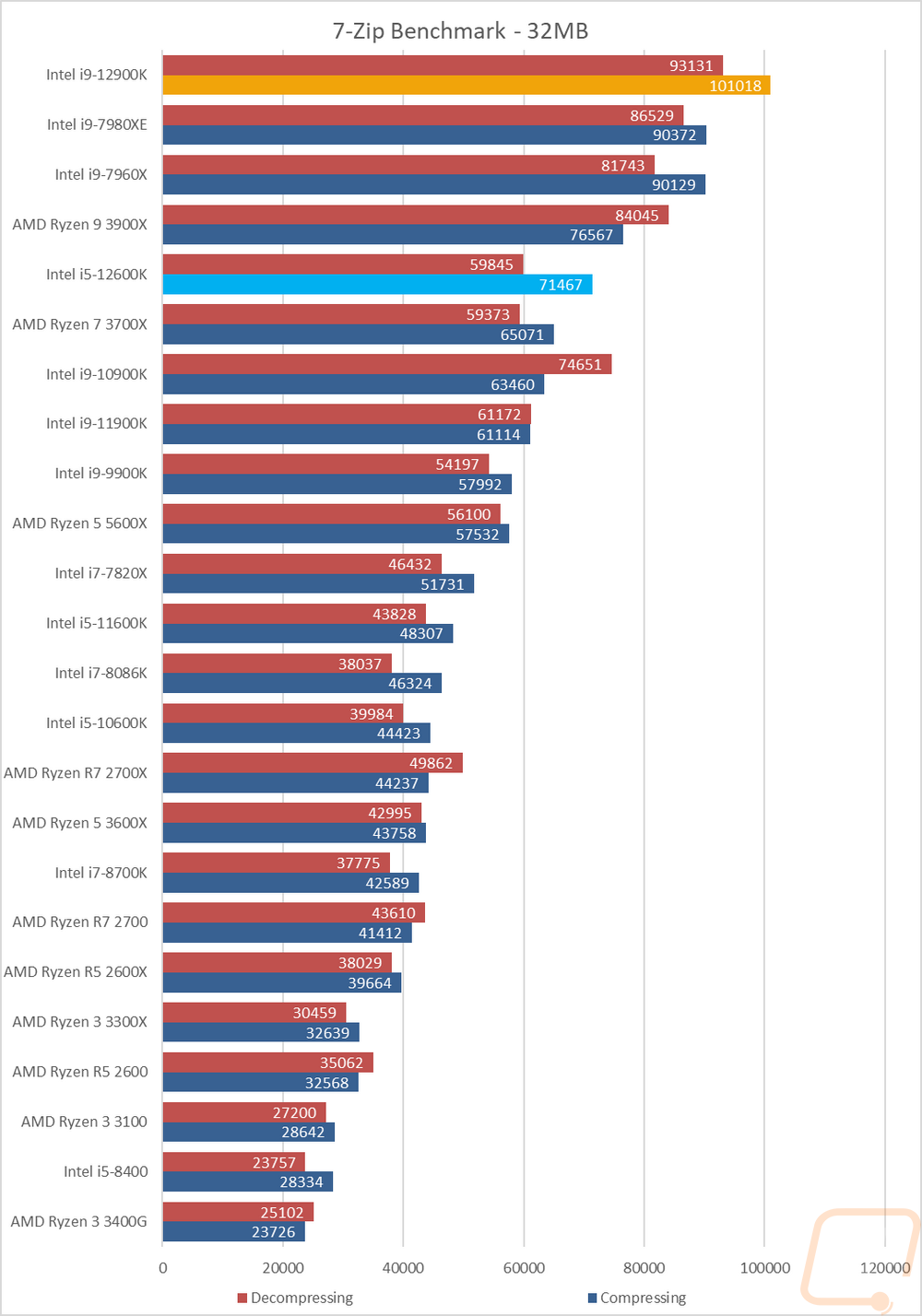
Jetstream 2 is a compilation benchmark which takes a long list of HTML5 and Java in-browser tests and runs them all three times and puts together an overall score. I love this benchmark because let's be honest, most people are using their browser more than any other game or program. Jetstream gives some interesting results sometimes though. It does tend to favor higher IPC which is why both 12th gen CPUs are at the top even over the 11900K which was at the top previously.
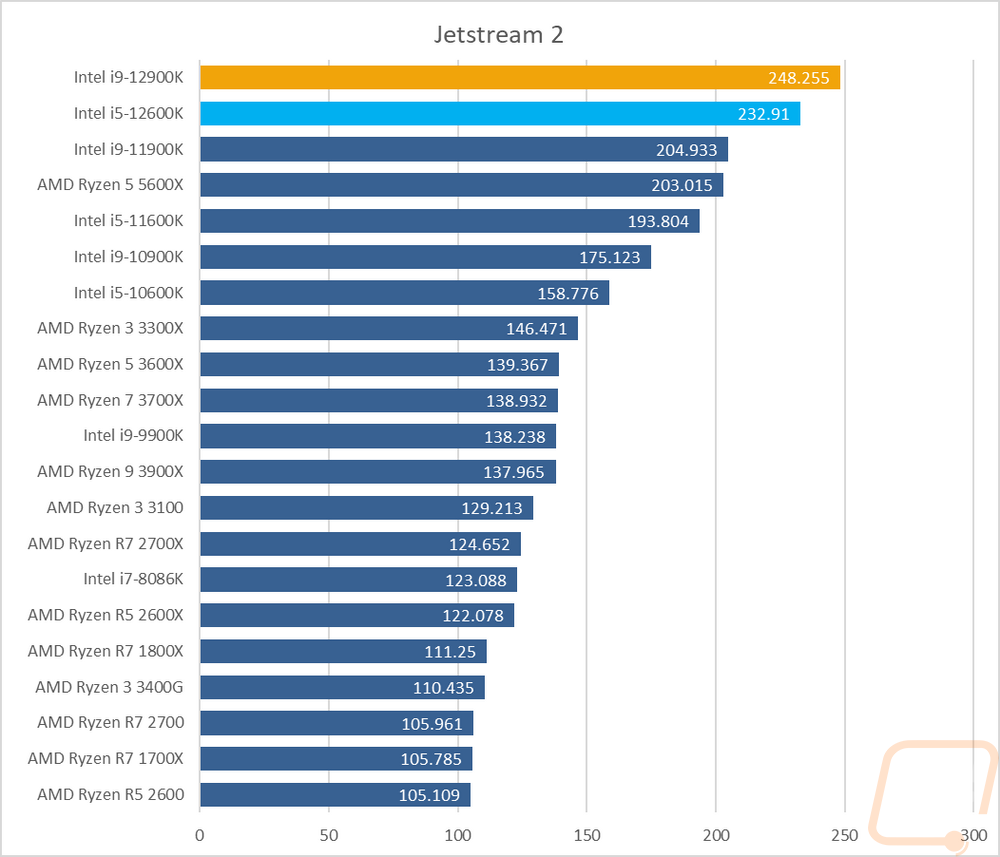
In the Passmark performance test, I ran the full CPU benchmark to get a score. I did this using the older 9.0 and the newer 10.0 tests. These tests typically favor high core count CPUs but IPC does make a difference as well and the combination of the two has the 12900K out comically ahead of the other results. The 12600K did well as well though with it out ahead in version 9.0 of the two previous generation flagships but in 10.0 it is closer to where it should be with the 11900K and 10900K ahead of it, but only by a small amount.
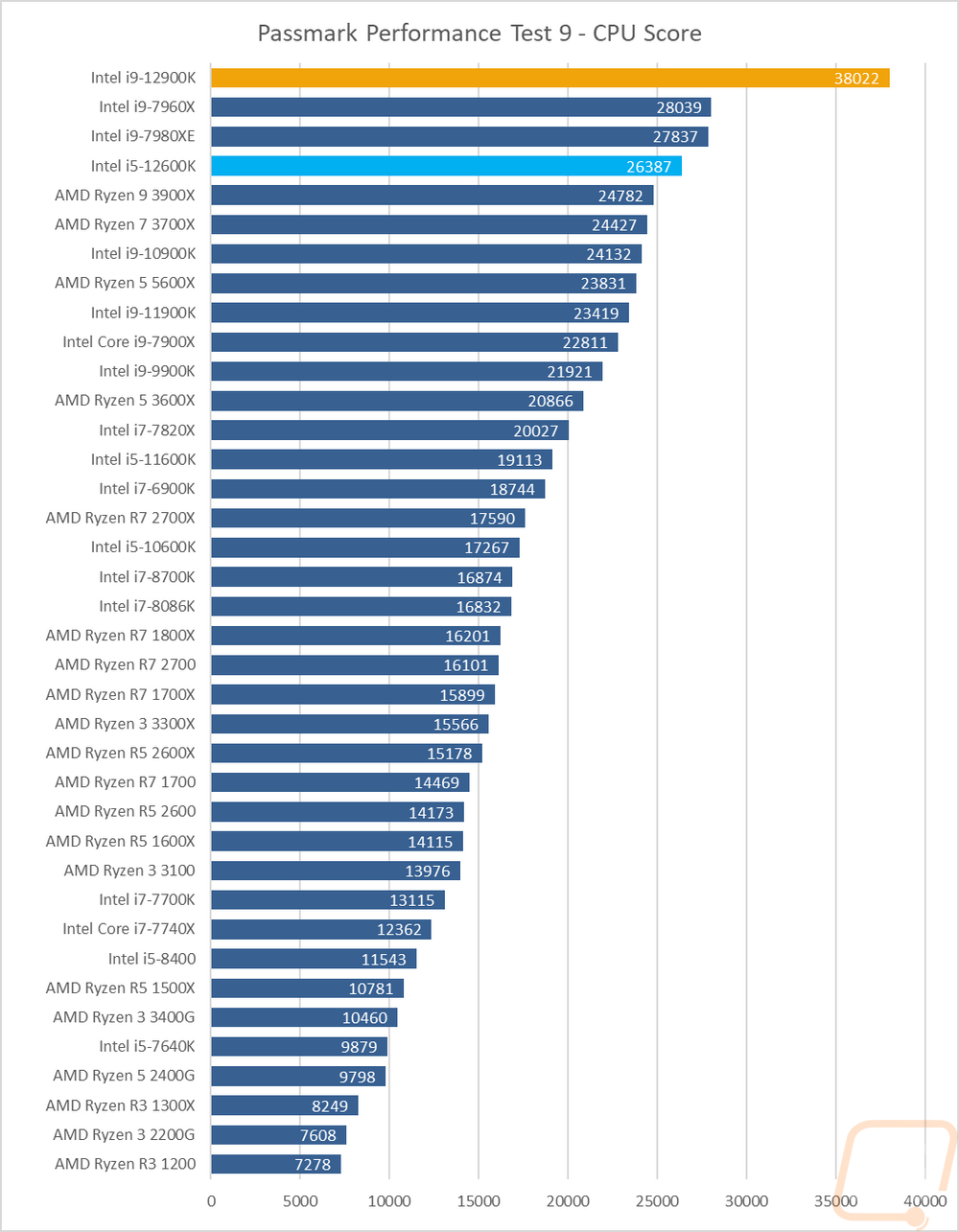
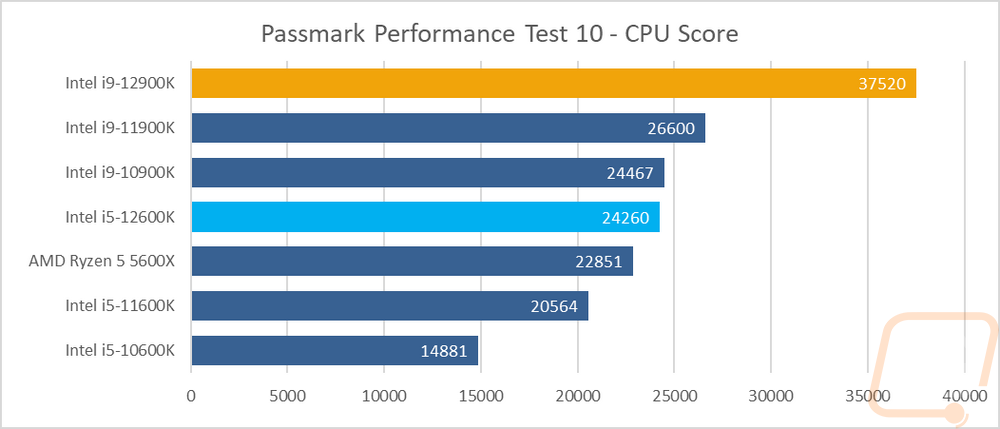
PCMark 10 is a great test because it tests things like video calls, browser performance, excel, and word performance to give an idea of real-world performance. It tends to like higher clock speeds and with the top four CPUs being 4.9 GHz or higher boost clock CPUs it shows. Both the 12900K and 12600K are up near the top but the big thing here is the gap that the 12900K put on the 11900K in this test.
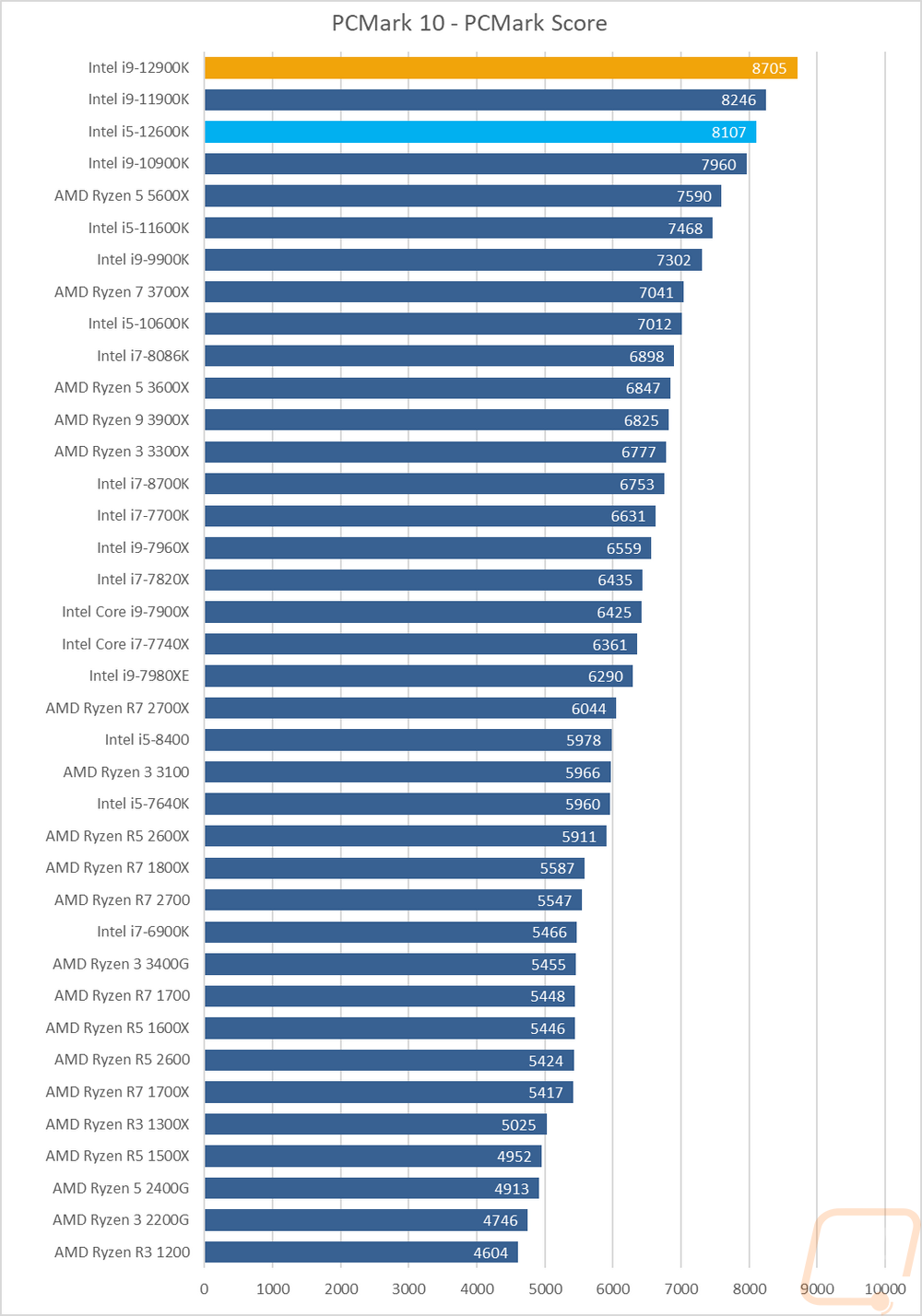
Dolphin 5.0 is a Wii emulator and like most emulators, it doesn’t care about high core counts at all. In fact, it only runs two in total. Clock speeds and IPC are important here, in addition to Dolphin favoring Intel in general. But I wasn’t expecting the 12900K to do so well in this timed test. It took half as much time as even the 12600K.
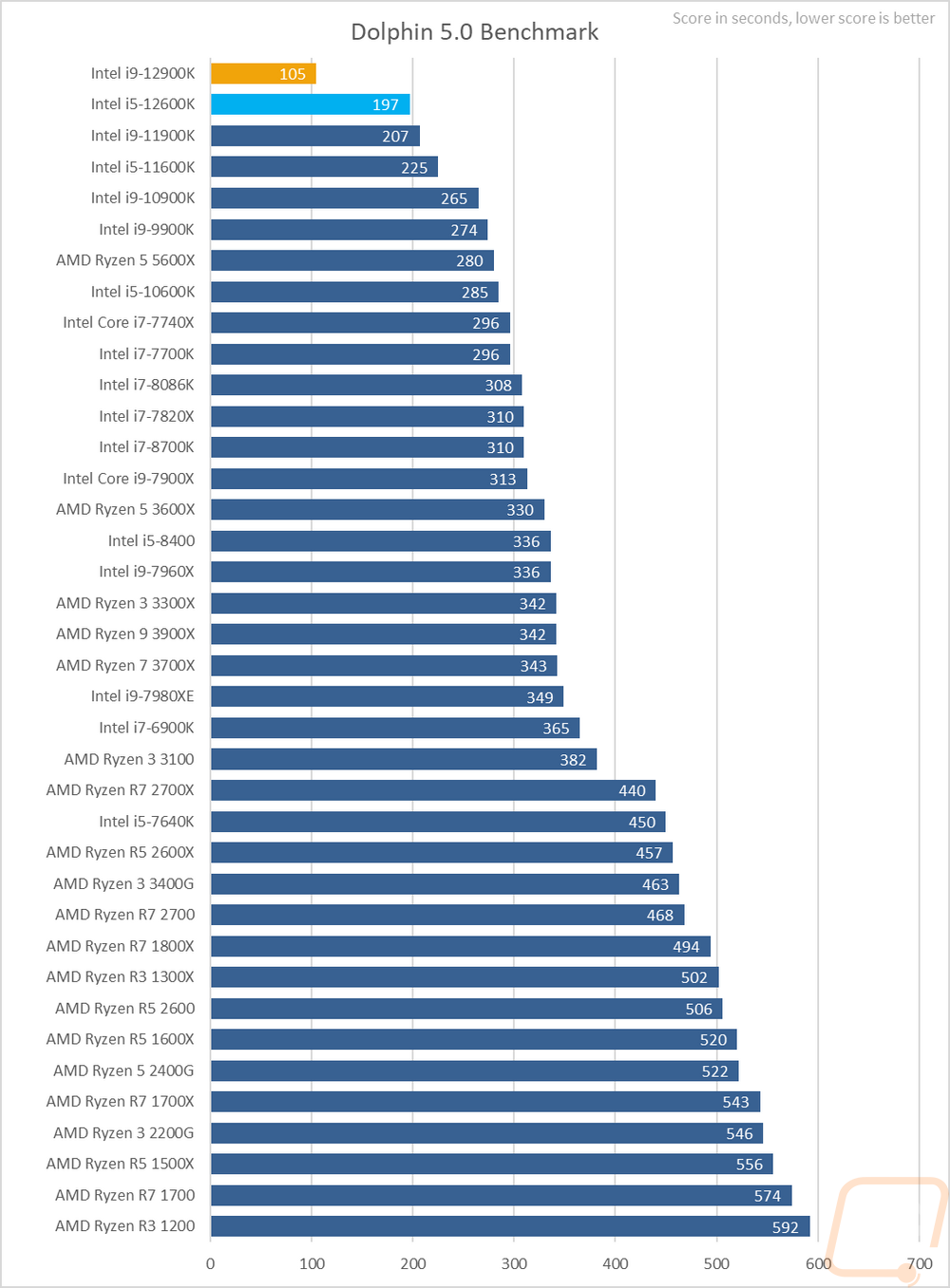
Before diving into game testing I wanted to check out synthetic performance using 3DMark. I tested with the older DX11 Fire Strike test as well as the newer DX12 Time Spy. I also added the new 3DMark CPU Profile benchmark into the mix as well that does a good job of showing the full range of thread counts that you might see being used in games as well as a max threads option that does everything above 16 threads. The 12600K has 20 threads in total with its 6 p-cores and 4 e-cores so there wasn’t much of a difference once it went above 16 threads but even at 16 threads the 10900K did much better. You can see where the 12900K has two additional p-cores not to mention 4 more e-cores. The time spy results had the two 12th gen processors at the top with even the 12600K above the 11900K which is impressive in itself. But look at the Fire Strike result with the 12900K off in its own category.
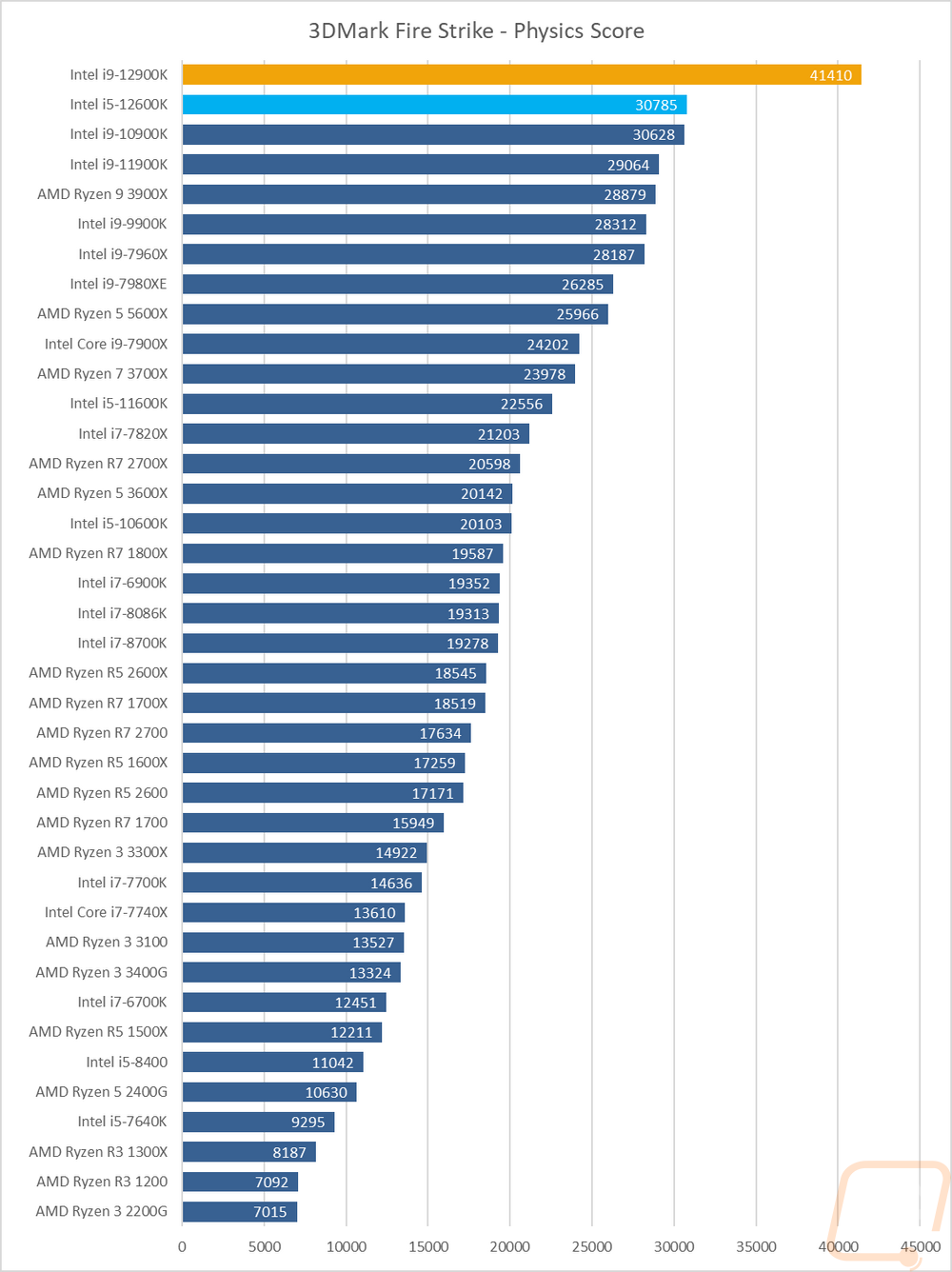
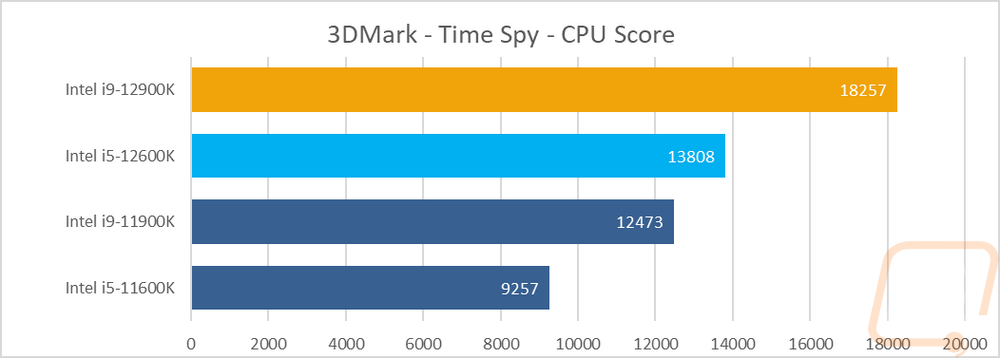
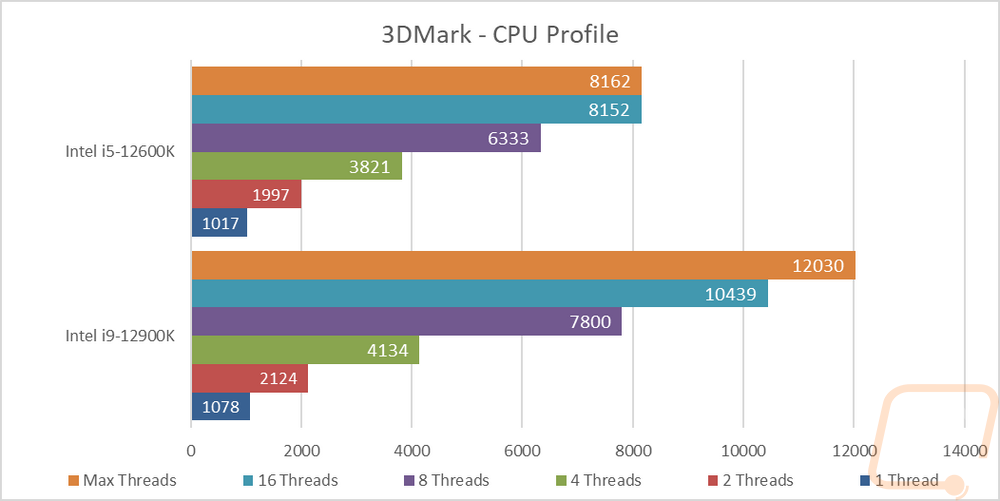
For in-game performance testing on the i9-129000K and the i5-12600K, I ran them through a variety of new and old games. TF2 for example is a very old game at this point but is also extremely CPU dependent which makes it a good option to check out for older source based games. The 12900K is, of course, up at the top of the chart with it ahead of the 5600X by 11 FPS but the 12600K didn’t do too bad here as well sitting just behind all of the 5GHz former flagships from Intel.
For the rest of the games tested I had a mix of a few year old games and newer games at a few different detail levels. I averaged out all of the 12th generation and 11th generation results to get a look at how much of a jump in performance Intel has seen in the past year. The i9-12900K was of course at the top of the four, but what surprised me was that the i5-12600K came in 3 FPS over last year's i9-11900K. and 14 FPS over the i5-11600K.
|
|
I9-12900K |
I5-12600K |
I9-11900K |
I5-11600K |
|
Average FPS |
201.3763 |
186.7038 |
183.455 |
172.3788 |
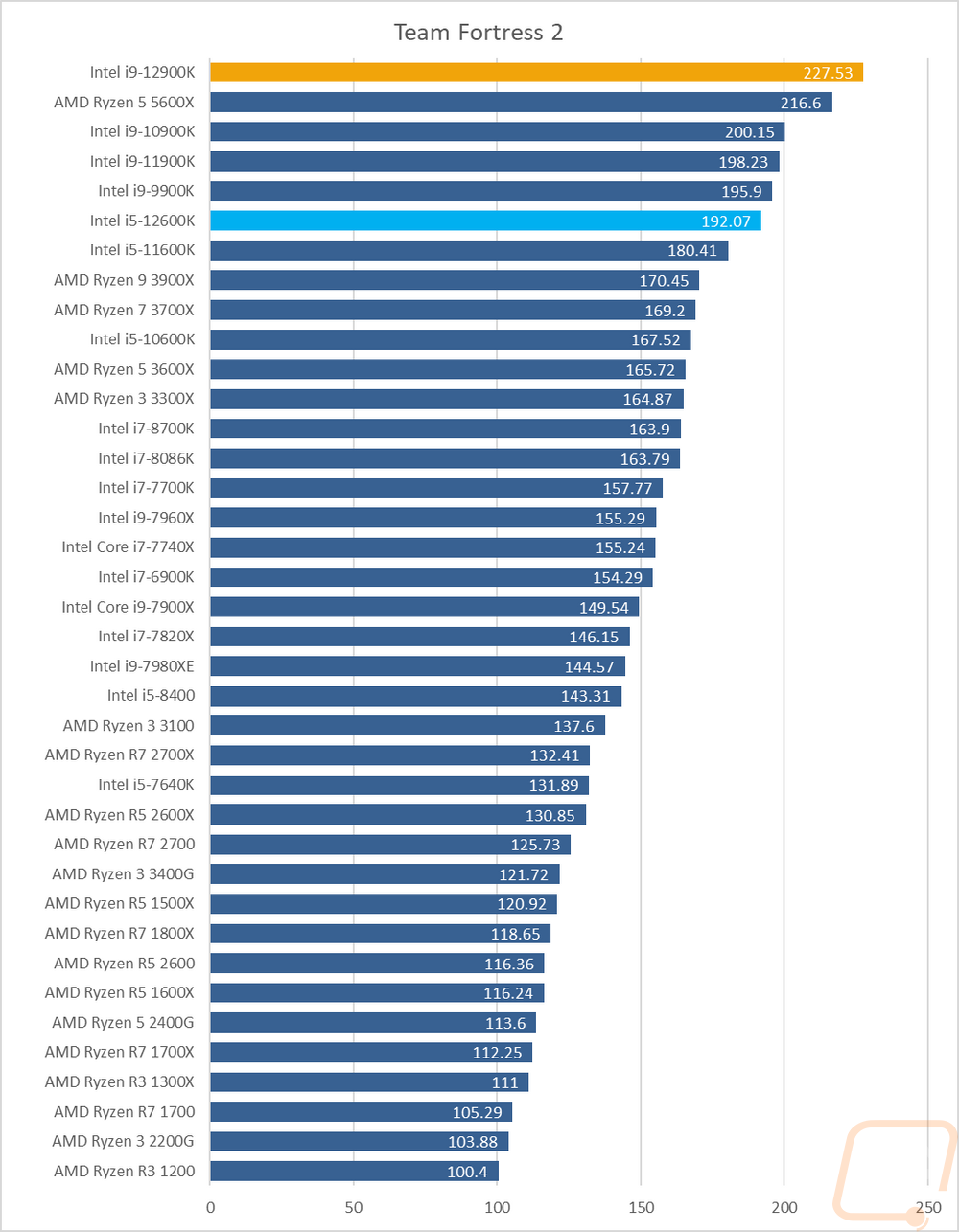
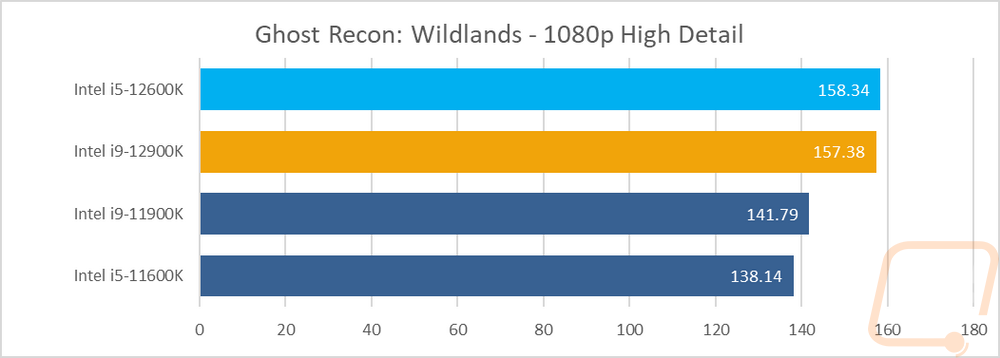
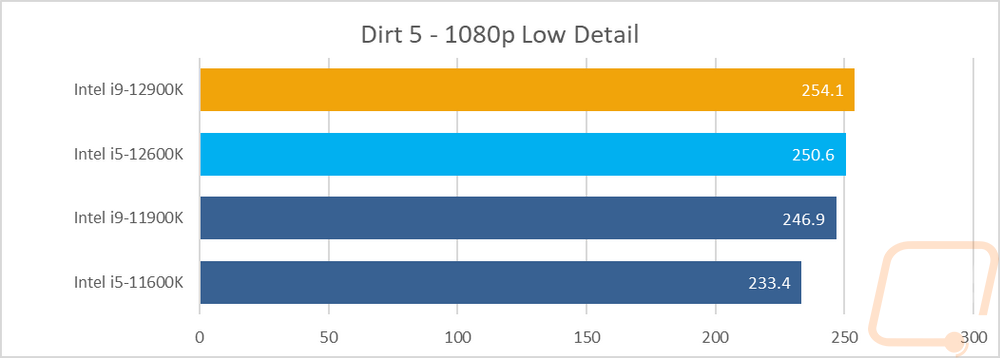
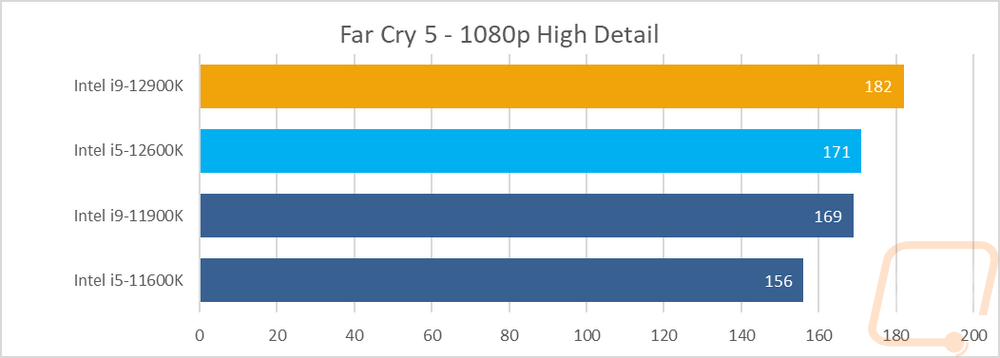
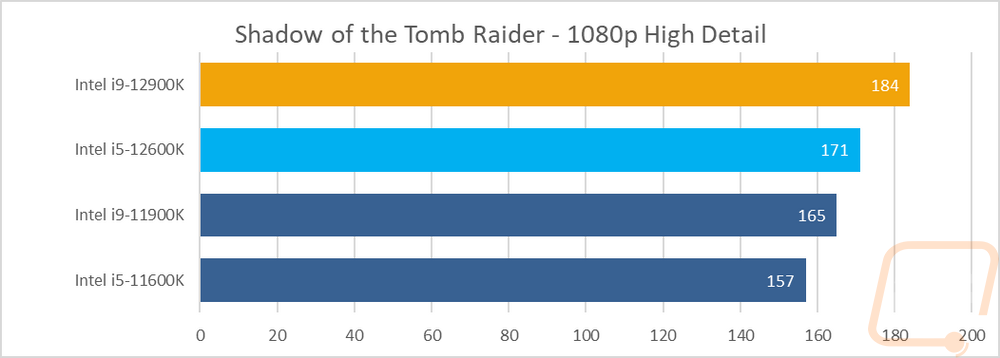
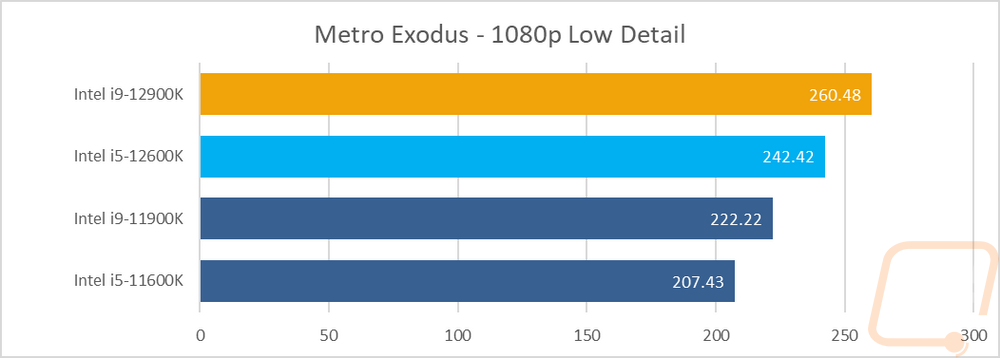
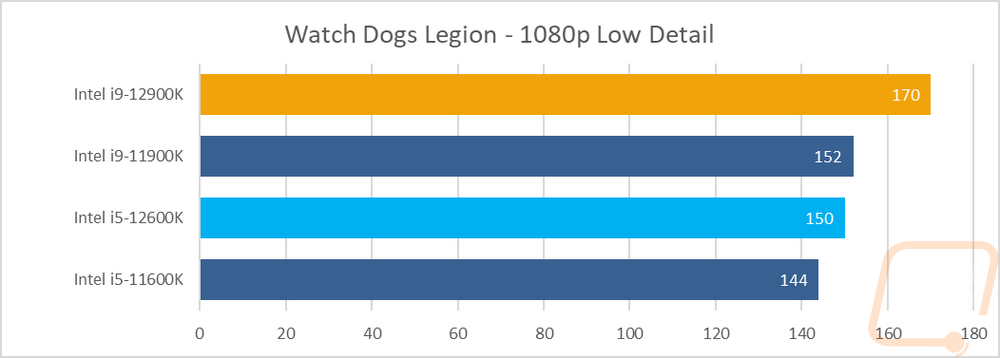

I did also run both CPUs through a few tests using AIDA64, specifically, I wanted to check out cache performance, memory performance, and how the CPUs handle single and double precision and different integers. I will say though that AIDA64 does have a warning that their software may not be taking full advantage of the new hybrid CPU design so we may have to come back to these in the future and retest.
For the memory tests, the new DDR5 puts out impressive numbers. Especially once you compare them with CPUs from the last few years. We did see similar performance with the Core-X line, but that was when running quad-channel memory. DDR5 is running at those speeds in just dual-channel! Memory latency is up though from 51.8ns on the 11900K to 82 ns on the 12900K but from our testing so far it looks like the huge jump in overall bandwidth makes up for the lower latency. As for cache performance, the L1 cache is down in read speed but L2 was similar to the 11900K and L3 is much faster but again with double the latency. Single and double precision FLOPS were both down to about half of what the 11th gen CPUs did as was AES-256. Same with all three Integer IOPS tests. I suspect these are the tests that may have issues with the Hybrid design, much like wPrime did.
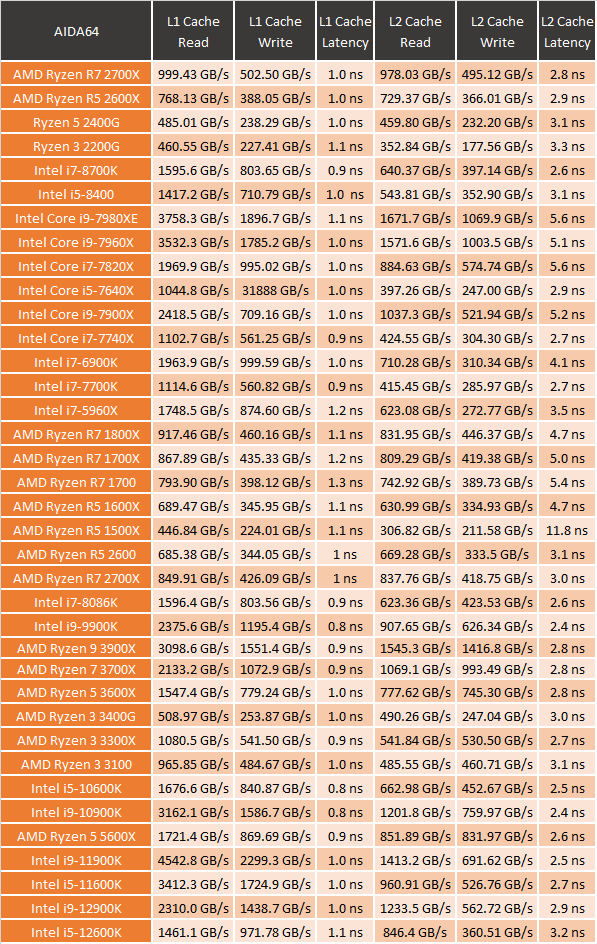
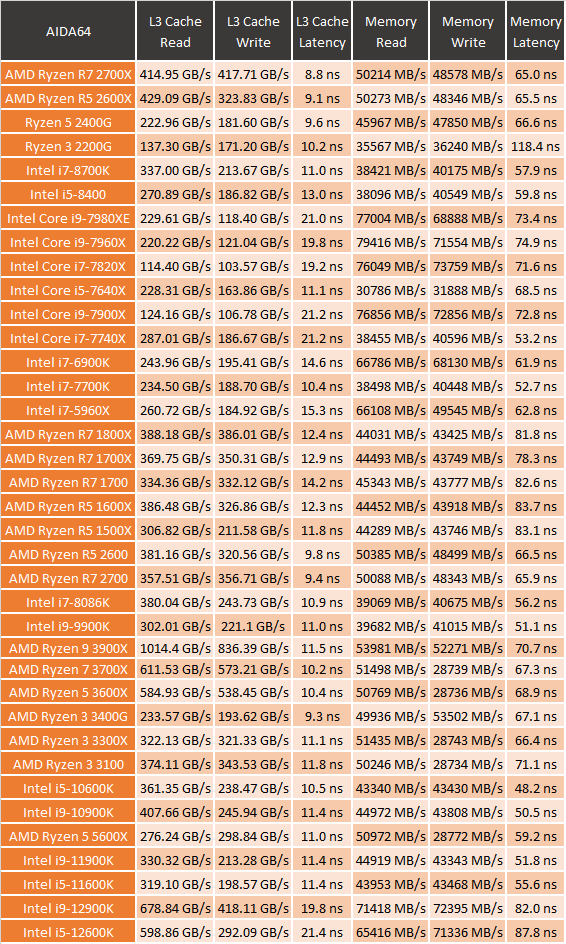
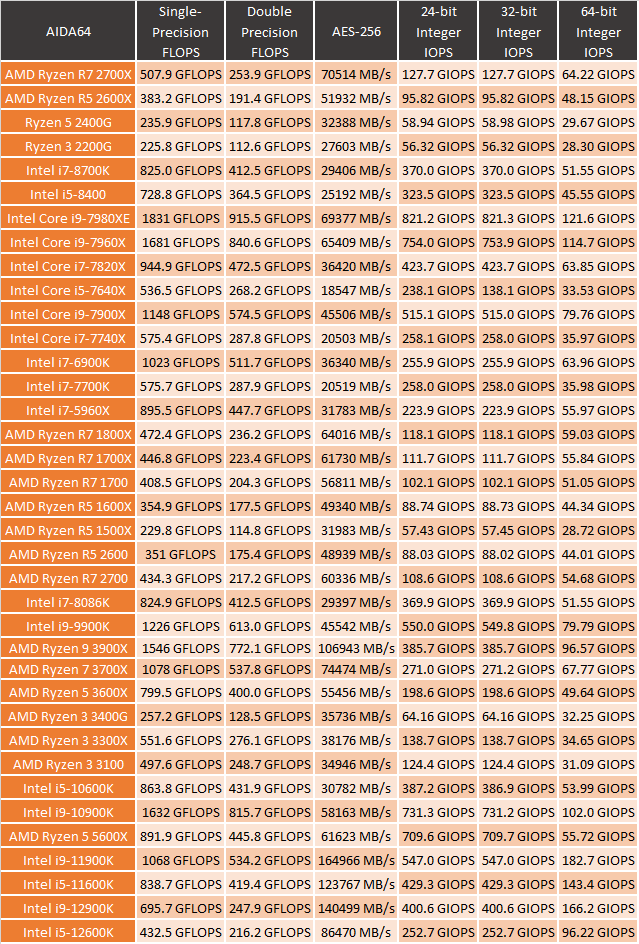
Onboard VGA Performance
With GPU prices still out of this world, more and more people have been looking to use onboard graphics in situations where in the past they might buy a used video card or a low-end card. Those cards now are going for WAY more than they are worth though. For the 11th gen CPUs, Intel did update the onboard GPU and we saw a noticeable bump in performance. For these 12th gen Core processors, they have updated from the Iris Xe UHD 750 graphics to the Iris Xe UHD 770 graphics. But as I mentioned earlier, these are the same GPU design and same core count but with a bump in clock speed with the smaller manufacturing node. So going in I’m not expecting big improvements, but let's see!
My first test was using the older Cinebench R15 which has an OpenGL test. These results are the FPS at which the video is rendered and the clock speed bump helped but the faster CPU performance also played a role in pushing the two 12th gen CPUs up to the top here with the 12900K coming in 14 FPS higher than the 11900K even.
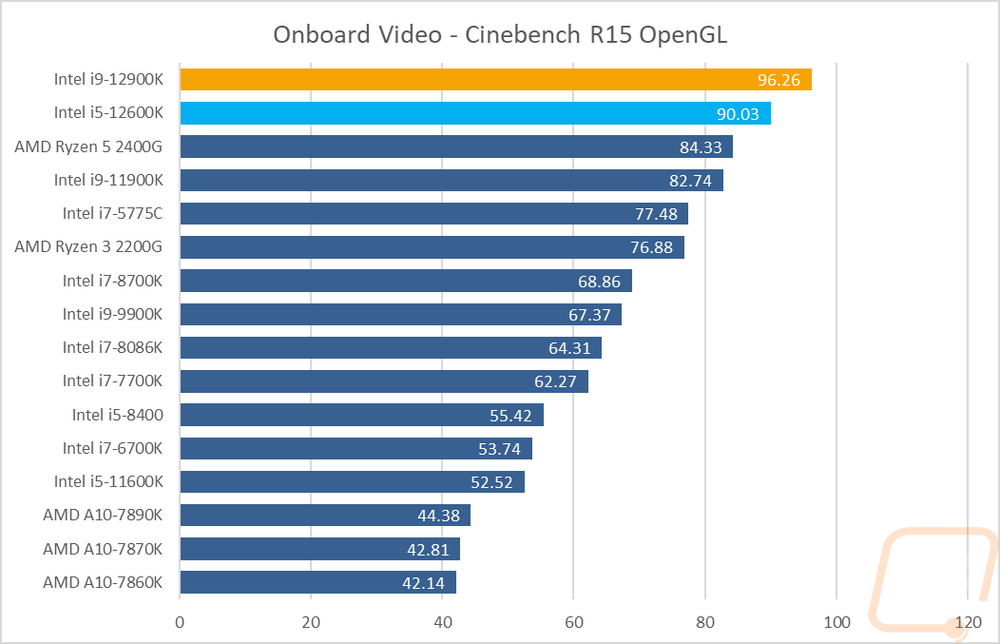
Next, I defaulted to the always consistent 3DMark with both the older Fire Strike benchmark and the newer Time Spy which is DX12. Both I only used the graphics score, not the total score to take the CPU performance out of the equation as much as possible. While Intel wasn’t able to catch up to even the over Ryzen APUs here, they did show a good bump in performance between both the 12900K and 12600K and last year's 11th gen CPUs.
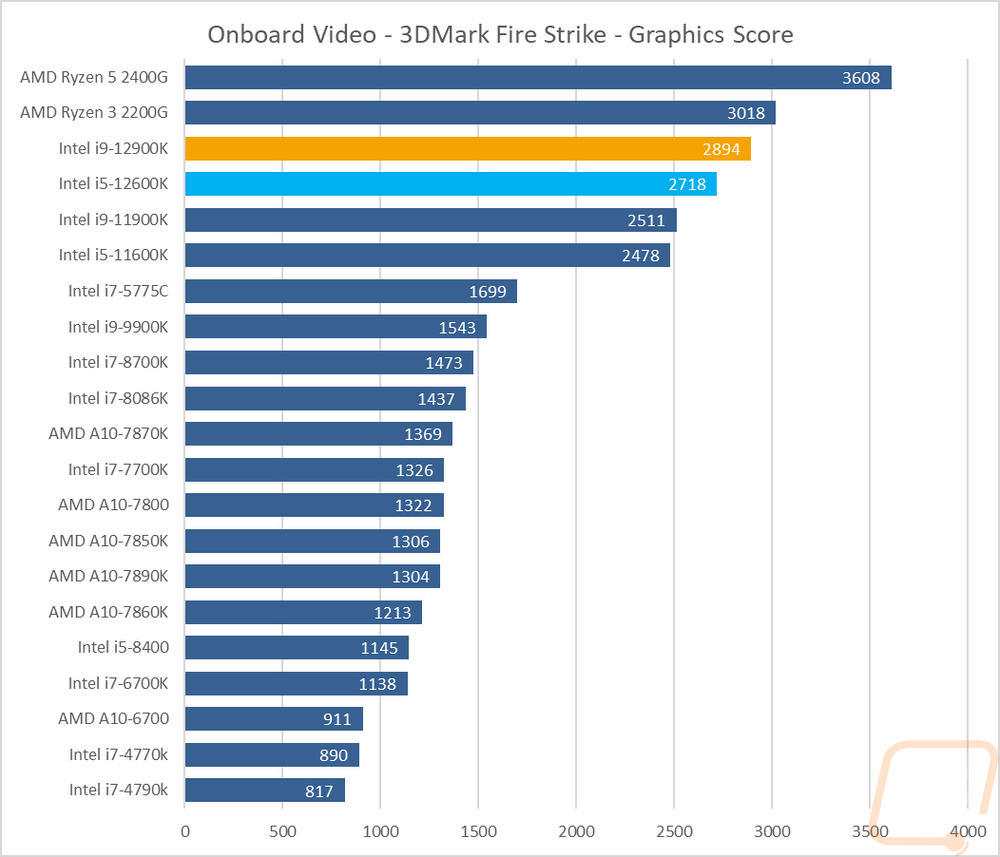
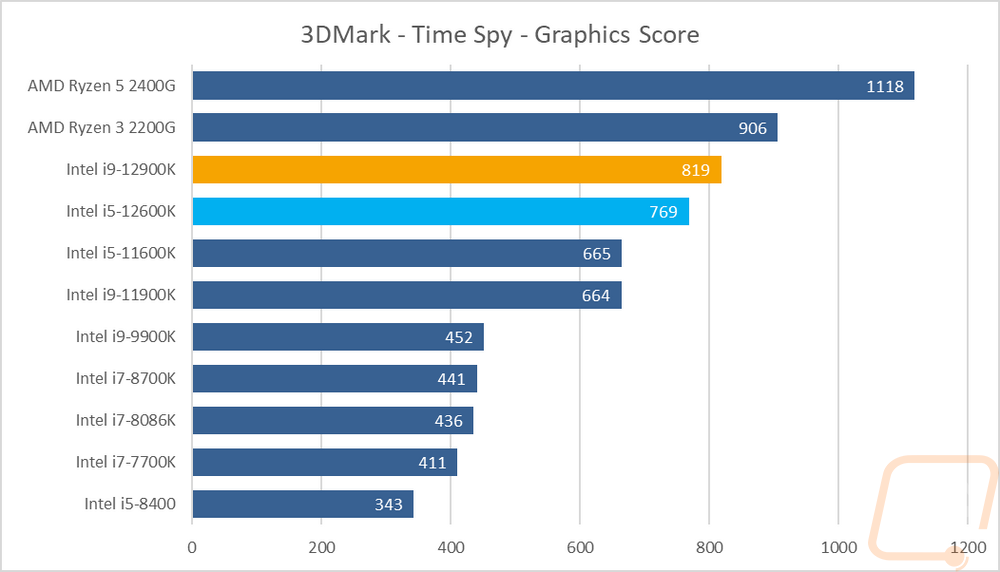
In Unigine Superposition I ran the 1080p medium detail and 720p low detail tests and the results were about the same. There is a clear difference between the 11th gen CPUs and the new 12th gen models but with the 12900K having a GPU clock speed of 1.55 GHz vs 1.45 GHz on the 12600K it sets the models apart a little more than last year when both were clocked at 1.3 GHz.
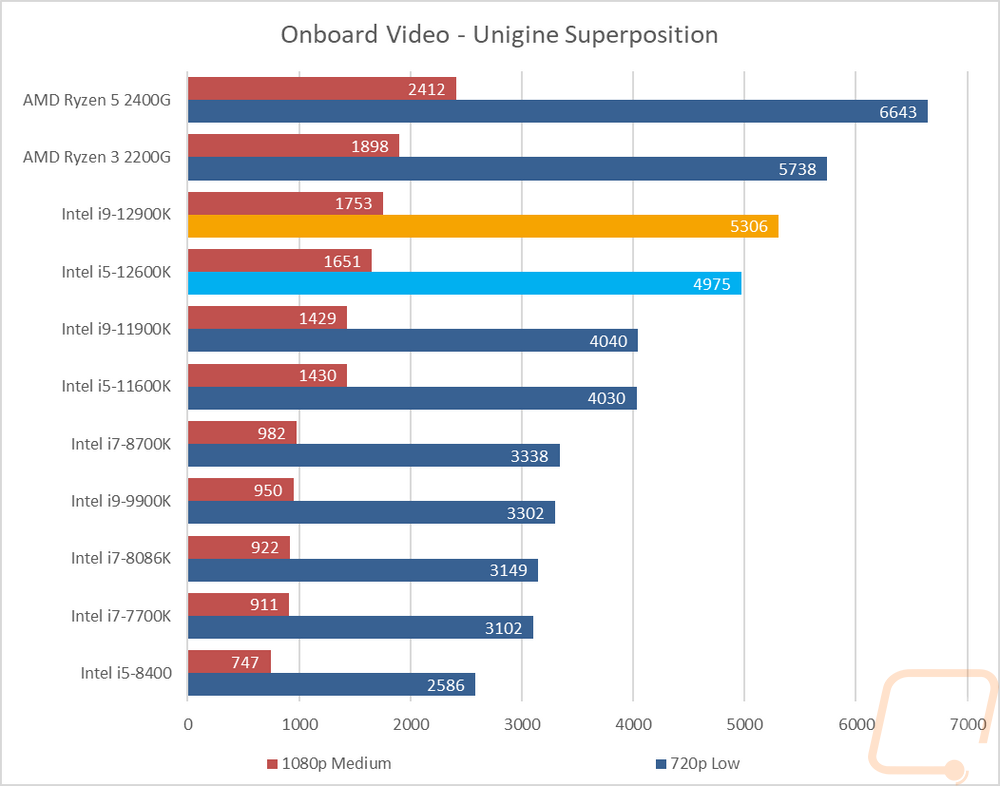
Then from there on, I jumped into game tests. Some of our tests are older games but I did also add in a few newer games as well to get an idea of newer games when tested at 1080p and low or medium settings. I was happy to see that Intel is finally in the 60+ FPS range for games like TF2 which also translates to reaching smooth playability with a lot of the “esport” titles. None of them have caught up to even the Ryzen 2400G, so let’s not pretend that Intel is leading the pack with onboard performance. But there have been improvements. I averaged out the results when looking at the 11th and 12th gen CPUs as well as the 9900K for a look back to 2018 so we could see the percentage improvement Intel has made. The gap between the 12900K and 12600K isn’t too large at 2 FPS but the 12600K is still 3 FPS faster than last year's flagship CPU and 12 FPS over the 9900K.
|
CPU |
Average FPS |
|
|
I9-12900K |
36.05 |
65% |
|
I5-12600K |
34.08 |
56% |
|
I9-11900K |
31.02 |
42% |
|
I5-11600K |
30.57 |
40% |
|
I9-9900K |
21.85 |
-0- |
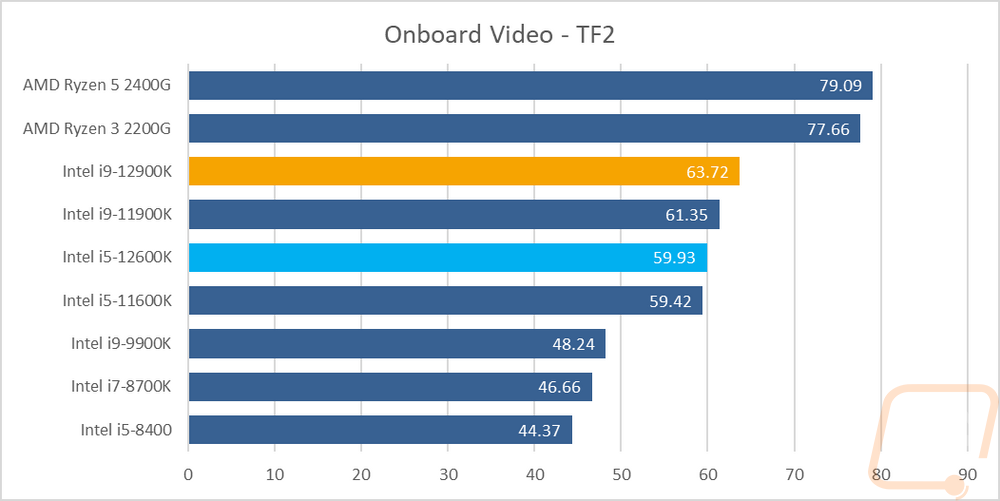
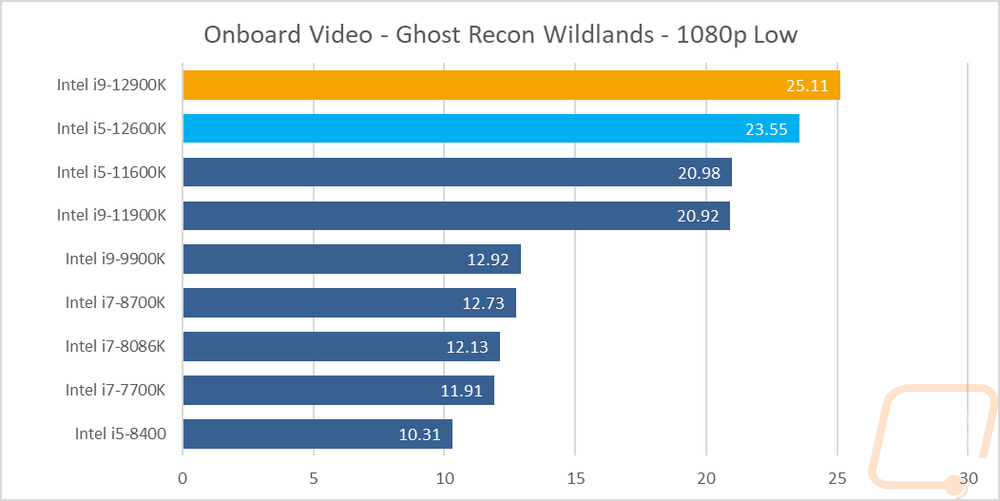
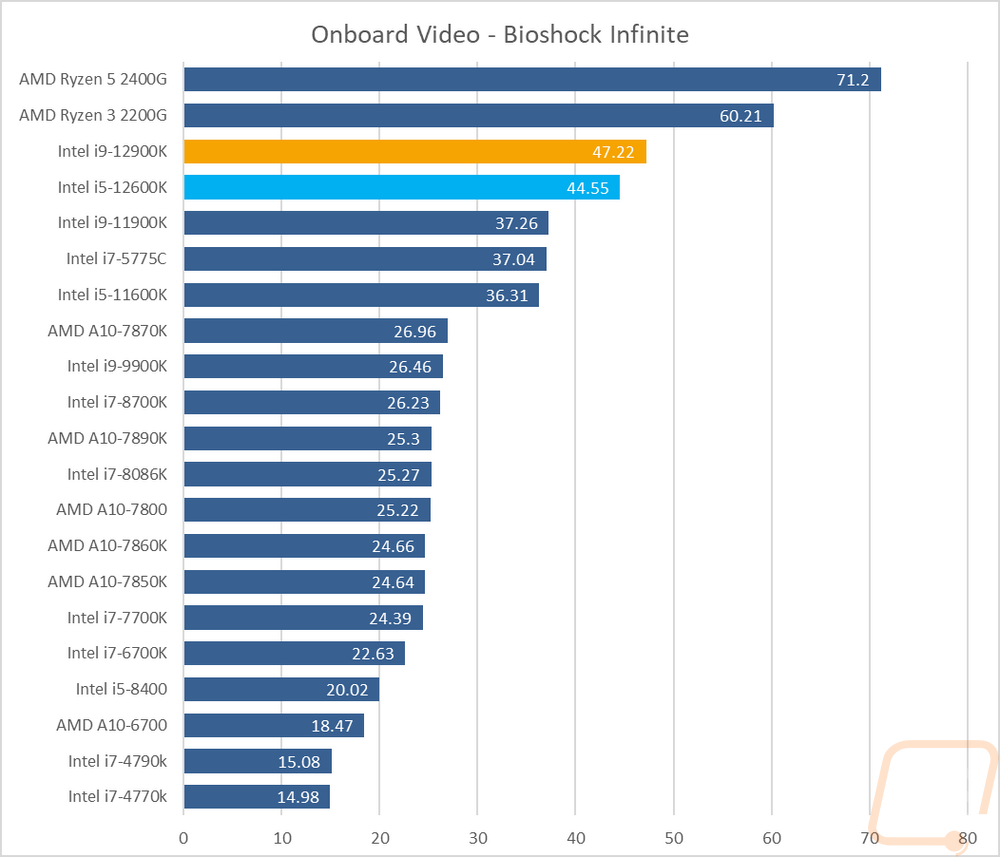
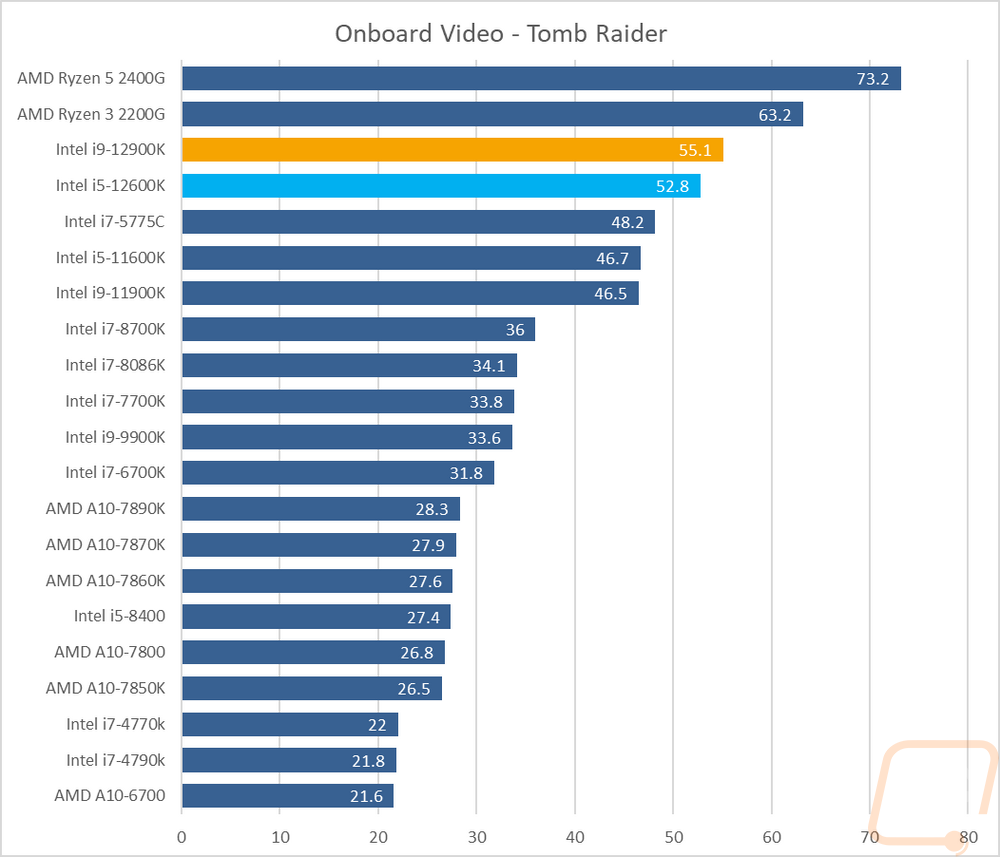
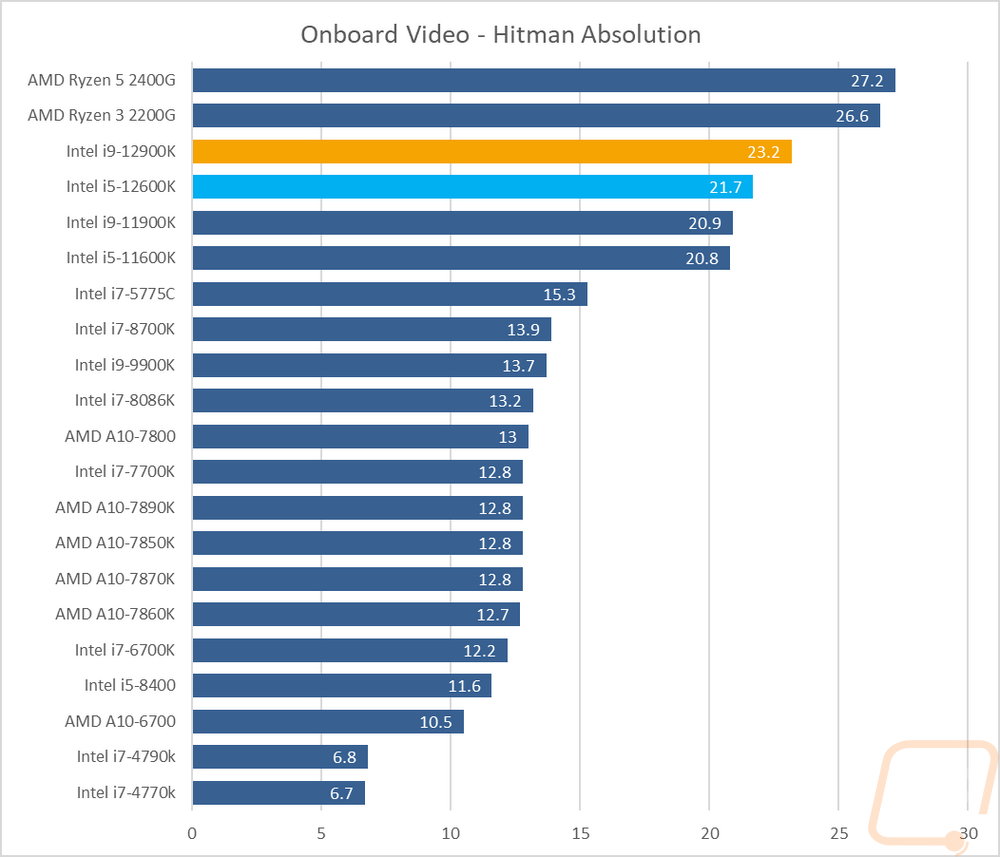
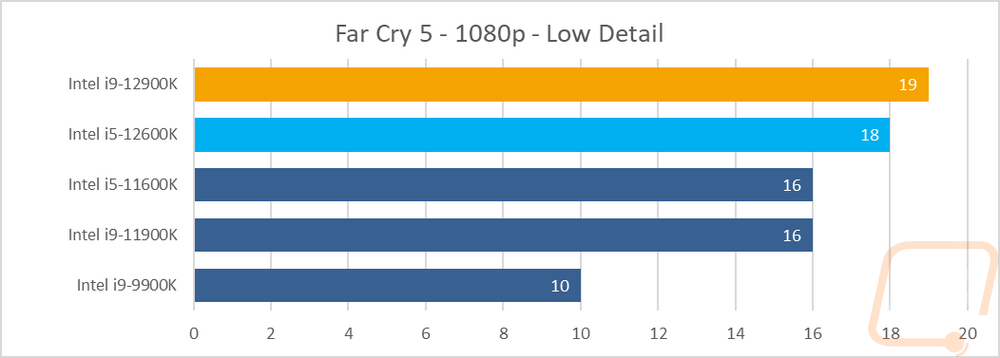
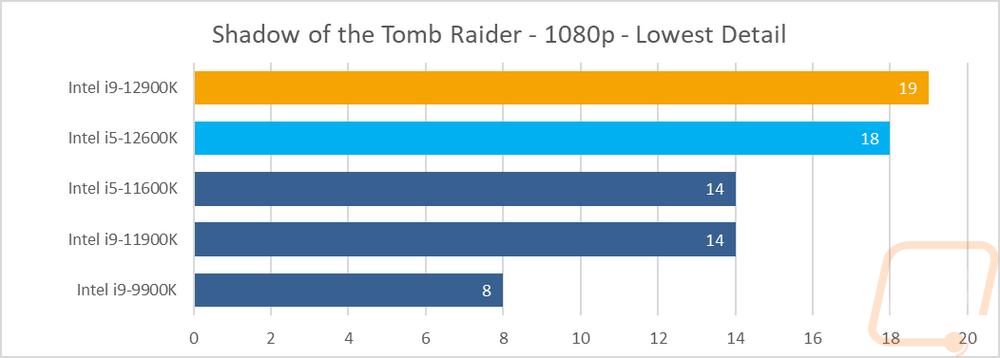
Power Usage and Temperatures
With the move to what Intel calls Intel 7 or the 10nm manufacturing process it does mean there is some potential for improvements in power usage. But Intel's old tick-tock launch cycle was more likely to have those and that has been gone for a while now. To take a look at power usage I ran three different tests. I noted the idle power draw of our entire system then I took a look at the load wattage of the system using two different workloads. One was wPrime and the second was AIDA64 using their FPU workload which is extremely demanding. Before diving into these results I should point out as I mentioned earlier that our testing of these CPUs did have the PL1 and PL2 power limits turned on at 250 for the i9-12900K and 150 for the i5-12600K and those won’t/don’t come limited at all on most gaming and higher-end motherboards. For reference when I did some initial testing with the 12900K uncapped our test system with the FPU workload was pulling 430 watts. With the cap in place, the 12900K based system pulled 364 watts which is still a lot but much better than when things were uncapped. This put the 12900K right with the older 10900K and overall it is clear that the gains that the 10nm gave were used for performance, not to lower power usage. The 12600K was better at 227 watts with the FPU workload but this was higher than the 11900K with MCE off from last year that it performed close to in a lot of tests.
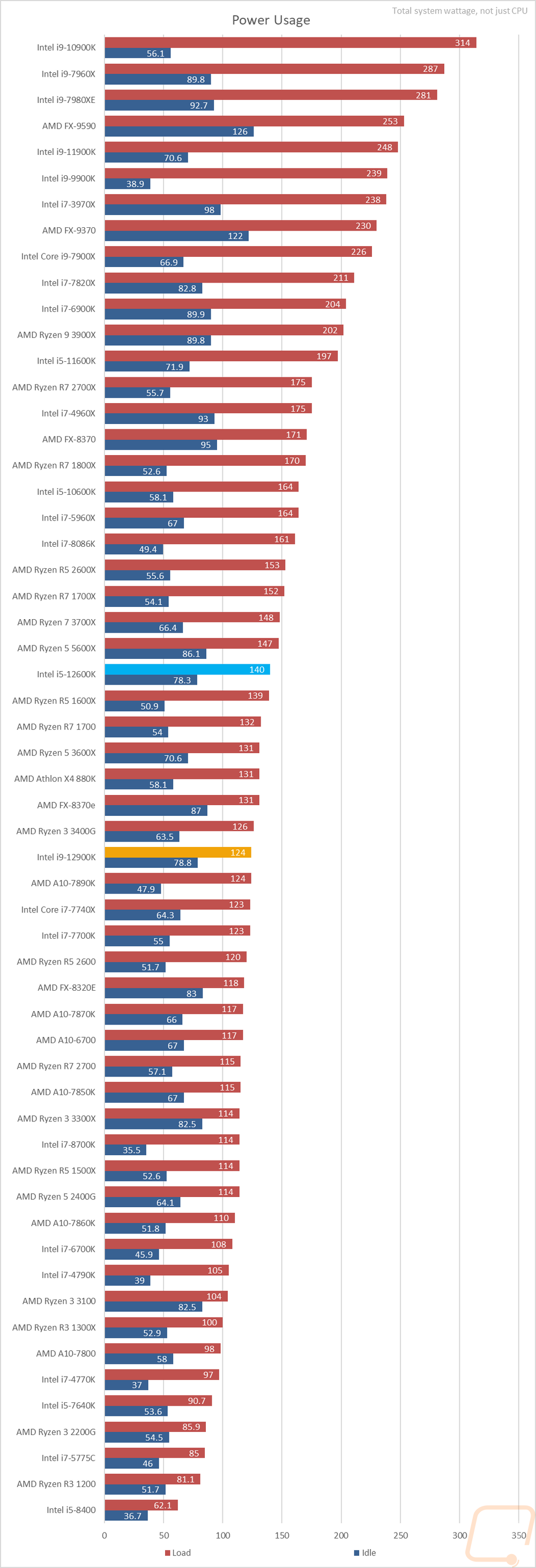
As for idle power usage, I thought I would see better power usage here with the new e-cores but that wasn’t the case with the 12900K at 78.8 and the 12600K at 78.3 watts. That was even after I went through and made sure none of the programs running were causing problems and I found that iCue for our cooler was causing both CPUs to use an extra 20 watts. The wPrime workload had MUCH better wattages, but if we remember back to how both CPUs performed in wPrime we know there is an issue there with how it handles the e-cores.
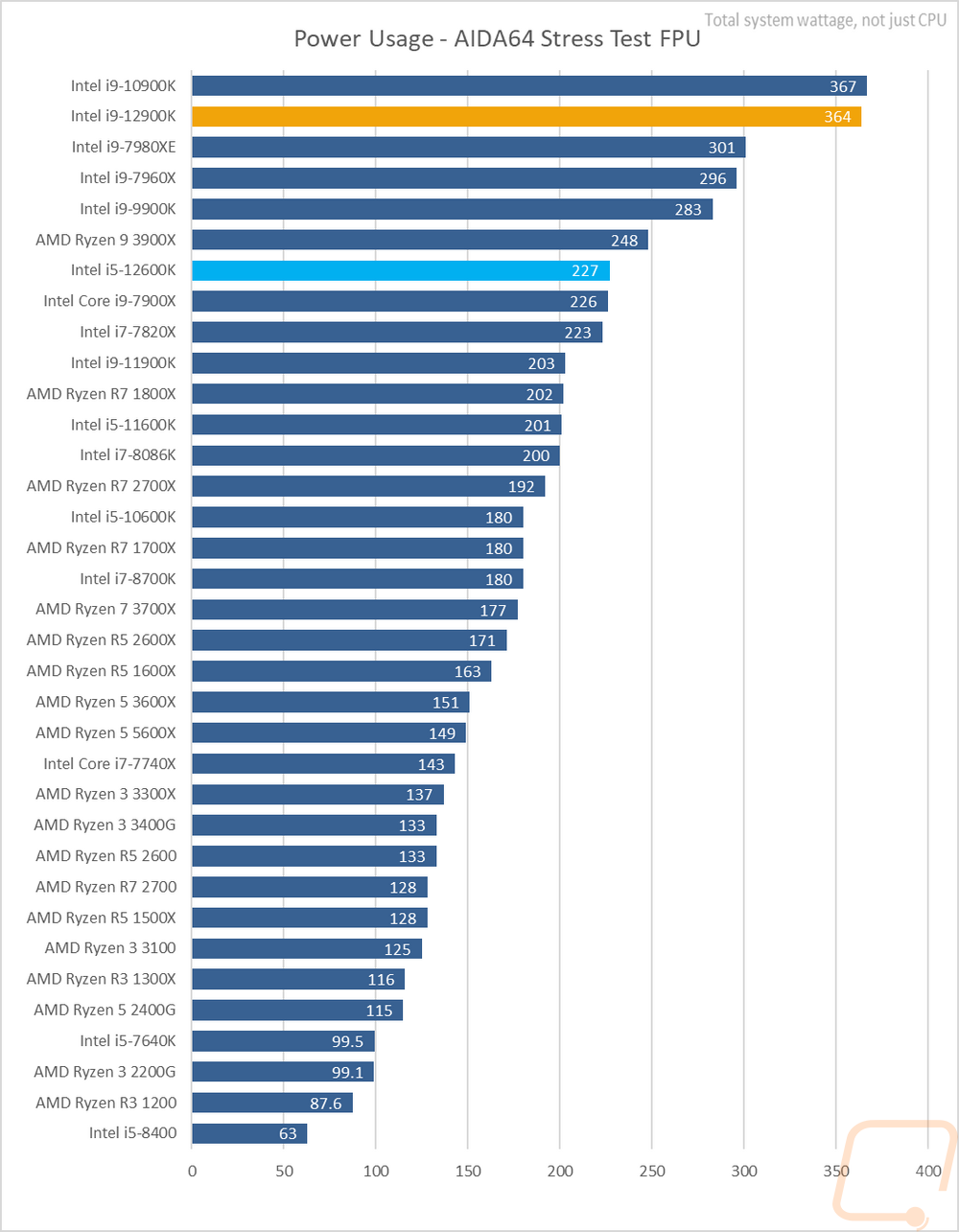
I also took a look at temperatures. For all of the CPUs tested below we were using a 240mm AIO cooler. You can see that the higher power usage was heating things up as well. The 12900K was running at 88c and the 12600K was much better at 63c. When you don’t have the PL2 power limit set, both were running at 100c, if for no other reason than that. I would highly recommend making sure you have that set to a reasonable number unless you are looking to overclock.
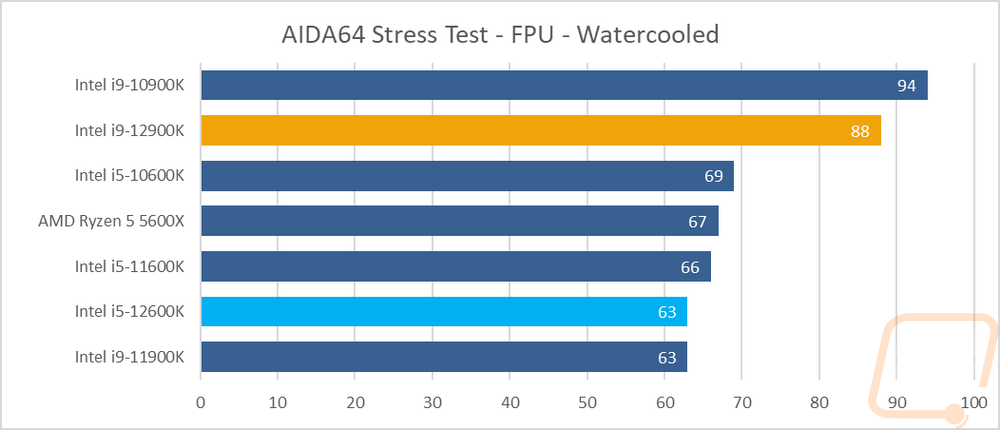
Corsair iCUE H100i ELITE LCD Liquid CPU Cooler
With the new LGA socket, our previous H100i RGB Platinum wasn’t going to work for us without new brackets so Corsair sent over their new iCUE H100i Elite LCD Display kit which is a similar kit to the last one in size. But the Elite has changed the pump design significantly to add a screen like a few other companies have done as well and it is based on the original Corsair Elite Capellix kit, only with the LCD screen which they also sell on its own for those with the capellix kit to be able to upgrade.
This isn’t a full review of the H100i Elite but I did want to show off what it was about while we are here. The packaging has changed to a new box shape and size and the Elite’s box was all black and didn’t have the yellow that past Corsair AIO kits have had. The H100i is still their standard dual 120mm fan layout with the 240mm radiator and they have the Elite in other sizes as well like the now popular 360mm and the 420mm option which is the only option right now that uses 140mm fans. The H100i Elite has all of the standard mounting options available but also includes the new LGA 1700 bracket without you having to special order it. Corsair does have an LGA1700 option for past kits listed on their website but when I looked it wasn’t in stock and you do have to pay for it where I know some companies are giving them away.


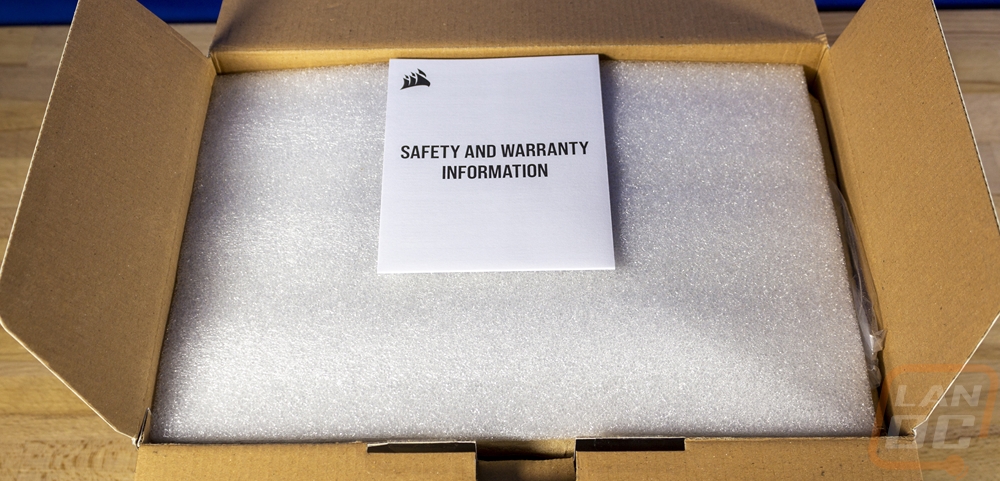


To handle all of the RGB control the kit comes with a Corsair Commander Core RGB and PWM fan controller. This is a controller Corsair has been using for a while that you can use to handle up to 6 fans and 6 RGB products from the Corsair lineup and this specific kit doesn’t fill the controller all the way up so you can use it to control additional fans or lighting in your case if you need it. The Commander Core has all of the fan connections down one side and the RGB on the other though I think that pairing the fan and RGB connections together might make things easier to hook up and wire manage. It also has a large 22 pin plug on the bottom edge which is what the LCD screen plugs in to.




The fans that this kit comes with are the best fans that Corsair sells. They are the iCUE ML120 RGB Elite Premium PWM Magnetic Levitation fans. The Mag Lev fans, in general, are always amazing and these have the RGB lighting tied in as well in and on the translucent white fan blades. The back design is also really cool how they don’t use the standard 4 mounts to hold the fan motor in the back. On the edge, they have the Corsair branding as well as the ML Elite branding on the corners. Each fan has two sets of black cables coming from it, one for the normal fan control and the other for the RGB lighting. That is the one area I would love to see Corsair improve on this design, especially with other companies coming out with fans that latch or link together to cut down on the wire clutter that RGB fans can create.





The radiator for the Elite kit isn’t any different than on our older H100i kit. It has a boxy design which looks good and the Corsair sails logo on the side. They do use black-sleeved tubing for the water lines. It is the standard 240mm size to hold the two 120mm fans but like I mentioned they do have 3 fan options in the 120mm and 140mm fan size option and it is just a hair over an inch thick which is the norm.




The pump design is the same as the ELITE CAPELLIX design. With that version, they had a bolt-on top RGB design and you can see that this still has the same mounting on top even though the LCD display here doesn’t use that mounting style. It also has the same bracket style that Corsair has used for a while now with two brackets that snap into place without any tools. The new intel kit has a larger opening on the bracket for the wider LGA 1700 mounting but it still works on past Intel sizes as well. They also ship it with thermal paste already applied which makes the first installation easier but you also don’t get any extra thermal paste for in the future as well. Behind that, the contact surface isn’t a mirror finish, but it is smoother than a lot of other AIO kits on the market.



Here is the removable LCD screen. It matches the squared off shape of the cooler design but the LCD itself is a circle on the top. It is all blacked out with just the silver machined edge around the LCD circle. The underside has a sticker with all of the model and certification information as well as a small plug which is how the pump is able to talk to the screen. That is important because all of the wiring is run through the cables coming out of the pop off display. They have a sleeved cable that has the 22 pin cable to plug into the Commander Core controller and one USB cable. The kit comes with a USB 2.0 splitter cable to help with the fact that the LCD and the controller both need USB connections and if you look closely you can see that the sleeving doesn’t run the full length, just far enough to hide the wiring that way you don’t need to keep the controller near your USB header. There is also a small single wire signal wire to plug into your motherboard's CPU fan header to let your PC know the RPM speed.




For total thickness, the pump with the LCD screen comes in at around 55mm tall which is still shorter than a lot of other AIO kits these days so height won’t be an issue for most situations and frankly in the situations they height is an issue you most likely would be wasting your money on the LCD screen if you are covering it up. The pump itself without the screen top is around 38mm tall but remember you need the screen top for the wiring connection unless you find a top kit from a capellix kit to swap with.


I’m hoping to have the chance to talk more about the performance of the iCUE H100i Elite LCD Display kit in the future. But I have to say that this is without a doubt the best screen I have seen on any of the AIO kits as well as screens for things like motherboards as well. It is vivid and bright and Corsair caps things off with actual good software to control things and lots of options on how to change things up. The default setup with the water temp and the rings would be enough for me. But they have at least 10 other display options that are just as nice. On top of that, each has a full drop-down of readings from your PC that you can display and options to change the colors with most also being interactive that change colors as temps get higher for example. You can also put your other images and animations of course and if I wasn’t busy with the Adler Lake testing I would have spent more time to set up our logo on our test bench or something similar. The ML fans also have great lighting, but we already knew just how good Corsair fans are when it comes to lighting but I love that this kit gets you premium fans like that. Of course, it does have a price point of $259.99, so you are paying for the premium fans and the display as well.
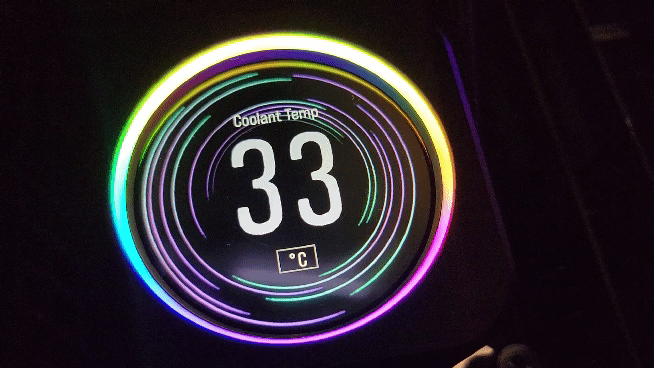

Overall and Final Verdict
With all of the testing out of the way, we can finally sit back and look a little more at the overall picture with both the i9-12900K and the i5-12600K. I mentioned it earlier but Adler Lake or what is now officially the 12th Gen Core CPUs was a huge departure from what Intel has been doing for a few years now and it couldn’t come at a better time. AMD has been chipping away at their gaming performance lead and pushing the limits for mainstream-focused CPUs with high core counts. The new hybrid design that these CPUs offer more flexibility and a way to get closer to matching those high core counts by using the e-cores which are smaller and more efficient to take up workloads that don’t always need the big monster cores performance. In my testing, both the i9-12900K and the i5-12600K impressed nearly across the board in CPU performance with the exception of wPrime. In wPrime, the classic benchmark stumbles with the mixed CPU types, you actually see better performance with the e-cores turned off. I suspect and hope that Intel Thread Director will see updates in the future for cases like that. But overall gaming performance is back on top with impressive single-core and thread performance and I was really impressed with the rendering performance in Blender and both X264 benchmarks. Both CPUs show a big improvement over last year's 11th Gen CPUs, a much bigger improvement than the last few generations have seen.
Both CPUs tested have access to a few new technologies with DDR5 support being added as well as PCIe 5. DDR5 isn’t a requirement, they do also support DDR4 as well depending on which motherboard you go with. But that does lead me to one of the downsides of the new platform. You are most likely going to invest more to move to this generation than in the past and I don’t mean because of the shortages that everything has seen for the last two years. A majority of the motherboards are DDR5 and not only that, DDR5 helps give better performance making it the better option. So even if you have upgraded in the last few years you are looking at a CPU, motherboard (which aren’t cheap), and new more expensive ram. But the new socket size also means that your old cooler may not have a bracket for the new larger socket. Thankfully on that one, a lot of companies are giving new brackets away or selling them. But as an example, Corsair which is one of the most popular AIO brands doesn’t have those brackets available for sale yet.
Both heat and power testing were interesting as well. The i9-12900K is a monster when it comes to power usage. This was even with the CPU wattage limits capped which most mid to higher-end boards leave those uncapped. This translated to the temperatures running hot as well. Even testing with a 240mm AIO cooler which in the past has been enough to handle things, the 12900K was up in the 88c range when doing the AIDA64 FPU which is extremely demanding to be fair. When gaming things weren’t as bad, but overall it was running much warmer than the 11900K (with MCE off). The i5-12600K was better, running 25 degrees lower in temps and 137 watts lower in power but it was pulling power that would have been unheard of for an i5 in the past. The power and heat can both be dealt with and both are less of an issue when you aren’t throwing a crazy workload like AIDA64’s FPU stress test at it, but you should keep it in mind. If you are planning on running a monster video card and the 12900K for example, you are going to want a big power supply and to look at the biggest cooling option your case will handle. The i5-12600K on the other hand is looking more like the sweet spot for my favorite SFF builds.
Then we finally get to pricing and this is an area that Intel did well with on both CPUs. The i9-12900K is priced at $589 for its MSRP though right now I’m seeing it sitting at $619.99. For a high-end CPU that is trying to compete (and competing) with AMDs 5900X and 5950X, it is priced a little above the 5900X and well under the 5950X. At around $600 I wouldn’t call it a value, because that is a LOT of money. But you are getting a lot for that price, especially considering how much the prices on things have gone up over the last few years. The i5-12600K on the other hand is reminding me of the i7-2600K from 10 years ago which many consider to be one of the best CPUs Intel has ever launched. It is priced with an MSRP of $289 and is selling for $319.99 right now and in our tests, it was competing and often outperforming the i9-11900K from last year. Talk about value! Both of these and the i7-12700K all come with onboard graphics as well which right now could be very important. But you can save money going with the KF versions of all three CPUs if you don’t need that. Going with a KF CPU will save $20. As for what my overall opinion of both CPUs is, well the 12900K is a monster, and if you want the latest and greatest that is what you need. But the 12600K is looking even better with last year's flagships performance at i5 pricing.


Live Pricing: HERE



Live Pricing: HERE




