When it comes to video cards, there is only so much that a manufacturer can do to set themselves apart from the competition. Cooling, overclocking, and styling are three of the biggest things that can set cards apart. Without exception MSI has done extremely well at this in the past with their Twin Frozr cooling and their Gaming series of cards. Today I have the chance to take a look at their latest model, the R9 290 Gaming. Today I am going to see how well the Twin Frozr cooling performs on the warm R9 290 GPU and also find out if they are still able to stand up to the competition.
Product Name: MSI R9 290 Gaming
Review Sample Provided by: MSI
Written by: Wes
Pictures by: Wes
|
Specifications |
|
|
Graphics Engine |
AMD Radeon™ R9 290 |
|
Bus Standard |
PCI Express x16 3.0 |
|
Memory Type |
GDDR5 |
|
Memory Size(MB) |
4096 |
|
Memory Interface |
512 bits |
|
Core Clock Speed(MHz) |
1007MHz Core(OC mode) 977MHz Core(Gaming mode) 947MHz Core(Silent mode) |
|
Memory Clock Speed(MHz) |
5000 |
|
DVI Output |
2 (Dual-link DVI-D) |
|
HDMI-Output |
1 (version 1.4a) |
|
DisplayPort |
1 |
|
HDCP Support |
Y |
|
HDMI Support |
Y |
|
Dual-link DVI |
Y |
|
Display Output (Max Resolution) |
2560x1600 |
|
RAMDACs |
400 |
|
DirectX Version Support |
11.2 |
|
OpenGL Version Support |
4.3 |
|
CrossFire Support |
Y, 4-way(SW) |
|
Card Dimension(mm) |
276x127x39mm |
|
Weight |
1010g |
Packaging
As expected, the box for the R9 290 Gaming looks like all of the other Gaming Series video cards, other than the R9 290 logo on the front. MSI has been very consistent with this in the past and this was no different. You have a red and black theme with a silver dragon across the front that follows the red and black with dragon theme that all of their Gaming Series products have had. Around on the back of the packaging MSI does go into a little details about their Twin Frozr cooling, Predator game capturing software, and their gaming app that allows you to overclock the card on the fly with three easy settings You do get a very short specification listing that gives you a little information about the card, its not as detailed as what you would find online but it is better than nothing. I would love it if they included the length of the card though to help buyers make sure the R9 290 Gaming will fit in their case without any issues.


Inside the box you have a second box with the MSI Gaming Series logo on top. Inside of this box you will find all of the 290’s accessories. You get a DVI to VGA adapter, a Molex to 6-pin adapter, and a 6-pin to 8-pin adapter. That last adapter is all blacked out with a little red, a nice touch that most manufactures don’t do. For paperwork you get a quick start guide and a card with information on the cards hybrid BIOS. You also get a driver and software disc although I always recommend downloading the latest software and drivers off of the internet. The video card itself comes wrapped up I a static protective bag up under the accessory box sitting in cut foam to keep it safe.



Card Layout and Photos
Truth be told, at first glance you might be hard pressed to spot a difference between the R9 290 Gaming compared to one of their GTX 780 and GTX 780 Ti Gaming models or for that matter even the R9 280X Gaming. That isn’t really a bad thing though. MSI has come up with a design that works extremely well both with its aesthetics and its cooling performance. So why change something if it isn’t broken. The R9 290 Gaming has the same red and black fan shroud that sets all of their Gaming Series cards apart from other Twin Frozr cards. In the middle of the card you have the Gaming Series badge as well. The cards cooler is taller than the PCB itself and it stands up over the top of the PCI bracket as well. This shouldn’t be an issue, but is something to keep in mind if you are working in a case with very little room above the video cards.



Just like past Twin Frozr models the overall fan shroud design is actually really open when you look beyond the side view and see that there is room for air to vent on the top side and bottom of the card. The heatsink design of this and many other aftermarket coolers is designed to push air down over the heatsink where a typical reference cooler pushes air sideways across the heatsink to push it out the back of your PC. This design allows for a much larger heatsink helping cool things more. The Twin Frozr design uses four heatpipes to pull the heat from the GPU out over the heatsink where the fans can dissipate the heat quicker.




Tucked in up under the Twin Frozr’s heatsink are the 6-pin and 8-pin power connections that you will need to power this monster.

The back panel of the R9 290 Gaming has no surprises. MSI went with the same double DVI, HDMI, DisplayPort configuration that I have seen on most video cards over the past few years. As usual they also included covers and plugs for all of the connections you won’t use to keep the dust and dirt out. There is a small vent cut into the back, but as mentioned before very little airflow will go in or out of it due to the cooling configuration.

Around on the back side the R9 290 Gaming has a full black backplate. This gives the entire card more structure and also protects the back of the card from any damage when you are handling it. More than anything though it gives the card a little styling when it is installed and you can’t see the cooler at all. Putting the MSI logo on the backplate upside down was a nice touch, when installed that will read perfectly.


Our Test Rig and Procedures
|
Our Test Rig |
|
|
CPU |
|
|
Memory |
|
|
Motherboard |
|
|
Cooling |
|
|
Power Supply |
|
|
Storage |
|
|
Case |
|
|
Our Testing Procedures |
|
|
Bioshock Infinite |
Using the Adrenaline Action Benchmark Tool we run Bioshock Infinite on the “Xtreme” quality setting. This has a resolution of 1920x1080, FXAA turned on, Ultra Texture detail, 16x Aniso Texture Filtering, Ultra Dynamic Shadows, Normal Postprocessing, Light Shafts on, Ambient Occlusion set to ultra, and the Level of Detail set to Ultra as well. |
|
Tomb Raider |
Using the Adrenaline Action Benchmark Tool we run Tomb Raider on the “Xtreme” quality setting. This has a resolution of 1920x1080, Exclusive Fullscreen turned on, Anti-Aliasing set to 2xSSAA, Texture Quality set to Ultra, Texture Aniso set to 16x Aniso, Hair Quality set to TressFX, Shadow set to Normal, Shadow Resolution on High, Ultra SSAO, Ultra Depth of Field, High Reflection quality, Ultra LOD scale, Post Processing On, High Precision RT turned on, and Tessellation is also turned on. |
|
Hitman: Absolution |
Using the Adrenaline Action Benchmark Tool we run Hitman: Absolution on the “Xtreme” quality setting other than the MSAA setting is turned down from 8x to 2x. That setting puts the resolution at 1920x1080, MSAA is set to 2x, Texture Quality is set to High, Texture Aniso is set to 16x, Shadows are on Ultra, SSA is set to high, Global Illumination is turned on, Reflections are set to High, FXAA is on, Level of Detail is set to Ultra, Depth of Field is high, Tessellation is turned on, and Bloom is set to normal. |
|
Sleeping Dogs |
Using the Adrenaline Action Benchmark Tool we run Sleeping Dogs on the “Xtreme” quality setting. That means our resolution is set to 1920x1080, Anti-Aliasing is set to Extreme, Texture Quality is set to High-Res, Shadow Quality is High, Shadow Filter is set to high, SSAO is set to High, Motion Blur Level is set to High, and World Density is set to Extreme. |
|
F1 2013 |
We use the built in benchmark for F1 2013. We set our resolution to 1920x1080 and then use the “Ultra” setting. |
|
Total War: Shogun 2 |
Direct X11 Benchmark High setting |
|
Crysis 2 |
Using Adrenaline Crysis 2 benchmark. 1080p, 4x Anti-Aliasing, DX11, Laplace Edge Detection Edge AA, on the Times Square map, with hi res textures turned on. |
|
Battlefield 3 |
Using Fraps with the game set to Ultra settings with 4x MSAA Antialiasing Deferred, 16X Anisotropic Filter, at 1920x1080. |
|
Sniper V2 Elite |
1920 x 1080 resolution, graphics detail set to ultra |
|
Dirt Showdown |
1920 x 1080 resolution, 4x MSAA multisampling, Vsync off, Shadows: ultra; Post Process: High; Night Lighting: High; Vehicle Reflections: Ultra; Ambient Occlusion: Ultra; Water: high; Objects: Ultra; Trees: Ultra; Crowd: Ultra; Ground Cover: High. |
|
Metro Last Light |
Using the included benchmark tool. The settings are set to 1920x1080, DirectX 11, quality is set to very high, Texture filtering is untouched at 4x, and motion blue is set to normal. SSAA is unselected, PhysX is unselected, Tessellation is off. We run through scene D6 three times to get an average score. |
|
Synthetic Benchmarks |
For video cards our synthetic benchmarks are limited to 3DMark Vantage 2011, and 3DMark 2013 (AKA 3DMark). In 3DMark Vantage 2011 we run both performance and extreme benchmarks. The same goes for the most current version of 3DMark, we run through Fire Strike on standard and extreme settings. |
|
Unreal Heaven Benchmark 4.0 |
Using the “Extreme” preset |
|
Unreal Heaven Benchmark 4.0 heat testing |
We run through Unreal Heaven at 1080p for 30 minutes to test in game heat performance and noise output of the card while under load. |
|
Power Usage |
Using Unreal Heaven Benchmark 4.0, we get our “load” power usage number from the peak power usage during our test. We get our numbers from a Kill-A-Watt connected to the test benches power cord. |
|
Noise Testing |
Our Noise testing is done using a decibel meter 3 inches away from the video card on the bottom/fan side of the card. We test an idle noise level and then to get an idea of how loud the card will get if it warms all the way up we also turn the fan speed up to 100% and test again. The 100% test isn’t a representation of typical in game noise levels, but it will show you how loud a card can be if you run it at its highest setting or if it gets very hot. |
Cooling, Noise, and Power
As usual, when we have the chance to check out more than one model based on the same GPU architecture the most important round of testing is our cooling, noise, and power testing. This is where we can get a better look at how well each manufactures cooling solutions perform. In the past MSI has done very well with their Twin Frozr cooling, but the R9 290’s can run a little warm so anything can happen. My first test was overall power consumption. In this test I run through Unreal Heaven Benchmark 4.0 and note the peak power load of our test bench. This does include the power usage of our entire testbench, so if you plan on using the R9 290 Gaming on a lower TDP CPU or without water cooling you might see lower wattages. Not surprisingly all three of the R9 290’s that we have had the chance to test came in within just a few watts both at idle and under load. The 290 does still pull a lot of power and is bested only by the GTX 780 Ti so keep that in mind when picking out a power supply.
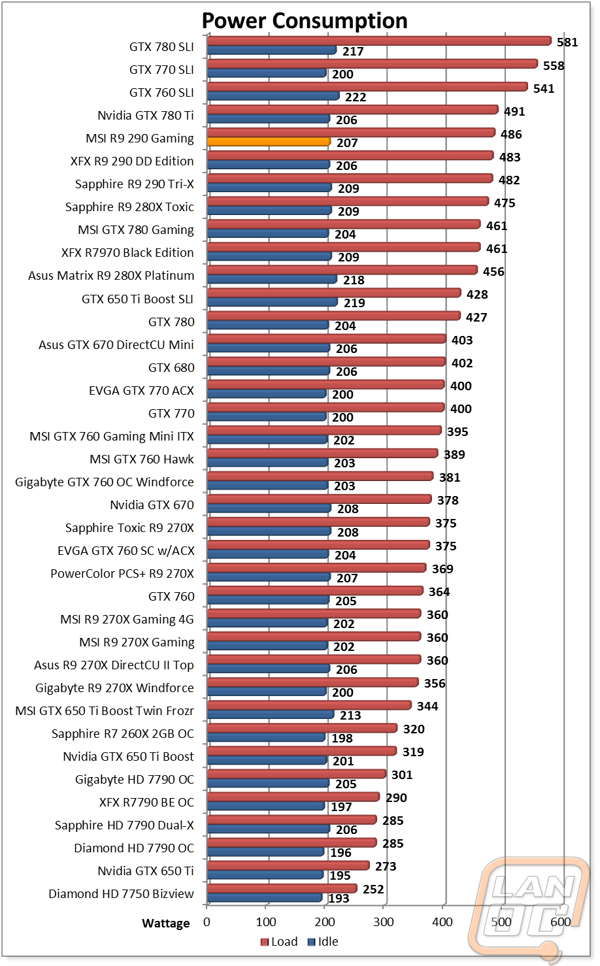
Moving on to noise testing I was surprised to see that the R9 290 Gaming was higher up on our charts. Typically Twin Frozr cards are down near the bottom when turned up. It is possible that the fans on this specific card are a little noisier, or MSI had to turn things up a little for the R9 290. Our 50% fan speed results were 68 decibels; this was slightly less than the Sapphire card and more than the XFX. So I wouldn’t expect this card to hurt your ears when under normal use, but avoid turning the fans up to 100%.
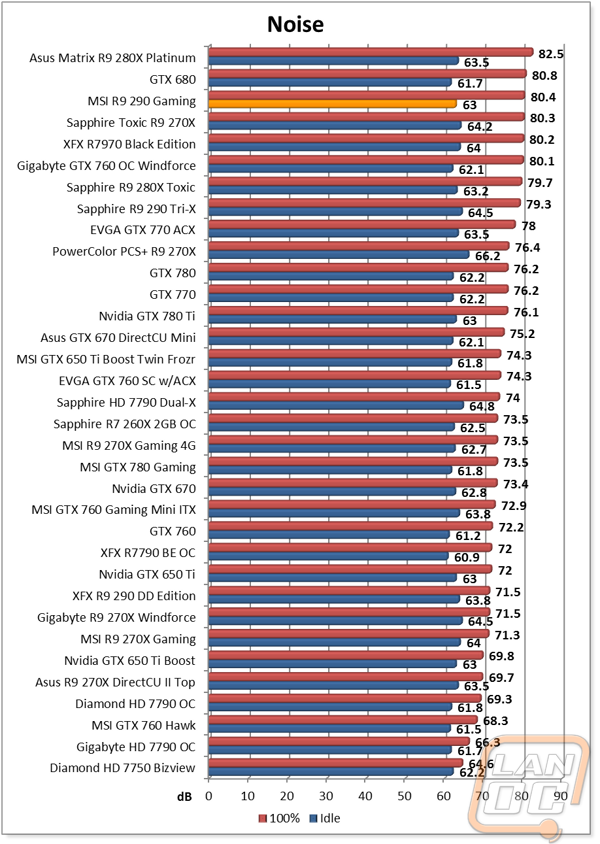
Our last test is to put the R9 290 Gaming in game and see where the temperature levels off at. Unlike the XFX R9 290 that topped our charts, the 290 Gaming performed well with a temperature of 72 degrees. This is the exact same result that the 290 from Sapphire did with its three fans. I guess the large Twin Frozr cooler pulled its weight.
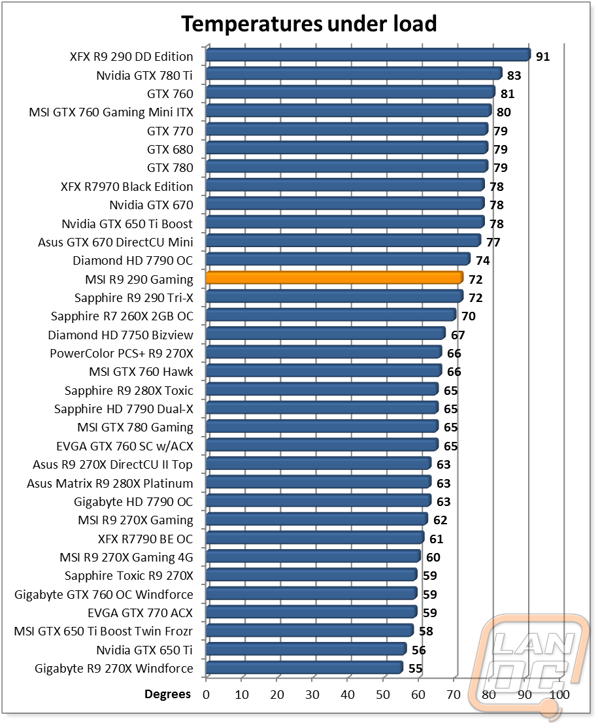
Synthetic Benchmarks
Before we dive into benchmark numbers I wanted to put all of the results in perspective. Here are the GPU and memory clock speeds from all three cards tested. I tested the MSI R9 290 Gaming at the default settings without its software, this ended up being the 1007 clock speed. Turning down to one of the other settings would have improved our noise and cooling performance testing, but I prefer to run everything directly out of the box, just like most users would.
|
Card |
GPU Clock Speed |
Memory Clock Speed |
|
MSI R9 290 Gaming |
1007MHz Core(OC mode) 977MHz Core(Gaming mode) 947MHz Core(Silent mode) |
5000MHz |
|
XFX R9 290 DD Edition |
980MHz |
5000MHz |
|
Sapphire R9 290 Tri-X |
1000MHz |
5200MHz |
So how did the overclocked R9 290 Gaming perform? Well in 3DMark Fire Strike it topped the 290’s with just the GTX 780 Ti performing better. The same happened in 3DMark 11, with the addition of all of the SLI and Crossfire results performing a little better as well. In Unreal Heaven Benchmark 4.0 the only change was the GTX 780 Gaming from MSI slipped in just past the R9 290 Gaming.
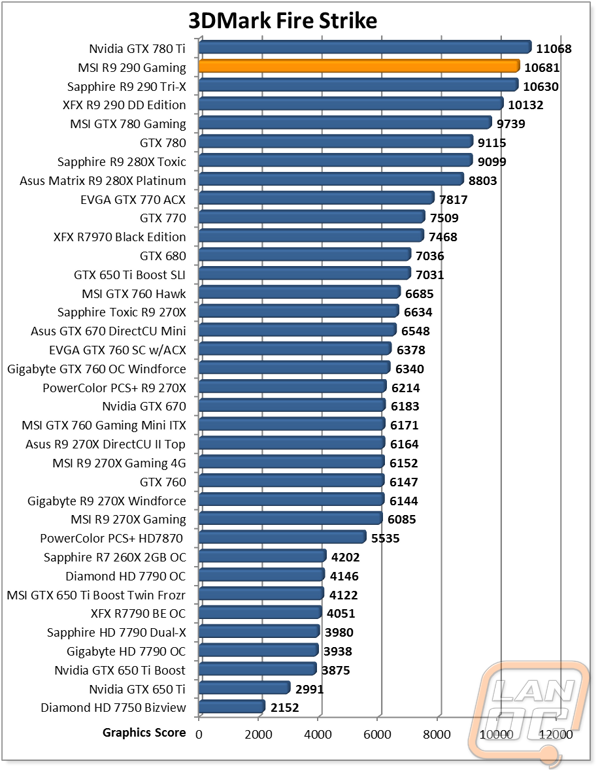
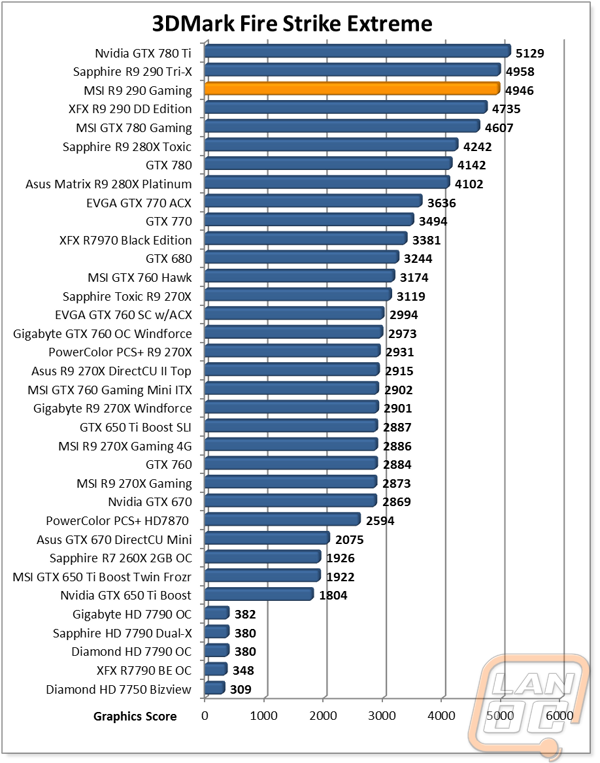

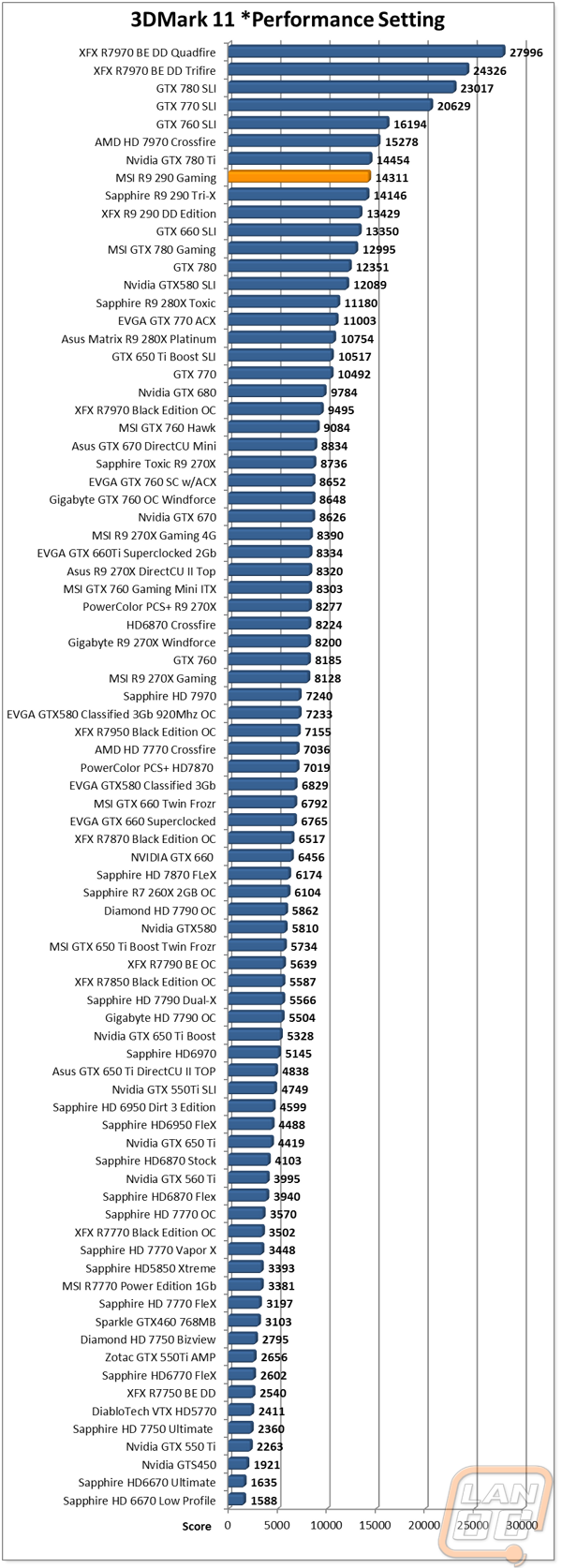
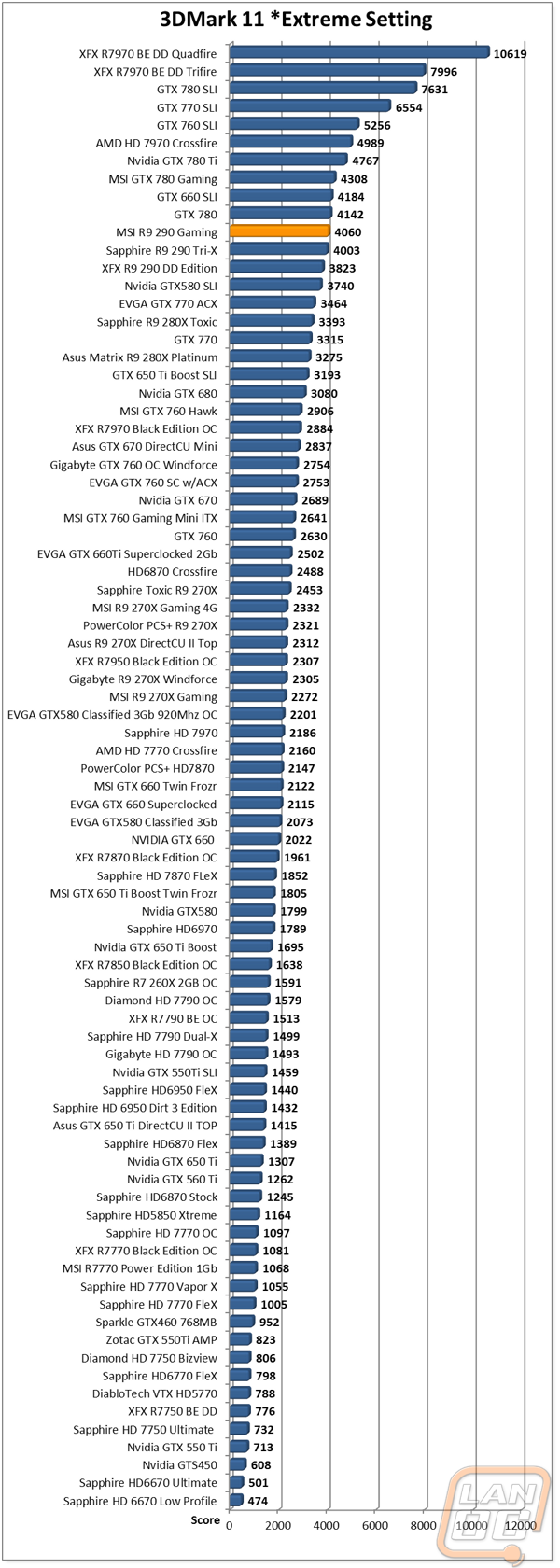
In Game Benchmarks
As always, the most important set of benchmarks in the end is how well the R9 290 Gaming performs in game. To test that I put the 290 Gaming through our in game benchmark suite that consists of 11 different games of various types all turned up to their highest settings at a resolution of 1920 x 1080. Once tested I went through the results to see how many of the results came at or above 60 FPS, what most people consider to be the ideal FPS for smooth gameplay. Surprisingly out of the 11 games tested, every single game performed at or above 60 FPS. Even more impressive, 6 out of the 11 had an average of over 100 FPS as well. With its slightly higher overclock the 290 Gaming was able to outperform the other R9 290’s previously tested in nearly every benchmark. This put the 290 Gaming at the top of the charts in all of the games that favor AMD cards more while in some of the other benchmarks like Bioshock Infinite the GTX 780 and GTX 780 Ti pulled slightly ahead.
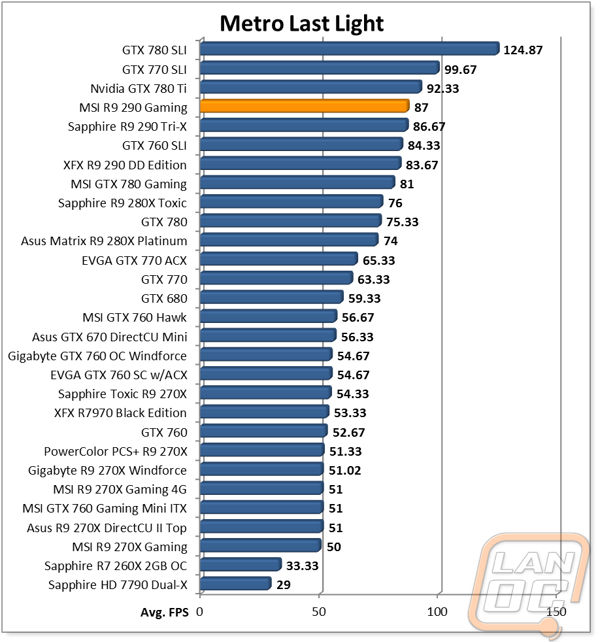
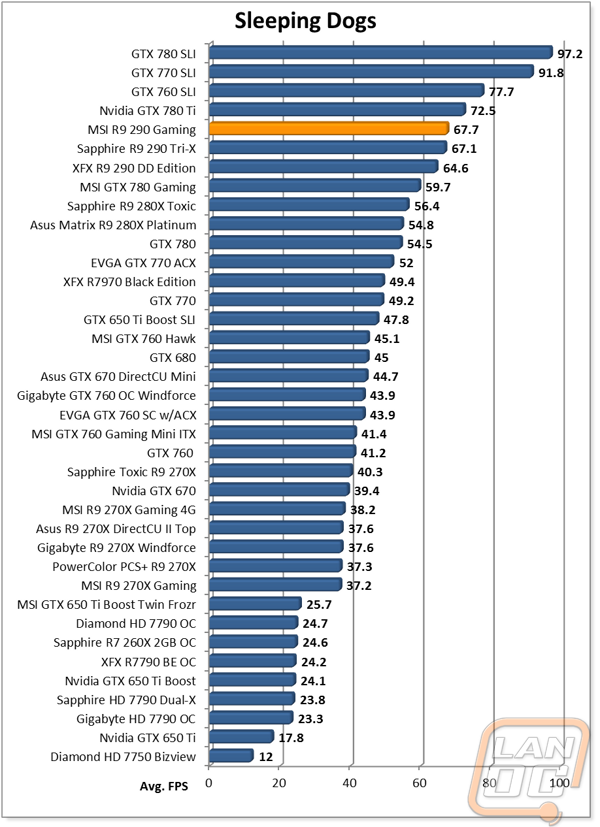
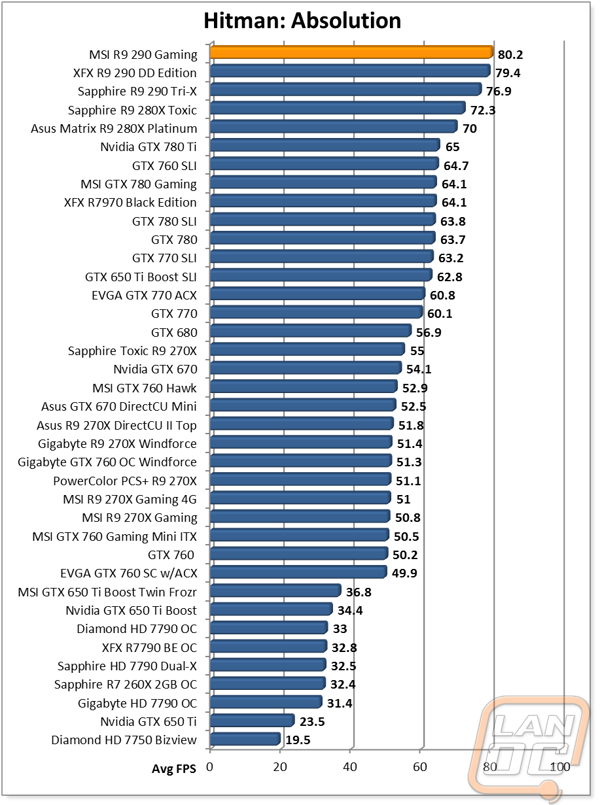
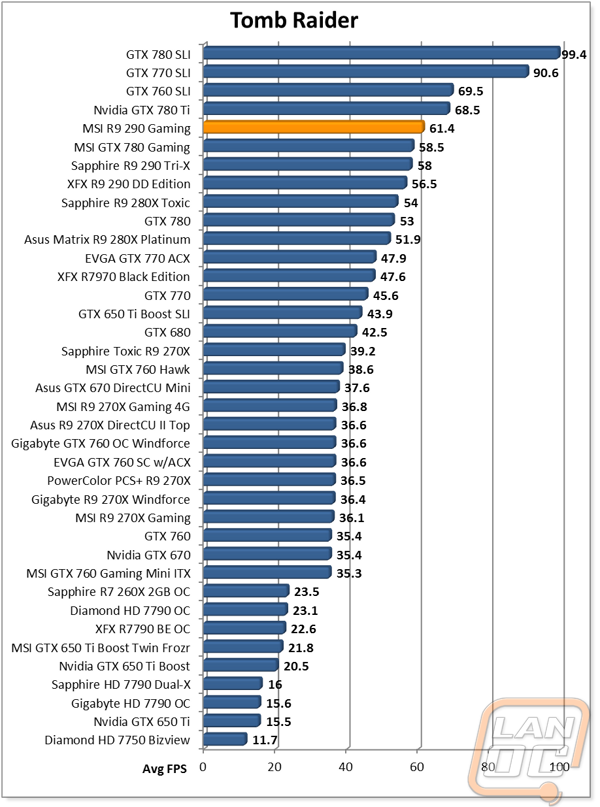
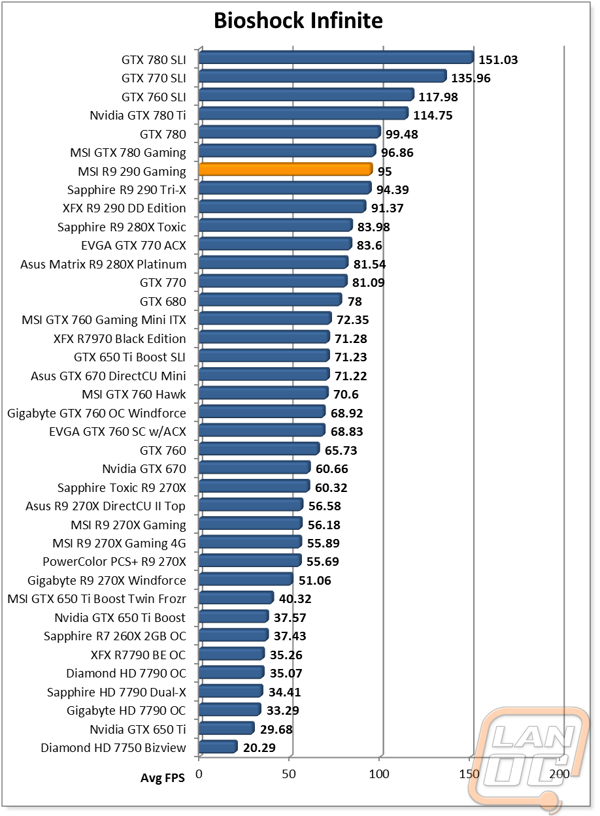
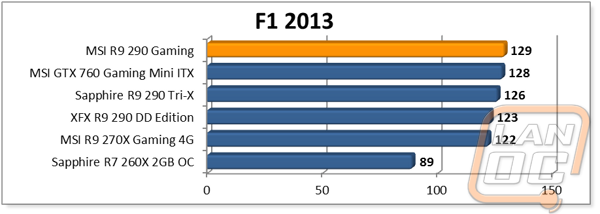
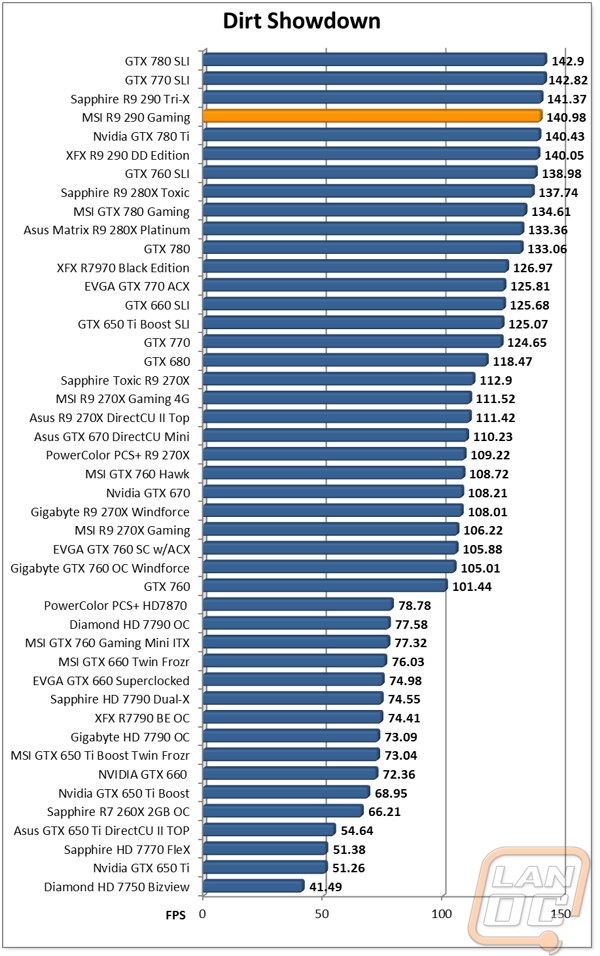
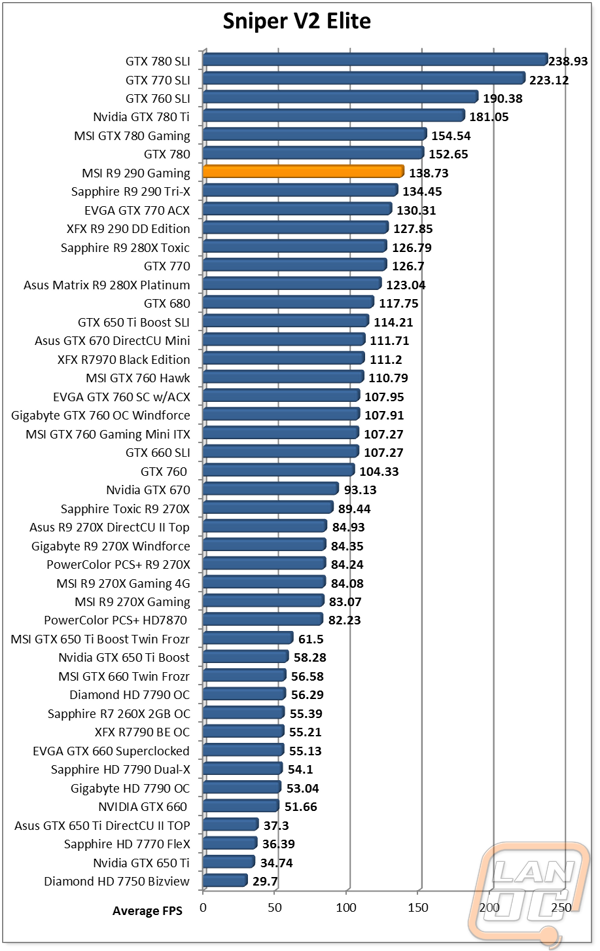
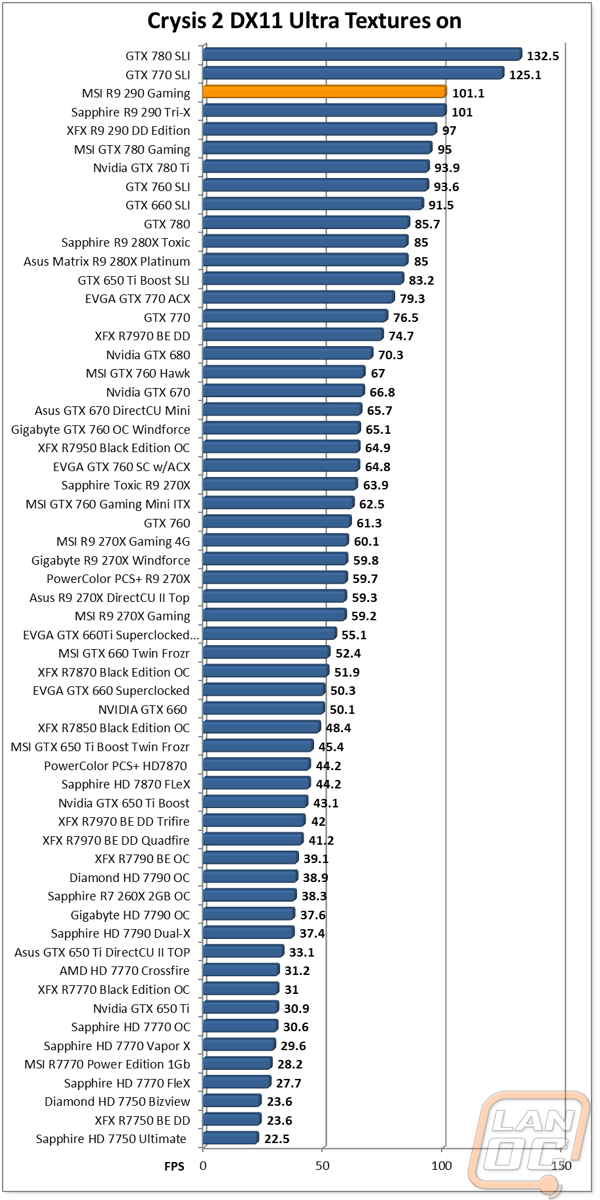
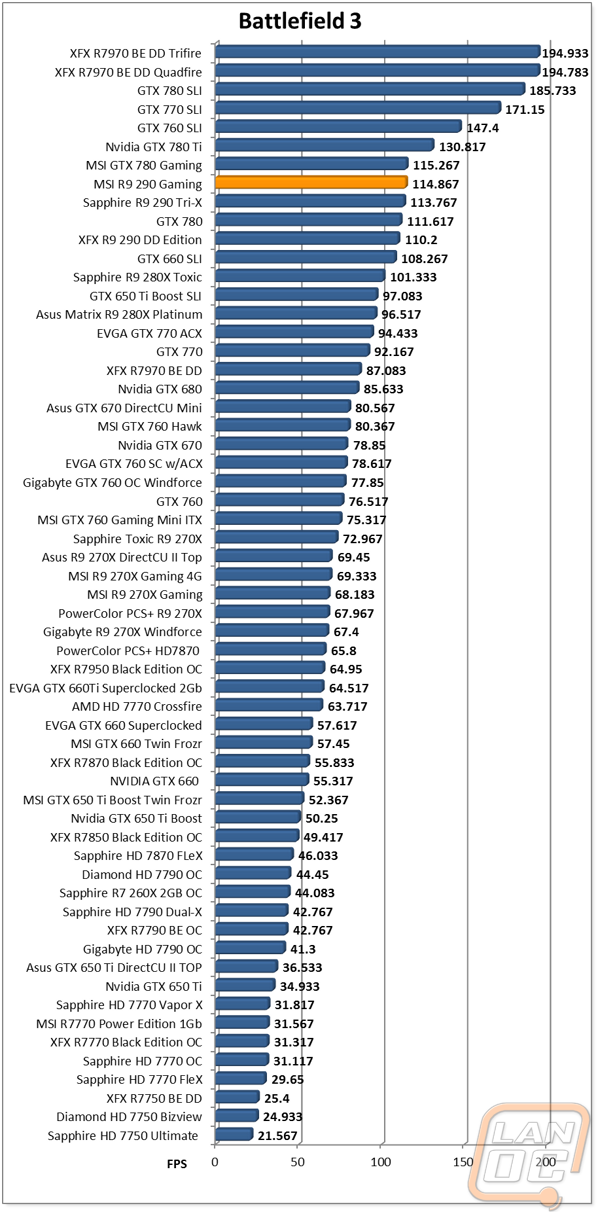
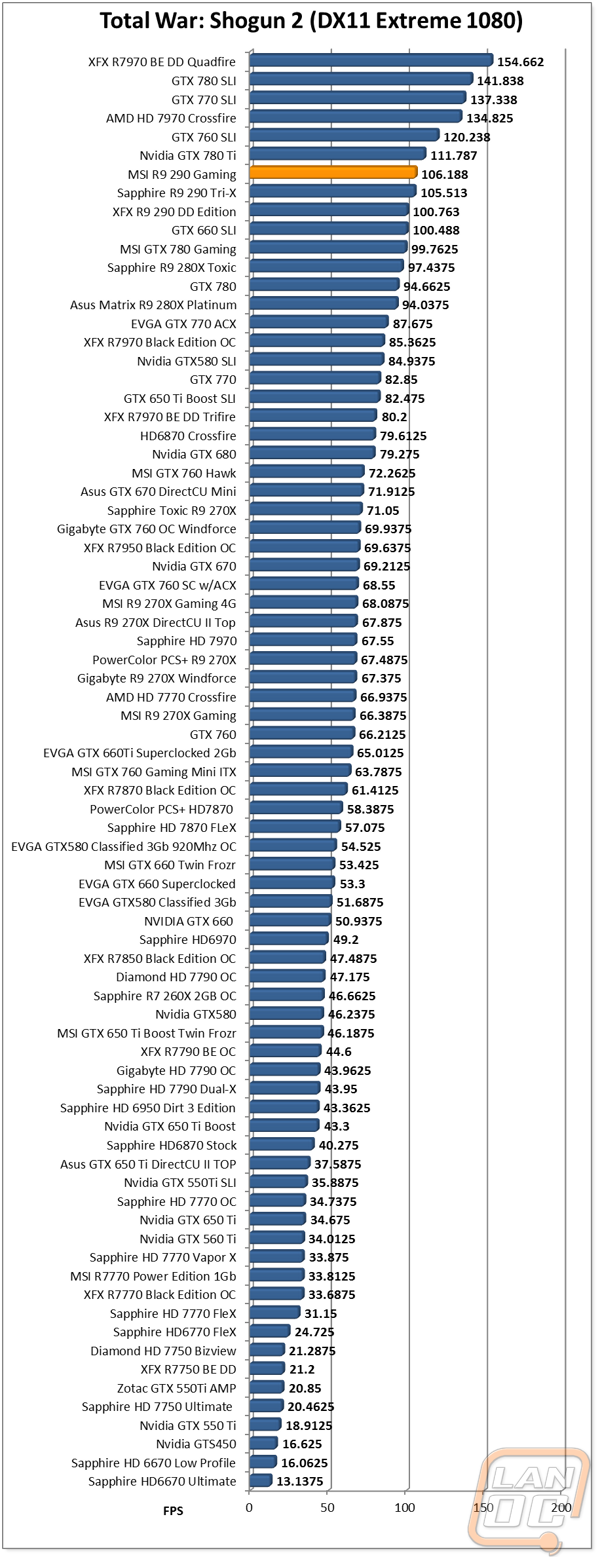
Overclocking
My last few experiences with overclocking R9 290’s have been iffy at best. Specifically all of the cards I have tested hit a wall when overclocking the memory that causes a black screen. This is an issue because without it causing a driver crash or a reboot rebooting windows would sometimes lead right back to another black screen as the software reoverclocks the video card. So going into the testing on the 290 Gaming I was a little more careful. GPU overclocking went fairly standard. I started with a small overclock and worked my way up only slightly only to find that the highest I could go without having issues was 1120MHz. This is in line with the other R9 290’s. Next on the memory overclocking I worked my way up to 6000Mhz where I ran into a new issue. At this clock speed my benchmark went perfectly but I had artifacting when in windows. Going one step higher, as expected, gave me the black screen issue that the other cards also had. My last round of overclocking was just to take the top GPU and memory overclocks and see if they would run together. I was able to pass the benchmark twice, but a third benchmark did give me the black screen issue again. I would recommend staying conservative on your memory overclocks, you won’t see much of a performance improvement on them anyhow.
|
GPU Clock Speed Overclocking |
|||
|
GPU Clock Speed |
Pass/Fail |
FPS Result |
Notes |
|
1050MHz |
Pass |
74.48 |
|
|
1100MHz |
Pass |
77.69 |
|
|
1150MHz |
Fail |
78.79 |
Heavy artifacts |
|
1140MHz |
Fail |
79.09 |
Heavy artifacts |
|
1130MHz |
Fail |
79.19 |
Some artifacts |
|
1125MHz |
Fail |
79.14 |
Some artifacts |
|
1120MHz |
Pass |
78.89 |
|
|
Memory Clock Offset Overclocking |
|||
|
Memory Clock Speed |
Pass/Fail |
FPS Result |
Notes |
|
5500MHz |
Pass |
71.98 |
|
|
6000MHz |
Pass |
72.78 |
Artifacts in windows |
|
6200MHz |
Fail |
N/A |
Black Screen |
|
GPU and Memory Overclocks Together |
|||
|
GPU Clock Speed |
Memory Clock Speed |
FPS Result |
Notes |
|
1120MHz |
6000MHz |
79.98 |
|
Overall and Final Verdict
Even going into this review I had very high expectations of the R9 290 Gaming. All of my past experiences with MSIs Gaming Series of video cards have been very good setting the bar high for this card as well. With the R9 290 Gaming, MSI didn’t really change anything up. We had the same Twin Frozr cooling that always performs well, the same red and black packaging, and frankly the same styling as the rest of their top level gaming cards. This isn’t a bad thing though, the black and red theme looks amazing and the performance numbers don’t lie. The R9 290 Gaming out performed all of the other 290’s that I have had a chance to check out due to its slightly higher overclock. Even in our cooling and noise testing it did well, even when having to cool a slightly warmer GPU due to the higher overclock.
What really sets the 290 Gaming apart though are the details. MSI included a full backplate on the 290 Gaming that goes perfectly with the black and red fan shroud on the other side of the card. Additionally MSI has really stepped it up on the software side over the past few years. With this being a gaming card you get a small app that lets you quickly flip between three different overclocks to give you more performance or a quieter card, depending on what you need at the time. As always their tuning utility Afterburner is also top notch, letting you do the tuning yourself if you would like to as well. The software also includes a built in benchmark utility, the ability to video capture on the fly while gaming, and even a matching smartphone app that will let you overclock from it as well.
Really my only complaints about the 290 Gaming are small nitpicks. The card is taller than most cards, so you will have to keep that in mind to make sure it will fit in your case. I also found it a little hard to unplug the power plugs due to how close the heatsink is, but let’s be real who is going to want to remove this card?! The biggest issue right now isn’t MSIs fault though, currently the price of this and all other AMD cards are up over the MSRP of $469 due to the demand from all of the crypto currency mining. Hopefully the price drops soon so everyone can have a chance to get one or two of their own.






