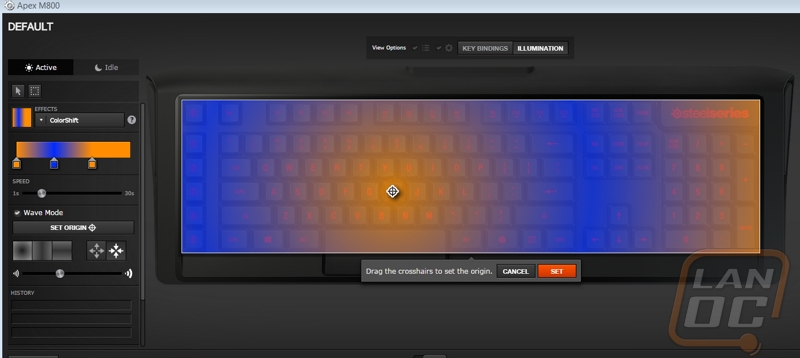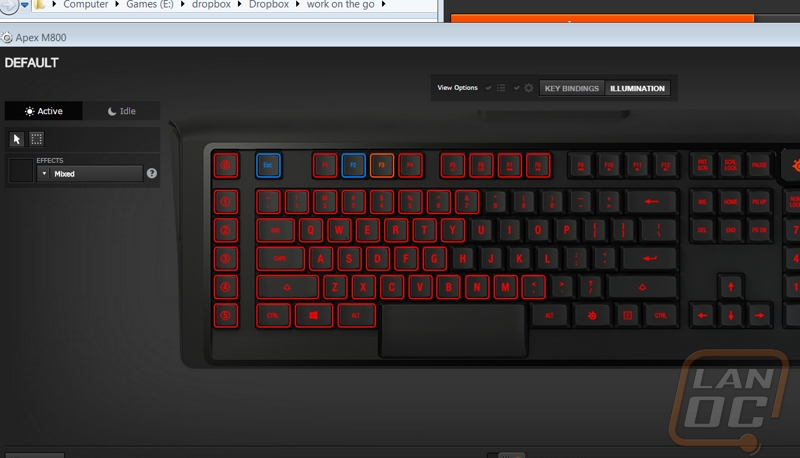Software
The Apex M800 uses the same SteelSeries Engine 3 that all of their new products use. The way the software works is when you open it up a small window with all of your past and current SteelSeries products are listed. Here we can open up the software for each device and in the case of my Sensei Wireless you get a notification when there is a firmware update needed.
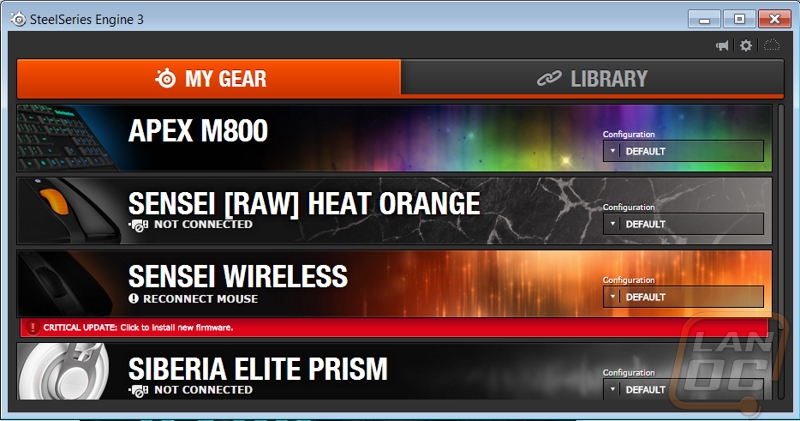
The Apex M800 software is dominated by a photo of the keyboard across most of it. Over on the right side you can select the language along with a photo of a map. On the bottom you have a switch that turns on live preview, and down in the bottom left corner you can open up the configs page to pick from past saved configurations. Up top, you have two options, you can open up the key bindings page and the illumination configuration page.
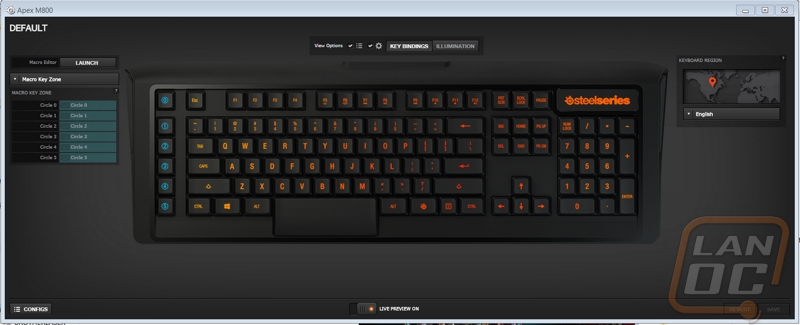
With the top option set to the Illumination configuration the photo of the M800 shows the current backlighting and over on the left we have the lighting controls. Up top you can select both active and idle meaning we can set the lighting effects to be different depending on if you are using the keyboard or if it is idle. This is especially interesting because not only can you manually set the idle time, but you can set the Apex M800 to turn off the lighting completely when idle or if you want you could do a calmer lighting mode with a solid backlight or similar. Both active and idle have a dropdown menu that lets you select from breathe mode, color shift, reactive lighting, and even a cooldown mode. They are all really cool but the cooldown timer mode really caught my eye. What you can do with this is set an ability cooldown on each specific key and the key with change color when your ability is off of cooldown. The reactive key mode lets you select a base color and then the color the key should light up when you press it, you can even set how long the key should stay on the active color. Unlike Razer in the colorshift mode you can go in and use a color dropper to set all of the colors you would like to rotate through. In addition to that you can also set the colorshift to a wave mode and if you can you can even set the origin point on the keyboard.
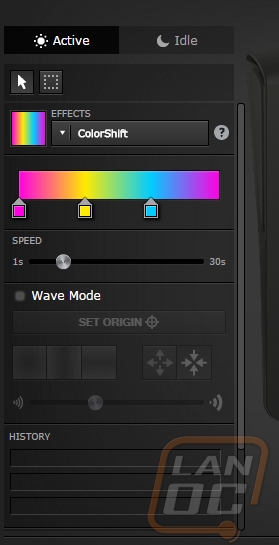
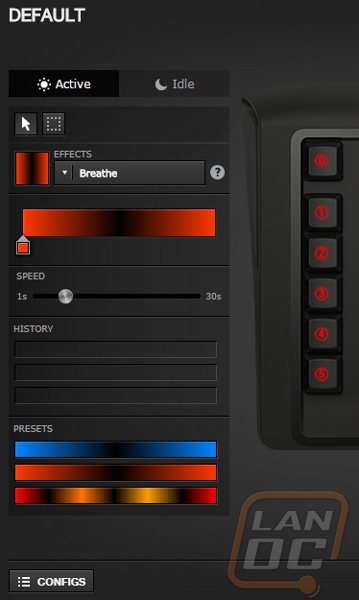
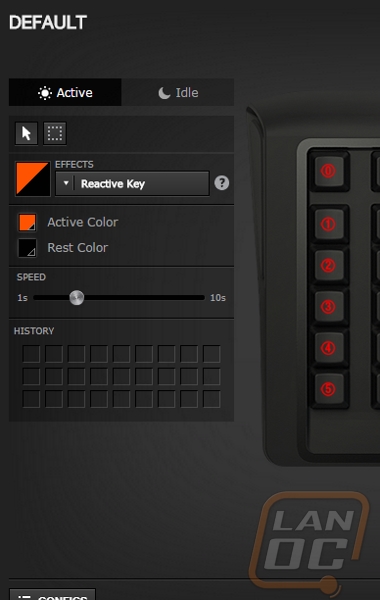

The picture below is be setting the origin point of a colorshift wave. Also below is a photo of how you select what keys you are setting the lighting too. You can set the left side of your keyboard to run a colorshift wave and the right side to have a different colorshift if you want. Then of course you can dig in and set the lighting effects per key. Over on the right side of the lighting config page SteelSeries also bundled in a whole long list of preconfigured lighting effects. Here you can set up a few flags, a really bright disco mode, MMO, MOBA, and FPS specific layouts, and even a really cool matrix like effect.
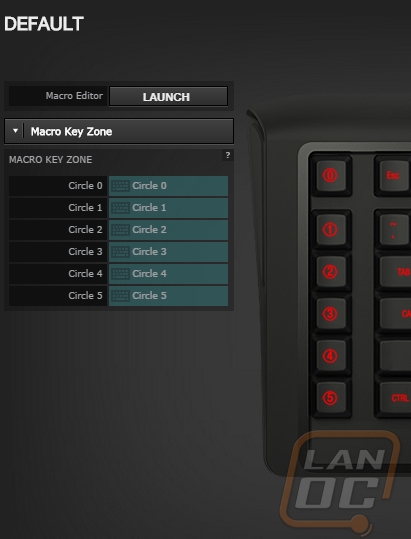
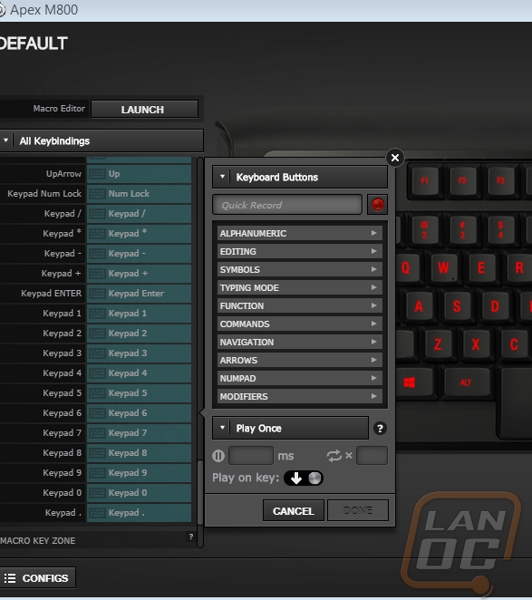
In the key bindings mode the photo of the M800 in the background changes from the lighting to letting you select any key. Once selected over on the left you can launch the macro editor or use the drop down menu to flip through all of the different options that you can set the keys too. You aren’t limited to only because able to set macros to the 6 macro keys. SteelSeries lets you change every single key on the keyboard if you would like.