Software
The software for the Havoc is a unique suite designed just for this product. Given that Cooler Master has a range of peripherals including keyboards, mice, and head sets, it’s a shame we haven’t seen them create a master software solution that handles them all, much like Logitech, Razer, and Steel Series. The install only takes a few moments and doesn’t require any sort of system restart. Booting it up for the first time will look familiar for anyone who has used a CM Storm product before.
We’re first greeted with the ‘Main’ window, a virtual image of the Havoc with a corresponding legend identifying each button and the action assigned by default. Along the bottom, you’ll notice a list of profiles beginning with the default Havoc profile, then 1 through 3. The assigned actions for the default Havoc profile are not editable, so in reality you only have three to play with. Since Cooler Master lets you re-assign all face buttons, including left and right click, having a locked default to resort to is actually a good idea (as another fail-safe, the software won’t let you remove the left click function from the left click button until you assign it to something else). As you’ll quickly gather, you are able to upload a custom image with a resolution of 42x42 pixels similar to the Havoc logo in the default.
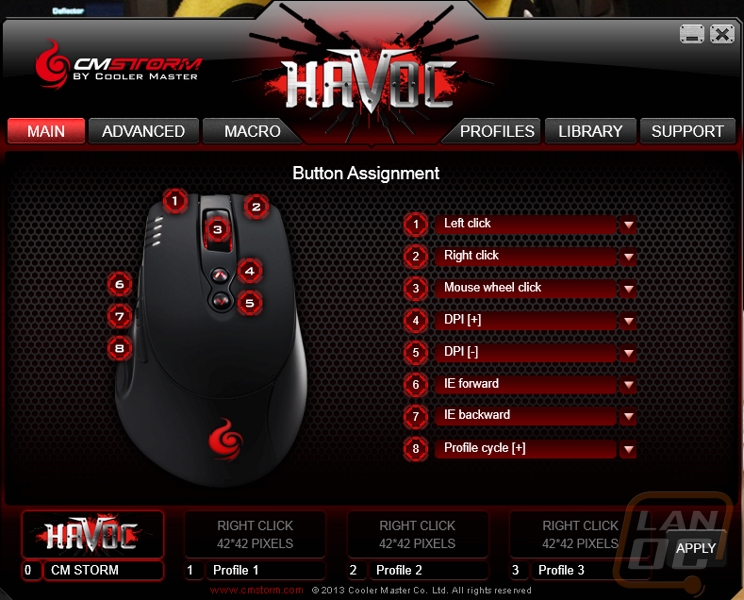
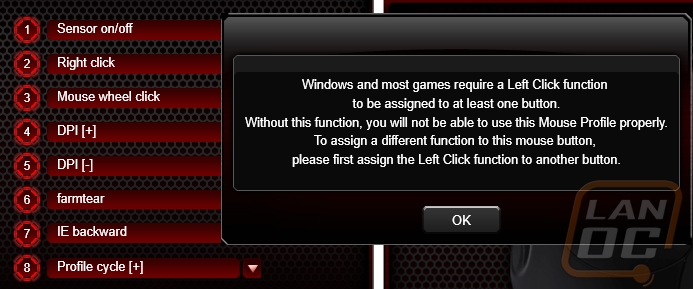
Assigning a new action is achieved with a drop-down menu listing alternate operations, such as IE or Multimedia, the popular Rapid fire options, macros, profile and DPI cycling, or even the ability to turn the sensor of the mouse on and off.
The next window, ‘Advanced’, allows you to set the DPI levels, polling rates, and LED mode/brightness. It also provides a section to adjust operating system-specific details such as sensitivity and double-click speed.
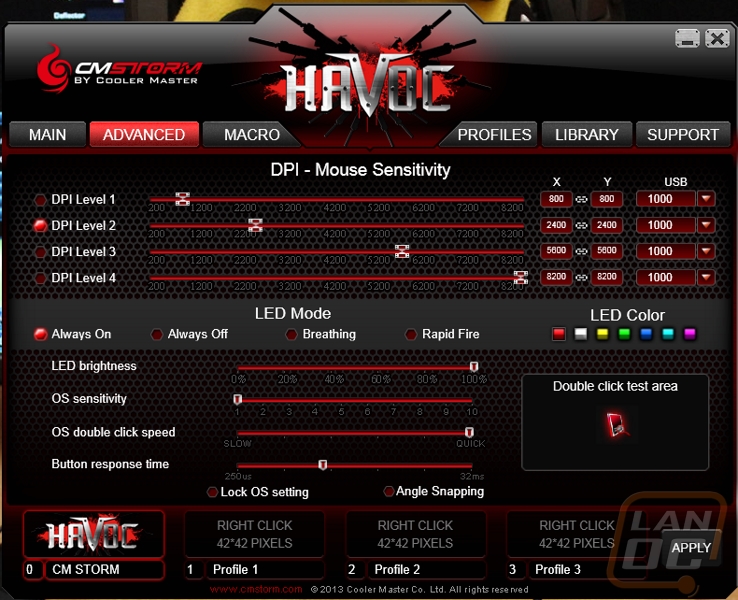
DPI can be adjusted anywhere from 100 to 8200 in increments of 100, so it does provide a nice level of customization. Four levels can be selected to cycle through on-the-fly, a corresponding LED indicator on the left-click button of the mouse tells you which level is currently selected. Keep in mind too that the DPI levels as well as the LED/OS settings are set on a per-profile basis. So the DPI levels set in profile 1 are independent of profile 2, and ideally the LED colors will help tell you which profile you’ve selected. There are enough colors to cover this purpose, but Cooler Master hasn’t provided a huge palette to work with; only seven basic hues. As mentioned, you can use the face buttons to cycle both DPI levels in a profile and the profile itself (the Havoc is configured this way by default).
Macros for the Havoc are built by recording the keystrokes, either recording the time or with a pre-set cycle time. Once you are recording, you’ll see key presses populate the right-hand window as you go. This will capture all keyboard and mouse actions, the exception being if you click to stop recording. Once you’ve captured some strokes, you can go back through at a very basic level to delete or insert. You’ll then choose how the macro should execute: run once or loop depending on key press, release, or hold. You’ll use the ‘New’ button to create a new macro, saved locally on your hard drive (these generally travel with the on-board memory as well unless you tell it otherwise). You’ll also see the functions to Delete, Load, and Save.
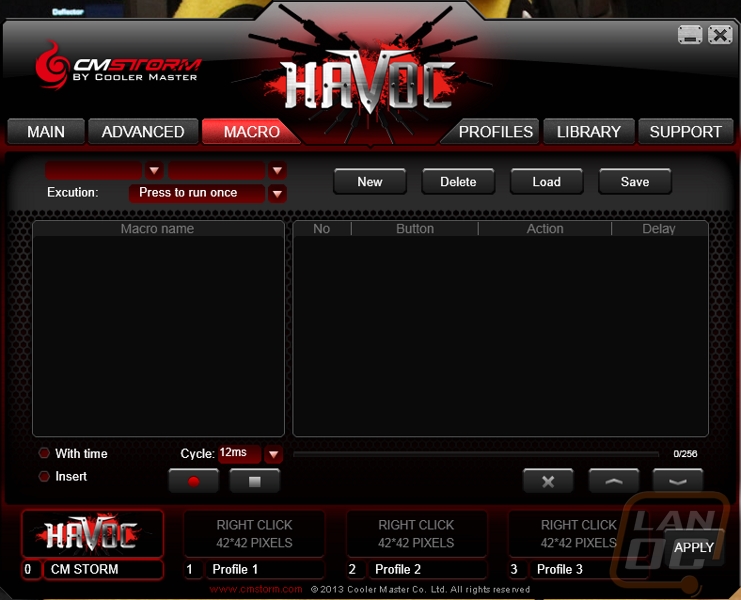
Just as macros are stored locally, so are the profiles and appropriately the ‘Profiles’ window is where you can manage which three profiles you want to equip the on-board memory with. You can create as many profiles as you deem necessary, but only three can be loaded to the mouse at a time. The option to import and export are also here. The ‘Library’ window servers a similar purpose but for macros in the same manner.
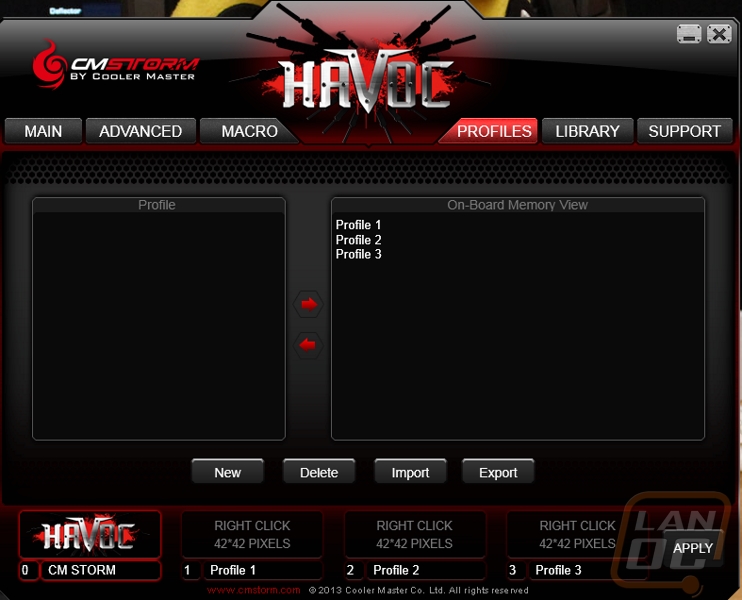
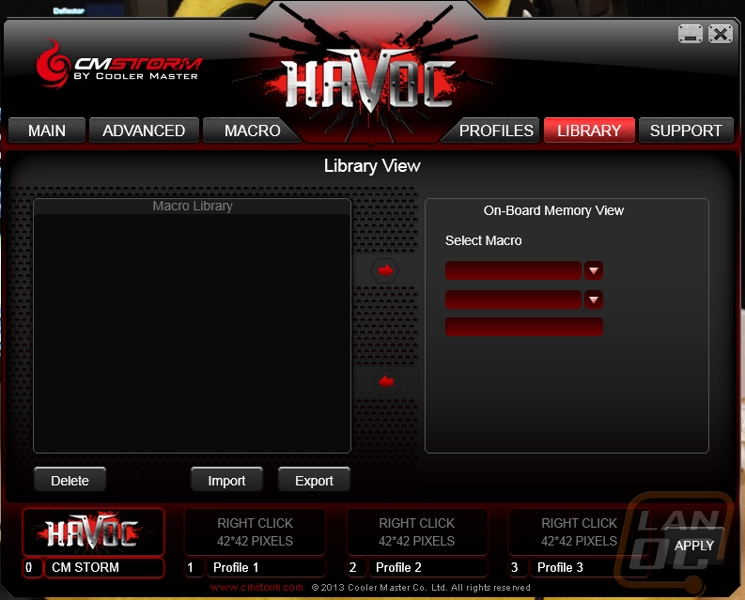
Lastly, the ‘Support’ window links you to online support and version information, and lets you know that Cooler Master has included and automatic update function that will yell at you when there are new updates
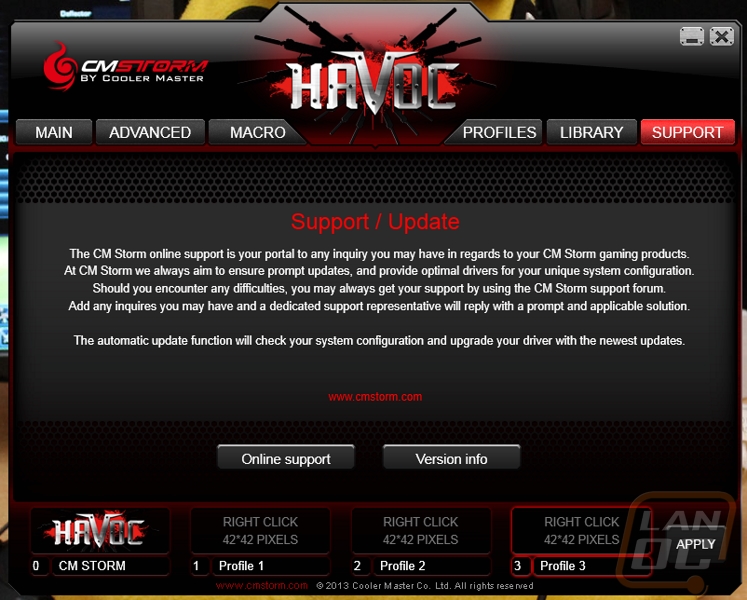 .
.


