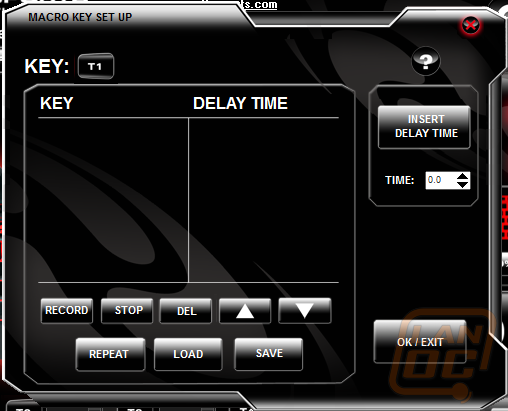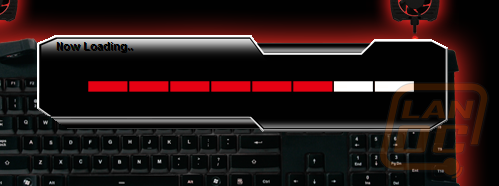Thermaltake isn’t a new name in the world of PC gaming, the brand well-known for keeping our systems cool and stable when under the load of increasingly stressful titles. Recently, Tt extended their product line into the gaming peripheral industry with a partnership with World Cyber Games, creating a family of keyboards and mice for professional use.
Thermaltake isn’t a new name in the world of PC gaming, the brand well-known for keeping our systems cool and stable when under the load of increasingly stressful titles. Recently, Tt extended their product line into the gaming peripheral industry with a partnership with World Cyber Games, creating a family of keyboards and mice for professional use.
Product Name: Challenger Keyboard Pro
Review Sample Provided by: Thermaltake
Review by: This email address is being protected from spambots. You need JavaScript enabled to view it.
Pictures by: This email address is being protected from spambots. You need JavaScript enabled to view it.
| Specification | |
| Interface | USB |
| Operating System | Windows 7 / Vista / XP |
| Macro Keys | 10 |
| Multimedia Keys | 6 |
| USB Port | USB 2.0 x 2 |
| Switch Lifecycle | 10 Millions |
| Cable Length | 2m |
| Body Dimension | (LxWxH): 505 x 195 x 27mm |
| Fan Speed | 6,000 RPM(±15%) |
| Max. Airflow | 2.7CFM |
| Noise Level | 21.7dB |
| Rate Voltage | DC 5.0V |
| MTBF | 50,000 Hours |
| Fan Dimension | (LxWxH): 30 x 30 x 10mm |
Packaging
The Challenger Pro comes housed inside a board length box that features action shots set against a metal background. On the front, a few feature badges are positioned to catch the consumer’s eye, along with ‘eSports’ here and there to call attention to Tt’s excursion into competitive gaming. The front flap folds open to reveal more information on the board in a thumbnail fashion.

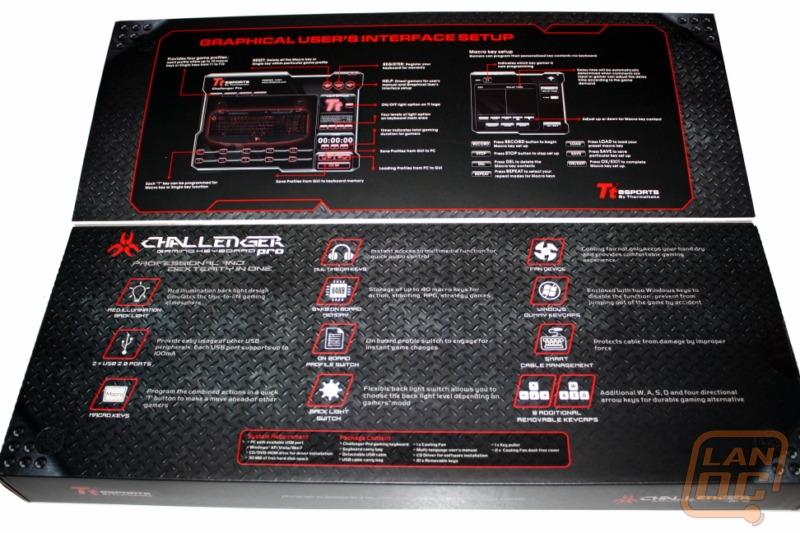
Inside, the Challenger Pro rests in a fabric sleeve which can be reused for transporting it to and from LAN parties and tournaments. The instructional insert is about the only accessory that isn’t in a pouch, as you’ll notice two additional packages in either corner underneath the board.


The first contains the USB cable, which is independent of the board, and the small 30mm fan (which we’ll discuss further in the Performance section). The second bag holds a collection of replacement keys: red WASD and directional arrows, as well two caps to replace keys often hit on accident, such as the Windows key. A key-remove tool has also been included to prevent damage of yourself and your new keyboard.


Layout
The Challenger sports a normal QWERTY layout, complete with directional arrows and num pad. The function keys run along the top of the board, though the print screen and scroll lock functions have been moved up from the 'home' key bank. Media function keys (pause, play, skip), volume, brightness, and profile switching complete an uninterrupted line of keys along the top.

Key lock indicators as well as a profile display are at the north of the board, centered between two unique plugs for positioning the fan. Five programmable keys are on either side of the keyboard, labeled T1 through T10. The bottom of the Challenger declines to meet the surface, creating an ergonomic wrist-rest and giving the board a ellipses-like appearance.



On the top side of the Challenger Pro, you will find the plug for the modular USB cable, as well as a built in 2-USB hub. There are a few coves hidden from view as well, one to store the 30mm fan, and a 'U' channel that runs underneath the board to help manage the slack of the USB cord.


Software
The main window that launches with the Challenger Pro software is the central hub for customizing the keyboard. Users don't have to worry about diving deep into multiple windows for each category such as assigning macros or lighting, as they can all be accessed from this screen. The only time an additional window is launched is when profiles are being loaded/saved and for actual macro recording. This arrangement is much less intimidating to novice users, but may not give enthusiasts the level of customization they're looking for.
The tabs at the top cycle through four different profiles, which will change the action assigned to the T1 through T10 buttons. At the top of the board accompanying the scroll/num/caps lock indicator is an LED light that switches color to indicate which profile is selected, with a key on the board positioned above the num pad for on-the-fly switching. The light cycles from red to green to blue to purple, which is an odd way to differentiate profiles, since it breaks an otherwise consistent color scheme.
Macros are strung together using recording, with no option to drag and drop actions, a popular feature we've seen many times with other software. This software also offers no direct editing of the recording other than deleting and inserting time delays, so if you made a mistake, you'll have to record it again until you get it right. Thermaltake has also included no sort of built-in macro bank, meaning the macros you record are only saved temporarily on the button you recorded them to, unless you save them to a directory on your hard drive.
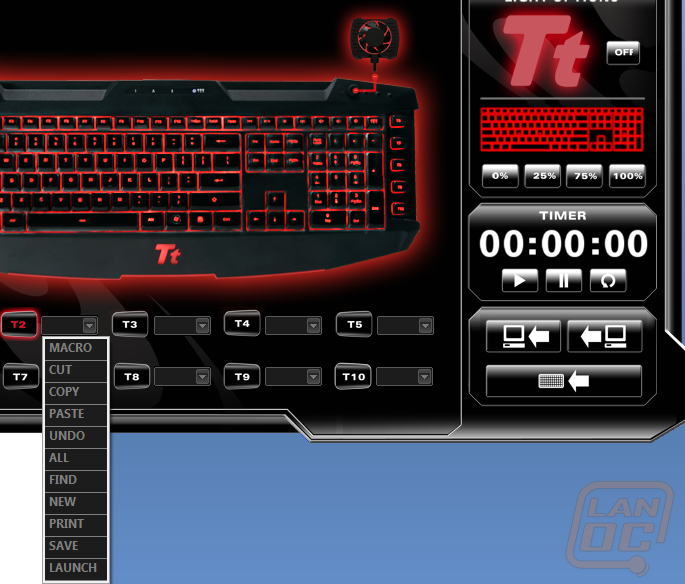
Lastly, the software does provide a timer on the main screen that solely keeps track of time. It doesn't record keystrokes or actions. It simply will let you know how long you spent doing an activity. On somewhat of the same topic, launching the software requires it to load, not an uncommon task but in this case, it takes extremely long. Using a timer of my own, it took almost a minute and a half to load the software for custimization. That may not sound like a long time, but relatively its much, much longer than I've ever had to wait with any suite. Once it's loaded, it will continue to run in the task bar, so you'll be okay as long as you don't end the process manually, or restart your computer.
Performance
The board has an overall oval-shape and is a little thinner than most keyboards, which translates to quite a height difference from my SteelSeries Shift I use regularly. The wrist rest is attached to the board as a whole piece, which combined with a thinner design makes the board very easy to transport to LAN parties or tournaments. The modular USB cable and hidden slack routes under the board only add to the convenience.
The 30mm fan is a unique feature, it's not something I would have to have but I'm sure there are gamers who sweat more than I do. With inputs on either corner of the board, the fan has the potential to keep the WASD fingers cool as well as those on the directional arrows, or perhaps even the mouse. The little guy gets an un-adjustable 6,000RPM which is enough to feel for the left hand, but sometimes hard to notice when positioned otherwise, especially aiming for the mouse hand. We've seen 30mm fans reach 8,000RPM rated at the same decibel level, so giving the fan a little more juice probably wouldn't hurt. That being said, even at 6k RPM the fan has a noticeable hum.

The keys lay close to the board in almost a laptop fashion, removing any key (made simple with the included tool) reveals a cylindrical plastic housing a membrane switch. Opening the Challenger Pro up allows us to see the entire dome-switch interface, which has a ten million click lifetime.




The wrist rest does its job well, and the board has feet to elevate the ergonomics of your style even more. While I have been known to be a sucker for the vanity of backlighting, which the Challenger Pro pulls off very well, the giant glowing Tt emblem sticks out almost as much as the multi-colored profile indicator.

Overall
The Challenger Keyboard Pro from Thermaltake does have a lot of features that appeal to the gamer, from modularity for easy transport to customizable and quick media keys. A built-in USB hub is always welcome, and routing coves for cable slack help to fight that tangled mess both at home and in public. The software provides all the basics, but to me lacked some of the more advanced features that allow enthusiasts to really customize their equipment, and the software thus far takes the longest to load that I've seen. While I'm back to using a keyboard without a fan to cool my fingers, I do miss the conversations it started.