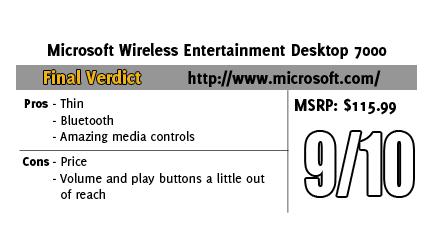After living with an HTPC as a main source of television for months now I quickly learned that a wired mouse and keyboard just weren't going to cut it. In the world of wireless keyboards and mice there is an almost endless selection, a quick search on Newegg turned up round 100 keyboards alone. Of those 100 most of them have limited or no media center controls that are key features for an HTPC. One of setups that stood out was Microsoft's Entertainment Desktop 7000 with Blue-tooth, a wireless mouse included, and media center controls. Today I will talk about my experience spending time with this setup, did it live up to my expectations?
After living with an HTPC as a main source of television for months now I quickly learned that a wired mouse and keyboard just weren't going to cut it. In the world of wireless keyboards and mice there is an almost endless selection, a quick search on Newegg turned up round 100 keyboards alone. Of those 100 most of them have limited or no media center controls that are key features for an HTPC. One of setups that stood out was Microsoft's Entertainment Desktop 7000 with Blue-tooth, a wireless mouse included, and media center controls. Today I will talk about my experience spending time with this setup, did it live up to my expectations?
Product Name: Wireless Entertainment Desktop 7000
Review Sample Provided by: Microsoft
Review by: Wes
Pictures by: Wes

Specifications
| Batteries | Keyboard: 4 AA's Mouse: 1 AA (both included, mouse is rechargeable *with charge station) |
| Wireless Technology | 2.4 GHz Bluetooth® |
| Wireless Range | 30 feet |
| Warranty | 3 years |
| Requirements | Operating System Requires a PC that meets the requirements for and has installed one of these operating systems: Windows Vista® or Windows XP (XP Professional/Home Edition/Media Center Edition/Tablet PC Edition). Processor Pentium 233 MHz or higher with 128 MB of RAM. Hard Drive Space 60 MB free (Install 100 MB free) Connectivity USB port Other CD drive |





Features
Rechargeable Mouse2.4 GHz Bluetooth TechnologyWindows Start ButtonUltra-thin Comfort Curve DesignBattery Status IndicatorNavigation PadWindows Live Call Button
Packaging
The Entertainment 7000 is packed in a red box with a detailed picture of both the mouse and keyboard on the front. With "The ultimate keyboard and rechargeable mouse for PC entertainment" on the front of the packaging it's obvious Microsoft has a lot of confidence in their product. On the back of the box there is an opening giving you a full view of the mouse along with letting you feel the shape. The rest of the back is a large photo of the keyboard and mouse along with labels and descriptions of each of the key features (listed above). Digging into the box I first pulled out the tray with the mouse in it. The tray also included batteries, a power cord and the charge base for the mouse. Also inside the box Microsoft included a product guide and an installation guide. Of course there is also an install disc to help you get everything setup. The keyboard was tucked away below everything else but was nice and secure leaving no worries about it being damaged in shipping. 

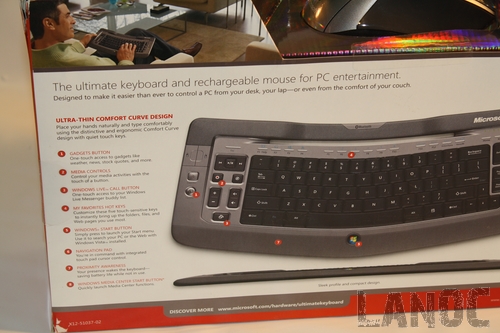






Installation/Setup
Setting up the Entertainment 7000 requires that you install the batteries in both the keyboard and mouse. The mouse comes with a rechargeable battery that requires a charge before much use. Charging the mouse is fairly easy with the included charge base, I was surprised that this charge base didn't have an optional USB cable for those who don't have any extra power plug. Once everything is powered up you can install the Bluetooth adapter and run the included software. Being a Microsoft product the installation went without any issues. Once the software was installed we were ready to go.



Performance
Considering the Entertainment 7000 was designed for use in your living room with an HTPC I spent some quality time lounging on my couch for the sake of research (or atleast this is what I told myself to feel better about it). Using the mouse is fairly obvious so I spent most of my time with the keyboard. In the top right corner of the keyboard there is a directional pad, or so I thought. As it turns out this pad is also touch sensitive like a touch pad on a laptop. With the touch pad on the keyboard I didn't need the mouse for most day to day functions.

Outside of the normal keyboard keys the Entertainment 7000 was packed with other functionality. To the left of the keyboard keys you will find left and right click for the mouse, A gadgets key, media controls (forward, back, play/pause, record, mute, volume up and down, and channel up and down), a phone call button, and my personal favorite the magnifier button. The magnifier button comes in handy for me when I need to read small print from across the room in 1080p. On the right side you will find a back button, the directional pad that doubles as a touch pad, and the windows media center button. A few other notable features are the windows logo at the bottom of the keyboard that opens up the start menu when pressed along with the use of the Fn key to add even more shortcuts. 





The first time I used the Entertainment 7000 I was pleasantly surprised with how light weight and thin the keyboard was. If you hold your hands on each side it functions like a normal remote (a very large remote, lol). The keys and media buttons are well laid out save for a few small issues (the volume and play buttons should be easier to reach). With the keyboard requiring four batteries I was a little concerned about battery life, after a few weeks using the keyboard consistently I am still running on the original batteries. I won't know the true battery life for some time longer, although with the Proximity Awareness it's likely the batteries will last some time because the keyboard is only on when you are around.



Overall
If you are hesitant about replacing your Media Center remote with a full keyboard and mouse solution you should really give the Wireless Entertainment Desktop 7000 a chance. It's clear that Microsoft designed this from the ground up for use with HTPC's in your living room. With a page long list of features it's hard to even cover half of them in this review. The only downside really is the fairly high cost, at over 100 bucks this is sure to be out of range for some people, but if you are looking to complete your home theater with the perfect keyboard and mouse you really should check this out out.